About 5 years ago my dad started his own business which he ran out of the house. I believe it was one of the most frustrating years of his life.
My dad is chock-full of business savvy and had the right skill set, network and experience to be successful in his endeavor. But, without a secretary, he ran into every organizational and technical issue possible.
After buying a supposedly top-of-the line printer/scanner/copier, he was often confounded at the rate he would go through un-godly expensive ink. Then there was the daily ‘feed tray errors’, ‘connectivity issues’, and every other sort of technical or mechanical frustration that prevented him from getting actual work done.
Next, the paper was piling up… quickly. In fact, there is still about a tree’s worth of documents hidden away in the office closet, never to be seen or used again.
If I had a time machine, I would go back and set up a system for my dad that would have saved him hours of weekly frustration that come from swimming in a sea of paper.
I’d start by getting him the right software and hardware he would need to go paperless.
He would resist at first. Saying, “I’ll never find the damn document when I need it, Zack.”
I’d let him curse and doubt me while I worked my magic. He’d later buy me a trip to Hawaii with all of the extra money his business was making because he wasn’t fumbling around with paperwork.
The hardware is a tried and trued scanner called ScanSnap.* Even productivity guru David Allen extols the virtue of this well built machine. The tool just works and is worth the higher price tag. I’d buy him the iX500.
Next I would download Hazel to his Mac desktop computer. Hazel is a program that automatically organizes your files according to rules you create.
I would then create a folder on his desktop called Inbox.
I would also drop the folder onto his Finder’s favorites so he would always have easy access to the folder.
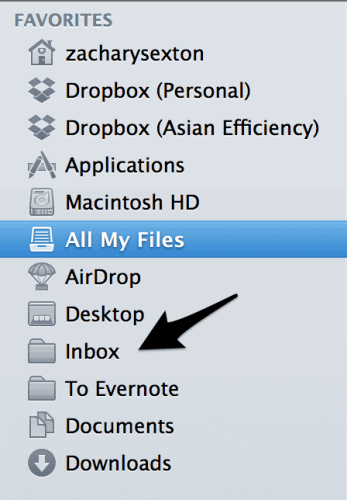 Making sure that they were OCR (optical character recognition) PDF documents, I’d then set up the scanner to send EVERYTHING to the Inbox folder I had just created. Scanning documents with OCR will convert the image of the text to text that is searchable by computers and computer software like Hazel.
Making sure that they were OCR (optical character recognition) PDF documents, I’d then set up the scanner to send EVERYTHING to the Inbox folder I had just created. Scanning documents with OCR will convert the image of the text to text that is searchable by computers and computer software like Hazel.
Start Small
I’d start by scanning a few of his expenses so he could get comfortable with the computer sorcery I was conjuring.
Let’s start with his cell phone bill. These documents were mailed to him monthly. He would pile them. My mom might file them and they would add to the general disarray of his otherwise very nice home office (why yes, this is a Herman Miller chair behind those piles of paper).
Set Up Your Sub-Folders
The first step would be creating another folder within the Inbox called Expenses. Then I’d create one more folder named Cell Phone and nest that within the Expense folder.
We’re 3 folders deep. I probably wouldn’t nest too much further than that. At the end of the year, I’d suggest he delete all of the old bills. However, if he was feeling wary of that, I’d create one more folder for the year.
It should look something like this.
Nothing too fancy. No computer science degree needed yet.
The next step would be to scan in the last few months of his cell phone bills and throw them in the recycle. Yay! Less paper!
Set Up Your Rules
I would then be ready to start creating rules in Hazel so the files would be nicely named and sorted for him. I’d fire up Hazel, grab the Inbox folder and drop it into Hazel’s Folder section.
With the folder still selected, I’d press the plus sign to create my first rule. I’d name the rule something both of us would recognize… like Cell Phone Bill.
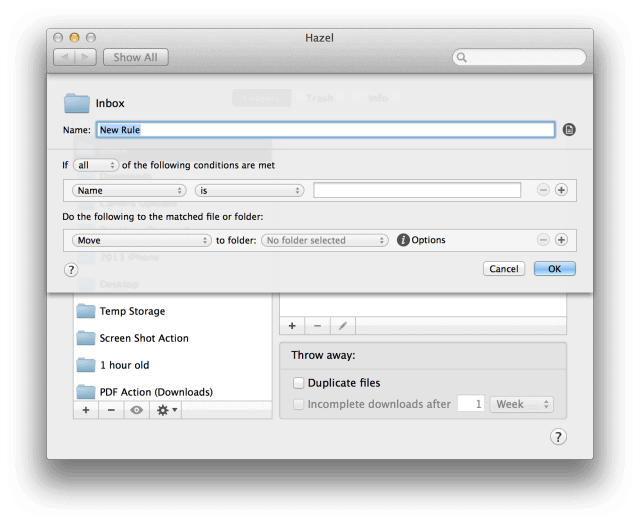 What Does The Document Look Like?
What Does The Document Look Like?
Then I have to let Hazel know what his cell phone bill looks like based on the conditions of the document. The first condition would be that it is a document (as opposed to an image, movie or another folder). Then I’d tell Hazel what kind of document the cell phone bill is. I would do that by adding the condition Extension + contains + pdf. Finally, I’d let Hazel read the document and look out for key words. For the cell phone bill, I would add the condition Contents + contains + Verizon (the name of his cell phone carrier).
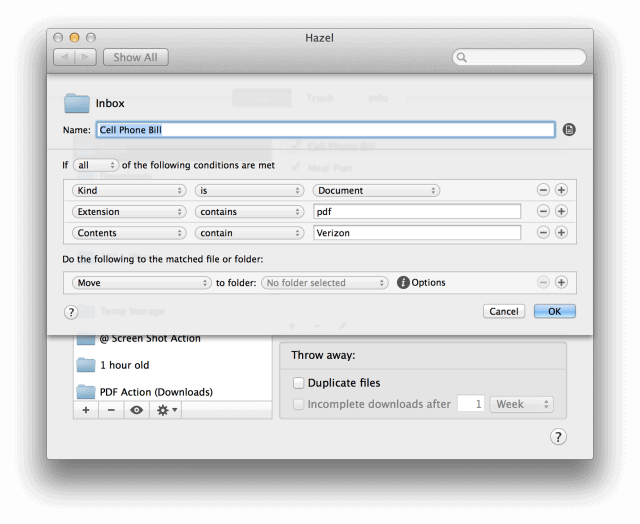 What Should The Document Be Named?
What Should The Document Be Named?
Now that Hazel knows what to look out for, I would give her instructions. The first thing I would do is re-name the document to something clean and easy to read. I like the naming convention Month-Year_Verizon.pdf.
So I’d set it to rename by Date Added. Click the downward facing triangle to Edit Date Pattern.
I also know the bill will likely be scanned the month after the charges so I’d Adjust the Date by clicking the same downward triangle on Date Added element to subtract one month.
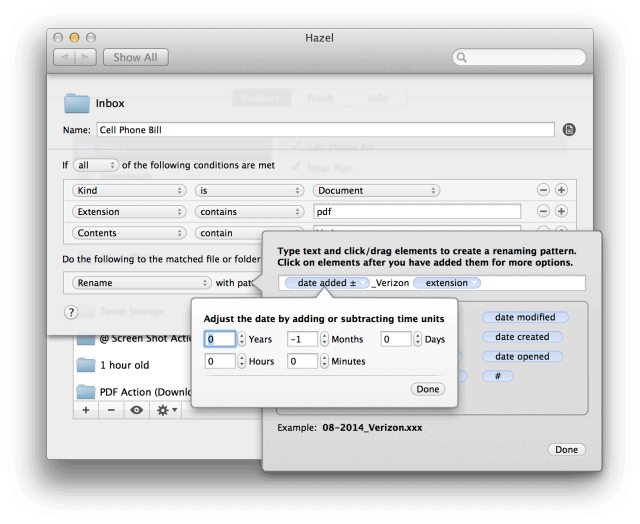 Now that the date looks good, I would type in _Verizon and leave the extension on the end.
Now that the date looks good, I would type in _Verizon and leave the extension on the end.
Where Should The Document Go?
So the document now has a nice easy-to-read name. All that is left to do is to move the document to it’s own folder where it can be with all of his other document friends. To do that, I have one last chore for Hazel.
I tell Hazel to move the re-named Cell Phone document to the Cell Phone folder. Move + to folder + Cell Phone folder
And that’s it! I would press OK at the bottom right hand corner.
Did It Work?
Then I would click the Hazel icon on the top of my desktop and run the Hazel rule to see if it worked.
If nothing happens, I’d look for MY mistake. Because Hazel always does exactly what I tell her to do. For me, the mistake is often a misspelled word.
Rinse and Repeat
I’d then start to organize some of his businesses’ more critical documents. Using the exact same methods.
The only thing that would change would be the key words Hazel is looking for in Contents + contains + [key word], how it is renamed and which folder the document is moved to.
After two or three document rules, I’d let him start to add his own and watch him go paperless… automagically.
P.S. If you want to see me geeking out while building my own Hazel document automation system, watch the video below to see Hazel in action:
*P.P.S. If you really want to become a master at ScanSnap and Hazel, you will want to visit Asian Efficiency friend Brooks Duncan’s site DocumentSnap.com.
P.P.P.S. You can get a simple OCR scanner on your phone. It won’t be as fast, but it is a heck of a lot cheaper. I’d recommend ScanBot for iPhone users.



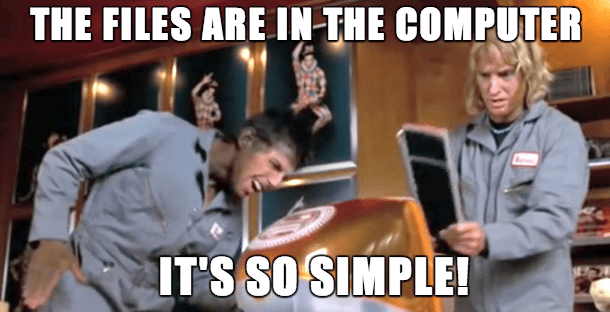
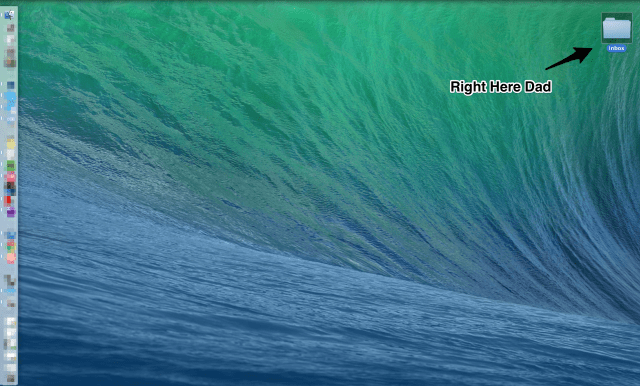


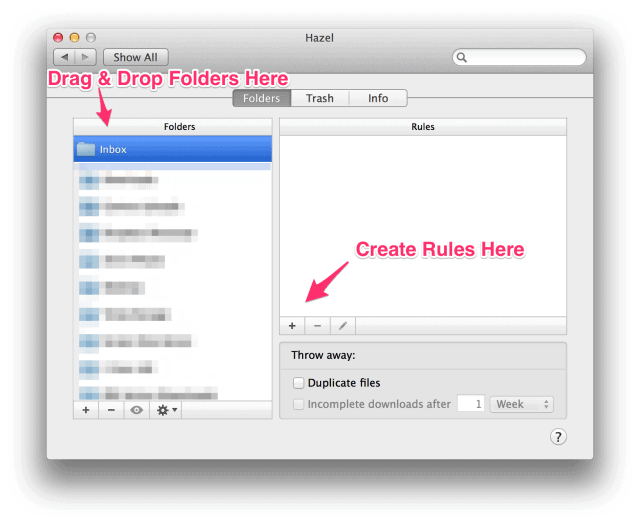
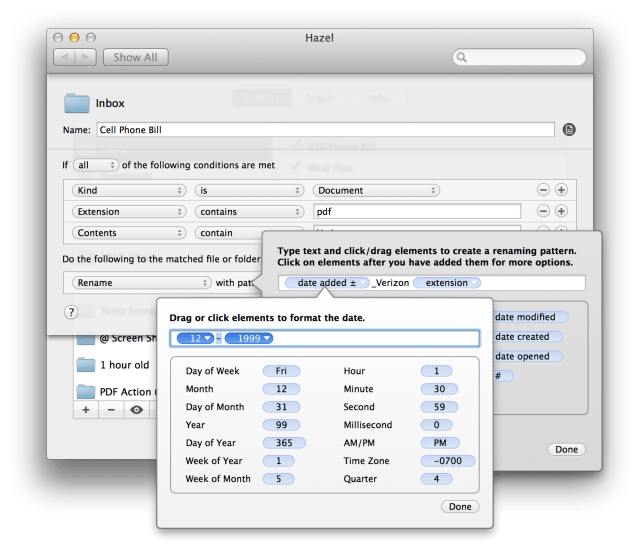
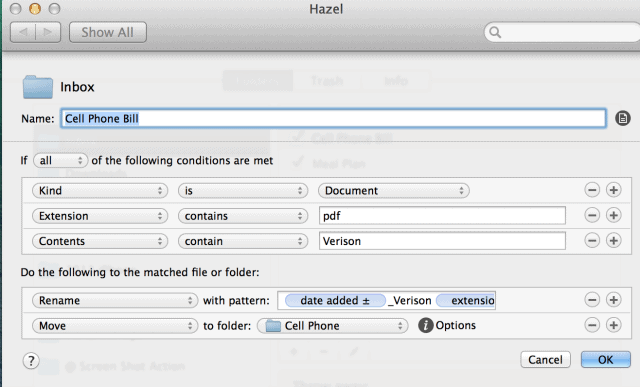
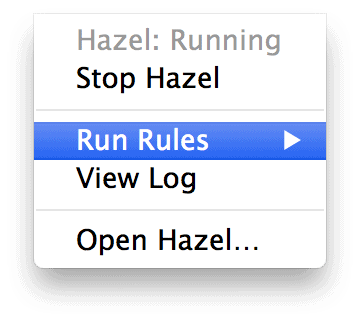
Very interesting presentation and understanding of the matter. But I have met many alternative ways to solve this problem. I would gladly acquaint everyone. I would like to thank you for your attention. Your article is great.
Hi there,
Great idea, but what if you don’t receive documents in the post, but by email? Any way to automate from your Gmail or outlook inbox for example? Also I’m not Mac, I’m Windows PC with an Android phone.
Love to hear your thoughts.
Rhys
Do you by chance have a rule or video on how I can extract the due date or amount due from a bill that is ocr’d by Scansnap? If I can find an example I am sure I can get all the data out of the PDF file that I am looking for. I’m trying to use snapscan and hazel to make my household bills paperless. Also do you know if hazel can write this information I am looking for to a txt or csv file? If not I can write it into the filename and go from there. I am just stuck on the one step of starting to get the due date out of the bills. I already have a rule for each bill I get that renames them to the company and date scanned. I know I’ll have to add to each rule since some have Due Date: Date Due: etc… any help would be appreciated as I am stuck.
I use PC, not Mac so i'm not sure if these options will work for you. I have found that Miscrosoft Power Automate, and AutoHotKey are both pretty powerful in automating things. A few searches on youtube will steer you in the right direction. best of luck
FolderAgent and DropIt are two comparable apps to Hazel that are for Windows.
Stardock’s Fences program is cool to manage your desktop icons, and can even assist automatically sorting files.
It is by no means a competitor of Hazel.
Awesome post, but would have appreciated a comparable windows app also, I’ll see what i can find…
Hazel was a TV show in the 1950s. She was a maid. https://en.wikipedia.org/wiki/Hazel_(TV_series) Hence the name.
See sometimes we old folks can teach you young ins a thing or two! ;-)
Great article. Thank you!
Do you know of a pc-based equivalent for Hazel?
So at first I was a little resistive to reading the article because I am a half-dozen years older than the Dad and do pretty well on the technology front. So, sterotypes persist. However, one advantage of being in this age group, we actually know why the word Hazel was most likely selected for this tool!
And I do like my ScanSnap!
Sorry of the agism, Susan.
Nothing I know of has the power Hazel does to rename and sort files automagically… but this Fences app looks like it a unique way of organizing and hiding your desktop icons by creating various rules.
https://www.stardock.com/products/fences/ <= See Fences Window app by Stardock But please share. Why do you think it's called Hazel?
Great article. My father-in-law could have used this kind of help many years ago when he branched out full time on his own.
Great article. My dad runs his businesses mostly on paper too! There is hope for him.
Awesome article – thanks for all the details. I know just the person to use this with (apart from myself). I wasn’t aware of Hazel before – great add on to my Scansnap.