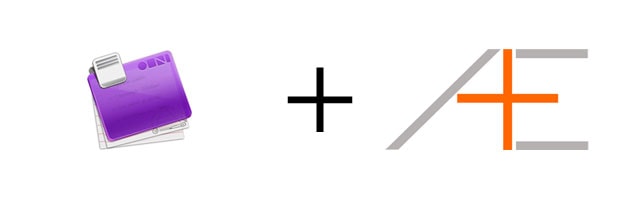
One of the reasons Omnifocus is a popular task manager is that it is available not only on the Mac, but also on the iPhone and iPad. The excellent sync feature can keep all your Apple devices in sync so you can always have your tasks with you, regardless where you are or which device you use. Our case study and imaginary user Tom Jenkins has all these devices too. Let’s see how he uses them on a daily basis.
If you are looking for a shortcut to use OmniFocus the right and effective way, check out OmniFocus Premium Posts. It’s our guide that is simple, practical and it has a lot of field-tested workflows and solutions to help you use OmniFocus the right way. Click here for more information.
The importance of cloud sync
Most task managers can only be access from one place and this is especially the case when you have pen and paper as your to do list. Thanks to technology we have the luxury of syncing data to make us more efficient. When you can access your to do list from anywhere, with any device, you can be really efficient. No matter where you are, you can get things done. Even if it’s just something that takes less than two minutes, all these little task completions add up to a lot of time savings over a longer period of time. Thankfully Omnifocus excels in syncing information (I’ve never had corrupt data) between devices which gives you the opportunity to always get things done no matter where you have or which device you use.
What makes Omnifocus cloud syncing so effective, is that you can access your tasks from any device, thus creating ubiquitous capturing possibilities. You can capture on any device you use, and process the inbox on another device. While this may sound cool, you will not feel the real power unless you actually apply it for yourself. You will never ever miss out on (important) thoughts again. This alone has saved me many minutes, headaches and money, but it also has given me (in indirect ways) a lot of success. In order to successfully use Omnifocus cloud syncing with your Apple devices, you need to understand how each device can be effectively used.
Different levels of views
Each device gives you a different perspective and way to handle your tasks. I like the analogy of managing an Apple store to explain how this works. Imagine you are an employee for a minute. As an employee of an Apple store you have a direct feel for what is going on in the store. You see all the things that are happening and you are very hands-on when serving customers. In other words, you are close to all the action going on in the store. Also since you have a store owner, you have to follow his rules and do everything according to his management where you just do what you are being told.
On the other hand, let’s say you are the owner of the Apple store. You can call most of the shots inside the store but you still have to follow the directions of your area manager. You might not always be physically in the store, so you are not on top of things like the employees are, but you manage it from a higher level. You oversee the systems, processes, cash flow, inventory, and so on, inside the store. While you are not directly involved in the day-to-day activities, you still have a good idea what is happening inside the store. When you are working in the store, you can be close to action too but oftentimes you are just managing it.
Now let’s promote you to area manager of all Apple stores in a city and you now oversee multiple stores. Your duty is making sure all stores are doing well financially and to take them to the next level. Since you are not physically present at every store, you look at stores from a high level view while managing them with the big picture in mind. You are far away from all the activities inside each store, but you still visit them once a while to check up and making sure everything is in order. You can also do the work inside the store anytime you want but most of the time you don’t. Also, instead of focusing on just one store, you have to be able to manage all of them in the same city and try to take them all to the next level. You have a lot of responsibilities when it comes to managing all the stores, managing employees and store managers because they rely on your leadership skills. Your influence will be felt at all stores and people interacting with the store.
These different levels of views is how you can use your different Apple devices for managing tasks. Working with Omnifocus on the iPhone is like being the employee. At runway level, you do all the necessary things and tick them off. You don’t really manage things on your iPhone and you are working within a framework or structure. The iPhone is for quickly finding things and checking them off. Or if you are on-the-go and you quickly need to capture something, you pull out your iPhone, dump the thought, and move on.
The iPad is like being the store owner. At 10,000 ft, you overlook your projects and manage them. Reviewing projects and tasks is freaking amazing on the iPad (better than the current desktop version of Omnifocus). You can lay on your couch, launch Omnifocus, and start managing your projects and areas of responsibilities. Also on the iPad while you have a lot power to exert, you tend to work within the setup and structure of how you initially setup your Omnifocus on the desktop (assuming you have all three devices and you used the desktop for initial setup). The iPad is great for managing and moving minor things around, but for the heavy lifting you really want to do those on the desktop.
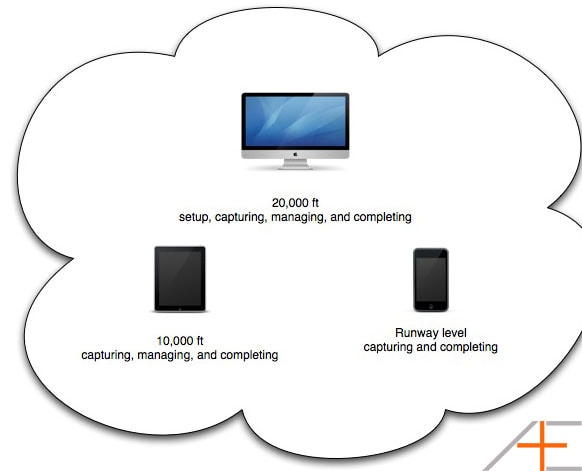
One level up, at 20,000 ft, that’s where the Mac comes in. You do all the big decision-making and heavy lifting on the Mac, but you also have to manage your different areas of responsibilities. When you first setup Omnifocus you have to the foundation and have a clear idea how you want to organize areas of responsibilities and projects. This is very easy to do on the desktop and can be done quickly. While you can work within the structure like you do on the iPad, you have a lot more flexibility moving things around. You can be close to the action by getting things done and ticking them off, but you also have the power to manage a lot of projects and areas of responsibilities.
Now that you understand how each Apple device fits in the workflow, it will make a lot more sense how Tom Jenkins uses them. Let’s take a look at a typical day how Tom uses all his Apple devices and Omnifocus.
Real world workflow of Tom Jenkins
After waking and doing his morning ritual, Tom fires up Omnifocus on his 27” iMac and starts looking at his daily actions. He reviews his goals, calendar, things he is waiting, and a couple minutes later he is out the door heading towards work. He always stop by his favorite coffee shop where they make the best onion-cheese bagel with ham in Los Angeles. As he is waiting for his order, he remembers he needs to text Olivia for a date some time later in the week. So he quickly grabs his iPhone, makes a quick entry about texting Olivia (calling to arrange a date is so 2001 and does not work in fast-paced LA), and got his order.
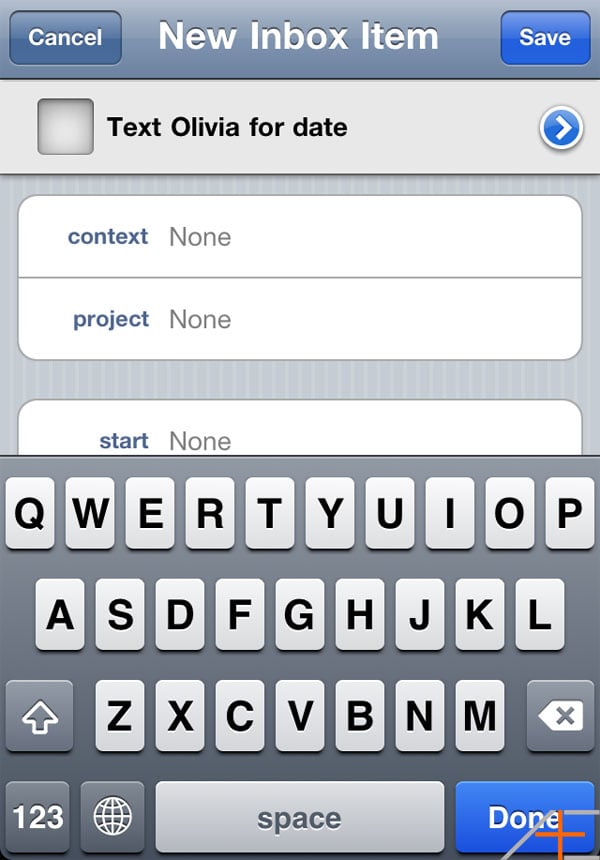
At work he fires up Omnifocus and it syncs up the data, and now Tom is looking at his planning perspectives to find what his most important tasks are for the day. He flags them and is now in his Execution perspective to work on them one-by-one.
A couple hours after finishing his most important tasks, he is grabbing sushi for lunch with his co-workers. After too many California rolls he is walking back to the office, but he checks his iPhone to see if he can do any quick errands on the way back. It turns out, he still needs to buy a Lakers jersey of Kobe Bryant and there is shop on the way back to the office. He goes into the store, gets the shirt, and goes back to work. All in under 15 minutes. Very efficient of him.
Before you know it, Tom needs to attend an emergency meeting with CEO David. It turns out that the company made a national TV appearance and the sales team can’t handle the load of incoming calls, so the CEO is having an emergency meeting with key people in the company to discuss what to do about this. Tom has his iPad during the meeting and is vigorously capturing ideas in Omnifocus. He added two action items to the inbox, which brings the inbox total to three now.
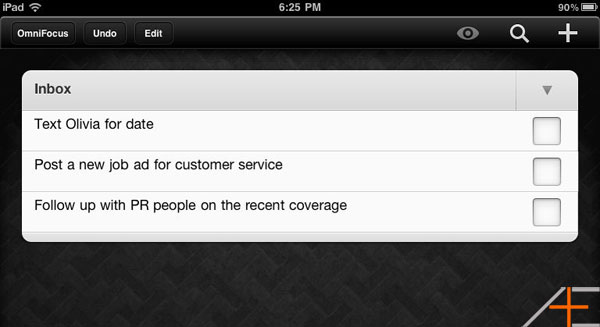
The end of the workday is coming around and now Tom is doing his clearing to neutral routine. He is cleaning his desk, setting things up for the next day, and clearing his Omnifocus inbox (that way he ensures he never gets an overloaded inbox). So while he is clearing his inbox, he noticed that he needs to text Olivia for a date. Since that takes less than 2 minutes to do, he does it right away and deletes the entry from the inbox.
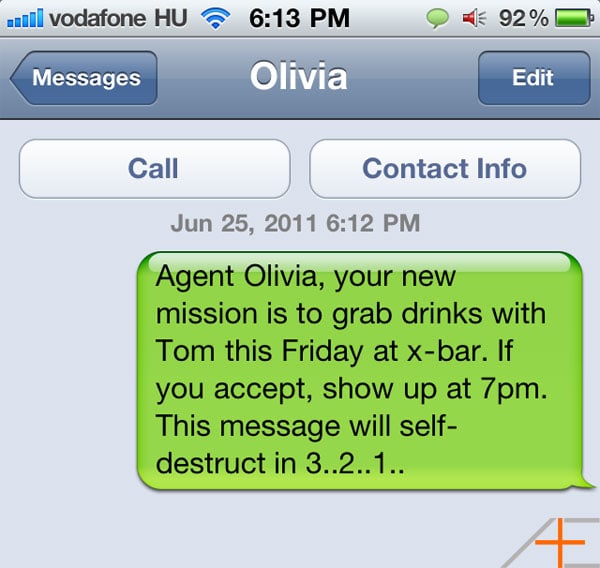
As Tom is winding down at home, he grabs his iPad, gets really comfortable on the touch, and he starts reviewing his projects. Intuitively he knows that he can start planning for the next day, which he usually does, but this time he gets interrupted. Olivia called him and instead of meeting Friday (she couldn’t) she asked him if he wanted to grab drinks that same night. And of course Tom agreed.
Edit: Click here for part 9.
If you liked this post, you may like our OmniFocus Premium Posts – the simple guide to use OmniFocus the right and effective way. Click here for more information.
