Apple Watch: Productivity Friend or Foe?

The idea of a “smartwatch” has never really appealed to me. We have to battle enough notifications and interruptions with our smartphones, and the concept of not even having to pull your phone out of your pocket to be distracted just seemed like a really bad idea – especially for someone who is trying to maximize their productivity.
But that being said, I still ended up buying an Apple Watch. Let me share with you my rational for my purchase, what I’ve learned from my experiences in almost 2 months with the device, and the things I’ve done to make sure that my Apple Watch actually helps me get more done.
Purchasing my Apple Watch
 I’ve never been one to camp outside a store on release day.
I’ve never been one to camp outside a store on release day.
Let me preface this by saying that I’m not normally that guy.
Even though I love Apple products, I’ve never stood in line for the new iPhone. I’ve never bought a product the day it came out. As a general rule, I don’t even buy a first-generation product of any kind (the exception was my coveted 2012 retina MacBook Pro).
So why did I stay up to buy an Apple Watch on April 10th the moment it went on sale? There were a couple reasons:
- I was already in the market for a fitness tracker – I wanted to get more serious about tracking my fitness (not just my steps), so I had already been comparing and pricing out fitness trackers for quite awhile (I tend to do way too much research before I buy something). I had pretty much settled on the Jawbone UP because I wanted something that could track my sleep as well, but was not excited about the (at the time) $200+ price tag. (Yes, I know the Apple Watch doesn’t have the ability to track your sleep like the Jawbone. More on this and my solution later.)
- I already wore a watch – I had been wearing a watch for several years (a very nice Tissot I got as a birthday gift from my wife), but there were plenty of times when I wished I had something a little less formal. I also took it off frequently when using my laptop as I don’t like the feel of the metal watch on the aluminum MacBook and I was always scared that I would scratch my watch or the computer (or both). I also wasn’t real thrilled about the idea of wearing both a watch and a fitness band, so once I saw the Apple Keynote last winter when the watch was announced I figured I would give it a shot.
- When in Rome… – On April 10th (the day the Apple Watch went on sale at midnight PDT) I happened to be in San Diego already for a conference. That meant that the Apple Watch actually went on sale at midnight local time instead of 2am back in my home time zone (CDT). While there’s no way I’d ever stay up until 2am to order an Apple product, midnight is not so bad. I didn’t have to be at the conference until 9am the next morning, so I decided to stay up and place my order partly for the experience as I’ve heard a lot of tech nerds tell their own tales of purchasing on launch day.
So I stayed up until midnight and placed my order at 12:30am PDT via the Apple Store app for iOS. The checkout experience was seamless, but after I had added my watch to my cart I second-guessed which watch I wanted to order. The 3o seconds it took me to go back to the main watch page and then confirm which one I really wanted resulted meant a lot of people had gotten in before me, so instead of getting my watch April 24th (when they were first available) my delivery window slipped until May 13th-May 27th (4 to 6 weeks).
In 3 minutes, my order was delayed 4-6 weeks!
Granted, the model I ordered (42mm Space Grey Sport w/black sport band) was by far the most popular, but I found out after the fact that people who placed their orders for the same model at 12:04am PDT weren’t going to get theirs until JUNE.
That’s ridiculous.
I don’t think I’ll be doing that again (now watch me change my mind when the new iPhones are announced in a couple weeks).
A Slippery (Productivity) Slope
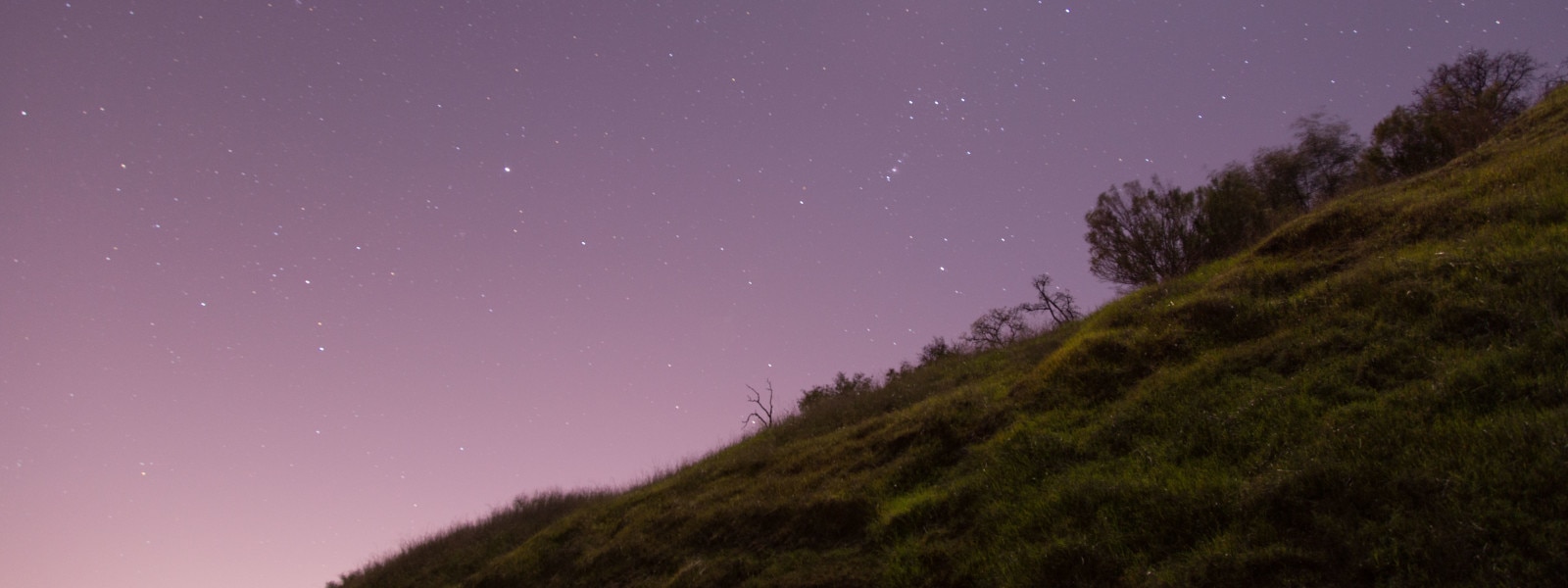 The Apple Watch is a slippery slope when it comes to productivity – watch out!
The Apple Watch is a slippery slope when it comes to productivity – watch out!
The Apple Watch is a slippery slope for productivity. On the one hand, getting timely information is much easier on the Apple Watch because all you have to do is look at your wrist. On the other hand, it’s much easier to be interrupted because all you have to do is look at your wrist.
Smartphones have a well-earned and dubious reputation for being a firehose of information. The ability to be notified every time someone Favorites a tweet you’re mentioned in or likes an Instagram photo you posted sounds great in theory, but practically speaking it has created a dependency on our technology which is unhealthy and unproductive. There has been a lot of research done about the effect of digital notifications on our psyche, and the results are not good. The short version is that our brains have been conditioned to respond to the ding or buzz of our notifications by releasing dopamine (the pleasure chemical in our brains), and we’ve become dependent on it. This is the same chemical reaction that is triggered by an alcoholic that has a drink or a drug addict that takes a hit (although those substances can obviously have much greater negative effects as well). The point it this: over time, we’ve grown accustomed to being interrupted by our notifications and have actually become addicted to the dopamine “hit” our brain receives from it.
I say all this to illustrate the fact that getting notification on my wrist did not appeal to me.
At all.
Getting notification on your wrist eliminates the need for you to pull your phone out of your pocket. This makes it even easier to be distracted and interrupted, and I was not excited about giving Facebook, Twitter, or Clash of Clans another window into my world.
Taming Notifications

Like a lion tamer at the circus, you have to be careful with notifications.
After a couple months with the Apple Watch, I can honestly say that I was right (and wrong) about notifications on my wrist.
I was right in the sense that notifications on the Apple Watch can be a bit much. By default it copies all your notification settings over from your iPhone, so “out of the box” it can be a little unruly. Some of them just make logical sense to eliminate – for example, there’s no Apple Watch Facebook app, so there’s no need to get notified when someone tags you in a Facebook status since you can’t look at it from your watch anyway. I found though that the notifications were easy enough to curate, and within a day or so I had it dialed in to my liking.
You have to take the time to tame your notifications, though. I can’t stress this enough. The Apple Watch (or any smartwatch) will simply amplify any problems that are already there. If you’re already getting 200 notifications a day, Apple Watch can make it worse. If you take the time to curate your notifications though, you’ll be fine. My concern is that most people won’t take the time to do this, and if you fall into that camp you’re playing with fire. Consider yourself warned.
Keep it Secret, Keep it Safe

Once you have your notifications trimmed down, actually receiving a notification on the Apple Watch is pretty awesome. Let me explain why with a simple example.
Ever been at a coffee shop with someone and you have your phone upside down on the table and it buzzes in the middle of your meeting? Then there’s that awkward “you can take that if you need to” thing, but you don’t really want to be rude and look at it?
Not an issue with Apple Watch.
The taptic engine literally just “taps” you on the wrist, but is completely silent to everyone else. Even in a quiet room, you’ll be the only who knows that you just got a notification. The screen even stays dark until you raise your wrist to look at it, so you can completely ignore the notification until you’re in a place where you can actually do something about it.
Once you do look at your notifications, you don’t have to clear them one at a time. With the Apple Watch, you can “Force Touch” the notifications screen to reveal a “Clear All” dialog. This is awesome, and makes dealing with notifications on your watch MUCH easier than on the iPhone, although I’m hopeful this feature will make its way over to the iPhone with the annual update this fall.
It’s Complicated
The basic idea of a smartwatch is to get you the information you need, when you need it. Apple has implemented a very elegant way to do this with what they call “complications”. These are widgets that display information like your next calendar event, your Activity progress, or the time in another timezone that can be placed in pre-determined areas on the watch face. It’s a very cool way to customize the information your watch gives you on the watch face, but at the time of this writing only first-part apps can be displayed as complications. That means that some of my favorite apps (like Fantastical and OmniFocus) can’t be used as complications, but with watchOS 2 releasing this fall it’s been promised that third-party apps will be able to use complications as well.
Glances
Even though they can’t be used as complications, third-party apps CAN use glances. Glances are basically a single screen view of information or control interface for a particular app. For example, there’s a default glance for the music player which you can use to play, pause, skip ahead/back, change the volume, etc. of the currently playing track. The Overcast glance shows which podcast episode is coming up, the OmniFocus glance shows you how many tasks you have due, Fantastical shows you how long until your next calendar appointment, etc. They allow you to utilize basic functionality without actually launching the app from the watch home screen.
To access glances, you just swipe up from the bottom of the watch face. The number of glances you have enabled will be indicated by a series of dots on the bottom, similar to the pages indicator from old iOS software. The trick to making glances work is to keep them limited – if you have 8+ glances you have to flip through, it ends up being quicker to just launch the app from the home screen. But if you can reign in your glances (like your notifications), glances can be very useful.
One of my favorite glances is the “Settings” glance. This has a couple options to put your phone in airplane mode, turn on Do Not Disturb, and turn the ringer on and off. It also includes an option to “Ping my phone”, which causes your phone to beep so you can locate it quickly so you don’t have to ask anyone “hey, can you quickly call my phone?” This is one of those very Apple-like additions where as soon as I saw it I realized it solved a problem I didn’t even know I had.
Timepiece?
I really like the watch functionality on the Apple Watch (that sentence sounds really weird). I feel like this is overlooked a lot as people are looking to all the technical “features” of the watch, but one of the things I do most with the watch is use it to tell time. Apple touted the accuracy of the watch in the keynote, and I have to say it’s been spot on for me (which is more than I can say for the Tissot, which tends to creep ahead about 5 minutes every week).
There are several watch faces you can choose from on the Apple Watch, including several analog faces (my personal favorite). Each watch face also allows you to customize the amount of detail and the accent color. Here’s a list of my 5 favorite watch faces in order of personal preference:
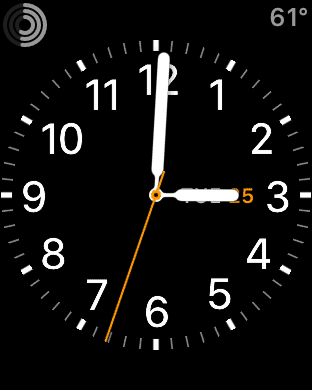 Utility – this is my favorite watch face. I use it with the level of detail set 1 below the max (shows all 12 numbers) and I change the color based on what I am wearing. I use the date complication in the middle of the face (just like an analog watch), and have the Activity monitoring in the upper-left and temperature in the upper-right. The only thing I don’t like about this watch face is the large complication area on the bottom. Using my calendar in that space makes the face seem too crowded. I wish there were 2 complication areas on the bottom like the Simple watch face.
Utility – this is my favorite watch face. I use it with the level of detail set 1 below the max (shows all 12 numbers) and I change the color based on what I am wearing. I use the date complication in the middle of the face (just like an analog watch), and have the Activity monitoring in the upper-left and temperature in the upper-right. The only thing I don’t like about this watch face is the large complication area on the bottom. Using my calendar in that space makes the face seem too crowded. I wish there were 2 complication areas on the bottom like the Simple watch face.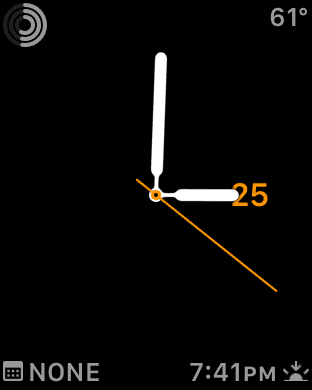 Simple – This is my second favorite watch face and I use this one a lot. I turn the detail all the way down so it’s literally just the clock hands and the date. I really like how this watch face has 4 complication areas: 2 on top (which I have set to Activity and temperature) and 2 on the bottom (which I have set to calendar and sunrise/sunset). This watch face would be my favorite if I could have the 12 clock numbers like on the Utility face.
Simple – This is my second favorite watch face and I use this one a lot. I turn the detail all the way down so it’s literally just the clock hands and the date. I really like how this watch face has 4 complication areas: 2 on top (which I have set to Activity and temperature) and 2 on the bottom (which I have set to calendar and sunrise/sunset). This watch face would be my favorite if I could have the 12 clock numbers like on the Utility face.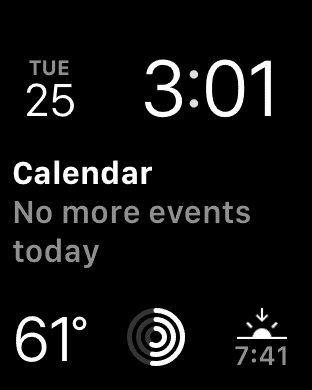 Modular – This is what most people probably will use because IMHO it is what most people will think of when they think of a smartwatch. This watch face has several complications areas which can show a lot more information than the more traditional watch faces. I personally am not a fan of the digital time display, but this watch face looks nice if that’s your thing.
Modular – This is what most people probably will use because IMHO it is what most people will think of when they think of a smartwatch. This watch face has several complications areas which can show a lot more information than the more traditional watch faces. I personally am not a fan of the digital time display, but this watch face looks nice if that’s your thing.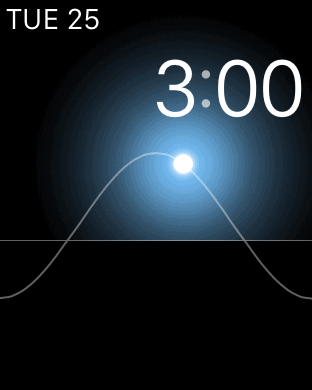 Solar – This is a special watch face that doesn’t have any complications areas and instead shows the position of the sun on a line graph which shows the sunrise and sunset times. You can actually move forward or back in time with this watch face by turning the digital crown on the side of the watch, and the relative position of the sun will move on the graph. This is the precursor to the “Time Travel” feature coming with watchOS 2 this fall, so if you want see how that will work, try this watch face.
Solar – This is a special watch face that doesn’t have any complications areas and instead shows the position of the sun on a line graph which shows the sunrise and sunset times. You can actually move forward or back in time with this watch face by turning the digital crown on the side of the watch, and the relative position of the sun will move on the graph. This is the precursor to the “Time Travel” feature coming with watchOS 2 this fall, so if you want see how that will work, try this watch face. Mickey – I personally don’t like this watch face, but my kids think it’s hilarious how Mickey moves his shoes in time with the seconds ticking off. I like watching them laugh at Mickey, so I use this one every once in awhile.
Mickey – I personally don’t like this watch face, but my kids think it’s hilarious how Mickey moves his shoes in time with the seconds ticking off. I like watching them laugh at Mickey, so I use this one every once in awhile.
Fitness Tracking
A big part of the Apple Watch is health and fitness tracking. While I’m not about to run a marathon anytime soon, I do want to get in better shape and this was one of the major reasons I decided to buy the watch.
There are three aspects to the Apple Watch’s fitness tracking:
- Move – the outer circle repents your goal for the number of calories you wish to burn through your daily movement (i.e. number of calories you would burn from steps that you take). This is a little bit different than a step goal, and I like this better.
- Exercise – the middle ring represents the goal for the amount of time you spend with an elevated heart rate (exercising). This is integrated closely with the Workout app, as launching the Workouts app causes the heart rate sensors to stay on for the duration of the workout.
- Stand – the inner circle represents you goal for how many hours out of the day you have stood for at least 1 minute. It’s not good to be stationary for long amounts of time, so this is marked as complete for the hour as long as you get up and move around at least once an hour.
To track your progress in these three areas, there’s a “complication” (small widget you can customize your watch face with) that displays three rings. As you progress towards completing your daily fitness goals in these three areas, the circles start to fill up. Once you complete any of the circles, you’ll get a notification that you met your goal and the Apple Watch will even give you “awards” as you meet your goals (i.e. a perfect stand week, longest run, etc.).
I’ve heard both ends of the spectrum regarding how accurate the Apple Watch is, but in my experience it’s just fine. I’m not using it to train for a race, so I’m not too worried about constantly measuring my heart rate and it doesn’t really matter to me if I ran 3.45 miles or 3.52 miles, so the GPS accuracy isn’t really an issue either.
One thing I do like about the watch is that it has gotten me to exercise much more consistently. The “gamification of fitness” works for me. I see those three circles in the upper-left corner of my Apple Watch every time I look at it and I want to fill them. In fact, I actually made it though an entire month filling all 3 circles every day (first time I’ve ever exercised that much) and it’s had a huge impact on my energy.
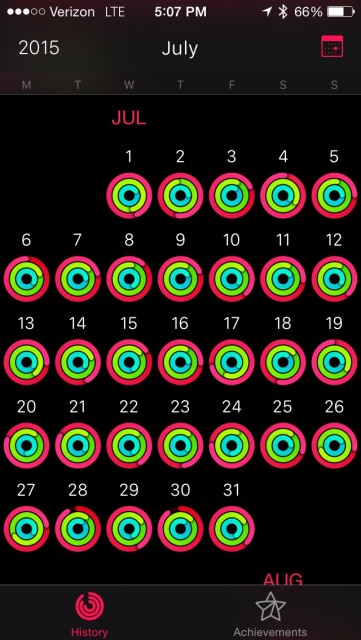
Achievement unlocked: Don’t Be Lazy!
In addition to the basic fitness tracking, there’s also the “Workouts” app I mentioned earlier that you can use to track your workouts. The list of available workouts includes:
- Outdoor Run
- Outdoor Walk
- Outdoor Cycle
- Indoor Run
- Indoor Walk
- Indoor Cycle
- Elliptical
- Rower
- Stair Stepper
- Other
When you pick a workout, you can choose to set a goal based on time/distance or just start an “open” workout (this is what I use most of the time). The only thing I don’t like about the Workouts app is that there is no option for weight lifting, which I do 3x week. Because the heart rate monitor does not fire as consistently when you’re not using the Workout app, I noticed that my weight lifting workouts don’t actually fill the exercise ring (elevated heart rate) so the only way to accurately track my weight lifting workouts is by using the “Other” option.
Apple Pay = Amazing
Apple Pay is revolutionary. You literally just double-tap the home button to activate your card (once you’ve added it to the Passbook app on your phone) and hold your wrist up to a contactless payment terminal. The whole process takes about 2 seconds, and the transaction is secure.
I really can’t overstate how easy it is to use Apple Pay on the Apple Watch, and I’m pretty annoyed that it’s taking so long for retailers to embrace because it is much easier and much more secure than standard payment methods. When you run a transaction using Apple Pay, instead of sending your credit card number it creates a one-time use code (like a temporary credit card number) that your bank automatically authorizes so you can run the transaction. This means that even if your credit card number got intercepted by a nefarious individual, the number has already been used and cannot be used again since it was a temporary number generated for a single transaction.
Sounds great, right?
The only problem with this is that retailers are ridiculously slow to adopt this technology, even though basic contactless payments have been around for a long time and this uses pretty much the same technology. The credit card companies are perfectly happy with the current system – even if it means your user data is less secure. Some banks have tried to develop their own competitor to Apple Pay, and the credit card companies are currently backing a competing app called “CurrentC” which is much more difficult to use than Apple Pay (it requires you to scan a barcode).
As a consumer, I’m pretty irritated with the slow adoption and run-around companies are giving Apple Pay. I’ve had to deal with fraudulent charges and got new cards 3 times so far this year, and it’s extremely frustrating and time consuming to deal with this.
Most of the stores/chains that accept Apple Pay are in large metropolitan areas, but there are a few near me (like Subway and Walgreens) that accept it. It may sound cheesy, but I do find myself going out of my way to frequent these stores because payment is just so much easier. For example, if I have to go the drug store and I have to choose between Walgreens which might be a little bit farther and another chain that is closer but doesn’t accept Apple Pay, I’ll go to Walgreens for the convenience. Square recently announced a special point-of-sale system for small business that would allow them to accept Apple Pay, so hopefully that will kickstart Apple Pay adoption in areas like mine.
If you want to know where you can use Apple Pay, Apple has a dedicated page on their site about where to use it.
Focus
While Apple Watch can do some amazing things, what really makes it great is what it can’t do. Apple has always been good at identifying practical use cases for it’s technology and not just bolting on every technical feature they can. This has always been the difference between iOS and Android, IMHO. Apple doesn’t just add things for the sake of adding things. Android (and Samsung in particular) tend to push the envelope with every new technical feature which is great, but can cause a confusing user experience if it’s not well thought out. Here’s the first Galaxy Gear commercial as an example:
https://www.youtube.com/watch?v=U8jsDWV8YpQ
The first time I saw this, my reaction was “you have got to be kidding me.” This commercial put me off the idea of a smartwatch for a very long time (it was actually nominated as one of the worst commercials of 2013).
So yes, the Apple Watch has limitations – but they are carefully thought out limitations. You can’t surf the web. You can’t post to Facebook. You can’t send email. You can’t take a picture with your watch. But in reality, why would you want to do those things on your watch when you have an iPhone nearby?
The Apple Watch is literally an iPhone accessory, albeit a very expensive one. But I’m completely ok with that. It’s great for getting small pieces of information that can help you decide what to do next, but if you’re going to do some heavy lifting you need to use a more appropriate tool.
Stock Apple Apps are (Mostly) Sweet
The stock apps that come with the Apple Watch are excellent. They are well thought out and well designed. I’ve already talked about the Workout app which I use almost every day, but here are a couple other great stock apps:
- Maps – this one is incredibly underrated in my opinion. Apple Maps got off to a rocky start and got a (deservedly) bad rap, but it’s gotten much better and is actually more accurate than Google Maps in some locations. It also works with the Apple Watch, so you can get directions on your wrist instead of looking at your phone (which is a huge plus if you drive a lot like me). There are 2 patterns that is uses to indicate whether you need to turn right or left, and the watch face will display your next turn so it’s easy to see.
- Siri – Siri is awesome on the Apple Watch. In my personal use, it has been much more accurate than using Siri on my iPhone 5S. I use Siri all the time to add reminders, set timers, get directions, etc. on my Apple Watch.
- Camera – I know I mentioned that you can’t actually take pictures with your watch (and I don’t really want to), but it does have a camera app that functions as a remote shutter for the camera app on your iPhone. This is another one of those features that just seems so obvious after you see it, but I never really thought about before. With a simple iPhone tripod, family pictures are now a breeze with the countdown timer on your Apple Watch.
Third-Party Apps Are Sorta Sweet
Third-party apps on the Apple Watch are hamstrung because they are forced to use what is called “WatchKit”, a development framework to beam iPhone apps on your Apple Watch via the Bluetooth connection with your phone. That means that all the code is executed on the iPhone and is transported via Bluetooth to the watch where it is displayed. This obviously causes some apps to respond slowly (depending on what they are trying to send to the watch), but the good developers (Flexibits, Omni Group, etc.) recognize these limitation and account for them. The bad ones are the ones trying to create first-person shooters for the Apple Watch (remember the Galaxy Gear commercial).
Here are a couple of my favorites:
- OmniFocus – it’s no secret that I am an OmniFocus fanboy. I couldn’t function without this app. I use it every day on my Mac and iOS devices, and the Apple Watch app provides a simple interface to looking at your tasks and checking them off.
- Overcast – my favorite podcast app on the iPhone has an excellent watch app which has the basic controls (fast forward, play/pause, etc.) but also shows what podcast episode is on-deck.
- Workflow – I wrote an article on Workflow a little while ago. This app is amazing, and allows you automate pretty much anything iOS related. If you integrate it with IFTTT and Dropbox, you can do some pretty amazing stuff with home automation tools (i.e. Phillips Hue lights). The Workflow watch app allows you to launch some of your favorite workflows from your watch, so you don’t need to pull your phone out of your pocket to do something like dim the lights.
- Fantastical – I mentioned Fantastical earlier, and I like the interface much better than the stock Apple calendar app. I am really looking forward to a Fantastical update once I can use it as a complication on my Apple Watch screen.
- 1Password – When I first heard about 1Password on the Apple Watch, my initial thought was “why?” Once I saw what they did though, it made a lot of sense. It’s not access to all your passwords like on Mac and iOS, but it’s a special “vault” or collection of individual passwords you might need access to offline – your locker combination at the gym, for example.
- AeroPress Timer – I have to include this one because they were one of the first apps with Apple Watch support, and it’s really well designed. If you’re not familiar with the AeroPress, it’s basically a miniature French Press for making coffee that has a cult following (there are actually AeroPress competitions every year where they crown a world champion). This app was developed awhile back by an individual who collected several AeroPress recipes and put them in an app, then the AeroPress company noticed it and sponsored the app (which is pretty cool). The watch app allows you to select a recipe and will prompt you step-by-step through the creation of a perfect cup of coffee.
What’s Missing?
Despite my obvious bias towards all things Apple, the Apple Watch does have a few shortcomings:
- No Third-Party Complications – This reportedly will be remedied shortly, but it is the biggest drawback on the Apple Watch right now IMHO. There are some amazing apps made by some incredible developers, but to not grant them access to the complications on the watch makes many of them not very useful.
- GPS – This isn’t a huge deal, but it would be nice to not have to take my phone running with me. I don’t really mind it though, and found a better solution than strapping my phone to my arm by using this running belt (my wife teases me by calling it a fanny pack).
- Native Apps – This is also being remedied with watchOS 2, but right now you have to run third-party apps from the iPhone – not the watch itself – which causes many third-party apps to be slow and unresponsive. I’m really looking forward to seeing what developers can do once they get access to all the Apple Watch resources.
- Sleep Tracking – because you have to charge the Apple Watch every night, you can’t use it for sleep tracking. This disappointed me initially, but I found a solution for this with the Sense, a device you place by your bed that functions as a smart alarm clock. You attach a “sleep pill” to your pillow and the Sense tracks the quality and duration of your sleep. You can even set it to wake you up as you’re coming out of your REM sleep, causing you wake up refreshed and ready to go instead of groggy.
Conclusion
The Apple Watch is a great productivity tool, if you take the time to configure it correctly and curate the number of notifications you get. But like any tool, it won’t make you more productive. Ultimately, you make you productive. Either you have control of your personal systems or you react, putting out fires as they spring up. For the “firefighter”, the Apple Watch (or any smartwatch) is a slippery slope. The notifications can get you information that you need, when you need it – or they can be a firehose of digital and cognitive clutter that keep you distracted an incapable of getting any real work done.
While it’s not the first smartwatch on the market, I believe it is the best smartwatch on the market. It has a very clear focus on the things it wants to do, and it does them very well. I am very happy with my Apple Watch, and would recommend it to anyone – IF you can train yourself to limit your notifications.

You might be interested in this app, which provides a method for wearing the Apple Watch while you sleep and thus tracking sleep within Apple Health.
https://www.macstories.net/linked/how-to-wear-your-apple-watch-247/
Fantastic article. I love reading about how you documented your journey from being on the fence to making a decision, then talked about how you use it. :)
I see that you were using watchOS 1 back when the watch originally was launched. I have found that watchOS 2 has many features that help to improve the overall experience of the Apple Watch. Third-party complications, native apps, and sleep tracking (not native yet, but apps can do it now) are now a part of Apple Watch. I love watchOS 2 so much that I actually created an online course to teach people to use it most productively.
Overall, a detailed review. As far as additional devices go, I think I’m more likely to get a GPS/heartrate digital watch for tracking my runs.
Perhaps the 2nd generation of the Apple Watch will include those fitness features that runners really want.
Hi Bruce,
Agreed, in the current form it’s not the best option for serious runners. It’s fine for my needs though, and the response to Apple Watch from casual consumers has been surprisingly positive. Not sure if Apple was trying to target them or not, but for the average “non-techie” Apple Watch has been really popular from what I’ve heard. I wonder how many serious runners would fall into that category and end up buying an Apple Watch over a more “serious” running device.
Good write up – I too have my notifications massively pared down compared to my phone, that way I know if I’m getting tapped it’s important to me.
Apple pay here in the Uk really has given my watch a new usefulness. Contactless is prevalent, although I am still freaking out retail staff by paying with my watch – they are amazed and baffled I equal measures!
The next OS should be another step up for functionality; I am also looking forward to using fantastical as a complication.
Fantastical as a complication will be amazing!
Great article. Since I don’t spend a lot of time on the go, I’ve yet to see a reason for an Apple Watch, but I am hoping:
1. That some of the clever ideas Apple developed for that small watch-screen UI, will find their way into iOS on my iPhone.
2. The third-parties will adapt some of the features to far less expensive, screenless devices. I don’t need a pricey watch with a screen. But I’d love to have a gadget I could place on my wrist or ankle that’d alert me (and no one else) of special incoming calls or messages with individualized alerts. I suspect it wouldn’t be hard to give many people 90% of the benefits of an Apple Watch for 10% of the cost.
Thanks Michael! I’m sure we will see some less expensive options in the future, especially with higher-end models (like the gold option).
Can your Apple Watch mirror your added Apple Pay cards on your iPhone? I have to add cards to Apple Watch through the app on my iPhone.
Hi Kang,
I don’t have an iPhone w/NFC to confirm, but in the Apple Watch app for your iPhone there is a setting to “Mirror my iPhone” under Passbook and Apple Pay so I’d say yes.