 Every year at Asian Efficiency we release a roundup of our favorite apps. With thousands of apps on the market, it can be challenging to find the right app for you.
Every year at Asian Efficiency we release a roundup of our favorite apps. With thousands of apps on the market, it can be challenging to find the right app for you.
We believe you shouldn’t have to sacrifice your health and family to get things done. You should be able to get everything done in the limited time you have. There’s no point in experimenting with dozens of apps and wasting a lot of time switching apps every few weeks.
Last year, we released our favorite Mac apps of 2018. This year, we’re diversifying it by including Windows apps too. Many Asian Efficiency readers use Windows at home and work so it’s only responsible for us to include Windows apps too.
Amongst the AE team, we have dozens of programs we love so it was hard to boil it down to just ten. We decided to leave out the obvious choices that you might expect from us. These would include OmniFocus, Evernote, and Slack. We love them, talked about them a million times on the blog and podcast, and we use them every day so definitely check them out if you haven’t yet.
Let’s get to the top 10 productivity apps for the desktop. They are in no particular order.

This is one of those apps where you don’t know you need it until you use it. You have already heard of the typical security advice: “don’t use the same password on every website”. While that is good advice, our memory is terrible for memorizing dozens of different passwords.
This is where 1Password comes in. You only need to memorize one password (hopefully a very strong password!) and then you can log in to all of your accounts that use unique passwords that you don’t have to memorize. This is not only much safer but so much more convenient. It’s one of the biggest time-savers that you can have.
To illustrate this: I don’t know the password of my Facebook account, online banking or email address. They are arguably three of the most important accounts you can have and the fact I don’t know the passwords shows you how much I rely on 1Password. When I go to Facebook.com to log in, I’ll open up 1Password, type in the only password I know to unlock it, and then 1Password will log me into Facebook with the unique password to Facebook.com.
So if one of the websites ever gets hacked and somehow gets my password, all my other accounts are safe.
Like I said earlier, the security benefits are great but the real benefit is how much time you save logging into websites.
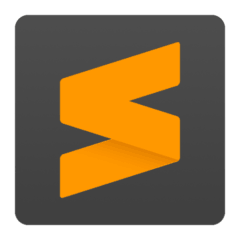
This is the text editor for power users. It won’t win any points for being pretty, but the feature-rich text editor is my favorite for writing short content or editing.
If you’re someone who lives and dies by keyboard shortcuts, this will be your new favorite text editor. Don’t let the scary price tag scare you off as it did to me at first.
SublimeText is not for most people. If you’re someone who just needs basic features to write and edit, this editor is not for you. Don’t pony up for it. Use something like X or Y.
But if you’re a coder or advanced text editor, switch to SublimeText and thank us later.
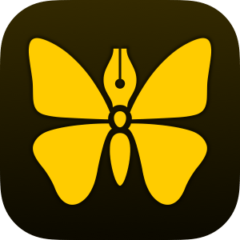
When it comes to writing, there are a lot of apps out there. Over the past few years, Ulysses is one of the most popular ones available. Whether you need basic functions or advanced features, this app is suitable for all levels of writers.
One of the powerful features of Ulysses is the ability to export your writing in different formats. So you might write something in plain text but you can export in PDF and other popular formats.
Available on Mac and iOS. For Windows, we recommend Inspire Writer.

This is the most advanced calendar app available. While we are also big fans of Fantastical and its interface, there’s something to be said for all the powerful features that BusyCal has that no other apps have.
For example, you can adjust what a “week view” looks like for you. Do you want it to be 4 days or 10 days? You can adjust this to your liking.
Another killer feature is the integration with BusyContacts (by the same creators) which is a contacts app. In BusyCal I can quickly type in “Lunch with Billy Murphy tomorrow at 2 pm at True Food Kitch”. Since I only have one contact person with such a name, it will automatically associate that event with that contact person I have. So whenever I go to BusyContacts and check my last few interactions with Billy, I can see all the calendar events we had together.
If you use Mac and Windows computers, rest assured. It integrates with all sorts of calendar apps and services including Office 365, Google Calendar, and many more.
Available on Mac. For Windows, we recommend Outlook calendar.

Sometimes you might find yourself in a situation where the Internet connection is very slow or you have limited bandwidth available. It could be on an airplane, coffee shop, foreign country or you’re stuck tethering through your phone.
For these moments, you want to have TripMode. It’ll prevent background apps and updates from downloading data when you’re on a mobile hotspot or slow public WiFi. This way you’ll save money and have a faster connection.
Available on both Windows and Mac.
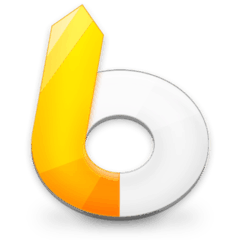
This is one of my personal favorite apps because of its versatility. Aside from launching apps, I use it as a clipboard manager, calculator, Google search and for finding phone numbers of contacts.
Think of Launchbar as Mac’s Spotlight or Windows’ X but on steroids.
One recurring theme you might notice from this list is that most apps on here are very powerful when you use keyboard shortcuts. As my friend Noah Kagan describes it, it’s a top-down approach: the faster you type, the faster everything else gets done. This also applies to keyboard shortcuts. The less you use your mouse or trackpad, the faster things get done.
Available on Mac. For Windows we recommend Launchy.

Do you ever need to use Mac OS and Windows? Instead of having two computers, with VirtualBox you can run both operating systems on the same computer…at the same time.
We use this at Asian Efficiency whenever we’re creating courses and step-by-step tutorials for apps on Mac and Windows. Instead of buying a dedicated computer, we’ll run Windows on the same computer through VirtualBox.
If you’re thinking of a gaming solution, I’ve tried it but it’s too slow. I had to buy a new computer for gaming. For everything else, VirtualBox is the way to go.

When I first switched from Windows to the Mac, I really missed Windows Explorer. Let me rephrase that: I hate Finder.
I’ve never been a fan of it. For all the glory of Mac OS, Finder has to be the worst app ever. Moving a file from one folder to another took a lot of acrobatics and the UI never made much sense to me.
So I started to look for alternatives and that’s how I landed at PathFinder. It’s the power user Finder for those who want advanced features and not have a million Finder windows open on their desktop.
Now I will say, Finder has gotten a lot better since 2008 but that’s because it’s been copying lots of features from PathFinder. If you’re happy with Finder, skip on PathFinder. But if you want something better and more efficient, go with PathFinder.
Available on Mac.

This is the go-to screen caption and annotation tool. There are lots of moments when you need to share a screenshot, add some arrows and text, highlight a certain area of your screen, and then share it with someone else…without opening up a full-fledged photo editor. That’s what SnagIt is for. If you work in a remote team or work with people outside of your office, this tool will save you a lot of time and frustration.

There are a lot of note-taking apps on the market like OneNote, Evernote, and Bear. We use them a lot for meetings, book summaries, checklists and sometimes even journals.
However, there are a lot of thoughts and notes that you have with a short lifespan. You might be talking to someone on the phone and you have to jot down a phone number to call. Where do you put that when you don’t have pen and paper ready?
What if you need to do some basic back-of-the-napkin math? What if you’re at a coffee shop and you want to make a quick todo list for while you’re there?
All these pieces of information have maybe a few hours of a lifespan and then they’re irrelevant.
For some, using your default notes app would be fine. You can fire up Evernote and put it in there. But I’ve found that I like using Evernote for long-term storage of notes and ideas. I don’t like cluttering it with random notes and waste more time organizing and finding notes.
That’s where an app such as nvalt comes in. Think of it as a digital scratchpad that’s fast and easy to use. Anytime I have something to write down, I’ll press COMMAND+? (Mac) to start nvalt and then I press COMMAND+1 which opens up my note “tmp”. Then I type away whatever comes to mind.
A few hours later, I’ll override whatever is in there. I find this app perfect for these kinds of situations. I use Evernote for notes that I always want to refer back to but for everything else, I use nvalt.
Available on Mac. For Windows, we recommend Qownnotes.
What did we miss?
What’s your favorite productivity app on the desktop? Did we miss any apps? Let us know in the comments. We love community submissions and we might feature it next time on the blog and podcast.

One of the best productivity apps I’ve used is kanbantool.com . If you haven’t tried it, you definitely should.
Drafts is awesome as quick writing app for multiple options…
The Nvalt link is wrong, it leads you to SnagIt.
Great post, anyway.
For Mac: https://unclutterapp.com/
Launchy is woefully outdated software, the latest release was back in 2010. And that too was only an incremental update, the big 2.0 release was earlier in 2007 (1.0 in 2006) and the application hasn’t changed all that much since those early days more than a decade ago. It looks and feels like something that was designed for Windows Vista, so even if it works on Windows 7 / 8 / 10 operating systems, doesn’t mean it should be recommended for them. I prefer Wox (https://wox.one) but then again none of the 3rd party launchers on Windows that I’ve ever tried feels adequate compared to Alfred or LaunchBar. I try to get by simply using Windows’ built in start menu search when it comes to finding documents and launching programs. Don’t get me wrong, sometimes I do invoke Wox’s “contextual menu” (https://github.com/Wox-launcher/Wox/wiki/Getting-started.-Usage#contextual-menu) or occasionally check their plugin directory for any new noteworthy additions, but none of these extensible launcher tricks feels as solid or fleshed out as the Mac counterparts that I’ve used in the past. In any case, the latest Wox release was in December so I’d easily recommend that over Launchy any day of the week, no matter how much of a staple Launchy once used to be.
I actually use SublimeText as my windows alternative to nvALT using the AdvancedNewFile plugin. It’s not the exact same functionality, but the behavioral approximation of quickly creating a temporary note in my DropBox directory is close enough for my needs. And I already have a git versioning system in place for SublimeText as well, no need to implement a proprietary solution by installing the QOwnNotesAPI on some tertiary server, etc. But QOwnNotes is an interesting recommendation nonetheless, so thanks for bringing that to my attention. I’ll be sure to check it out at some point, but I think I’ll stick with my setup for the time being, having one less application inbox to check means less workflow friction and mental overhead for me.
Oh and FYI, SublimeText has a free option that isn’t restricted in it’s feature set nor limited with time constraints on the trial period. It just occasionally nags you to purchase the product. So I doubt anyone will be scared away from using ST3 just cuz of the pricetag, you’ll either try it and decide not to buy cuz it’s too complex for your basic needs, or you’ll end up loving it’s customizability options and decide to support further development of the product. In either case, I’d recommend anyone/everyone try it out at least once as there is no price or time limiter in place to worry about, the only thing that’ll scare you off from using it or encourage you to keep using it is the product itself.
QOwnNotes doesn't need a Nextcloud server or QOwnNotesAPI to work. 😉