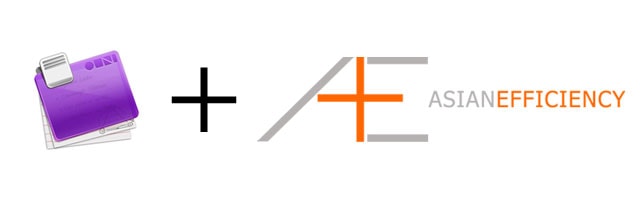
I love Omnifocus. I use it on a daily basis to figure out what I need to be doing that day in order to be productive. For anyone who is brand new to Omnifocus, it can be really overwhelming. There is a steep learning curve to the program, but once you figure it out it’s amazing. Aaron and I have decided to showcase how we both use Omnifocus, but we both have different ways of using it. Here is my first part on setting up Omnifocus.
If you are looking for a shortcut to use OmniFocus the right and effective way, check out OmniFocus Premium Posts. It’s our guide that is simple, practical and it has a lot of field-tested workflows and solutions to help you use OmniFocus the right way. Click here for more information.
In case you haven’t read our first part, read the first part of setting up Omnifocus. I will assume you have read it so I won’t have to repeat a lot of concepts and ideas (although sometimes I will just to remind you). Over the course of the article series we will use (imaginary) user Tom and his database of tasks. The way I setup and use Omnifocus will be reflected in how I set up Tom’s Omnifocus. Now let me first tell you what my philosophy is to being productive with Omnifocus before I show you to get started.
Philosophy
I first want to give you my philosophy, and my view of thinking on how I approach my task management systems and processes. By understanding how I look at task management you will get a better understanding why do I certain things within Omnifocus.
Omnifocus contains everything in my life. It is like a memory bank in my brain. Since I am a knowledge worker, I consider my brain is my biggest asset and I want to use it at full capacity at all times. What David Allen got right is that you should dump all your thoughts somewhere else (the capturing process), because our memory system is not perfect. From my studies of the brain, I know that I want to free up as many resources as possible so my brain can excel at full capacity for thinking, focus and decision making.
With everything in a database, what I want Omnifocus to do is to give me the information I need and that I am looking for. You can see it as querying your database for the information you need; you tell the database what you want and the database gives you the information as requested. That’s how I also look at Omnifocus. Depending on my state of mind, I will request for the information from Omnifocus that I want. This is a pro-active approach to task management and requires responsibility on your end. My thinking and decision making affects which information and tasks I get in front of me. Omnifocus might give me hundreds of things to do, but it’s my responsibility to pick out the most important tasks.
One of the reasons I believe in strong categorization and differentiation is that it allows me to fully focus and put me in the right state of mind. For example, I separate work and personal with folders within Omnifocus (as you will see later). These two categories of my life are two distinct things, so they get their own folder. If I had another major area of responsibility, e.g. another business, that would again be another folder within Omnifocus. In other words, another category. When I’m focusing on a certain area of my life I want to give it the appropriate attention and state of mind.
My approach is not strict to the Getting Things Done system by David Allen. Rather, it has many different influences from different people and systems. I see it as a mix of Stephen Covey (author of The 7 Habits of Highly Effective People), Tony Schwartz (author of The Power of Full Engagement), and GTD. Covey gives me the right mindsets, Schwartz makes me work at times and moments I feel like I can fully engage, and GTD gives me a framework to work within. Omnifocus falls in there as a tool that gives me the information I need to get work done.
Here are a couple guidelines I use for Omnifocus.
- Every task gets assigned an estimate of duration. In the beginning you will be horrible at estimating, but over time you will be more accurate. Especially for routine tasks you do over and over.
- No tasks gets entered that’s longer than 50 minutes. If it’s longer, it needs to be broken down. I work in 50/10 cycles, kind of like a double Pomodoro Technique.
- All tasks start with a verb. I want my tasks to be clear and actionable. Common verbs include “email”, “look up”, “find out”, “write” and “get”.
- I use one universal inbox for capturing. During my daily inbox cleanup, that’s where I assign tasks to appropriate projects and contexts.
- I’m not shy about using notes and attachments for tasks. When I’m using Omnifocus, I don’t want to leave it to reference look for materials outside of the program. That’s a waste of time.
- I avoid using due dates. The only times I use it is when something actually has a due date.
- Anything delegated gets a start day of the day it was assigned and a due date set to whenever you want to have a response by.
These are some of my guidelines for using Omnifocus. Now get’s get the practical things working for Omnifocus.
Preferences
We first need to get the foundation right for Omnifocus. The program comes with many features and the default settings will work for most users. Below you will find the settings I personally use.

Most of my settings are default, except the quick entry shortcut and the backup location.
For the quick entry box, to get things fast in your inbox, I use control + option + spacebar. Feel free to use any combination you like, but I find this very easy to use.
Another preference that is different is that I store my backups in a Dropbox folder. In case my hard drive ever fails, I will still have a backup copy on another server. With a Hazel rule I have all backups deleted that are older than 14 days.
My preferences in the Data tab are a little different. The first thing you will see is that I don’t like to use the item counts in my dock. Personally I don’t see any use for this.
My due dates are all at 11pm. I like working late in the day so my due time is a reflection of that.
By having your due soon as 24 hours you will see orange colored action items that will be due soon and get your attention.

I never liked the default fonts and styling that comes with Omnifocus. This is a theme I actually got from fellow Efficient Asian Aaron, which he covered in his post on Advanced Omnifocus Functionality. You can download the theme here: AE Omnifocus Style
Once downloaded, load it by clicking on the gears icon (as highlighted above). Aaron also made a quick video on how you load up the new theme:
With the Clippings feature of Omnifocus, you can have selected text or images sent to the quick entry box. The selected data will be stored as notes of your action item.
My clippings shortcut is option + command + semicolon. I know, weird combination, but I like it. Get to know this shortcut, whatever yours will be. You will use this one a lot and in the upcoming articles you will see why.
Since I don’t use Apple Mail, I won’t get into those settings. Rather, in another article, I will show you can you can use Omnifocus with Mailplane.
Omnifocus allows you to sync your data with other devices too. Since I have an iPhone and iPad too (like imaginary Tom), this is a must for me. A big reason why a lot of Cultured Code Things users switch to Omnifocus is because their syncing feature is not working or is non-existent. My recommendation is to setup the syncing feature if you have multiple devices or computers. In my case I use MobileMe, but you can also use Bonjour (you sync when you are in the same WiFi network) or Omni Sync (it goes through Omnigroup’s servers).
I also don’t use the iCal feature since I can access all my data on my iPhone and iPad.
So these are all the important settings for Omnifocus. With that out of the way, let’s go over the rest.
Toolbar
The Omnifocus toolbar is where you can store all your access points to different parts of the program. This is where you want to put your most often used perspectives and features. The way I set it up is by putting the commonly used parts of the program on the left, and on the right side I have the features I use the least.

Over the course of our Omnifocus article series, we will populate the toolbar with perspectives. For now, the basics will do.
Introducing Tom
Realistically, everything up to this point is good enough to get you started, but I’m far from done. Before we can go forward, I first need to make sure you’ve met (fictional character) Tom. We came up with a fictional person with a list of things to do that most readers can relate to. By using the same bank of information, this allows you to see how Aaron and I use Omnifocus in different ways. One is not necessary better than the other so it’s up to you to see which approach you prefer. Perhaps you use a mix of our approaches sprinkled with your own flavor, which is completely fine. The point is that you get work done.
Aaron introduced Tom in his first article on getting started using Omnifocus. I’ll copy the same info here again.
Tom Jenkins is good-looking bloke in his late 20s, living in Los Angeles. He’s a little rough around the edges, but sports a 5 o’clock shadow and sharp dress sense. Think a younger Bradley Cooper.
He works for a small boutique web design firm, specializing in online marketing management. Tom works the standard office hours of 9-5-sometimes-really-late, and his main role is to bring in new leads through online channels for the company. Tom reports directly to David, the CEO of the company. Mary the content producer extraordinaire, Jenny the social marketing intern from UCLA, and Nick the internet marketer, all work on Tom’s team.
In his spare time, Tom blogs about his personal life (as a single guy in LA), he reads business and self-help books and hangs out with his buddies. Sometime in the next year, Tom wants to buy a condo near his workplace in downtown LA, and he wants travel around the world. In the long term, Tom wants to escape the rat race and live the 4-Hour Work Week lifestyle.
As a trendy up-and-comer Tom has an iPhone, iPad and a Macbook Pro, and is a huge fan of Apple.
Tom, is of course, an entirely fictional character (sorry ladies). We like to think of him as an average real-world OmniFocus user – someone who juggles a job, a busy personal life, some hobbies and multiple dreams and goals.
We’re going to take a snapshot of Tom’s life, and show you how, using OmniFocus, he can organize it to become extremely productive.
So that gives you a good idea what his life is like. To give you a better overview, here is the organization structure and hierarchy.
Now let’s see what his tasks are (that are not sorted, assigned, or put in Omnifocus yet). This is just the raw data.
- Check out hootsuite
- Research Junos Pulse
- Prepare performance report for Nick
- summarize the power of full engagement
- design standardised article template with onpage SEO details
- Preparing bullet points for sales team meeting
- prepare management report on online marketing performance for Q1
- redo long-term goals
- find a new media platform that integrates twitter and facebook
- Visit south america family members
- send mom flowers for Mother’s Day
- buy a new couch
- Prepare custom report requested by David
- Review my books-to-read list
- buy tickets for Lakers game
- Write post on “my plan to live the 4hww lifestyle”
- Prepare performance report for Jenny
- clear Instapaper articles
- design systems and processes for clients feedback
- research GTD
- read article on SEO metrics from SEOMoz
- Ask Nick to come up with new ideas to generate more leads
- update WordPress blog to latest version
- call new clients and ask to fill in a survey
- Analyze Q1 metrics
- Research ways to buy cheap flight tickets
- Get new markers for whiteboard
- launch a facebook campaign
- call Sarah for drinks
- Compare quotes on condos
- Summarize eat that frog
- Prepare performance report for Mary
- call Susie for date
- email Asian Efficiency to thank them for the awesome blog
- Clean office for camera interview
- Waiting for Mary to finish writing 3 articles
- Report from Nick on ROI of Google Adwords campaign
- Pay phone bill
- Look into getting a new desk
- Buy the 7 habits of highly effective people
- Report from Jenny with key metrics on twitter campaign
- Email David on budgets for PPC campaigns
- Article idea: becoming more productive
- suggest to CEO that meetings be time-constrained
- manage rss subscriptions (too many)
This is also called a “brain dump” and it is the first step to using any task manager. What you do is take all your thoughts and put them on paper, or in this case in Omnifocus’ inbox. Just dump in there whatever you think needs to get done or other random thoughts. Get it in there and don’t worry about when you need to get it done or how you will do it. It’s just there so you clear you head and thus free up resources for your brain to work more effectively.
Now we have a full list of things that need to be done, let’s get this raw data sorted into projects and contexts.
Projects and Sorting
I mentioned before that I’m a strong advocate of categorizing everything. Thus the first step in categorizing this list is to determine which fall under personal and work. Aaron and I have the same opinion on this, so I’m copying his categorization.
Now it’s time to setup projects and contexts. To me, this is a trial-and-error approach. You start off with the minimum lists and projects, and you adjust along the way. I will start off with the basic lists that every area of responsibility has:

The single actions list will have all tasks that have no defined project and can be done in under 50 minutes (remember, earlier I mentioned that only tasks with a duration of 50m or less get defined). I love single action lists and I use them a lot as a collection bucket. The someday/maybe lists will have action items that you might pursue at some point. All these have no start date. If you have an action item that you want to complete someday and you do have a (future) start date, that action items does not belong in the someday/maybe list.
Now the way I use someday/maybe lists and single actions lists is a little different than what most people do. Essentially, I review the someday/maybe list every 2 weeks and for every review I try to move as many items as possible into projects and single actions lists. I kind of see my single actions list as something I want to complete every week so I can fill it up again with things from the someday/maybe list.
Now that we have the basics, you want to fill it up with projects and more lists. An easy way to get started is by writing out the responsibilities you have and then making projects around that. This is what I came up with for Tom. The hierarchies are Personal and Work organized in folders with projects.
This is how that actually translates into Omnifocus.
As you can see, I like my setup to be flat and with not too many hierarchies. Here are some of my ideas on this setup:
- Daily – this is where you have action items you have to do every day before you get your day started. They don’t have to be part of your morning ritual, although they definitely can be. Examples include looking at your goals, looking at waiting for perspective, picking your most important tasks for the day, etc. This will be more elaborated over the article series.
- Rituals – here are your routines that you do weekly or monthly. I like to have this top-level as basic management rituals do not always apply to your personal or professional life.
- Books folder – Since Tom is an avid reader, it worthwhile to have his book projects grouped under a folder with each book as a project.
- Reading list – this is a list of books, sorted in order, that Tom wants to purchase and read at some point.
- Eat That Frog & The Power of Full Engagement – each book gets its own project where action items include summarizing chapters, taking notes, and doing additional research.
- Performance reports – all action items dealing with performance reports for staff members goes in here.
Most of this is pretty straight forward. The rest are projects with action items in them.
Contexts
A context is a “label” you can give a task that allows you to group tasks based on a tool, location, or people. One context I want to add, that I don’t see a lot among Omnifocus users, is a mood or energy level context. This is where you can see how Tony Schwartz influences my system. The reality is that you will not always be in the right state or mood to get focused work done. While you can then procrastinate, we came up with a solution so you can still be productive.
The energy/mood context is something I got from Aaron, but I have adjusted to my own system. While he has different energy level contexts, I just have one: low energy. I will assign this context to tasks that are non-urgent and have no due date (in other words, low value tasks). We have discussed this briefly at the end of our creative procrastination post, but the idea is that whenever you feel like procrastinating, you do the tasks that have this context assigned.
Another set of contexts worth mentioning is contexts based on roles. If you are someone who has to wear a lot of different hats, this might be something worthwhile to implement. In our example of Tom I won’t be using them, but I will elaborate quickly here what it is. The easiest way to explain role-based contexts is by giving you an example.
Imagine that you are a blogger and that it is your full-time job. While you are just an individual, you can have many different job descriptions. Sometimes you will have to be the CEO, other times you’re the writer, and once a while you might even code something for your blog. If you also do any personal outsourcing for your blog, you might even act like a (people) manager. In other words, you have many different roles within your own company. You can make contexts based on these roles. You can make a Business context that is a parent and as children you have the roles. See this illustration below.
This would be another good example of categorizing, in this case for contexts. In the case of Tom, since he only acts like a manager, I wouldn’t use these role-based contexts. Let me show you how I have setup the contexts for Tom.
This is how these contexts look within Omnifocus.

Let me explain how these contexts work.
- Do – this is the “go-to” context. Majority of action items will have this context, especially anything that needs to be done on a Mac/iPad/iPhone. While contexts can be used for different devices you might have, I usually avoid that. I’ve tried having a Mac, iPhone and iPad context but I’ve noticed that if you sync your data that it’s not necessary to have those separate contexts. Also, since most of Tom’s work can be done on a computer, there is no need to have a context for that. Rather, there are other contexts that will tell you if you need a computer or not.
- Low Energy – all low value tasks (no urgency, no due date, but have to get done at some point) get this context. Common examples include cleaning the office, organize music playlists, changing the computer background, etc.
- Email – any email that needs a response gets labeled with this. Usually these emails require some thought or research.
- Phone – for calling or texting people. Not only for business contacts, but also Tom’s busy dating life.
- Home – anything that needs to be done around the apartment/condo gets this context.
- Office – similar to Home, anything involving the office or during office hours gets this context.
- Rituals – all rituals get this context.
- Errands – All errands get this context. If you travel a lot to different but repeating cities, having sub-contexts with city names is a great way to organize your errands. Some people prefer to have sub-contexts with store names too, but Tom doesn’t need this.
You will also see two different setups for how Tom deals with people. The reason I set it up like this is that I want to separate the flow of waiting for someone and other tasks. I have specific routines and workflows for dealing with waiting for things (e.g. I never want the next action of a project to be an action where I’m waiting for someone), so to me it’s important to separate these contexts. The only downside is that you end up with more contexts since every person will be added to the People and Waiting For contexts. To me, that’s not a bad “downside”.
The Waiting For context is, like the name is giving it away, the context you use whenever you have to wait for someone to get back at you. All the other action items dealing with people goes to the People context. Whether that is delegating, discussing, or any activity other than waiting for them, is labeled with the appropriate People context. Since Tom is working with only a few people, this setup works great.
Meta Data
With everything setup for Tom, the only thing missing is the meta data for each project and list. Here is the review cycle I have setup.

In my opinion, you need to do a review of your projects at least once a week. If you have demanding projects, every day or every other day is not unusual.
If you want to download this setup for Tom, you can download the Omnifocus database here.
With all this, Tom is ready to get started using Omnifocus. Don’t forget to come back next week to see how you can start using Omnifocus.
Edit: Click here for part 3.