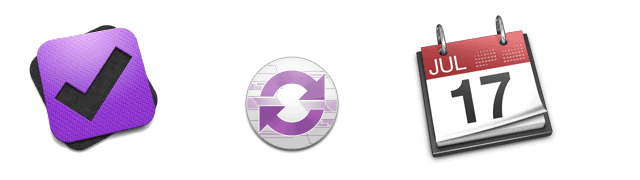
We often get asked by OmniFocus Premium Posts customers and new OmniFocus users how they can sync their OmniFocus with iCal (now known as Apple Calendar). I’m about to show you how you can do that.
NOTE: If you want to know how to use OmniFocus effectively, check out our OmniFocus Premium Posts. It will show you how to set up, maintain and use OmniFocus the right way.
Ever since the Lion update, Apple renamed iCal to Calendar and OmniFocus stopped supporting it due to conflicts in the way the two programs work together.
When you open the iCal tab in Preferences, you see this:
Most people stop there and think the iCal sync is gone. Not completely. When you click on the link you’ll get redirected to this page that explains why the sync is not working. However, it also briefly explains a workaround to sync iCal with your iCal.
The trick is that all your due tasks are stored on the Omni Sync server, which creates a iCal subscription that shows all your due tasks that you can subscribe to. I know that sounds like a handful, so here’s a simple diagram that explains it.
In essence, the tasks aren’t stored on your calendar. You simply use a subscription that pulls all your due tasks from the server and display them in your favorite calendar app (can be Apple Calendar – we prefer BusyCal).
Setting up iCal Sync
Okay, now you understand how it works. Let’s set it up.
1. Use Omni Sync
The first requirement is that you use Omni Group’s Omni Sync. This will be your sync server. If you aren’t using it yet, it’s free, fast and it works flawlessly. Click here to sign up for it.
Go to Preferences > Sync. Now make sure you tick the box that says “Publish Due reminders as a calendar”.
Now click on Subscribe in iCal. It will open Calendar (or Busycal in my case) and subscribe to a Calendar feed called “OmniFocus-Reminders”.
Here’s what’s important. If you’re using Apple Calendar (iCal), the subscription will work right away. It will ask you to confirm a couple login details from your Keychain, just press OK on all of those. The reason is that Calendar needs to use your Omni Sync login details to login and retrieve those due tasks from the server. Voila, you now have your OmniFocus synced with your (iCloud) Apple Calendar.
Update: As of BusyCal 2.0.5, it works just as good as iCal. You will be asked to enter your Omni Sync username and password the first time. The rest of the post below can be discarded.
However, if you’re using Busycal (like yours truly) you need to make a couple changes. Below you see the properties of this subscription.
As you can see, the URL is https://thanh%40sync.omnigroup.com/…
(Instead of my username, you’ll see yours.)
BusyCal doesn’t recognize that %40 = @. Just remove %40 and your username so it looks something like this:
If everything goes well, a new window will popup and ask you for your username and password. This is where you fill in your Omni Sync login details.
Once you’ve done that, you’re done. OmniFocus now syncs with your Busycal calendar too!