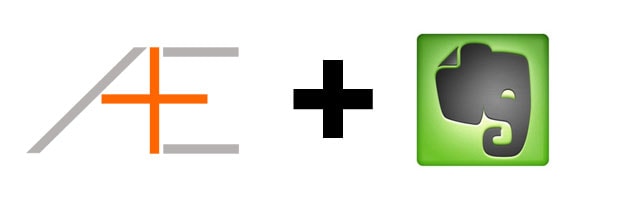
Evernote is our favorite program for journaling and storing notes while Omnifocus is our favorite task manager. Individually they are arguably the best at what they do but if you combine them together it’s even better. If you are someone who needs to reference a lot of notes within Omnifocus and you want to use Evernote in conjunction – read on!
Reference Materials with Evernote
For a lot of tasks you need to have reference materials in order to complete them. Tasks such as “Read this article/magazine” or “Fill out tax form” require you to use reference materials. Anyone familiar with the Getting Things Done methodology will be familiar with storing them in a single A-Z reference system but the problem with GTD is that is mostly assumes paper reference materials (remember: GTD was written in early 2000s). In this day and age it’s quite common to have digital reference materials. This is where Evernote really shines – it excels acting as a file cabinet for your reference materials.
It is available on all major platforms, it syncs via the cloud and it is free. Plus its search functionality is very good. If you opt in to pay for the premium version, you can have OCR scanning abilities which means you can search for text within images. This allows you to quickly find reference materials – no matter on what platform you are on.
Going Paperless
If you have a lot of paper based reference materials, we highly suggest to go digital. We’ve written before how you can go paperless with Evernote – it will save you a lot of headaches and it will make referencing documents a lot easier. Once you have everything stored in Evernote, you can easily look up reference materials by using the search function. Not only is this a great way to get rid of papers but you’ll also be more efficient with finding and referencing documents.
Omnifocus and Evernote
Let’s just assume that you’re sold on going paperless and that you have everything stored in Evernote. There will be times when you need to access these notes within a task in Omnifocus. You could write in the tasks’ note “Check note in Evernote entitled instapaper tips” but that’s a little inefficient.
Fortunately you can link back to specific notes in Evernote within Omnifocus. It’s really simple. When you want to reference a specific note, right click and select “Copy Note Link”. Below is a screenshot on how that looks like.
On your clipboard is now a link pointing back to this specific note. Now go to your Omnifocus task, add a note to it (Command + ‘) and now paste the note link. You’ll see the note title appear as a link (see screenshot).
It’s that easy. When Evernote released this feature, I vigorously started to use a lot more notes and reference materials for my tasks. Now you can easily use reference materials and most importantly – reference material can be accessed quickly. Examples of reference material I use a lot include:
- Articles – I use Evernote’s clipper in Chrome for storing complete articles because sometimes articles go 404.
- Chat history – Sometimes I have brilliant conversations on Skype that I want to reread later.
- Drafts – I often write drafts of emails and articles in Evernote that need to be polished later on.
- Scanned items – anything I might have scanned in Evernote but I have not processed yet.
Cross Platform
The fun doesn’t stop here. For you readers with an iPhone and/or iPad you guys will love this. Assuming you have Omnifocus and Evernote on your iOS device, these links pointing back to the Evernote note work on iOS as well. That means you can setup your notes on your desktop, reference them in a task in Omnifocus on the desktop and within Omnifocus on your iPhone you can tap on the note’s link which will open the note in Evernote on your mobile device. Isn’t that cool?
This way you will always be in sync with your tasks and you can access all your tasks’ reference materials.
Do you have any more tips for using Evernote and Omnifocus together? Please share them in the comments below!
Update 6/22/2012: If you want to automatically transfer Evernote notes to your Omnifocus inbox, check out our post here.