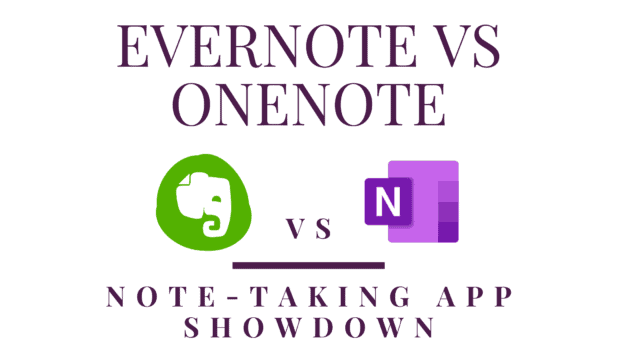
Post-it notes have changed the way people work, not to mention how bulletin boards and computer monitors are decorated. It works for a lot of people because it is so easy to jot down a note on a post-it note and stick it on the closest flat surface. For a few notes or reminders, it is ideal. However, it does not scale and it is not portable. Imagine you have 100 post-it notes (or 1,000). At that level, important details are easily lost in the sea of sticky notes. Plus, they are easy to forget or misplace. If you have something in the cubicle at work, but you need it in a client meeting, then you have to rely on your memory because you don’t have it with you. Today, there are digital options that attempt to solve the problem. Note-taking apps like Evernote and Microsoft OneNote are two of the top contenders.
Evernote and OneNote are both cross-platform applications that allow you to make your notes digital and take them with you where ever you go. Digital notes are available on your phone, tablet, desktop version, and the web. No more remembering that the important number you need is on a post-it note on the mirror in your bathroom. You just open your Evernote or OneNote application, and you are set. Note-taking at its best.
Both applications solve the problem of how to collect your important information, organize it, and take it with you. So which application is better for you? Although the applications are similar in their basic functions, there are some differences in the features they offer and how they accomplish their goals. In this article, we will explore the similarities and differences of each note-taking app. We will look at the main features of Evernote and OneNote and examine how they work to give you to make it easier for you to decide which app is best for you.
WHAT TO LOOK FOR IN A NOTE-TAKING APP
Both applications are designed to create, organize, and sync notes across multiple platforms. Evernote and OneNote both deliver on that promise. The applications are loaded with organizational and note-taking features, and they are cross-platform. They are available for Windows, MacOS, iOS, iPad Os, and Android. Both apps are available in the browser. So what are some of the important factors to consider when deciding which app is best for you?
Consider the following when evaluating note-taking apps:
- Organization
- Note-taking Features
- Search
- Synchronization
- Storage Capacity
- Price
Evernote vs OneNote: Organization
Organizational Structure
Evernote Structure
Evernote has three levels of organization for your content. Stacks –> Notebooks –> Notes. The most basic element of Evernote is the note. The note is a container that holds your content. The notes can be collected into Notebooks. The notebooks can be organized into groups called Stacks.
OneNote Structure
OneNote also uses three levels of organization. Notebooks –> Sections –> Pages. The most basic element of OneNote is a page. The pages can be grouped into sections. Sections can be grouped together within Notebooks. You can imagine that OneNote is the digital equivalent to a physical three-ring binder with note pages separated by tabbed sections.
Tags
Another way to organize your content is by using tags. Tags allow to assign multiple categories to a note or piece of content. In both applications, the tags are searchable allowing you to find your visualize related content and find what you looking with even greater speed and accuracy.
Tags in Evernote
Evernote has extensive tagging capabilities. When you create or edit a note, you have the option to add tag(s) to the note. The tags can be anything. You can add as many tags to your note as you need to properly categorize the note. This is useful because you can sort notes by tags, and the tags are searchable.
In the left navigation sidebar, you can enter the tag-view. You have the option to create, edit, and nest tags. You can view notes grouped by tag. Also, tags are searchable to help you increase the speed and accuracy of your searches in Evernote
Tags in OneNote
OneNote comes pre-populated with a library of preset tags. Each tag contains a symbol and a text label. Users can also create their own custom tags. You can apply the tags to an entire page and tags can be assigned to individual elements of a note.
Evernote vs OneNote: Note-Taking
Notes vs Pages
How does each application handle the basic function to take notes?
Evernote Notes
Evernote notes are containers that hold your content. In Evernote your notes can be simple text, files or documents, images, hyperlinks, audio, and video files. Attached files can be viewed inline or as attachments. Videos can be inline, as well as, linked to their original source (YouTube, for example).
OneNote Pages
OneNote pages are a blank canvas. Every piece of content placed on the page can be moved around the canvas independently giving the user a lot of flexibility in how the page is organized. The array of content is similar to Evernote including text, files or documents, images, videos, hyperlinks, or audio files.
OneNote’s Handwritten Notes
Microsoft OneNote has a robust handwritten notes feature. If your computer has a touch screen, you can use OneNote to handwrite notes instead of typing them. OneNote also has a conversion tool to convert your handwritten notes to text.
Capture
How you save content in a note-taking app is a determining factor how whether or not the application is useful. Evernote and OneNote are similar in how you save content in the app. However, there are a few differences worth mentioning.
Capture in Evernote
Evernote has worked hard to make capture as frictionless as possible. Some of the many ways you can save content in Evernote include:
- Typing text directly in the application
- Drag and drop
- Web Clipper
- Record audio
- Take a photo
- Forward an email to a unique Evernote email address for your account
- Auto-sync folder (on desktop)
- Sync Google Drive
- Sync Google Calendar
- Sketch on your phone or tablet
- Using the share menu on your desktop or mobile device
Evernote’s Web Clipper
Evernote’s web clipper stands out above the competition as the best way to capture content from web pages. For some, this feature alone is the deciding factor between competing note-taking apps. The web clipper gives you the option to capture a web clipping as an article, a simplified article (to remove all the clutter), a full-page, a bookmark, or a screenshot. The results are saved to any notebook in the app, and you can add tags in the same step.
Evernote’s Auto-Import Feature
Evernote allows users to create a connection to a folder or multiple folders that are designated for auto-import. Once you make the connection, Evernote will watch the folder. Anytime new content is added, that content will be automatically imported into the notebook that is assigned when you set it up.
This is extremely useful because it happens automatically. I use this feature to import screenshots I might want to refer to later.
Capture in OneNote
- Typing text directly in the application
- Drag and drop
- Insert menu to add a file, document, or image
- Web Clipper (for capturing content from web pages)
- Record audio
- Take a photo
- Draw directly in the note page
- Using the share menu on your desktop or mobile device
Templates
Templates are pre-formatted notes. Using a template can save a lot of time. For example, you can use a template to create the format for a meeting agenda. The structure of the note can be the same every week, and you only need to type in the details that are specific to a particular meeting. Another common example is using a form for tracking your weekly habits. You can create the form and save it as a template. Each week, you simply create a new note using the pre-formatted template.
Evernote Templates
Evernote comes pre-populated with more than 50 note templates ready to use. When you create a new note, you have the option to select one of the templates from the template gallery. Paid users have the option to create their own templates.
OneNote Templates
Reusing content increases productivity. Suppose you are a teacher who develops a lesson plan for multiple classes, but they all follow a similar structure. In OneNote, you can create the structure, but leave the details blank. You can save the page as the default template for that section. The next time you create a new page, it will use the same template. You can repeat this process for each section of a notebook.
Power users can build a bank of templates that are available across all notebooks and sections by using a paid add-in called Gem. Gem is a OneNote tool kit that adds multiple menus and dozens of features to OneNote. It is a paid upgrade available at https://www.onenotegem.com.
Evernote vs OneNote: Search
Search is what makes using a digital note-taking solution so valuable. The strength of any note-taking application is the ability to find what you need when you need it.
Search in Evernote
The search in Evernote is extraordinary. Evernote has the ability to search your text, files, handwriting, and even searches inside of photos. You can search keywords and tags, and Evernote supports Boolean search terms for even more accurate results. Use the filters for searching across the account down to searching inside a specific note.
Evernote also has a feature called related results that shows you content from your Evernote account right in the browser when you perform a search in Google, Bing, or Yahoo.
Search in OneNote
OneNote has powerful search capabilities that search inside notebooks, notes, documents, and even for words that appear in photos. You can search for keywords and tags, and you use filters to narrow your search results. Finding exactly what you are looking for in OneNote is just a click away.
Evernote vs OneNote: Synchronization
Evernote Sync
Evernote synchronizes all of your notes through their web service. So, if you create or make a change to a note on your desktop it is uploaded to the Evernote web service and then subsequently downloaded to all of your connected devices. Additionally, if you are running Evernote on your desktop, all of the notes are stored locally.
OneNote Sync
OneNote synchronizes all of your notebooks through the magic of OneDrive – Microsoft’s cloud storage platform. Notes are uploaded to the user’s OneDrive account and synced to your computer or mobile device from the cloud. Windows users can store notebooks locally, but Mac users must store everything in the cloud.
Evernote vs OneNote: Storage Space
Evernote storage space
The amount of storage and the upload limits depends on your account. Evernote offers a free account, personal, professional, and teams.
- The free account has a limit of 100,000 notes with a capacity of 25mb per note. At maximum capacity, it is 2.5 TB of content. However, there is a 60mb monthly upload limit.
- The personal plan increases to 100,000 notes at 200mb (20TB total) with an monthly upload limit of 10GB.
- The professional plan increases to 100,000 notes at 200mb (20TB total) with an monthly upload limit of 20GB.
OneNote storage space
OneNote storage is directly linked to the user’s OneDrive account. The free account includes 5GB of storage (shared with other OneDrive applications). You can upgrade to 100GB ($2/month). If you have a Microsoft 365 license, it gives you 1TB ($70/y~=$5.8/mo) to share among your connected apps and services. There are no monthly upload limits.
Evernote and OneNote: Pricing and Plans
How much is a note-taking app worth? If an app saves you time, then it saves you money. If an app keeps you organized and makes you more productive, then it has value. Still, when choosing between multiple apps that perform similar functions, you have to consider the price and the features that you consider worth the price.
Pricing and Plans in Evernote
Which version of Evernote is right for you?
- Free Plan
- Personal ($7.99 USD / per month)
- Professional ($9.99 USD / per month)
- Teams ($14.99 USD / user / per month)
Pricing in Microsoft OneNote
Do you need to pay for additional cloud storage with an Office 365 subscription?
- Free Plan with 5GB of OneDrive storage
- OneDrive standalone 100 GB ($1.99 USD / per month)
- Microsoft Office 365 Subscription Personal 1TB ($69.00 USD / per year)
- Microsoft Office 365 Subscription Family 6TB ($99.00 USD / per year)
Summary
In all cases, the real winner depends on your preferences and how you work best. Both OneNote and Evernote are first-class apps that can help you organize your life and work to be more productive.
Where Both OneNote and Evernote are Winners
- Organization
- Note-taking Features
- Storage Capacity
- Cross-platform
- Tags
Where Evernote Wins
- Capture
- Web Clipper
- Synchronization
- Templates
- Search
Where OneNote Wins
- Flexible canvas structure on note page
- Handwritten Notes, Sketching , and Drawing
- Math calculations
- Price
Next Steps For Choosing A Note-Taking App
If I had to make a recommendation, I would choose Evernote. Evernote has a few more ways to save information in the app including its superior web clipper. The synchronization is more reliable, and the search in Evernote is unmatched. With the release of Evernote 10, all versions of the app share the same code base. You will have more or less the same experience regardless of which platform you are using the app.
OneNote has its strengths too. The flexible canvas makes it possible to arrange the note and its content to achieve exactly the look you want for your notes. Devoted Microsoft users will already be familiar with the navigation tools, and will feel right at home.
The best recommendation is to download the free version of the app that seems to be your best fit. Put some real information in the app and so how much it levels up your productivity.