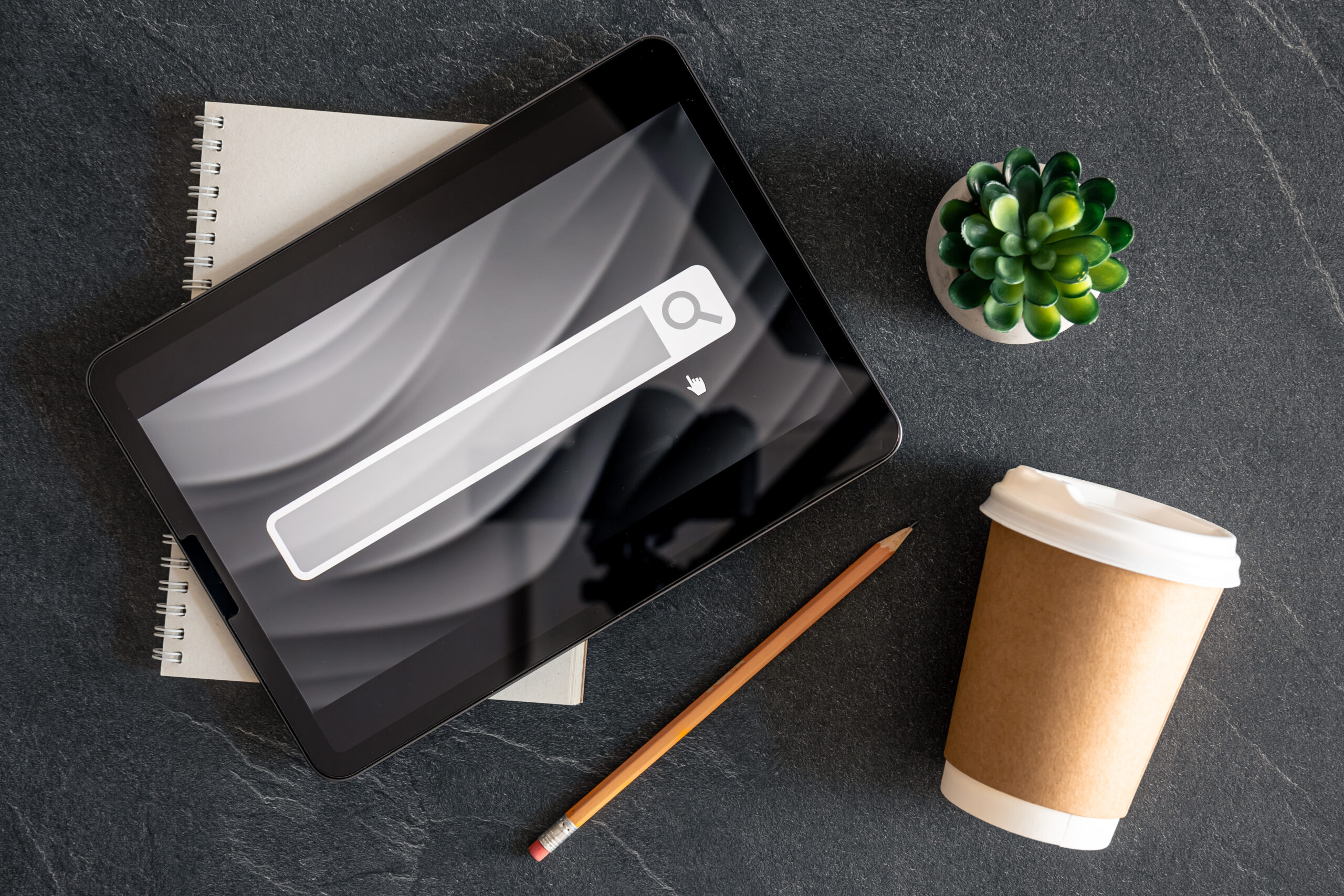
Think about your daily routine. What’s the first app you open when you sit down to work? For most of us, it’s the web browser. It’s our window to the world, our digital office, our entertainment hub. We spend hours every day navigating websites, sending emails, researching, and collaborating. But here’s a thought: are you truly making the most out of this indispensable tool? Or are you leaving countless hours of productivity on the table, simply because you haven’t optimized your most-used application?
It’s easy to take our browsers for granted. They just work, right? But just like a well-organized physical workspace can boost your efficiency, a finely tuned browser can dramatically enhance your digital productivity. My co-host Brooks and I recently dove deep into this topic, sharing some of our favorite, often overlooked, browser hacks that can save you hundreds of hours over your lifetime. These aren’t complex tech tricks; they’re simple, actionable adjustments that lead to big results. Let’s explore how you can transform your browser from a mere tool into a true productivity powerhouse.
Your Digital Workspace: The Power of Browser Profiles
Imagine walking into an office where every desk is set up exactly how you like it, tailored to your specific tasks. Now imagine another office, completely different, designed for your personal hobbies. That’s the kind of separation and efficiency you can achieve with browser profiles, especially if you’re a Chrome user.
Think of browser profiles like having separate user accounts on your computer. When you log into your computer, you choose your personal account or your work account, and everything is set up just for that purpose. Chrome offers the same functionality within the browser itself. For instance, I have one profile dedicated to my personal Gmail account and another specifically for Asian Efficiency. This means when I open Gmail under my personal profile, I see my personal emails. When I switch to my Asian Efficiency profile, I’m automatically logged into my work email. No more logging in and out, no more mixing personal and professional tabs.
This separation is incredibly powerful. Your bookmarks can be entirely different. For my AE profile, I have a visible bookmark bar filled with links to our internal tools, spreadsheets, and frequently used work sites. My personal profile, however, is much cleaner, used mostly for general browsing and navigating the web. You can even customize the colors of your profiles, giving you an instant visual cue of which digital hat you’re wearing. I know I’m in my AE account because the browser has an orange background. It’s a small detail, but it makes a big difference in preventing context switching errors.
Brooks is also a huge fan of this feature. He uses it not just for work and personal, but even for his kids, ensuring they don’t mess with his settings when they use his computer. He’s taken it a step further, using keyboard shortcuts and even Stream Deck buttons to instantly switch between his most used profiles. It’s a testament to how much time and mental energy this simple separation can save. How much clearer would your digital life be if your work and personal browsing were truly separate?
The Clean Slate: Why You Need Privacy Mode
Have you ever tried to test a website, fill out a form, or see how something looks to a brand new visitor, only to find your browser’s autofill or cached data interfering? It’s like trying to paint a fresh canvas when there are already faint sketches underneath. This is where privacy mode, often called incognito mode, becomes your best friend.
Most modern browsers, including Chrome and Safari, offer a privacy mode. When you open a window in this mode, it’s like a bare-bones version of your browser. It doesn’t save your browsing history, cookies, site data, or information entered in forms. For someone like me, who frequently tests website functionality, especially checkout processes, privacy mode is indispensable. It ensures that what I’m seeing and testing is exactly what a new user would experience, without any interference from my usual plugins or saved information.
Brooks echoes this sentiment, often reminding our team to “test it in privacy mode.” While it’s not a replacement for robust security tools like a VPN, it provides a clean, untainted browsing experience. It’s perfect for when you need to see a website as if you’ve never visited it before, or when you want to ensure your plugins aren’t inadvertently altering how a page functions. It’s one of those features that, once you start using it for testing, you’ll wonder how you ever managed without it. Are you truly seeing your online world as others do, or is your browser showing you a filtered version?
Declutter Your Reading: Embracing Reader Mode
Picture this: You’re trying to read an insightful article online, but your screen is a chaotic mess of pop-up ads, flashing banners, and distracting sidebars. It’s like trying to have a quiet conversation in the middle of a bustling carnival. This is a common frustration, but there’s a simple solution built right into most browsers: reader mode.
Reader mode strips away all the visual noise, presenting the article text in a clean, easy-to-read format. Safari has long excelled at this, with a simple button on the left side of the address bar that transforms a cluttered webpage into a streamlined, single-column view with a simple background and readable text. It’s a game-changer for online reading, allowing you to focus solely on the content.
While Chrome’s reader mode is a bit more hidden (it’s considered an experimental feature you need to enable in the settings), the functionality is just as powerful. Brooks finds it particularly useful on mobile devices, where screen real estate is limited and distractions are even more pronounced. I also use it on desktop when I encounter websites that bombard me with ads, especially those that try to force you to disable ad blockers. Reader mode bypasses all that, giving you a pure reading experience. Imagine reading online articles without the constant visual noise. What could you focus on then?
Beyond the Default: Exploring Alternate Browsers
Chrome dominates the browser landscape, and for good reason. Its integration with Google services and profile management are incredibly convenient. However, it’s also known for being a memory and battery hog, and let’s be honest, Google isn’t building Chrome for charity; data collection is part of the equation. If you’re an Apple user, you might have already switched to Safari for its speed and efficiency within the Apple ecosystem. But what if you want something different, something that prioritizes privacy and performance without sacrificing functionality?
Consider exploring alternate browsers like Brave. Built on Chromium, the same foundation as Chrome, Brave offers compatibility with many Chrome extensions while being significantly faster and more resource-efficient. Its standout feature is its built-in ad and tracking blocker, and it even includes a VPN. Brave is a popular choice for those who value privacy and a cleaner browsing experience. Brooks mentioned that some people even use Brave specifically for sensitive tasks like banking or crypto, keeping those activities separate from their main browsing.
Another powerful Chromium-based option is Vivaldi, highly recommended by one of our productivity academy members, Joel. Vivaldi is known for its extreme customizability and robust features, catering to users who want fine-grained control over their browsing environment. While it might have a steeper learning curve than Brave, its power is undeniable. Is your default browser truly serving your needs, or is it time to explore new digital horizons?
The Time Saver: Mastering Autofill
How many times a day do you type your name, address, phone number, or credit card details into online forms? It’s a repetitive, time-consuming task that adds up. It’s like manually writing your address on every single envelope you mail, even if you send hundreds a day. Fortunately, modern browsers have a built-in solution: autofill.
Autofill allows your browser to remember and automatically populate your personal information into online forms with just a click or two. While dedicated tools like TextExpander are fantastic, browser autofill is often even faster for forms, as it’s integrated directly into the web page. You can save multiple addresses, phone numbers, email addresses, and even credit card details. For those who don’t use a dedicated password manager, the browser’s built-in password saving feature, part of autofill, can be a sufficient and convenient option.
Investing five to ten minutes upfront to set up your autofill information will literally save you hundreds of hours over your lifetime. Think about all those online purchases, sign-ups, and contact forms. Brooks shared a relatable experience of having an autofill entry with his name and address but his wife’s email. He emphasized the importance of taking a few minutes to correct such inaccuracies, as it makes a world of difference in daily convenience. How many precious minutes do you lose each week typing the same information over and over?
Your Next Step: One Tweak at a Time
We’ve covered a lot of ground, from separating your digital lives with profiles to decluttering your reading with reader mode. The key to implementing these powerful browser hacks isn’t to try them all at once. That’s a recipe for overwhelm and giving up. Instead, pick just one. Which of these ideas resonated most with you? Which one do you think will make the biggest difference in your daily workflow?
Choose that one tweak, implement it today, and use it consistently for a week. Once it becomes a natural part of your routine, then you can come back and explore another. Remember, small changes lead to big results. By optimizing your most-used application, you’re not just saving time; you’re creating a more focused, efficient, and enjoyable digital experience.
