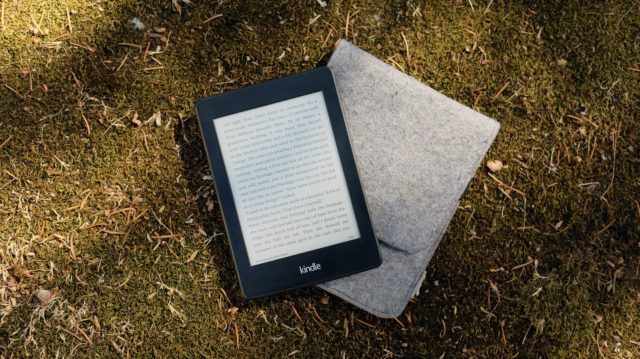
I love paper books. I love the feel of them in hand, I love flipping the pages, and I love that smell when you enter a great used book store. Given that I am a capital-B Book Person, how it is that one of my favorite technology purchases of all time is the Kindle Reader?
The Kindle is always on our list of top productivity gift ideas, and I chose it on our The Productivity Show podcast as one of my favorite technology tools. The Kindle is also popular with members of The Productivity Academy, our productivity community. We have a section where we share and discuss book recommendations.
As Thanh and I said on the podcast, a good test of a tool is the “instabuy factor.” If this device or tool was lost or broken, how quickly would we repurchase it? For both of us, the Kindle is an instabuy — the minute we realize the Kindle is gone, we are on Amazon ordering another one. (A rule we have both, sadly, put into practice.)
You Can Love Digital Books and Paper Books At The Same Time
Even if you’re the type of person to have paper books in your office…

…or living room…

… and even if you have memorized the map of Powell’s City of Books (that Rare Book Room 😍), you can still embrace and even love digital books.
In this article, I’ll be taking you through some reasons why digital books in general and the Kindle in particular are fantastic productivity tools, and I’ll be sharing some Kindle features and best practices that you’ll want to know.
You don’t have to choose between being a “paper book person” or a “Kindle person”. There are times and places for both.
For example, here is a general rule of thumb for choosing which book format to use:
- A book I want to read, but don’t need to own? Take out from the library.
- A book I want to own, and is “special” — I know seeing it on my bookshelf will make me happy, and perhaps I’ll want to lend it to friends: paper.
- All other books I want to own (or I can’t find at the library): Kindle.
There are exceptions to this rule — for example, used books — but that is how I think about things.
How The Kindle Re-Ignited My Morning Ritual
A few years ago, I realized a big productivity hole was opening: while my wife and I were buying books, I was too inconsistent at reading them.
Reading books — something which at one time was so important to me — had slowly morphed into scrolling social media and skimming blog posts.
I made it one of my goals at the start of the year to read more, so I started by dedicating 20 minutes a day to reading. Over time that number increased, but every day (usually after morning exercise), I’d grab my Kindle, head to the sofa, and read. Here’s a picture from this morning:
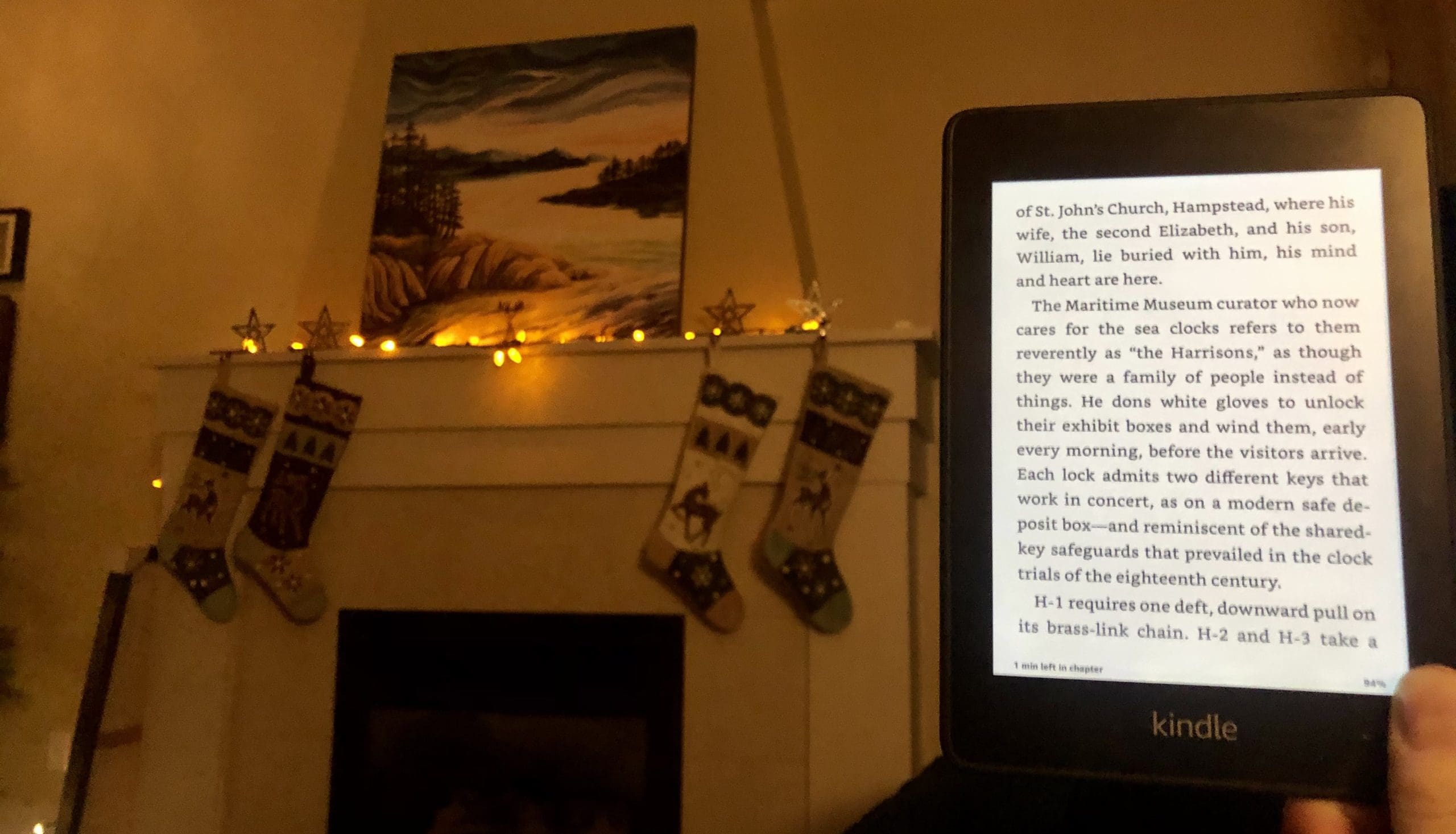
Because of its size, weight, portability, apps, and ability to read in any light situation (more on all that in a moment), I never had an excuse not to “do my reading” (as I call it to my family).
Even if my morning ritual becomes disrupted for some reason, I can always read. I can be on the Skytrain going downtown, sitting in the car during soccer practice, waiting to renew my driver’s license, or on a train crossing the Gobi desert, as long as I have my Kindle, my iPad, or my phone, I can read.
Reasons To Love The Kindle
Huge Ebook Ecosystem
For better or worse, Amazon provides the Kindle device and books. On the positive side, if a publisher needs to choose where to release a book digitally, it is going to be on Amazon. Yes, there are other ebook platforms out there like Apple and Kobo, but I like to stick with the biggest one for future-proofing purposes.
Lightweight and Portable
One of the best things about the Kindle is the small size and light weight. You can throw it into almost any bag or (depending on what you’re wearing) even a back pocket.
Here are the dimensions for the three main Kindle models:
| Model | Kindle | Paperwhite | Oasis |
| Dimensions | 6.3” x 4.5” x 0.34” (160 x 113 x 8.7 mm) | 6.6” x 4.6” x 0.3” (167 x 116 x 8.18 mm) | 6.3” x 5.6” x 0.13-.33” (159 x 141 x 3.4-8.4 mm) |
| Weight | 6.1 oz (174 g) | 6.4 oz (182 g) | 6.6 oz (188g) |
You can easily read the Kindle with one hand, which is a big improvement over trying to read on the iPad.
It’s not just the size and weight that are attractive — it is what you can put on it. Even with the base model with the base amount of storage (8 GB), you can hold thousands of books.
Even the most loyal paper book fanatic has to admit that slipping a Kindle with dozens, hundreds, or even thousands of books on it is more convenient than lugging around physical books.
I liked Tools of Titans by Tim Ferriss just fine, but I know which of these two I’d like to carry around with me:
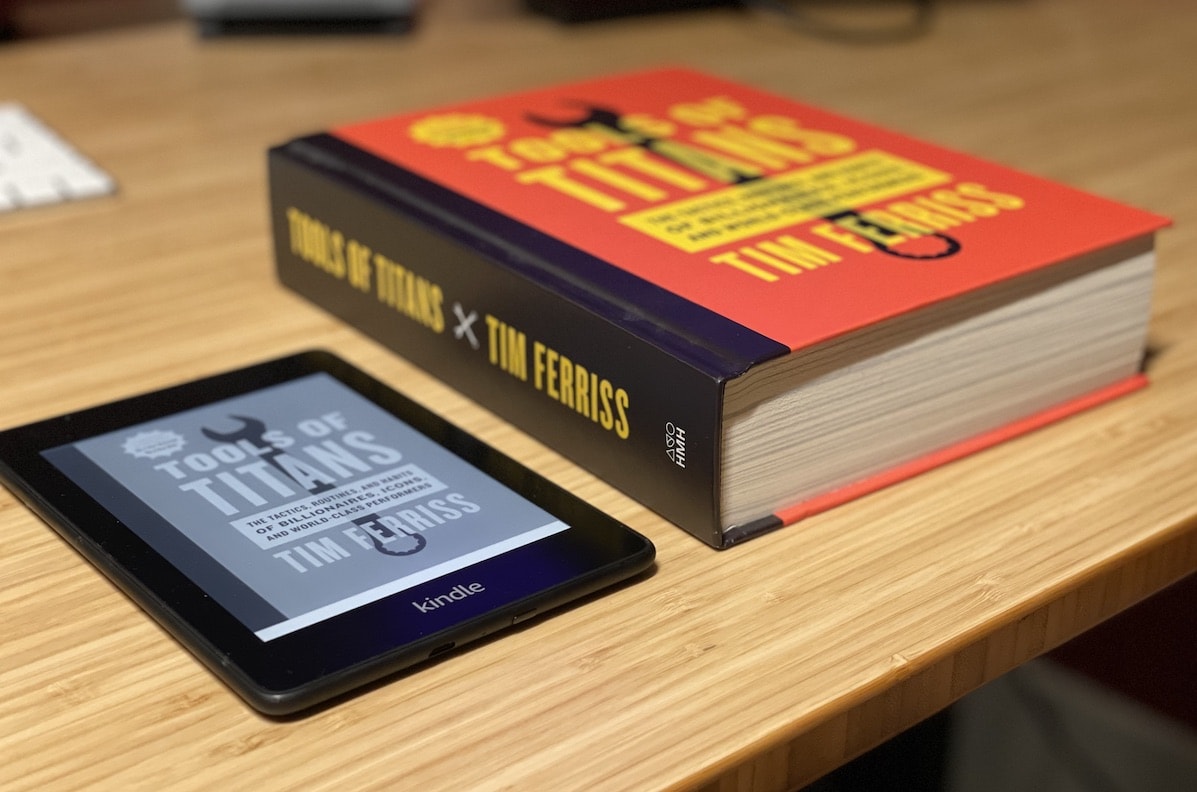
I put the Kindle to the test on a trip on the Trans-Siberian Railway across Russia, Mongolia, and China. I just had one small bag with me for the nine-day trip, so space was at a premium.
Sometimes I had a dining car table to myself:
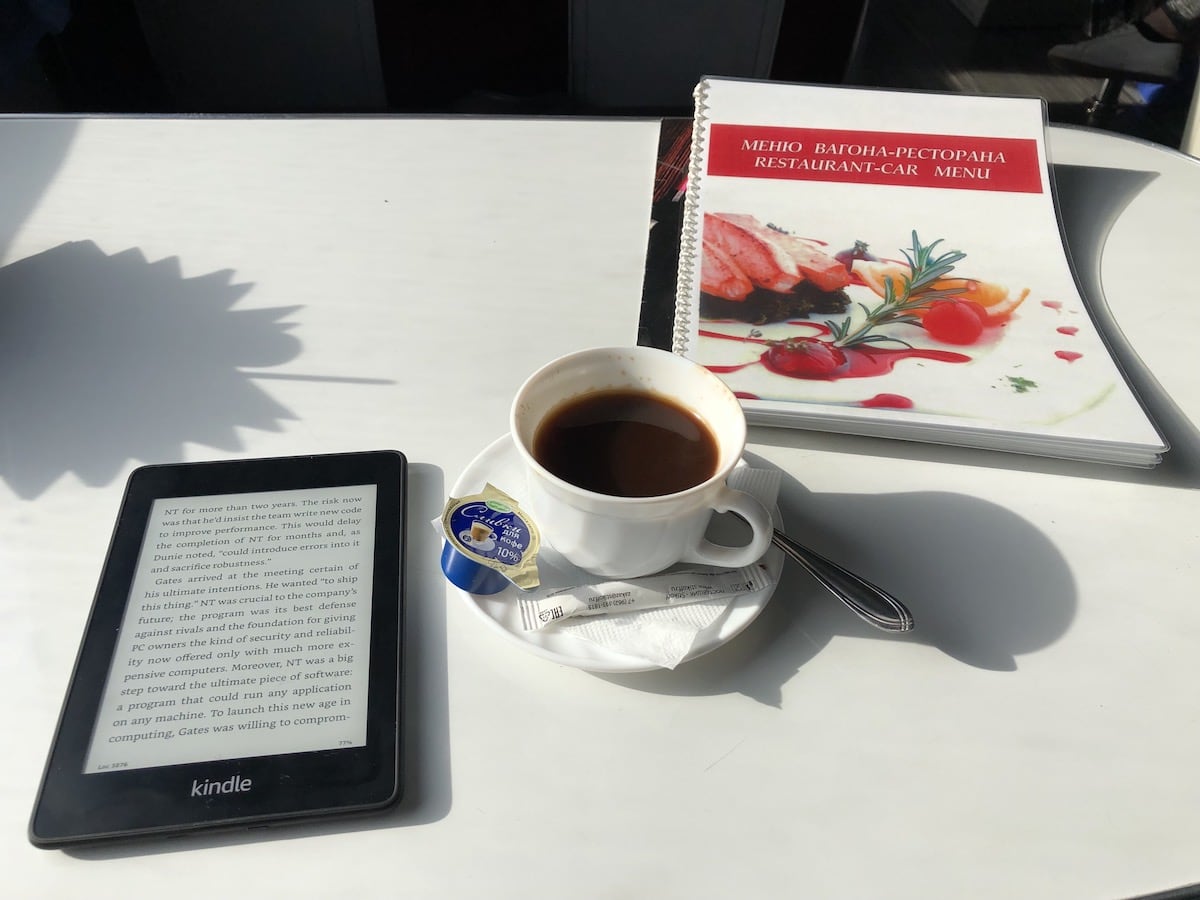
Sometimes I had to make do with a corner of a shared table in my sleeper:
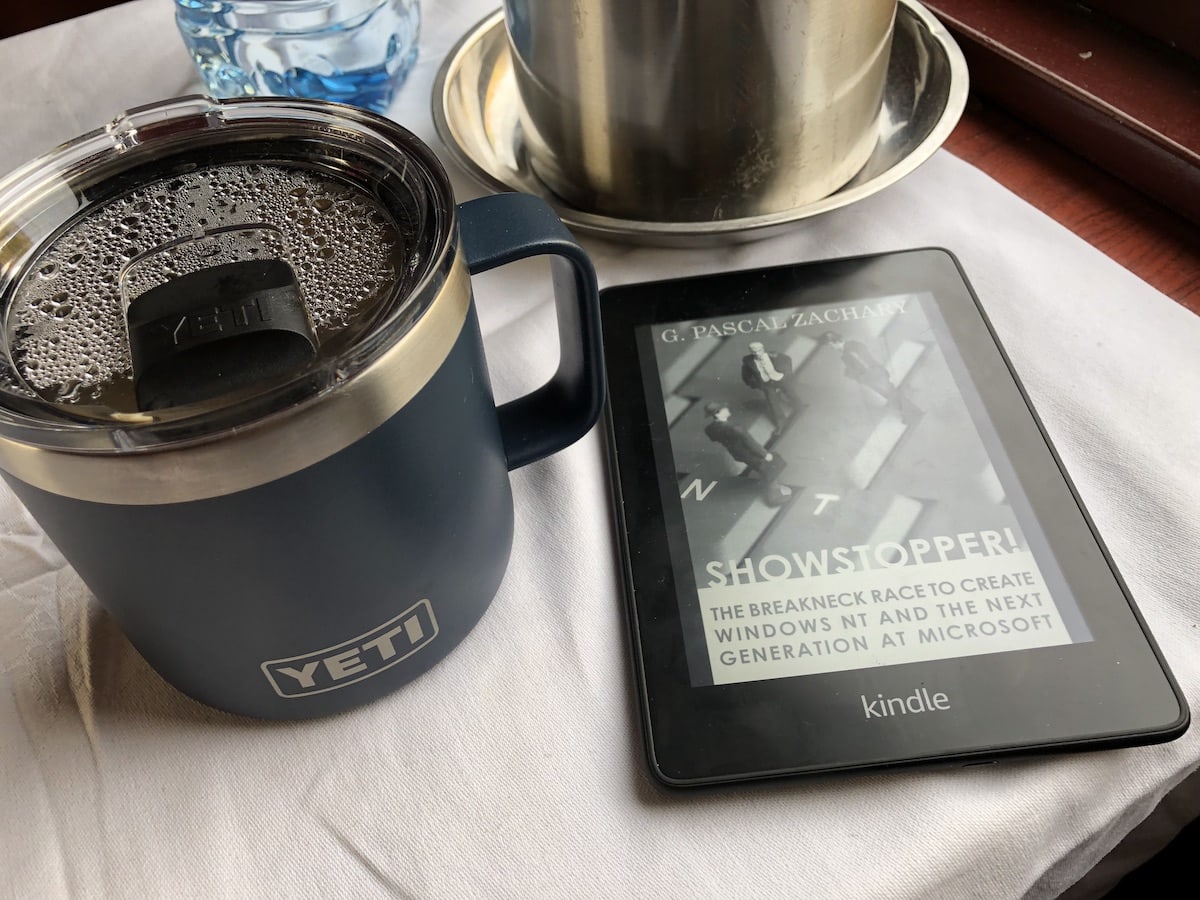
Whatever my reading situation was, I was good to go.
(Side note: I know it would have been more romantic to be reading a paper copy of a Dostoyevsky novel or something, and I recognize that choosing this time and place to read about the history of Windows NT is strange, but hey, I have to be me.)
Easy To Read
Have you ever tried reading a book on the iPad? It’s doable, but after a while, the light blasting from the device will tire out your eyes.
With a Kindle, if you have adequate room or sunlight, you can have the device emit no light whatsoever. It is perfectly readable, from normal room lighting to harsh sunlight. The brighter the ambient lighting, the more clear the text. (Try reading an iPad at the beach on a sunny day.)
This is much easier on your eyes, especially at night when you are going to bed.
If you want to read in lower light, modern Kindles have “front lights” (instead of backlights or having a lamp on). There are lights built into the bezel that point towards the screen instead of towards you. Again, reading even in the dark is better on your eyes than reading a tablet.
For those with visual challenges or who are, like me, in the over-40 club, the ability to increase the font size and adjust the contrast is a readability game-changer. Sometimes I come across one of my old paper books and can’t figure out how on earth I could read them.
No distractions
You know how sometimes you pick up your phone or tablet to do something, and then 10 minutes later you can’t remember what you picked it up for in the first place because you were distracted by a notification or an app icon?
The Kindle device shares one benefit with paper books: there are no distractions. It is a device focused on reading.
Kindle Is A Platform
While I’ve spent a lot of this article talking about the benefits of the physical Kindle device, there are Kindle apps available for Android, iOS, and you can read your Kindle books on the web at https://read.amazon.ca/.
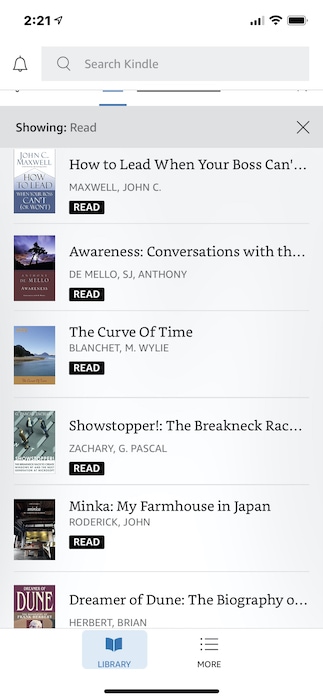
The mobile apps are handy when you want to do a bit of reading, and you don’t have your device handy. What is better: mindlessly scrolling social media or knocking off 5-10 minutes of a book?
The web version (aka the Kindle Cloud Reader) is especially helpful because Kindle books are searchable. If you want to look up something that you read or have technical books, it is fast and easy to log in, do a quick search, and find what you need.
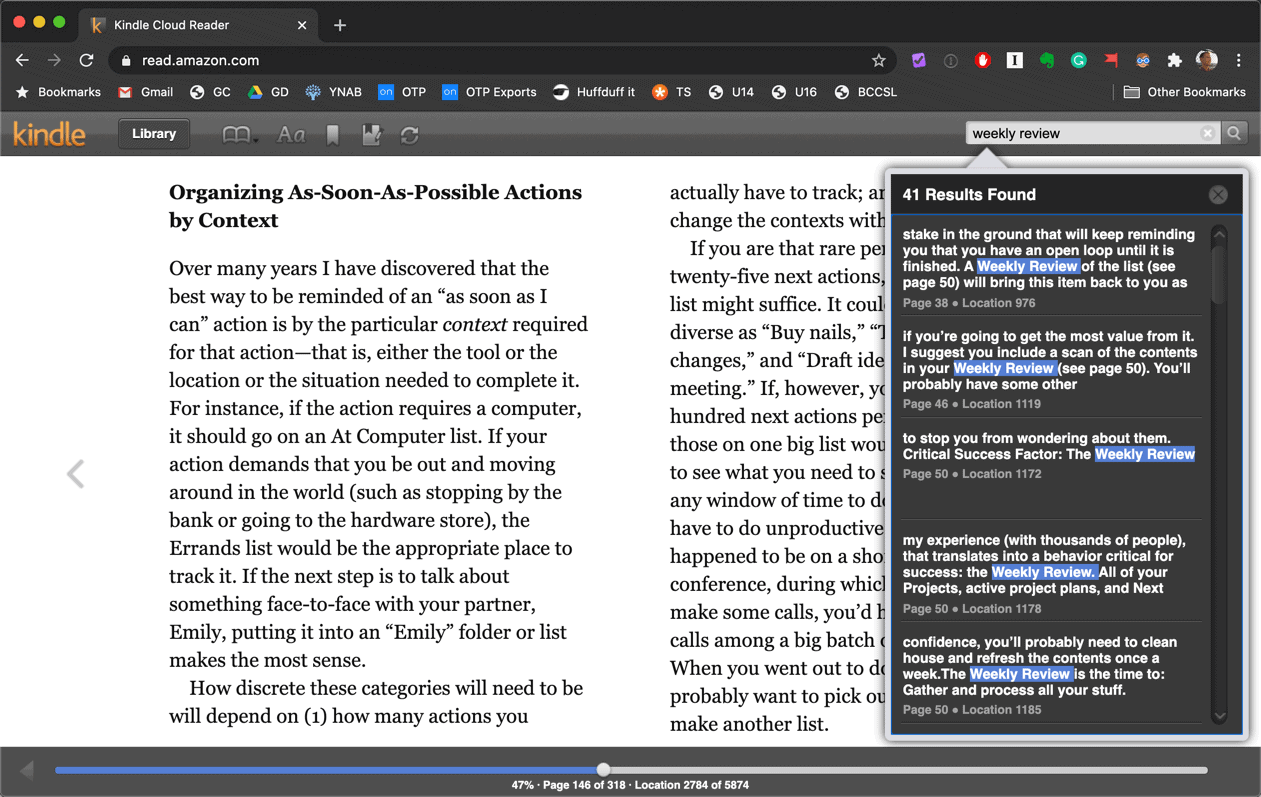
The best part of all this? Amazon will sync your current page between all your devices. So you can start reading on the Kindle, pick it up in the grocery line on your phone, read some more on your iPad in a cafe, and then your latest page will be there waiting for you when you get back to your Kindle device.
Dictionary and Wikipedia Lookups
Maybe it’s my small Canadian logging town education, but I often come across words and phrases I am not familiar with. Sure I could look them up later, but on the Kindle, all I need to do is tap and hold on the word or phrase.
If it is a word, a popup will appear with a quick dictionary definition
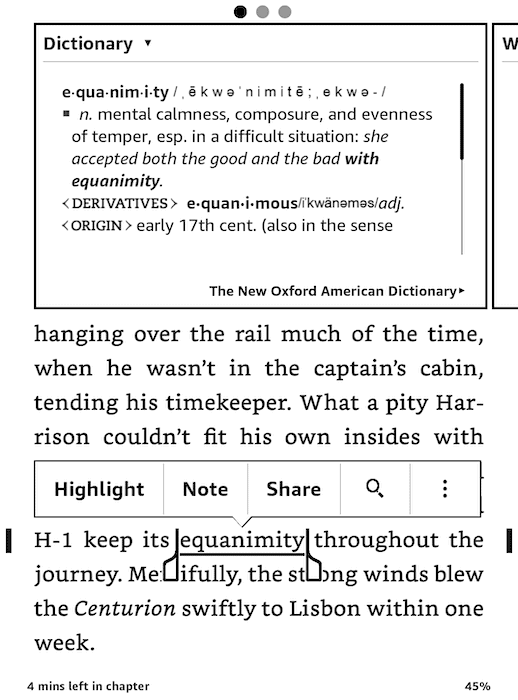
If it is a phrase, or something more appropriate, the Kindle will provide a quick Wikipedia summary.
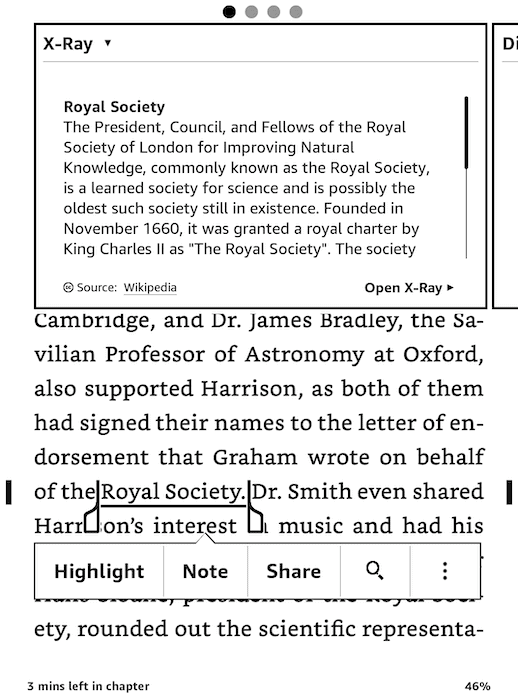
Kindle Is an Open(ish) Platform
While it is true that Amazon sells the Kindle, and while it is also true that you need to buy Kindle eBooks from Amazon to have your books synced among all your devices, buying from Amazon is not the only way to get books onto a Kindle device.
Kindles can read a file format called .MOBI, which some independent online booksellers and providers support.
If you plug your Kindle into your computer using a USB cable, it will mount it as a drive on Mac or Windows. You can then navigate to the documents folder and drag your .mobi file in:
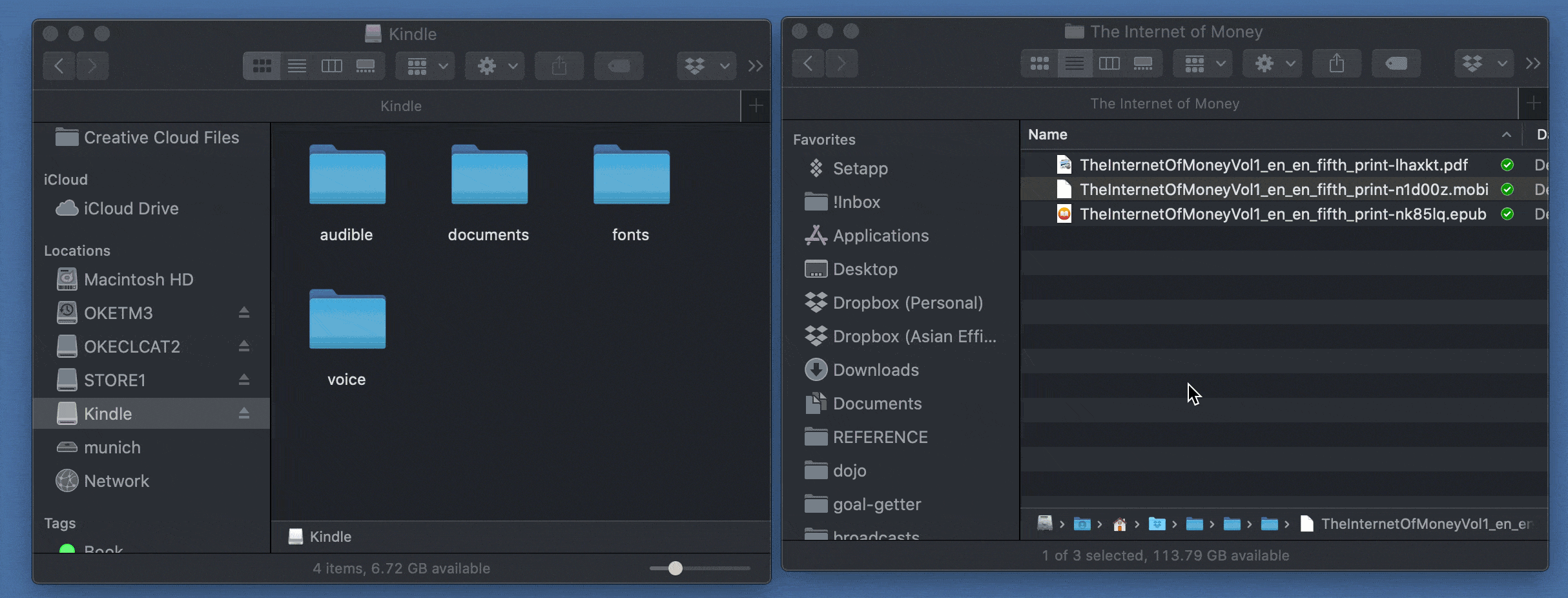
Your book will then appear on your Kindle, ready to read:
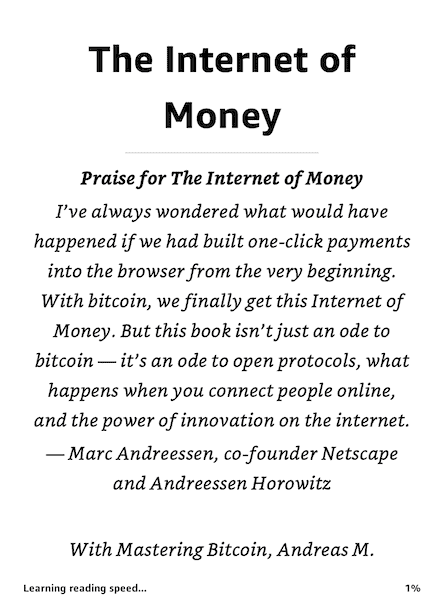
Which Kindle Should You Buy?
When we talk about Kindle devices, we are not talking about Amazon’s Fire tablets — we are talking about the Kindle E-Reader line.
At the time of writing, there are three base models to consider:
Kindle
(What I call the “Kindle Standard”)
The confusingly-named Kindle is the base model. It has a lower resolution screen, and it is not waterproof. It does have adjustable front-lighting like its’ more expensive siblings, which is impressive.
Kindle Paperwhite
The Kindle Paperwhite is a thinner and waterproof version of the Kindle. It has a higher resolution screen, so the text looks crisper.
At the time of writing, the Paperwhite is the model of Kindle that both myself and Thanh own. It made the list of our Top 10 physical tools and our podcast with our Productivity Tools over $100 that we would buy again.
Kindle Oasis
The Kindle Oasis is the top-of-the-line, premium version of the Kindle. It has a larger screen, physical page turn buttons, is waterproof, and you can adjust the color temperature to a warmer light to make it easier on your eyes when reading at night.
OK, But Again: Which Kindle Should You Buy?
In my opinion, the Kindle Paperwhite is the best choice for most people. The crisper screen, flush build, and waterproof ability make it a worthy upgrade over the base model.
As mentioned, the Paperwhite is the model that Thanh and I use.
If you read a lot and don’t mind spending the extra money, the Kindle Oasis could be a nice upgrade. Charles Ngo, who has been on our podcast talking about personal finance and executive assistants loves his:

Wherever you stand on the Kindle Oasis vs Paperwhite debate, you can’t go wrong.
About The Ad-Supported Version
As if deciding on a model wasn’t difficult enough, each model comes with two versions:
- Ad-Supported
- Without Ads
If you choose the Ad-Supported version, you will save $20 USD. However, we recommend that you choose the Without Ads version. One reason for using a Kindle is to focus on reading and to avoid distractions. The last thing you want when you sit down to read is to have an ad staring at you.
In our opinion, to support your Time, Energy, and Attention, getting rid of ads is $20 well spent. If you happen to have the ad version already, you can contact Amazon support and ask them to turn it off for a $20 fee.
Free Kindle Books From Your Library
If you live in the United States, you may be able to borrow library books for free and read them on your Kindle.
Here’s how to get library books on Kindle:
First, your library needs to support ebooks and specifically Kindle ebooks. So your best bet is to start with your local library’s website.
Your library will almost certainly use an app called Overdrive, so here is the Libby library app from Overdrive, and here are specific Overdrive instructions for sending library books to the Kindle.
How To Share Kindle Books
Sharing paper books is no problem, but can you share Kindle books? The answer is, maybe! The instructions differ depending on whether you are sharing with members of your household, or lending to someone else.
Share Kindle Books With Your Family
For years, my wife and I shared a single Amazon account. It is certainly doable, but it has some annoying drawbacks:
- Books that the other person read will be marked as read for you
- You’ll have the other person’s notes and highlights
- If you’re both reading the same book at the same time? Forget it. You might as well book your marriage counseling session now.
You may not know that Amazon lets you identify up to two adults, four teens, and four children as an Amazon Household. You can then share digital content, including Kindle books.
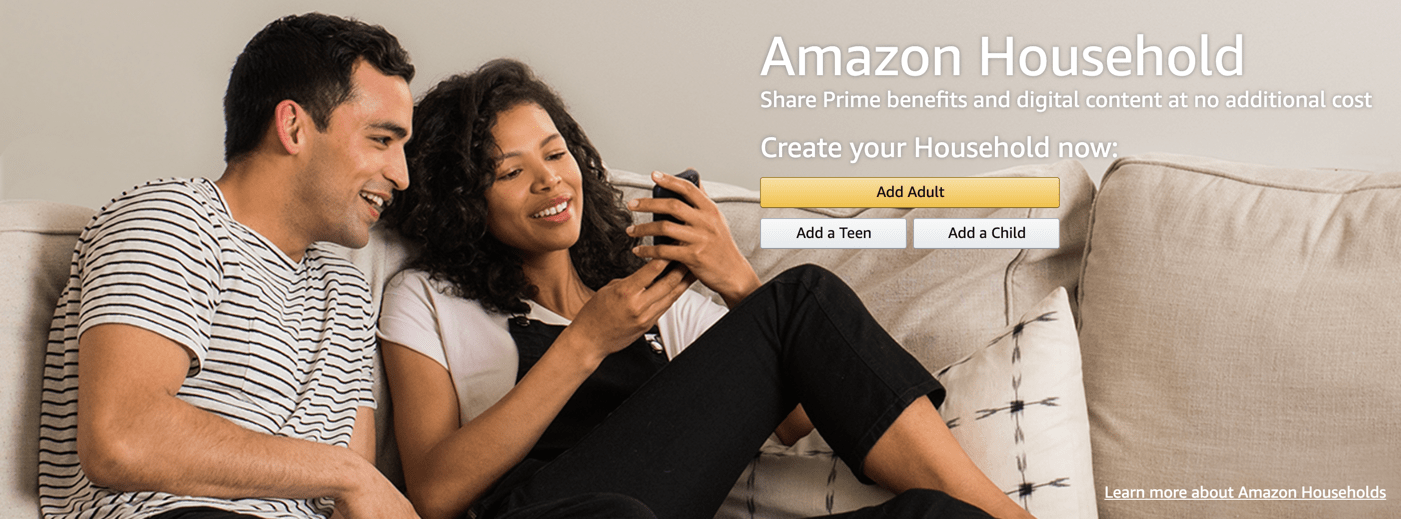
Once you have added your family members, you can choose to share your current and future books by going to Account > Amazon Household.
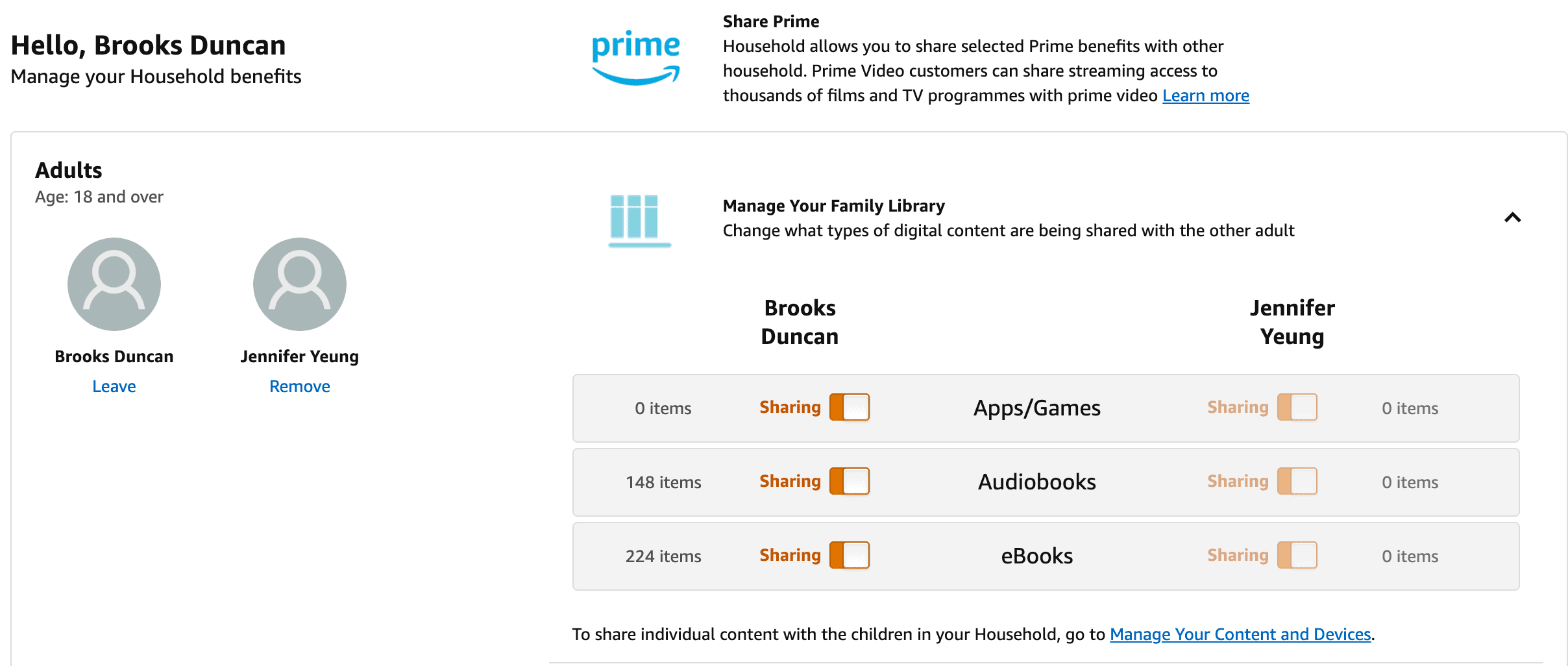
How To Lend A Kindle Book
One of the great joys of books is reading a book that you love and sharing it with others. This is something trivial to do with paper books, but did you know you can lend your Kindle books as well?
Unfortunately, this is not possible with every book (the publishers has to allow it), but for those that do, here’s how to do it:
- Log into Amazon and go to Manage Digital Content.
- Find the book you want to lend and click the action button with the 3 dots. Choose Loan this title
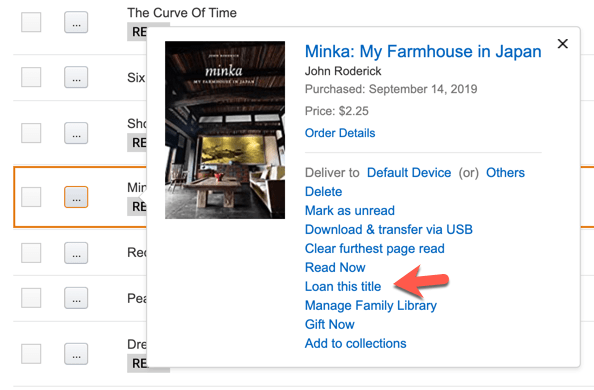
- Enter the email address and message
There are some limitations when you lend Kindle books:
- The loan will only last 14 days once they have accepted it
- While the book is on loan, you can’t read it
- If the recipient doesn’t accept it within 7 days, it will return to your library
Organize Your Kindle Books
Over time, your Kindle library can become a mess — one big list of books you’ve purchased over the years.
You can give your library some organization by creating Collections.
There are two ways to create Kindle collections:
- On the Amazon website
- On the Kindle or in the Kindle app
On the Amazon website, go to Account, then Your Devices and Content, then Manage digital content.
Check the checkboxes for the books you want to add to your new or existing Collection, and click the Add to collections button.
If you have existing Collections, you can check them or type in the name to create a new one.
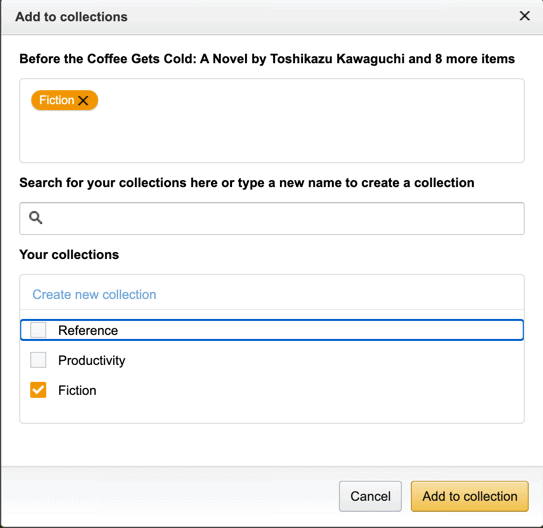
If you want to add a book to a collection on the Kindle device, tap and hold on the book and then choose Add To Collection. You can then select the Collection(s) you want to add it to.
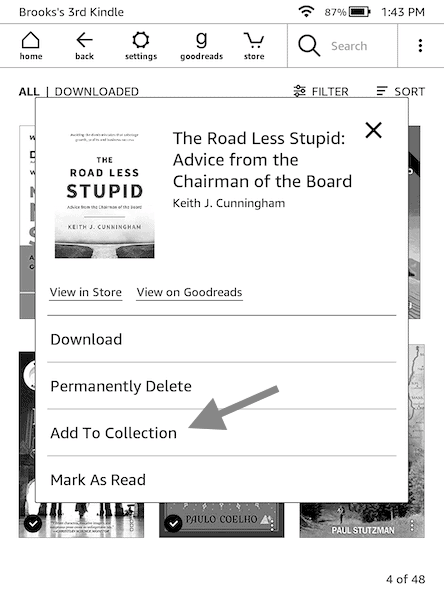
Kindle Highlights and Note Taking
Full disclosure — I am not a heavy user of Kindle highlights and notes. I outlined my book note-taking and review process on our podcast, but it involves creating a mind map outside of the Kindle.
However, just because I don’t use it doesn’t mean it is not a powerful tool. It is just so easy to highlight a meaningful passage right there on the Kindle.
Just tap and drag your finger over the passage, and then use the handles to get it just right.
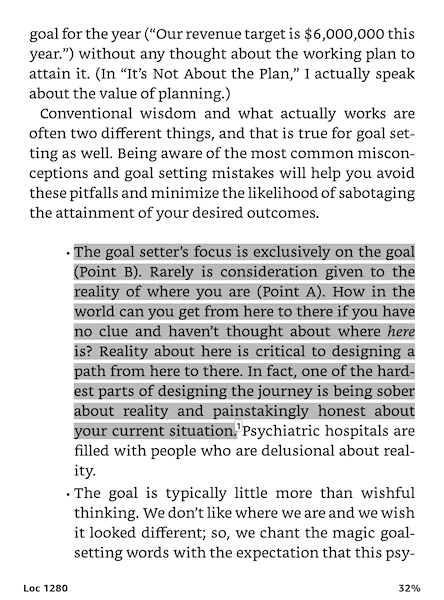
You can then choose Note and add some text if you want to expand on the topic.
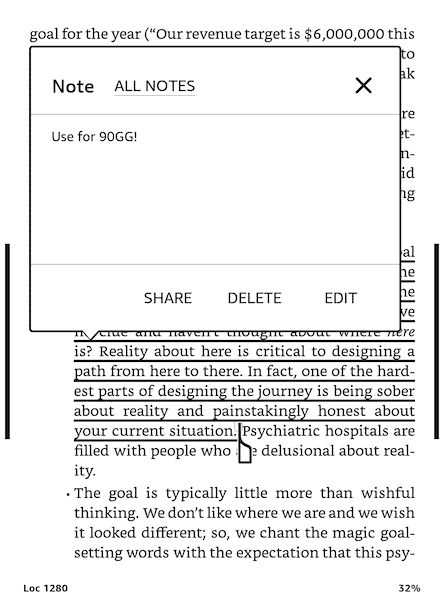
If you tap Go To when you are reading a book, you can see all of your highlights and notes and email them to yourself:
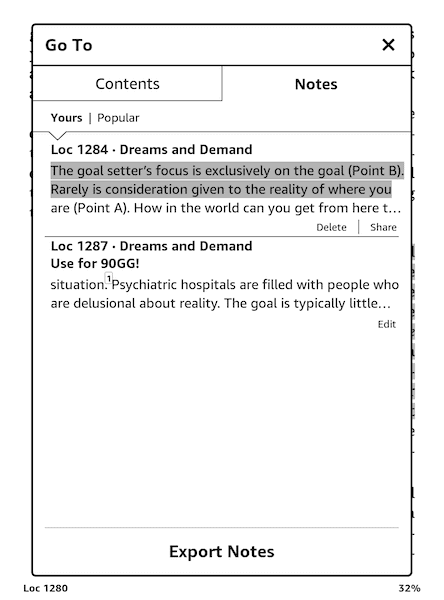
See All Your Kindle Notes and Highlights Online
If you log in to the Kindle Cloud Reader in your web browser, you can click the Your notes and highlights icon.
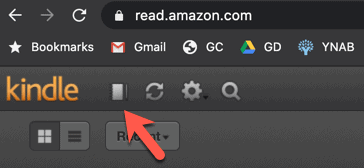
You can then review and search the notes and highlights from all your books in one place.
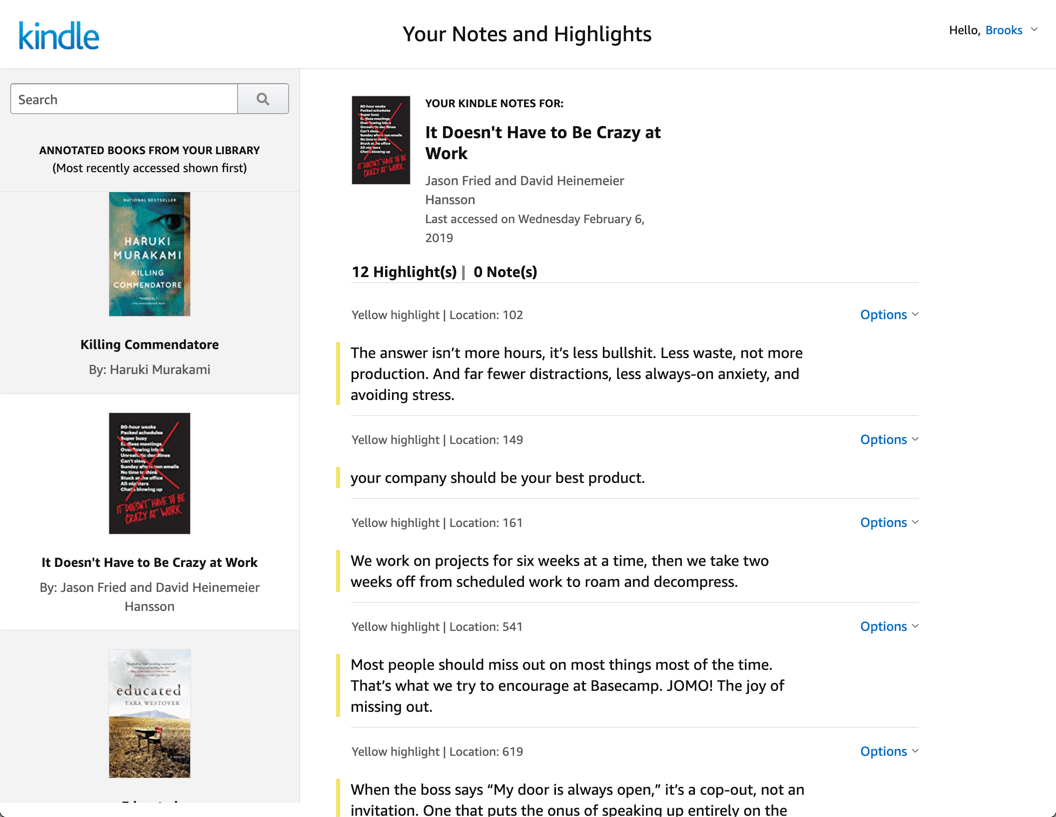
Automatically Export Your Kindle Highlights and Notes To Evernote, Notion, or Roam
Having your notes in Kindle’s Cloud Reader is great, but what would be even better is to export them to the note-taking service you already use.
Sure, you could copy & paste, but there is a service called Readwise that will do this for you.
There are two ways to do this:
1. Manually with the Bookcision browser plugin
Bookcision is a free browser bookmarklet provided by Readwise. When you view a book in the Kindle Cloud Reader, you can click the icon in your browser.
It will then extract your notes and highlights, which you can then copy to your clipboard or export.
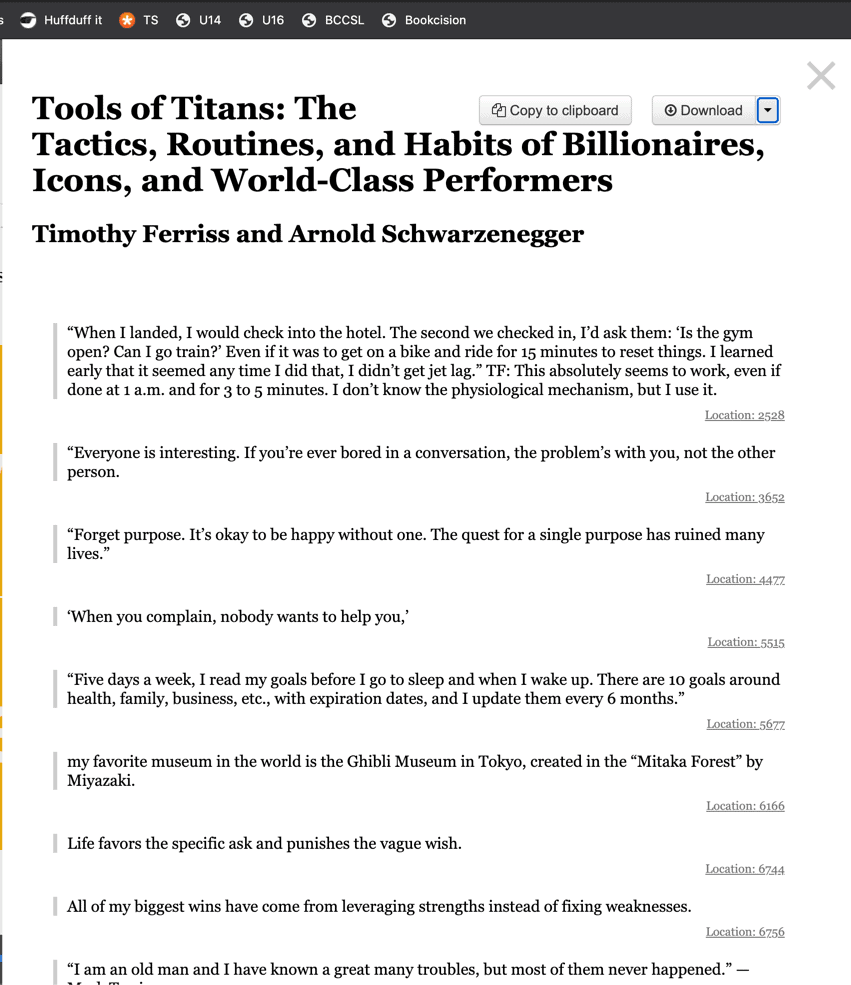
2. Automatically with Readwise
Readwise will let you integrate with your Amazon account and then automatically export notes or highlights to Evernote, Notion, or Roam.
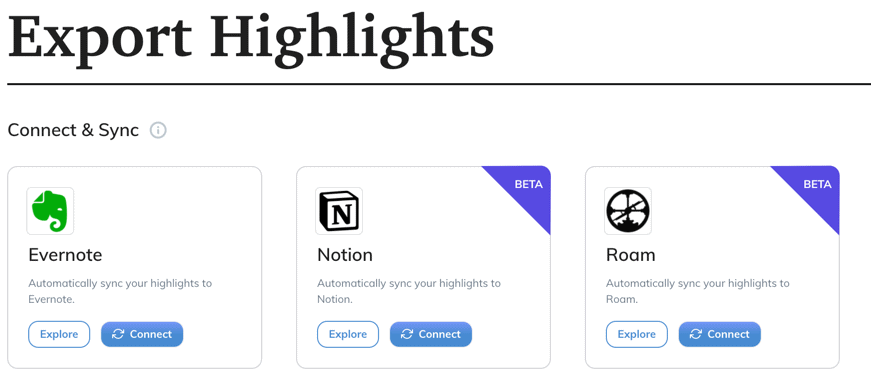
When you highlight something in your Kindle book, it will automatically appear in your chosen service with links to the phrase’s appropriate location. Here’s an example from Evernote:
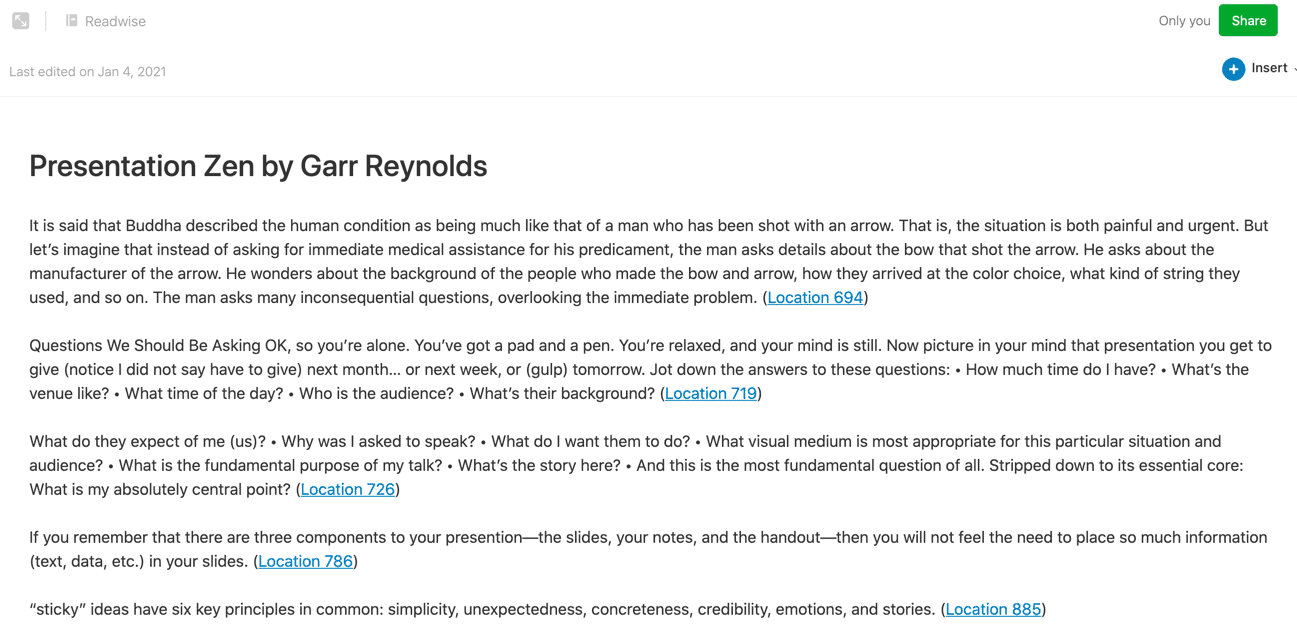
This tweet by Julia Richert shows the power of this feature:
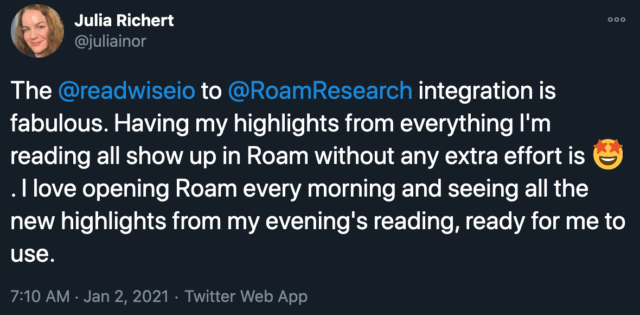
Use The Right Kindle For The Job
As much as I love my Kindle Paperwhite, some books are just not suited to it.
If a book has many maps or color photos, it is not going to look great on the 6” grey screen.
Not a problem! That is why the Kindle ecosystem is so powerful. If I am reading a book that isn’t ideal for the small Kindle device, I don’t force myself to suffer. I read it on my iPad in the Kindle app. That way, I can enjoy those large color photos but don’t have to lug around a large book.
The Kindle Is One Of Our Favorite Gadgets For A Reason
A small, lightweight, thin device that is easy on the eyes and we can read from anywhere? A tool that encourages consistent reading, a habit that improves mental stimulation, analytical thinking, and focus? Sign us up.
If you have a favorite eReader device (Kindle or otherwise), or a favorite book you’ve read, let us know in the comments.
Invitation
Are you tired of feeling scatter-brained and disorganized? Join us for a free masterclass where we reveal three secrets to help you become highly productive and organized. Discover practical tips and strategies to transform your daily routines and achieve your goals with ease.

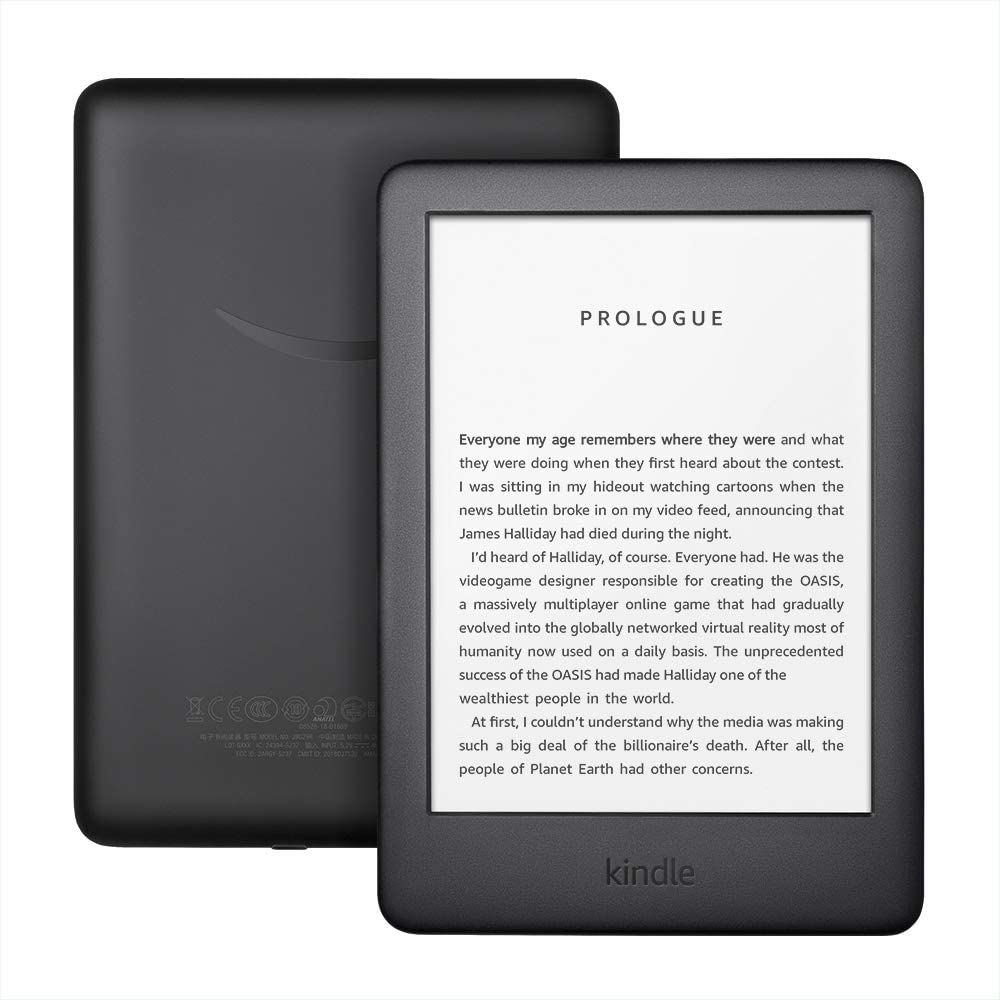
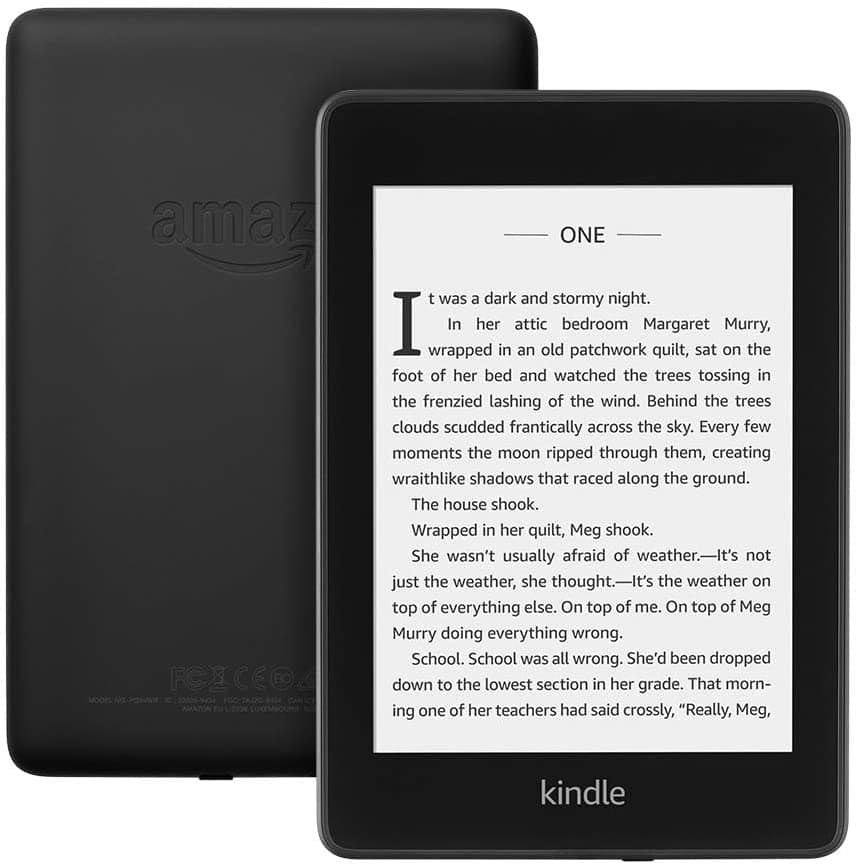
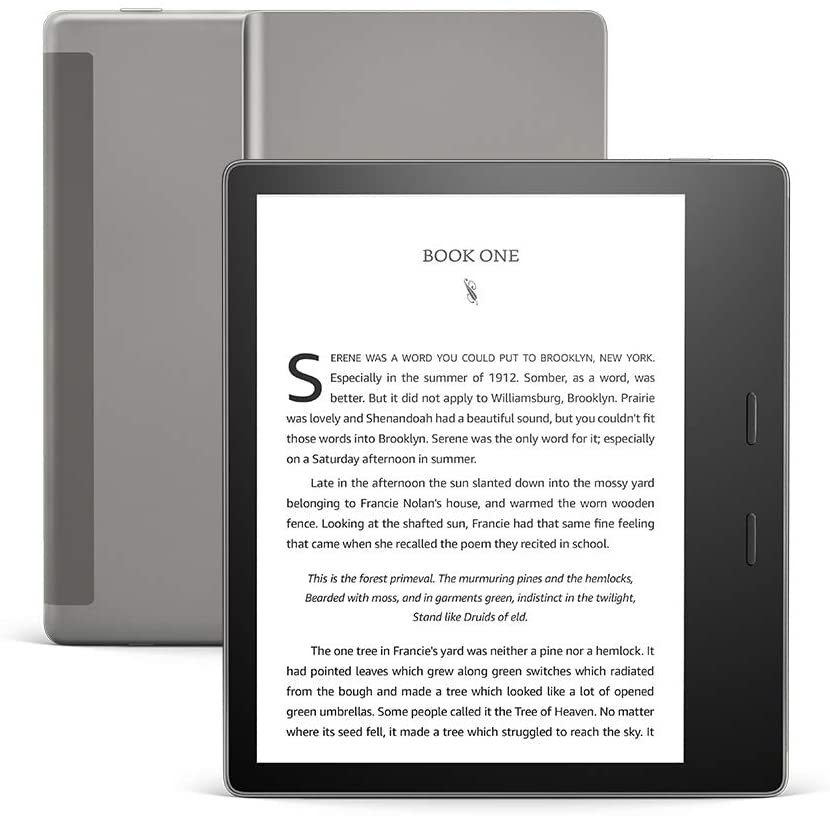
Having a connection to GoodReads is also one of my fave features of Kindle. You can see your Kindle notes/highlights on GR and transfer them to GR as well!
You might want to explore Kobo next time. We had/have kindle paperwhite since they started but I decided to get the Kobo Clara for a change.
It has the same functionality as kindle but not being in US I can now also get library books directly from the kobo, from multiple countries.
With Calibre I can transfer books and generate collections automaticlly. The books get added and have series information under the title.
I know which I will get once my current kindle goes….
Kindle is the perfect name for it because Amazon is in the book burning business. Did you guys know that if you close your Amazon account they can take all the kindle books you paid for, so you don't really own them. they swindle you by having a "Buy Now" button, but it is an outright lie.
Is the 3G option still available on any model? I've found this feature well worth the price on two of my Kindles, but I fear it might no longer be available.
I definitely recommend the Kindle Paperwhite as a device. Unless a book has just been published, I'll buy a used copy of book so I can switch to analog reading in certain situations. When I'm in a dark room at night putting my kids to bed or running out doing an errand when I know I'll have some down time, that is when I use the Kindle to read. I'll read the analog book when I'm home comfortable in my reading chair with lots of light.
I've been trying to prune my library so thanks for the Manage Content tip, which I'm going to do right now!