There’s just something so satisfying about clicking or tapping a link and being taken right to the thing you need. No searching around, no scrolling, no navigating projects or folders. You’re just… ready to go.
You have a thought, you hit the link, and you’re ready to start doing whatever it is you set out to do.
Here’s an example: yesterday afternoon, my task manager notified me that it has been 4 years since I read The Four Obsessions of an Extraordinary Executive: A Leadership Fable by Patrick Lencioni.
Per my admittedly weird but powerful book reading and review system, it is time to review my notes from the book. Fortunately, 4 years ago I thought of my “future me” and added a link to the task straight to my book notes.
So all I needed to do was grab my iPad, sit in my wife’s reject wicker chair that is taking up space in my office, tap the link, and boom — straight to my book notes stored in Evernote for easy review.
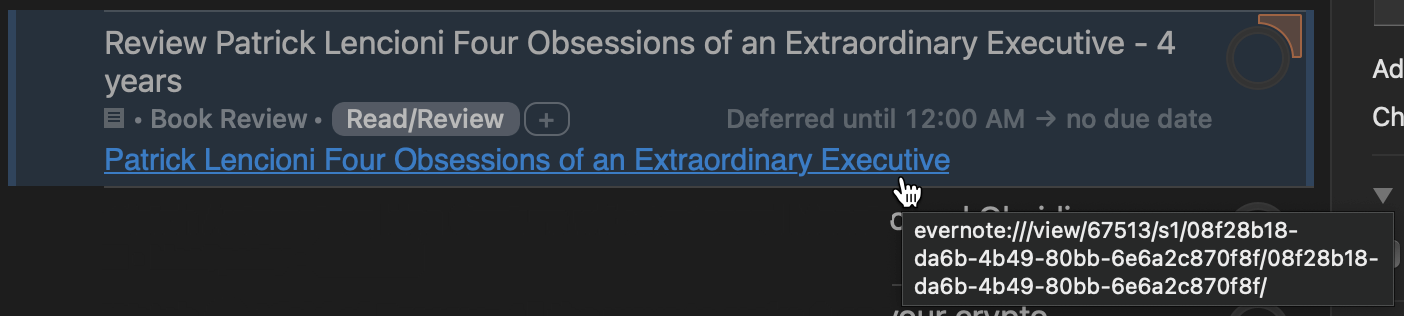
Removing Friction = Win
We’ve all been using links since the first time we used the Internet (unless you’re old like me and started with FTP, Usenet, and Gopher).
When you are immersed in something, you don’t stop to think how powerful it really is. You’re reading this article, you’re interested in that Patrick Lencioni book above, you hit the link, and you’re there. You didn’t have to figure out where it is, you didn’t have to search for it, it took you where you wanted to go with almost zero thought, effort, or friction.
We do this dozens (hundreds?) of times a day, so we never stop to think about the power of a link. It’s like that famous David Foster Wallace “What Is Water?” speech.
What if we could apply the “exact thing I need is one click away” concept to almost everywhere in our digital work or life?
It’s a topic that is big in our Productivity Academy community right now. Tom, one of our members, has seen the light:
This is one of these features that gives back more than it takes. The more one uses it, the greater productivity power it creates.
Some Linking Examples
Once you start looking for opportunities to link your digital life, they are everywhere. Some examples:
- Have a task in Microsoft To Do link back to the actionable email it was created from
- Have a Project Plan note in Evernote, OneNote, or Obsidian with links to files, emails, and action items
- Have a task in Todoist or OmniFocus link to the PDF with background information
- Have a calendar entry link to the appropriate Zoom meeting, Google Drive location, and Project in your task manager
- Have a shortcut on your mobile device to jump straight to an Idea Capture note in your notes app
- A growing ecosystem of linked-together notes, creating your own Personal Knowledge Management system
Linking Your Thinking
Having links to the resource you need is powerful, but it doesn’t end there. Recently, we had Nick Milo from Linking Your Thinking on the podcast:
Linking Your Thinking: Personal Knowledge Management w/ Nick Milo (TPS387)
There is a movement of knowledge workers building their own personal knowledge systems, and the bedrock of those systems is a growing ecosystem of linked-together notes.
There are many tools that will help you do this, but Obsidian is a popular place to start. As Nick says in his LYT Kit:
Something amazing happens when you start linking your digital notes. You develop the muscle to make leaps of insights across domains of knowledge. It’s truly a super power—and a habit worth cultivating in today’s age because “value” is created when strangers on a plane start talking.
As you make rare and unique connections between different disciplines, you start to think more holistically about the underlying patterns inherent in both. These leaps of insight are not only fun, but they are all potential sources of new value creation (along with making you more interesting to interact with).
(Clearly, I’m going to have to start talking to strangers on the plane.)
Art, a Productivity Academy member, has found the same thing as he is creating his own system:
As I move more and more stuff into Obsidian, my Information Death Star gets bigger and more complex–and I like seeing note-by-note links in a way that shows where the connections are are in a way that a list of notes sorted by tag really doesn’t.
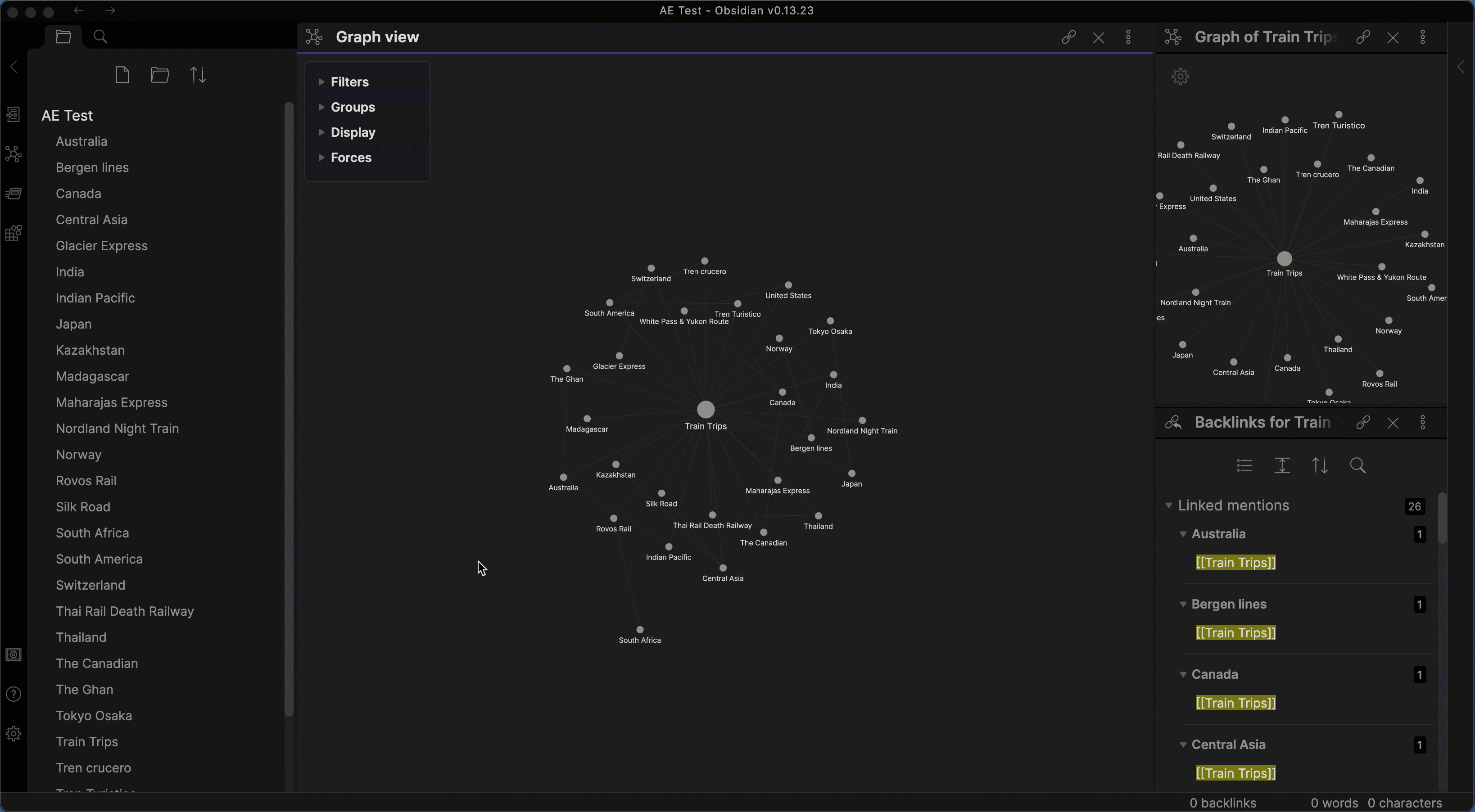
How To Start Linking
Some apps and web services have a built-in ability to create links, some need helper tools that we will cover later in this article, and (sadly) for some apps it just isn’t possible. This is especially (again, sadly) true in the Windows world.
In this section, I’ll take you through some examples to show you how to create linked “contextual computing” (as David Sparks calls them) systems.
Most of the examples below are manual for demonstration purposes, but in some cases, you can automate them by creating an efficiency system.
Outlook to Microsoft To Do and Back
Outlook gets a lot of hate, but in my opinion, Microsoft has done a great job turning it into a productivity powerhouse. You just need to learn how to make Outlook sing.
A helpful feature: when you flag an email in Outlook, you can have Microsoft To Do automatically pick it up as a task. To do that, go to Settings in To Do and enable Flagged email.
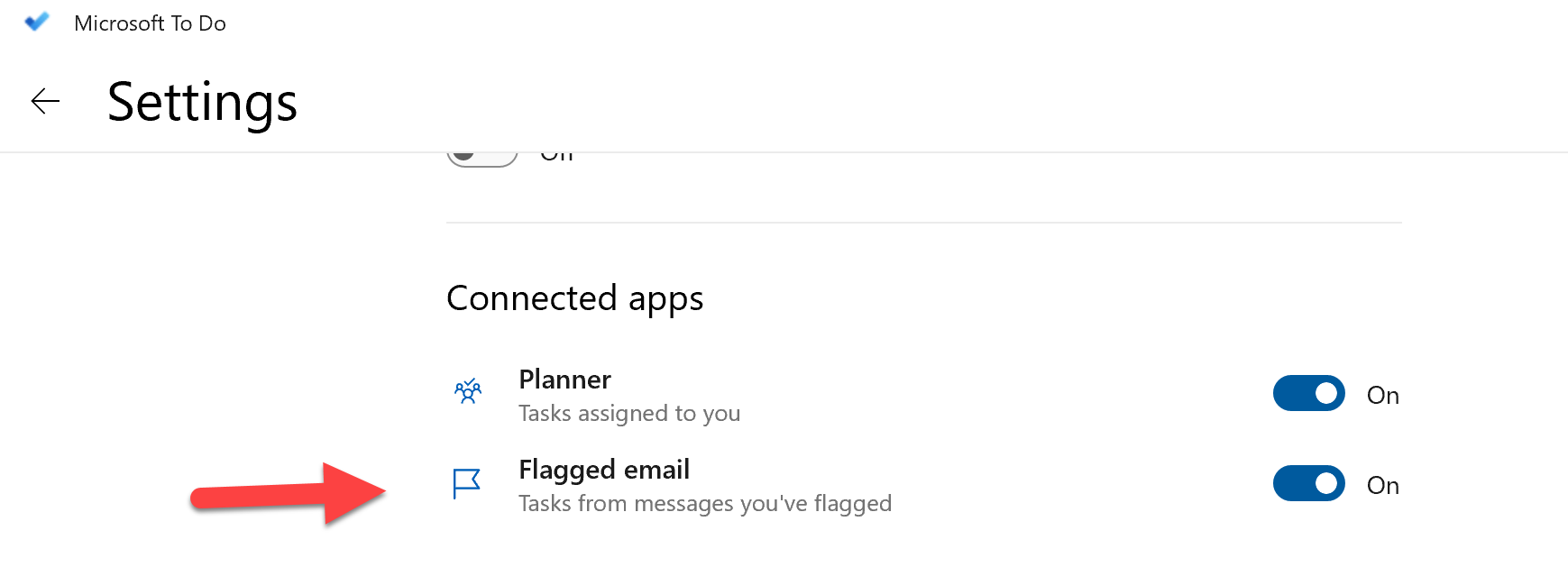
Once you have that turned on, flagging an email in Outlook will create a task in To Do, but more importantly, the task will have a link back to the related Outlook message.
So when it is time to take action, you can go straight back to the email if needed. No need to search and hunt.
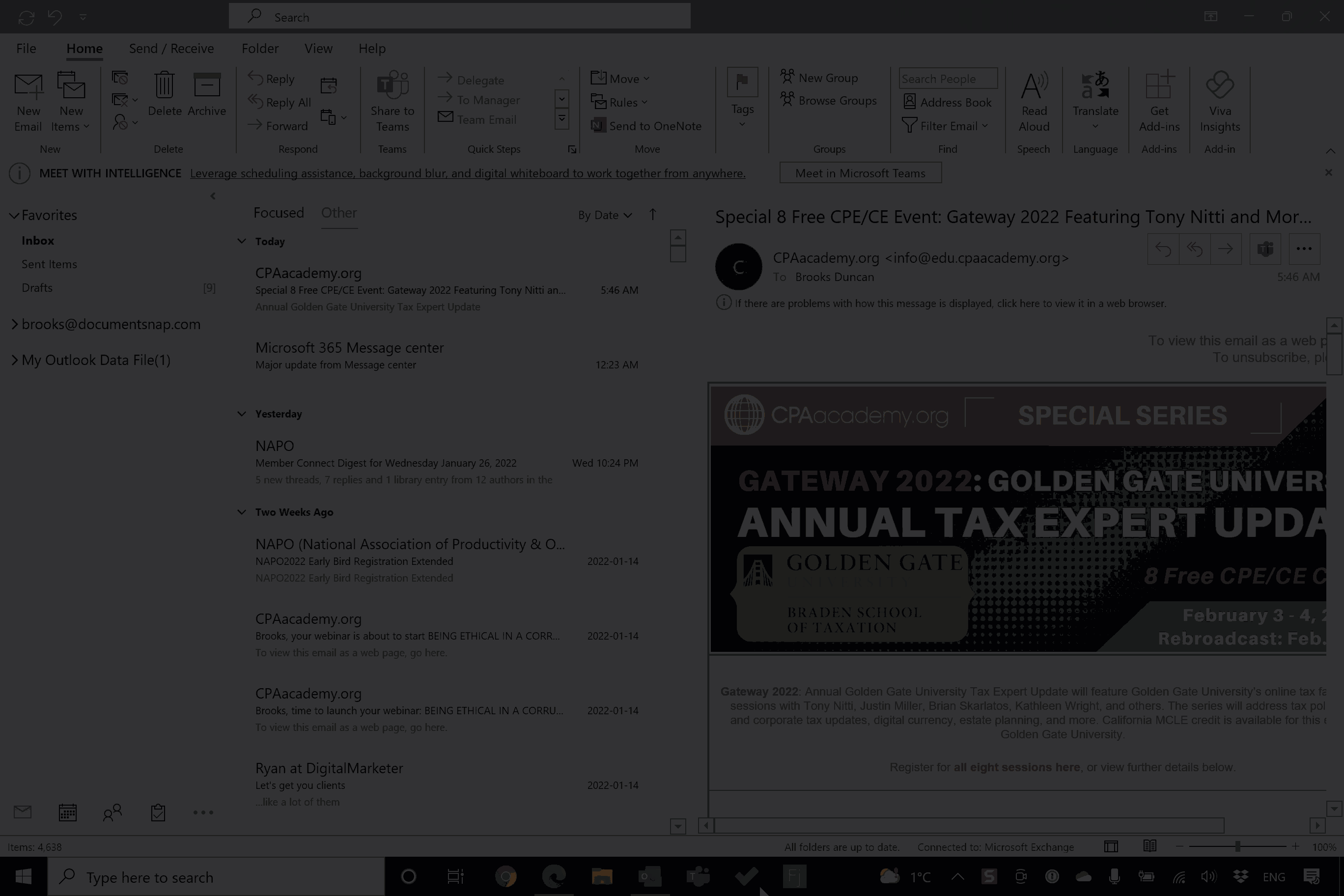
The Open in Outlook link is key. This feature has a double-friction-removing-whammy: a one-click ability to create a task from an Outlook email, and a one-click ability to get back to the actionable email.

Gmail To Your Task Manager
If you use Gmail or Google Workspace for your email, you have a big contextual computing advantage. The reason? Every single email is accessible by its own URL. This means that you can link to a specific message from anywhere. You just need to do it in an efficient way.
Linking to your Gmail message is as simple as copying the URL from the address bar. You can then paste it anywhere you want to reference it.
My task manager, OmniFocus, allows you to define a keyboard shortcut that automatically captures the highlighted text and the URL of the browser window. Perfect for our purposes!
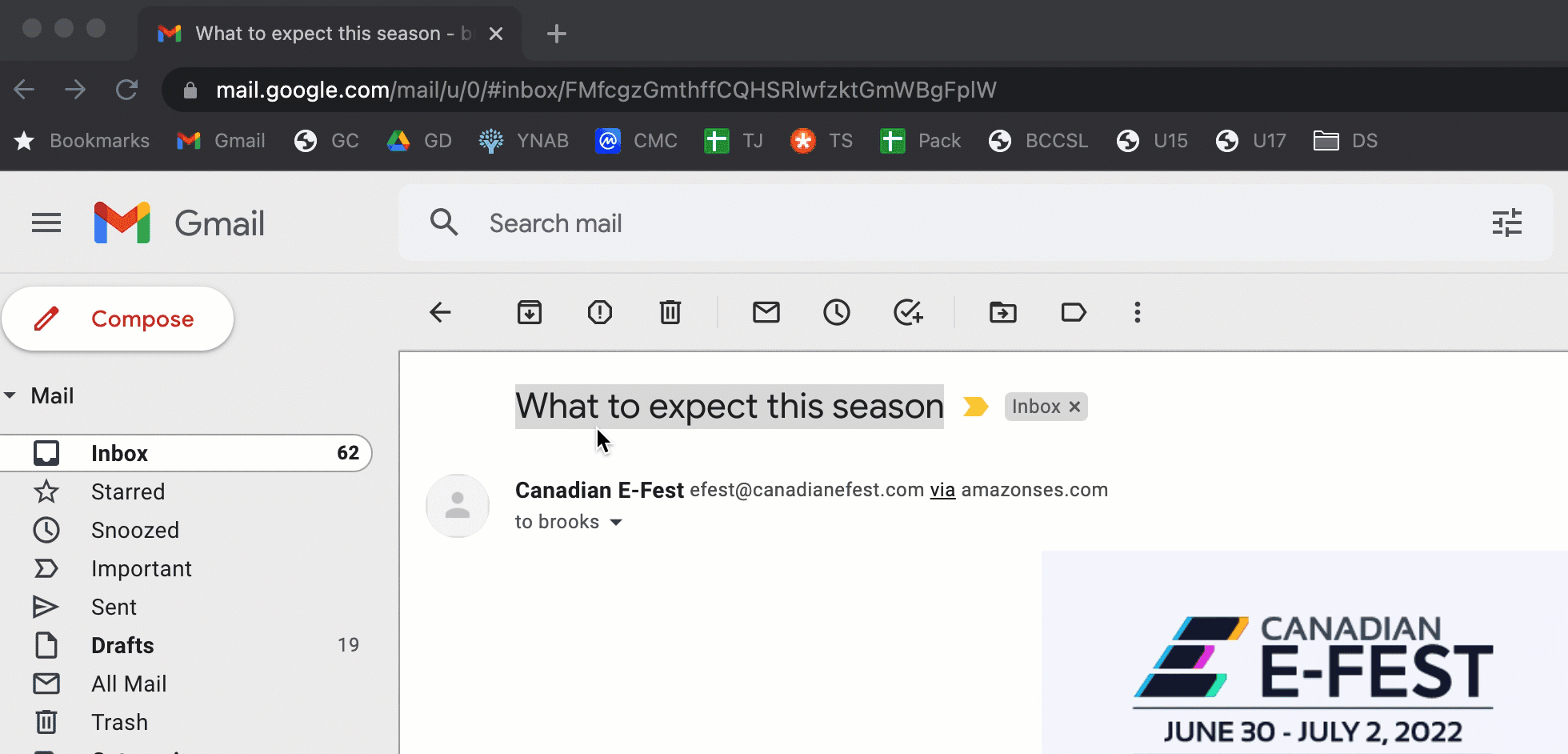
Then, when it is time to take action, the original Gmail message is one click away.
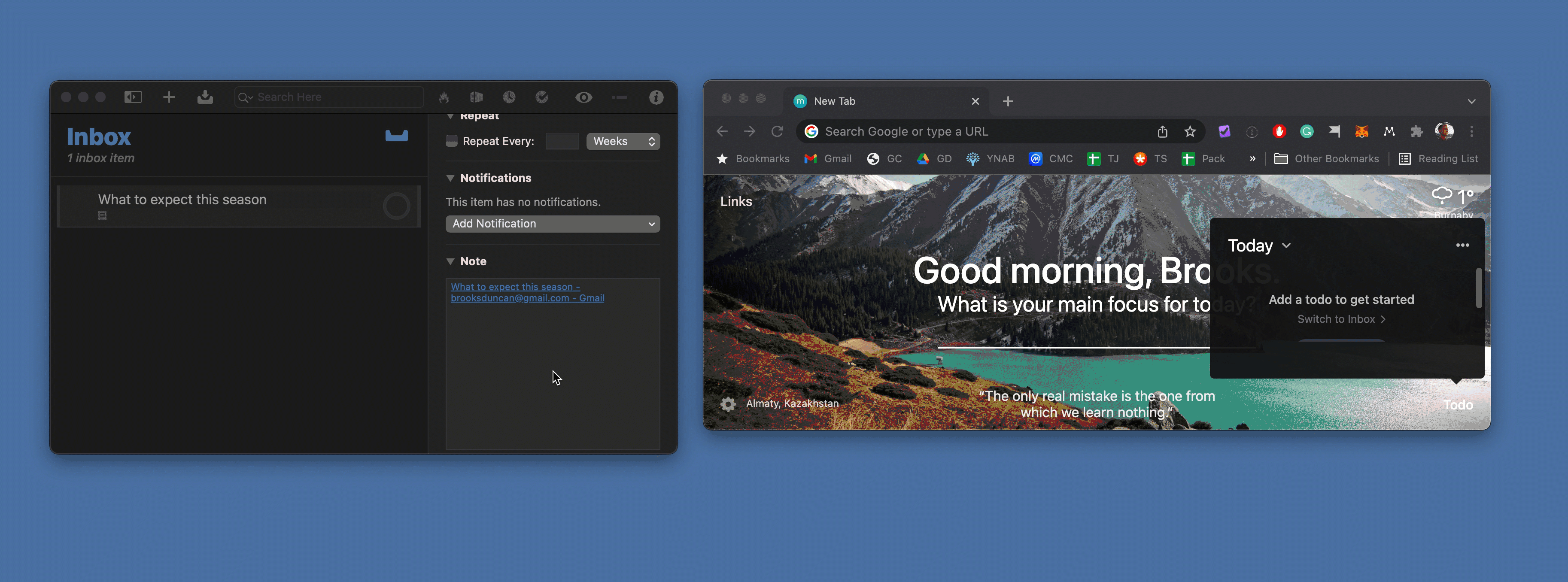
There is nothing special about OmniFocus for this. Any task manager or system such as Todoist, Microsoft To Do, Evernote, Notion can do this. As long as there is a place to put links, you have one-click access.
Link To Mind Map: App-Specific Links
Many productivity apps, especially in the Apple ecosystem, have recognized the benefits of providing links to individual documents, tasks, projects, or other pieces of information.
The developers of Hook (more on that app soon) wrote an article called What’s a Linkable App and Why Does Linkability Matter?:
The power of human brains comes from their massive interconnectedness and intra-connectedness. Being able to connect knowledge resources together can improve one’s cognitive productivity — or efficiency and effectiveness at using knowledge.
The only problem is that even when an app provides this magical linking ability, it is often not obvious. To make matters worse, the menu option is often called something nerdy like “URL scheme” or “Callback URL”. 🤓
For example, my idea cooking/mind map tool of choice is called Mindnode.
After I create a mind map (or while I am developing it), it is helpful to have one-click access to it from a task manager, project tool, calendar event, or another document.
To get this link, I go to my iPad, tap and hold on the mind map, choose Share, and Copy URL Scheme. Not very obvious.
I then get a funny-looking URL that (in this case) starts with mindnode://.
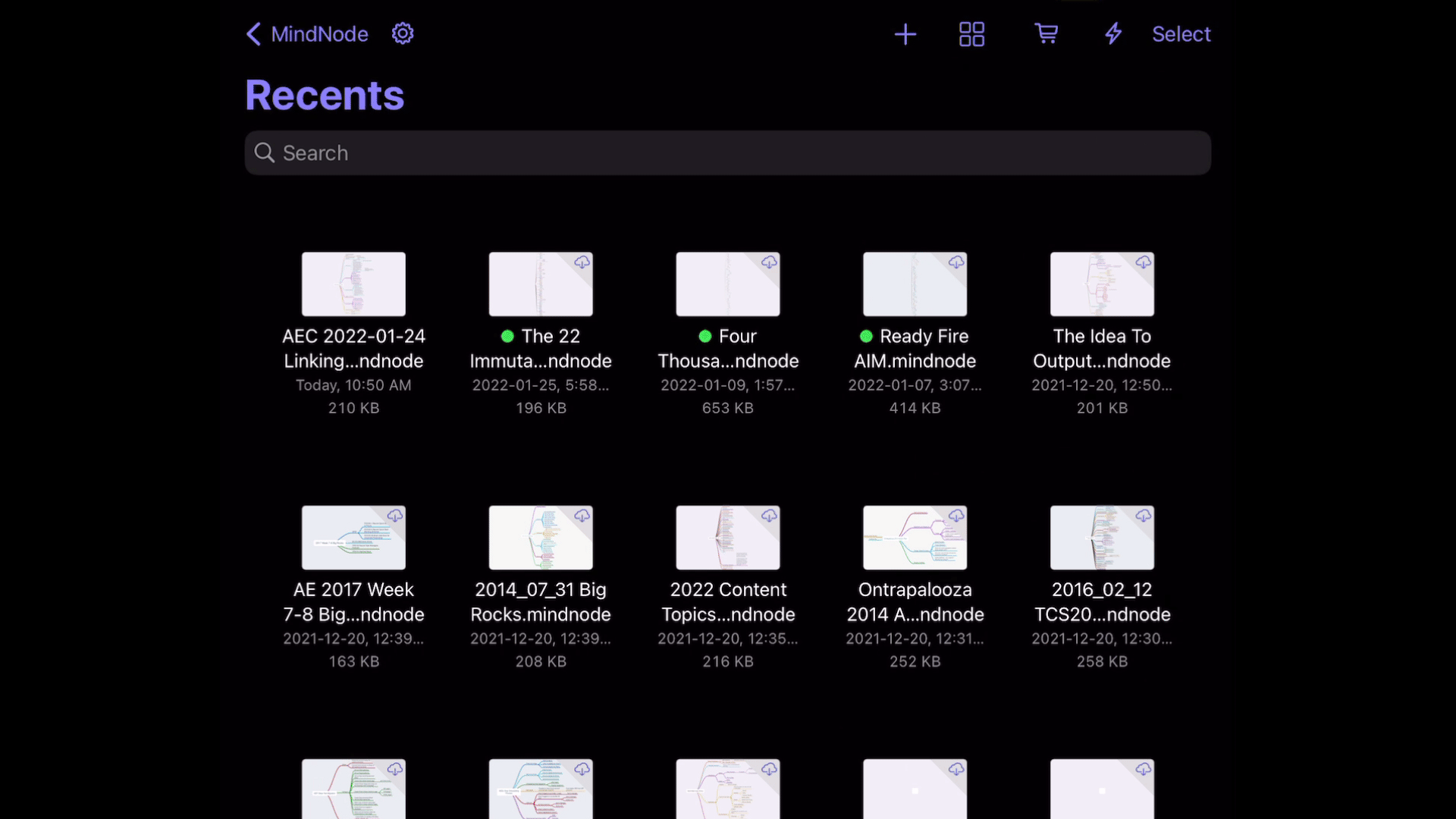
I can then put that URL in my task manager, dashboard, or another app, and when I click or tap that link from any device that has Mindnode installed, I will go straight to my mind map.
The more you do this, the more you realize how powerful the link-based lifestyle is.
Links To Review Materials
If you are in a team environment, you’ve run into a scenario where you need to have someone review something (or you are the reviewer).
Long ago at AE, we implemented what we call a “Sprint Kaizen”. Every 2-week sprint, we agree on improvements we want to make during the upcoming sprint and going forward.
One Sprint, we made a rule: When you are assigning anything to someone else for review, it must have a direct link to that information.
It could be a blog article, an automation campaign, a Dropbox file, a Google Doc — whatever it is, the reviewer must be able to get to it in one click.
This simple rule improved clarity, reduced friction, reduced errors, and made the team overall more productive.
Here’s a simple example from a recent article:

Thanh or Marmel could have figured out the blog post that needs to be reviewed on their own, but by specifying it explicitly, it makes everything easier for everyone.
Hook: Create Your Own Links
When an app like the Mindnode example above allows you to link directly to a message, note, project or another piece of information, it is amazing.
Other favorite apps that support this are Drafts, Ulysses, Obsidian, Fantastical, OmniFocus, Things, and many many more.
What do you do if you aren’t sure how to directly link to an app? If you use a Mac, you may be in luck. There is an app called Hook that lets you create your own links.
Here is a list of the Mac apps that Hooks supports.
You can also link to files and locations within files.
For example, here I am creating a link to a PDF on my computer, pasting it into a text document, and then clicking on the link to show that the link goes straight to the document:
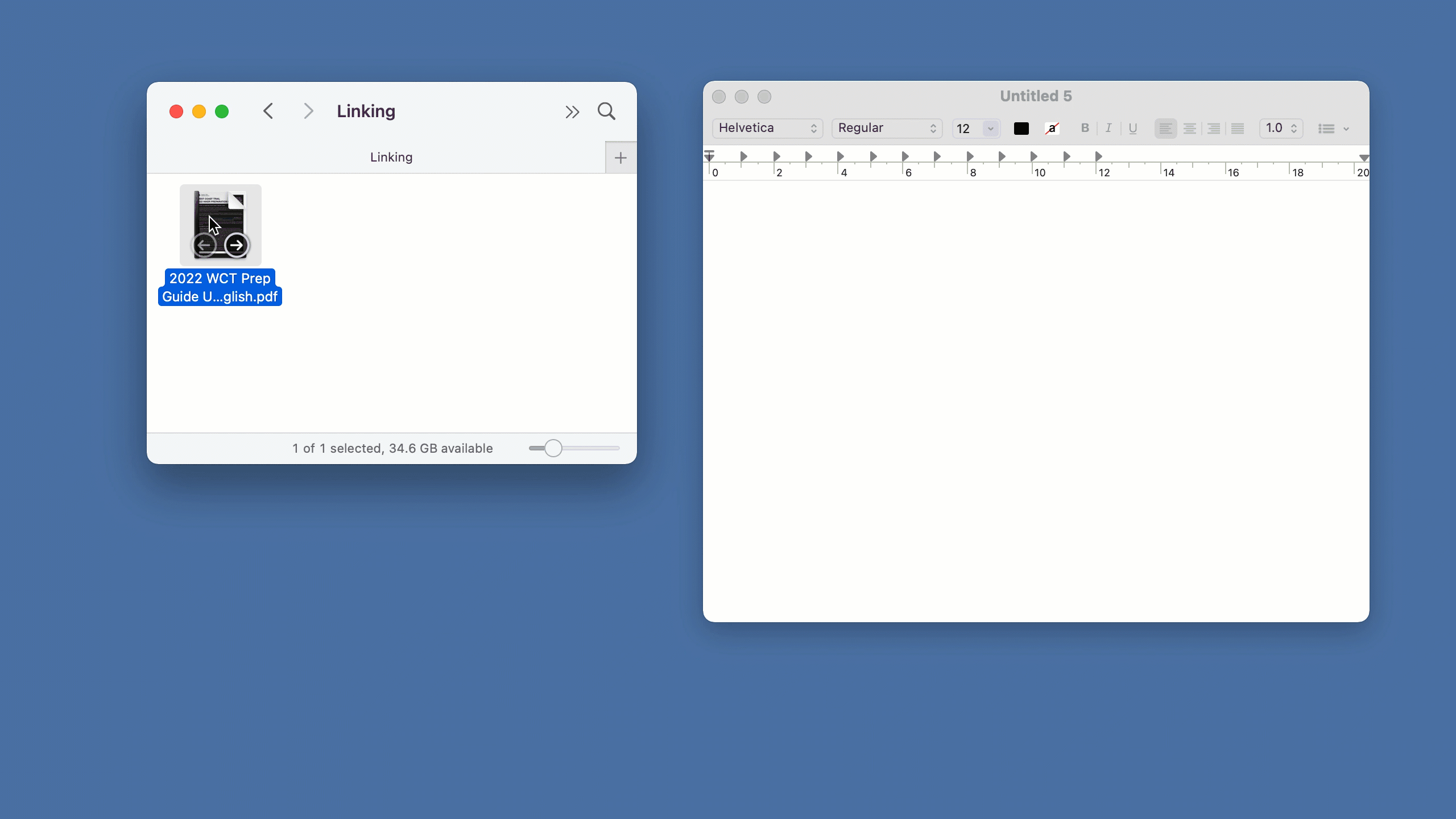
This is what the link actually looks like:
hook://file/8e4d5iC84?p=RGVza3RvcC9MaW5raW5n&n=2022%20WCT%20Prep%20Guide%20Updated%20202111%20%20English%2Epdf
Here’s an example of using Hook to create a link to a calendar event in Fantastical. I can then click that link from anywhere and go straight to the appointment.
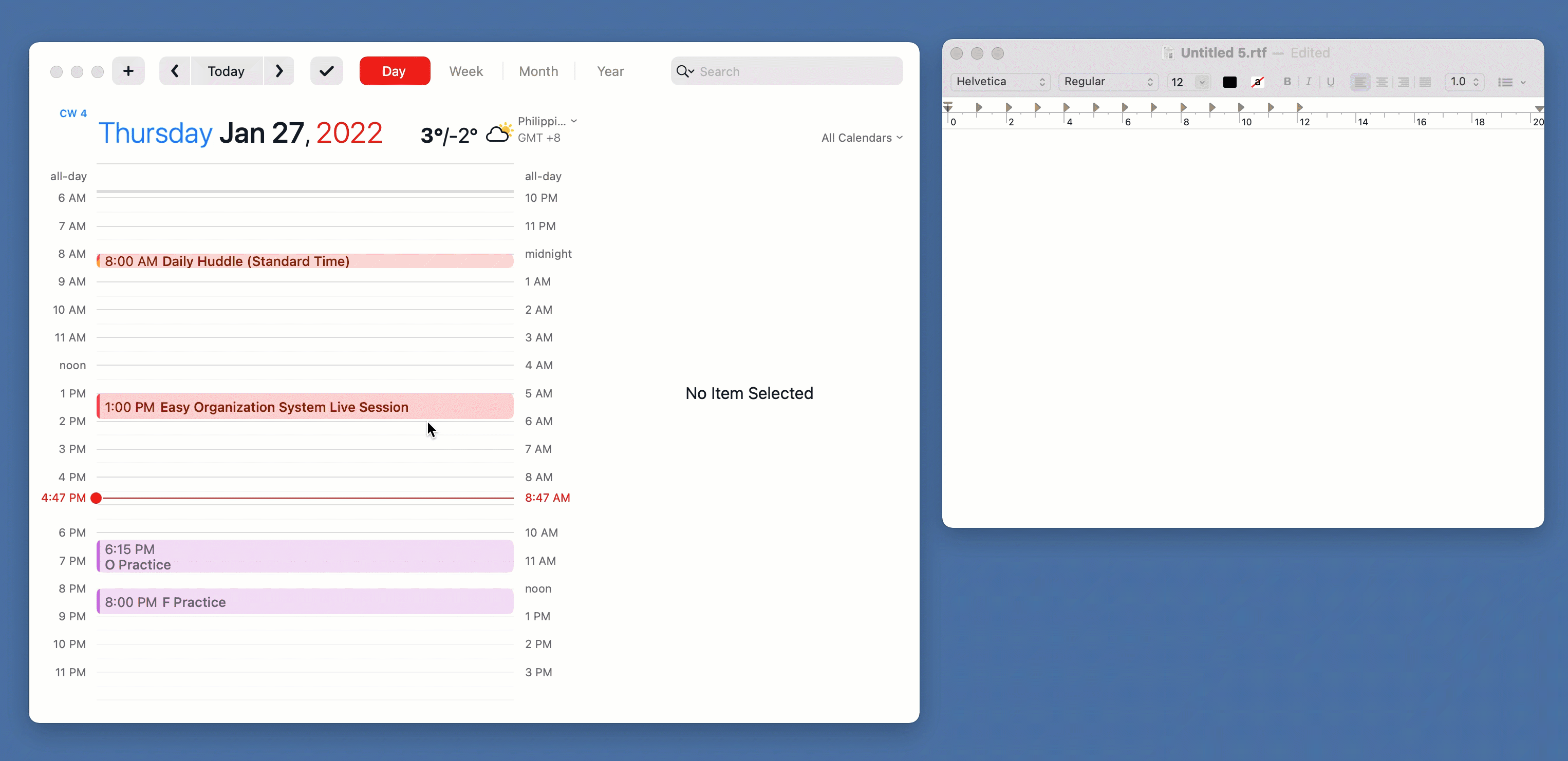
Hook and Bi-Directional Links
Things get really wild when you start to explore the world of bi-directional links. You can use Hook to create a link from one file, task, calendar entry, or another piece of information to other things like other files, links, projects, documents, calendar entries, or almost anything else.
It’s insanely powerful.
Here’s a helpful video showing how bi-directional links work in Hook.
Put Links To Work For You
You use links all day every day on the web, but now it is time to take it to the next level.
To get started, begin adding links to relevant documents or notes to your task entries.
Then over time, look for opportunities to “link your thinking” and look for connections between the things you do in your digital and work life.
