
Your network is your net worth.
You probably have heard this before. I’ve found that there’s some truth to that.
Over the past couple of years, I’ve built a great network of people around me ranging from fellow entrepreneurs to world-class musicians to scientists that are breaking new ground.
As an introvert, or maybe you can classify me as someone who is not a “people person”, I’ve always found it challenging to stay in touch with people. Naturally, I don’t reach out to people to see how they are doing. Nor do I have any tendencies to check in with people just for the sake of maintaining a relationship. That probably explains why I haven’t talked to most of my college friends in over half a decade.
It’s just not an area of focus.
But…I logically do understand the value of having a (great) network of people. This is where I struggle. On one hand, I don’t put any effort into maintaining friendships and relationships. On the other hand, I know the real value of having great friendships and relationships.
Since it doesn’t come naturally to me, I had to figure out a systemized solution for this. For example, I call my mom every Sunday at 2pm. Why? Because it’s on my calendar and my calendar is holy. If it’s on there, I’ll do it.
Have I not put it there, I probably wouldn’t call my mom unless an emergency happened or I needed to ask her what the best way is to iron a shirt.
Over the years I’ve tried different workflows and through trial-and-error, I found a great system.
The First Version of My Networking System
I started off using OmniFocus. I’d have a list called “Networking” where I created repeating tasks for me to reach out and stay in touch with people. This was a relatively easy, systemized way of staying in touch with people. Anytime I met someone new that I wanted to follow up with, I’d put them on the same list.
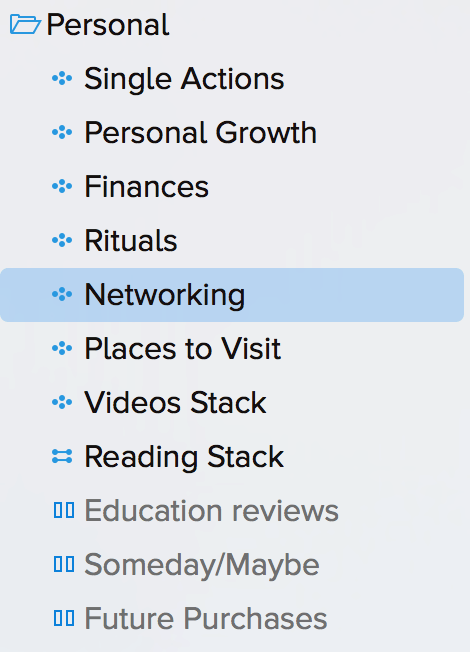
This workflow worked fine but it had a lot of flaws:
- Whenever I traveled to a city or country, I had to manually scan this list and think hard which people lived where. Most people I know travel frequently so it was pretty much useless.
- Whenever I reached out to people I couldn’t easily tell when we last had contact or what we last talked about.
- I needed to check Facebook, Twitter, and other social platforms manually to see what was going on in their life before I reached out.
Again, not a huge deal-breaker but also not Asian Efficient.
If you’ve ever used a CRM (Contact Relationship Manager) for your business, you’d probably think “Thanh, why not use a CRM for this?”
There are a lot of great solutions out there but they also cost a lot. Most CRMs cost at least $20/month and can run up to hundreds of dollars a month. It’s easy to say it’s worthwhile to spend $250 a year if it allows you to stay in touch with people and all the value and deals that come out of it. I’d say it’s worthwhile if you’re dealing with hundreds of people a month.
The main issue I’ve found though is that these CRMs don’t natively integrate with your existing systems. As you know, we tend to pick solutions with integrations over features. Integrations are more important than features.
If you’ve never done serious deal making or made a big effort into building your network, it’s hard to justify paying a monthly fee or hundreds of dollars.
Most of us just want something simple. Not quite the default Contact Manager that is available but also not a full-blown CRM.
This is where a dedicated Contact Manager app comes in.
Think of it as an improved Contact Manager app on your Mac or iPhone (or “Windows Contacts” on Windows).
It works great for maintaining a small network (anywhere between 2 and 150 people). Most of us probably know more than 150 people (Dunbar’s number) but from my experience, and following Dunbar’s number, you don’t need a lot of close relationships. Just a few. But having a lot of warm relationships is where having a contact manager app comes in handy.
Now I want to show you how I use one – specifically BusyContacts. Here are my 7 tips for using BusyContacts to start new and maintain existing relationships.
Full Disclosure: this is not a sponsored post. This is my own experience of using this app.
1. Merge iCloud, Google and Other Address Books
The first step is to consolidate all address books you have.
When you first get BusyContacts, it’s important that you import all your contacts in there. The most obvious are the records in your Contacts app. When you first use BusyContacts it’ll automatically ask you to import it.
You probably have other address books too: Facebook, iCloud, Google, Windows, and so on.
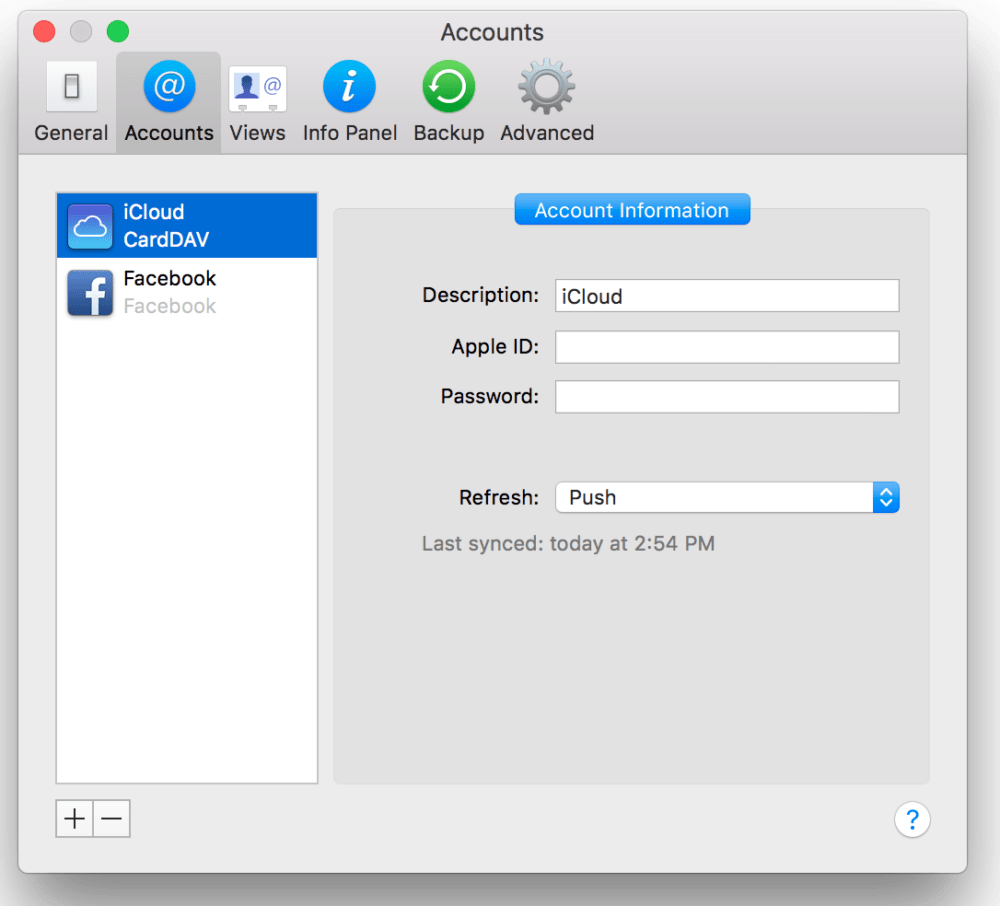
Import them too (you might have to research how to export those records). Even if you have to do it manually, this one-time setup will pay dividends later.
Once you’ve imported everything it’s important to do the next step.
2. Clean Up and Update Your Address Books
Once it’s all in BusyContacts you want to start to do a manual cleanup.
This means going over every contact record. There are a couple things you can do:
- Merge contacts if you see any duplicates
- Delete contacts if you know you don’t want to stay in touch with them
- Link contacts that have several records in different address books
The last one is about interlinking contacts you have from different social platforms. When you use BusyContacts and connect it to Facebook, you’ll have two separate address books. One for Facebook and one for iCloud (which is how I recommend you set it up so it’s always synced up via your phone and other iDevices).
By interlinking the contact records, you’ll have every piece of information from every address book in one contact record.
When I first did this it took me a couple hours (over multiple sessions) to get it done but it’s so worth it. My address books were a huge mess but now it’s up to date (you’ll see how powerful it is later on when we get to the technical setup).
3. Integrate it with BusyCal
The company behind BusyContacts, BusyMac, also creates my favorite calendar app: BusyCal.
They were smart enough to develop an integration between the two apps. I never thought that it would be useful to integrate a calendar with a contact manager until I actually invested some time setting it up. Now I can’t see myself ever diverting from this setup.
What the integration allows you to do is keep track of events with specific people. You’re probably already familiar with inviting people to calendar events. What’s currently missing is that most contact managers can’t pull this information from calendars.
If you had a conference call with John and it was a calendar event, you wouldn’t have a record of this event in your contact manager.
This is where an integration makes things useful. By integrating BusyCal and BusyContacts, it will add these events to your contact records in BusyContacts. So anytime I invite someone to a calendar event, it’ll create a note in the contact record in BusyContacts. The next time I look at this contact record, I can see all the shared calendar events we had. This makes it very easy to pickup where we last left off. I do this all the time for calls, lunches, and dinners I have with people.
The way this works in BusyCal is that you need to add a contact name in a custom field called “Contact”. BusyCal will auto-complete the entry based on the matching records in BusyContacts.
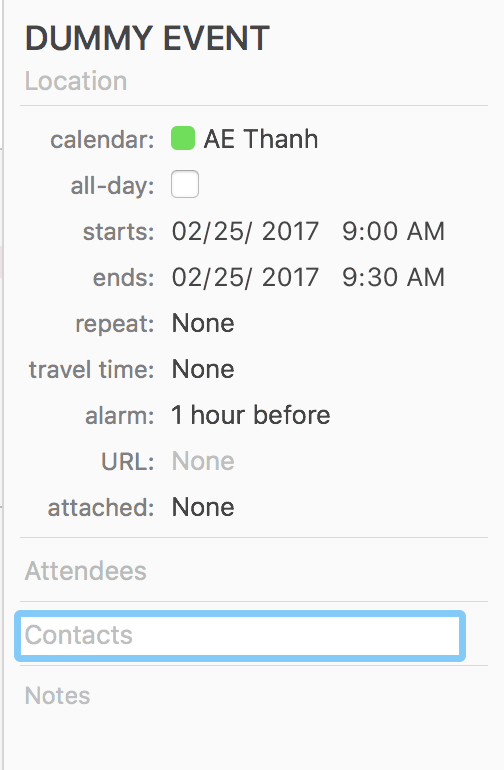
You can also drag-and-drop contacts from BusyContacts into BusyCal to achieve the same result. There are even more ways to interlink them which you can find here.
This feature alone is worth having BusyContacts for but there’s more you can do.
4. Quickly Check Your Recent Correspondence and Their Social Media Activities
The ability to see the recent correspondence goes beyond just calendar events and appointments. With BusyContacts you can also integrate Apple Messages and Apple Mail.
In one view, you can see what you have recently exchanged over text messages (assuming both of you use iMessage) and emails. Wouldn’t that be useful before you reached out?
I don’t use the default Mail app on my Mac so I miss out on this feature. Otherwise, I could see what our recent email conversations were. For those of you who do use the default Mail app, you’ll love this feature.
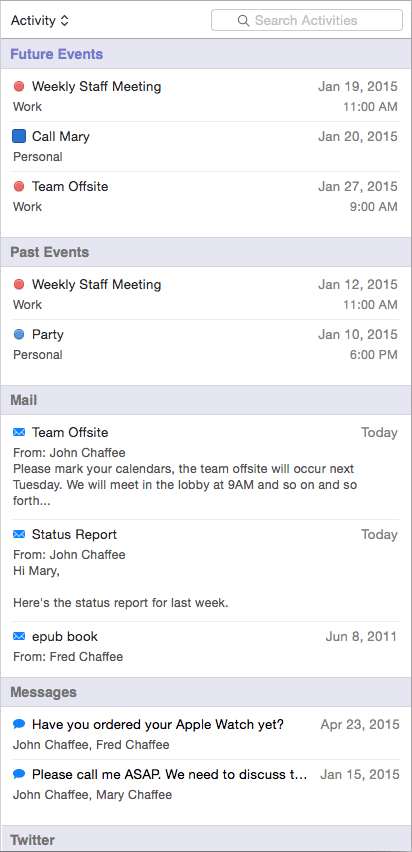
Luckily, the Messages and social media integration work fine for me. I use this all the time to quickly check what we discussed last.
Wouldn’t it be really nice if the Activity List also included recent tweets?
(Yes, I’m still one of those that use twitter.)
Luckily for you, the Activity List includes recent tweets too.
Recent Facebook updates are not included. However, syncing your Facebook account is still worthwhile for a couple reasons:
- It will automatically grab the Facebook profile picture and set it as the contact record’s profile picture
- The sync will create a link in one’s contact record that links to the Facebook profile
- You will have their birthdays setup in your address book
- You will get more info populated in your contact record
Once it is synced, you might have a couple duplicate records. Just like I mentioned in tip two, spend some time cleaning this up and interlinking cards.
After you’ve set it up and cleaned everything you’re going to love the Activity List feature. Now every time when I reach out to someone, I’ll quickly check what our last correspondence was, scan their social media and feel confident going in what we’ll be talking about.
5. Flag People to Focus On
The next three tips will use a powerful feature in BusyContacts and that is filters and flags.
This is my favorite part of the system: flagging. If you’re one of our OmniFocus course customers, you already know how much we like flagging.
The concept of this system is simple: flag 5 to 10 people and on a weekly basis reach out to them. I’ve now made it part of my weekly review and planning to focus on this. In my OmniFocus, I have a weekly repeating task that links to the BusyContacts app for me to focus on the flagged people.
The filter itself is really simple to setup:
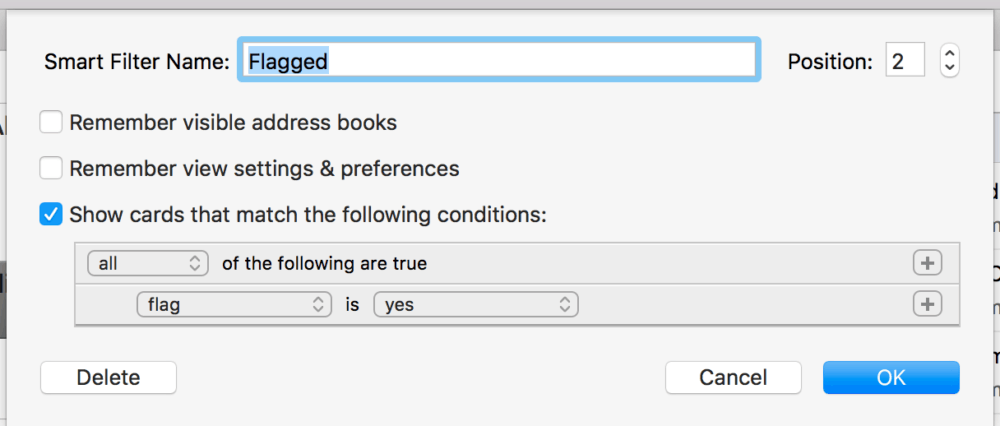
In the menu bar at the top, click Filters > New Smart Filter. Then use the parameters as shown in the image.
One benefit I’ve found from making this part of the weekly planning process is that you can schedule in your calendar who to contact. Every Sunday, when I plan my week ahead, I like to put everything on my calendar that is important and time-sensitive. This could be a haircut appointment, a massage or to call someone from the flagged list.
If it’s on my calendar to call or text someone, I will do it 100%. If I leave up in the air (“let me call Mike this upcoming week”) it usually never happens.
6. The 14-Day Birthday Forecast
Another useful filter is to have a forecast of birthdays. I have setup a filter to see all upcoming birthdays within the next 14 days. This is enough time to think about a gift and shipping it to someone (or to arrange lunch/dinner).
To set one up, it’s really simple:
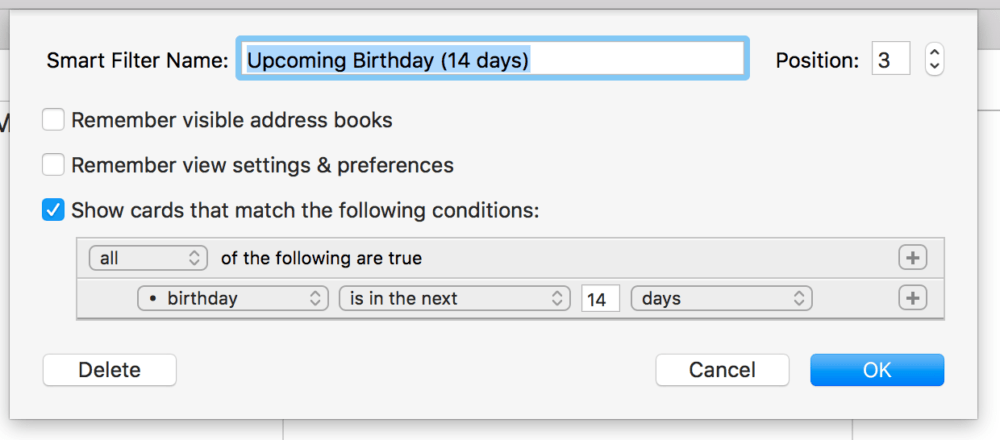
Again, making this part of your weekly planning will make it much more strategic. Not only are you thoughtful about others, you also can work on your relationships at a time that best works for you.
To take it a step further, I’m currently working with my assistant on gifting. My vision is that eventually, I have my assistant do all the legwork on buying gifts for people so that the only thing I have to do is what only I can do such as writing a note, calling/texting the person, and so on. This system hasn’t been fully worked out yet but once I do I’ll share it with you in a future post.
Sidenote: When you connect Facebook to BusyContacts and have merged cards, don’t expect all birthday fields to be filled. A lot of people hide their birthdays so it’s worthwhile to do a manual check on your contacts for this. At least for the people you really care about.
7. Other Nifty Filters to Play and Experiment With
There are so many more filters you can create. I’ve shown you two of them but you can get really creative. If you do a lot of B2B, creating a filter for companies makes sense. At Asian Efficiency, we don’t really do any B2B but I can see this being really useful once we start working with sponsors for our conferences and seminars (more on that in the future).
Here are some other ideas for filters:
- People who live in a particular city that you frequent
- Contacts that have no notes (probably a sign you haven’t filled it in yet or it’s a new contact that needs some attention)
- A list of people whose records haven’t been updated in over 6 months (they need attention!)
There are so many filters you can create. Get creative with it. If you have a great one, I’d love to hear about it in the comments.
Next Action
If you don’t have a dedicated contact manager app yet, I recommend BusyContacts. Our Dojo members get a special discount on this app (see the Dojo in the customer area to find the discount code).
The most important step is to sync up all your address books into BusyContacts and to clean it up. It’s also the most tedious process that can take up a couple hours of your time. However, once you’ve done that you’re pretty much done and from there it’s making iterative changes and updates that only take a few minutes here and there.
It’s a fun Sunday afternoon project that will pay dividends for years to come. Remember, your network is your net worth. Now you have an Asian Efficient way of building it.

Great Articel! Are you aware of a similar product for Windows/Android?
Hi Alex,
There are many platforms that you can use for Windows/ Android depends on how you’ll use it (personal or professional). You may try to check Covve, it’s a contact management platform built for business professionals. It syncs with your Android or iPhone (and hence with gmail/icloud/exchange/etc) and provides an easy and fast way to manage contacts and relationships.
Great article. Is there anything like this on iOS?
Thanks for this article! I was wondering if BusyContacts syncs only with BusyCal or might it sync with Fantastical as well?
Terrifically written article! This sort of content is very important to talk about, and I admire you putting in the time to share your thoughts. Look forward to learning more from you very soon!