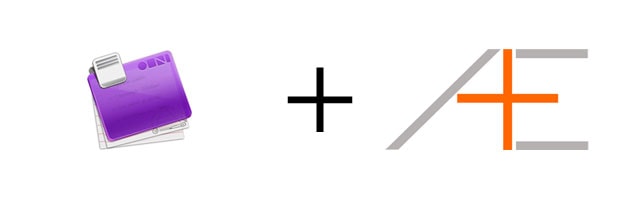
Up to this point in our OmniFocus series we’ve given a lot of data about how to get started with OmniFocus. The next couple of parts will put everything that you’ve learned together – and show you how to go from “how to get set up” to “how that set up makes you more efficient when working”.
In order to do that, we’re going to revisit Tom, and take a look at a day in the life of Tom Jenkins (with OmniFocus).
If you are looking for a shortcut to use OmniFocus the right and effective way, check out OmniFocus Premium Posts. It’s our guide that is simple, practical and it has a lot of field-tested workflows and solutions to help you use OmniFocus the right way. Click here for more information.
Morning
Tom’s morning begins with him waking up. The first thing he does, is reach for the bottle of water he keeps by his bed, and drinks it. He then stumbles to his computer, where he already has OmniFocus open (from the night before), in the correct Daily Actions view, as such:
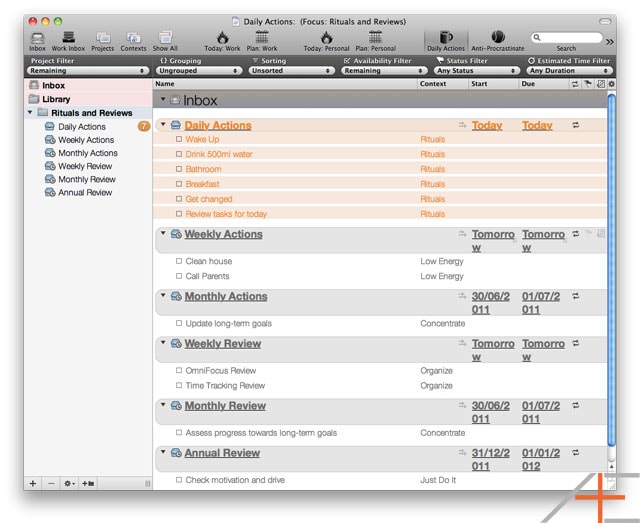
He start checking off this list, one-by-one:
- Bathroom
- Breakfast
- Get changed
After getting dressed, Tom drives to work (he lives in LA remember!)
Work
Once at work, Tom sets up his laptop and again, loads up OmniFocus.
This time, he opens the Plan: Work perspective, where he then proceeds to flag his six most important items for the day. In the case of today, Tom has chosen:
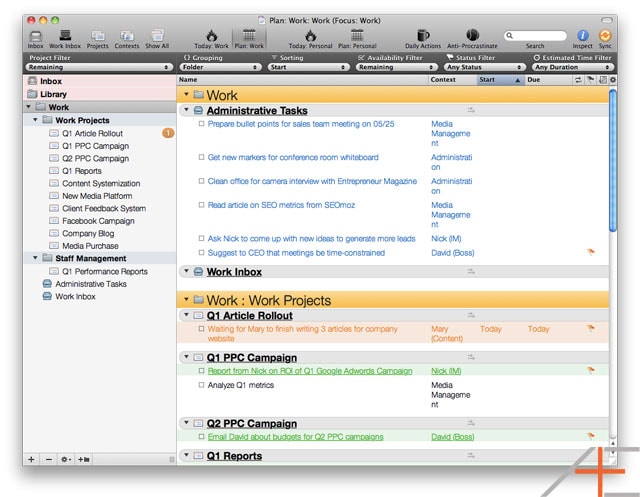
He then puts OmniFocus into the Today: Work view, and starts working. Of course, Tom works on his most important task first, and he also has to juggle meetings, phone calls and other interruptions in-between getting things done.
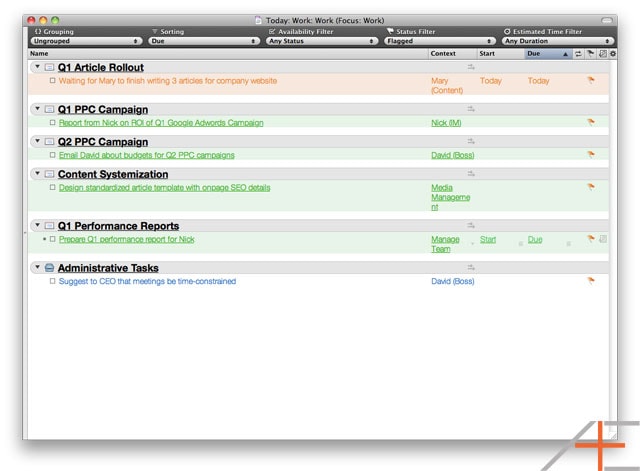
As he goes about his day, if he has an idea that he needs to capture, he simply highlights, right-clicks and then selects “send to inbox”:
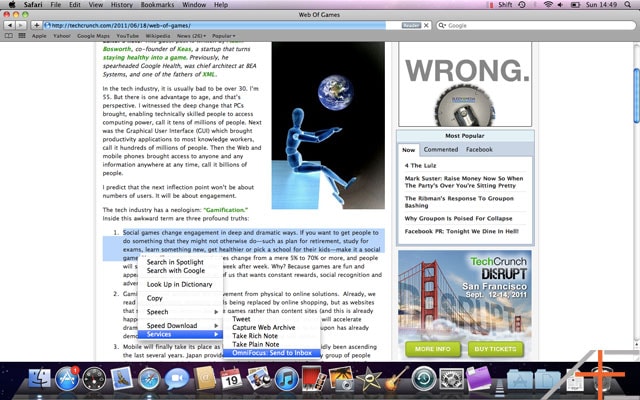
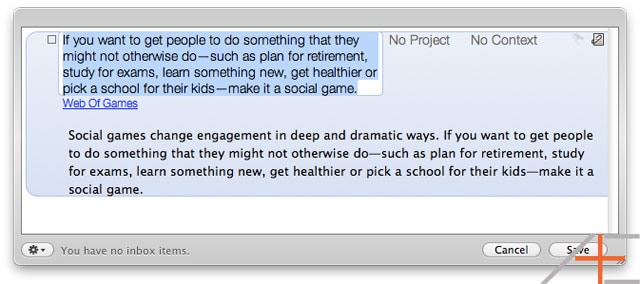
He can also use the quick entry shortcut to enter to-do items:
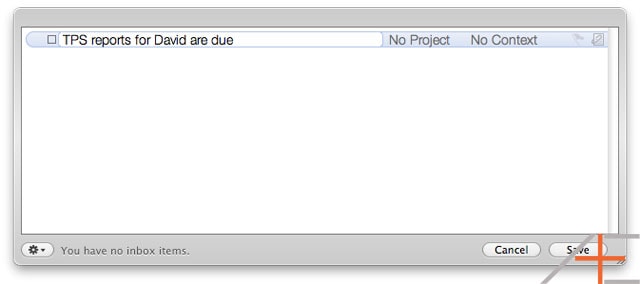
Around noon, Tom breaks for lunch. While waiting to buy a sandwich, Tom has a brilliant idea for his company’s next social media campaign – he pulls out his iPhone, goes to OmniFocus and does a “quick entry” – and proceeds to record a quick audio sketching out the idea:
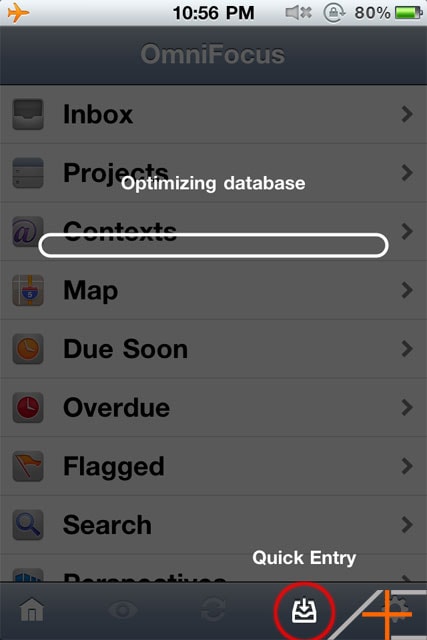
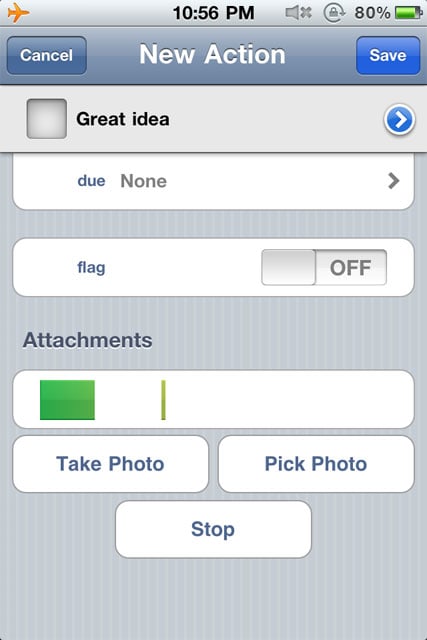
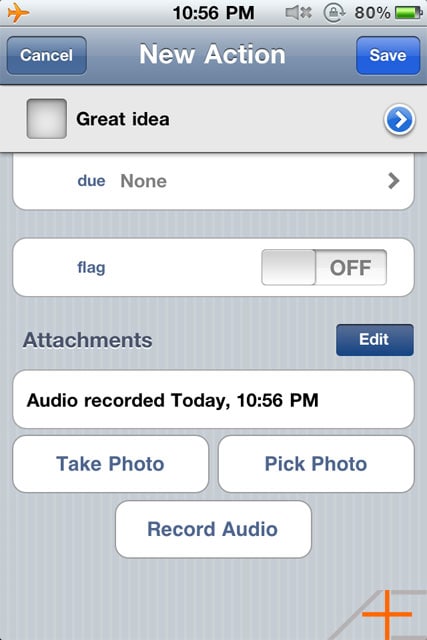
While eating lunch, Tom loads up and checks his personal emails on his iPhone. Anything of importance, he simply selects and copies, then opens up OmniFocus and pastes it as a new quick entry item in the inbox.
Back in the office, Tom of course, continues to work on those six items he flagged in the morning. But he also has to attend meetings. Rather than take his laptop into a meeting, he instead takes his iPad, and opens up the built-in Notes application. When Tom returns to his desk, he can then instantly convert these notes into OmniFocus inbox items via Apple Mail (under “notes” in the MobileMe section):
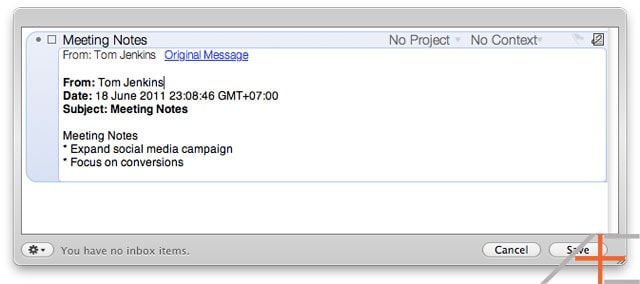
(Note: this can be done for Notes imported from the iPhone as well)
Before he leaves work for the day, Tom does what we call a Clear to Neutral. He takes all the work items from his inbox, moves them to his business inbox, and processes them. He turns them into tasks, into projects, into future reminders.
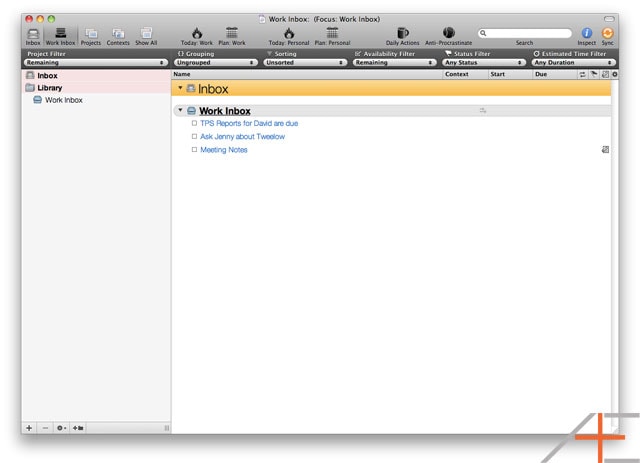
Once this is done, Tom switches over to his Plan: Work perspective again, and assigns his six tasks for the next day. He’ll check this again tomorrow morning.
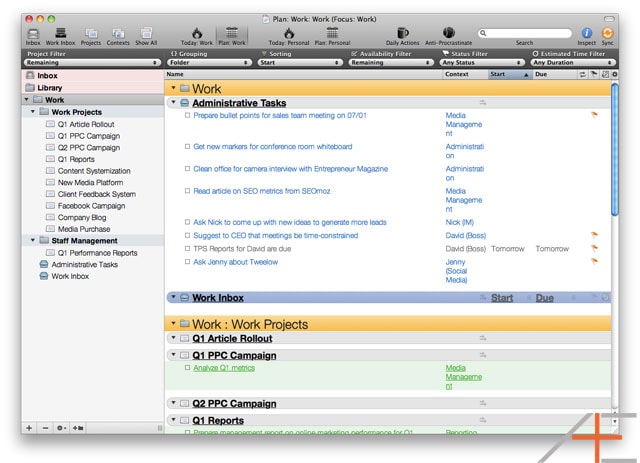
He also loads up his Completed: Work perspective, and writes his boss a quick email summarizing everything he’d accomplished during the day.
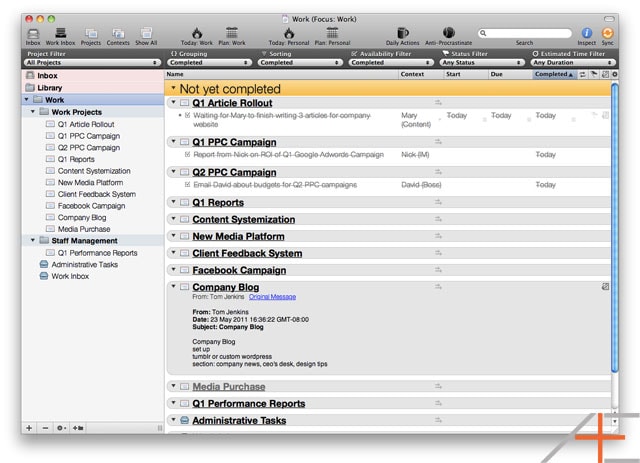
Evening
As Tom leaves the office, he loads up the Errands context on his iPhone, to see if there’s anything that can be done – namely, pick up his dry-cleaning and grab some groceries.
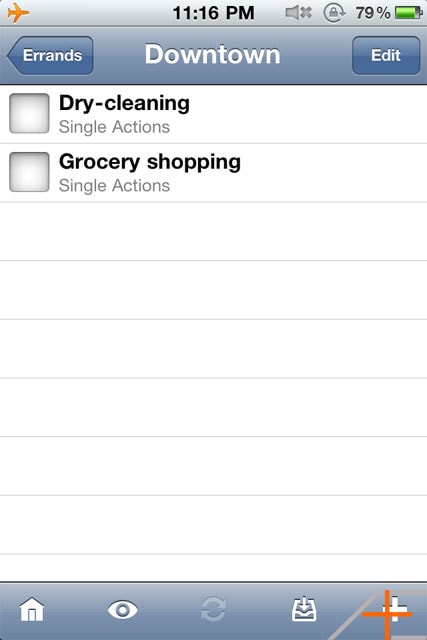
Once Tom is home, he unpacks his laptop and opens up OmniFocus and his Plan: Personal view. Just like at work, he flags six items to complete and then switches over to Today: Personal to start working on them.
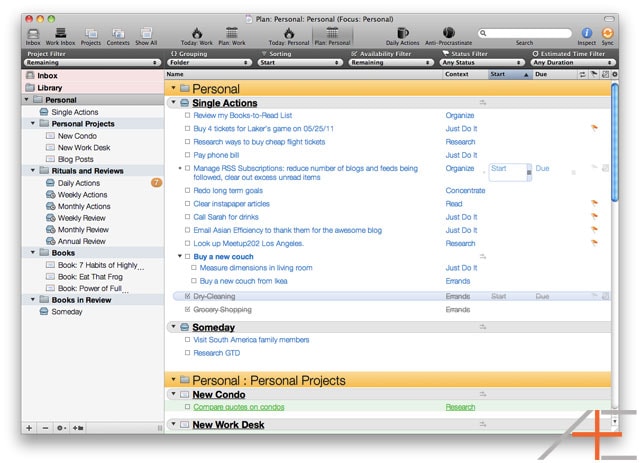
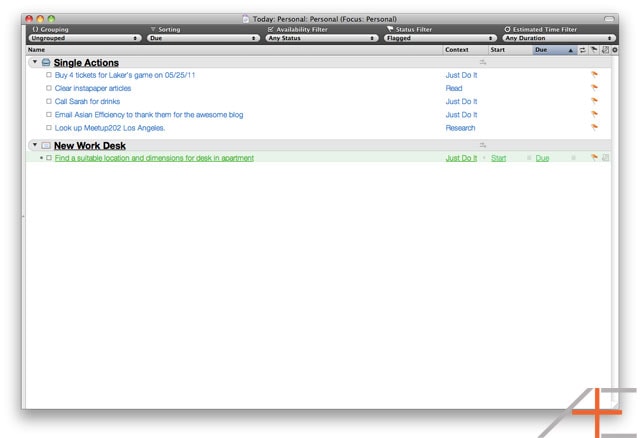
When Tom is reading later MacWorld than evening on his iPad, he comes across an article about a new piece of productivity software that is interesting – he highlights the text, copies it and pastes it direct as a new quick entry item in the iPad OmniFocus application.
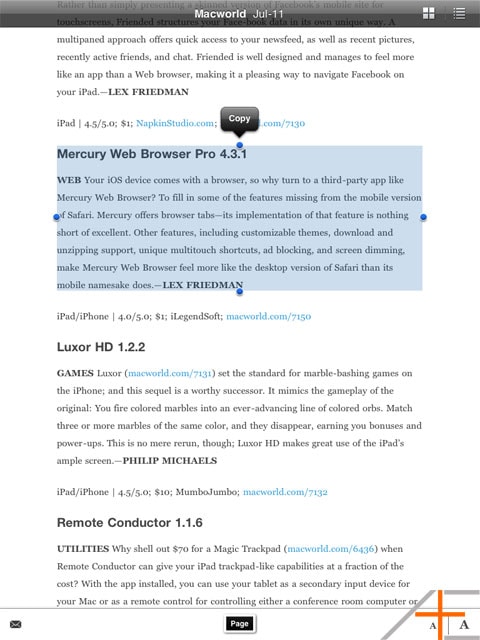
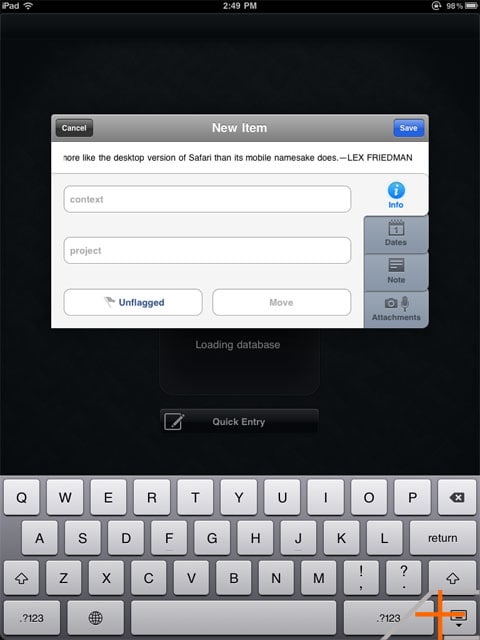
If Tom finds himself bored or unmotivated to complete actions, he can simply load up the Anti-Procrastinate view and start knocking out easier items:
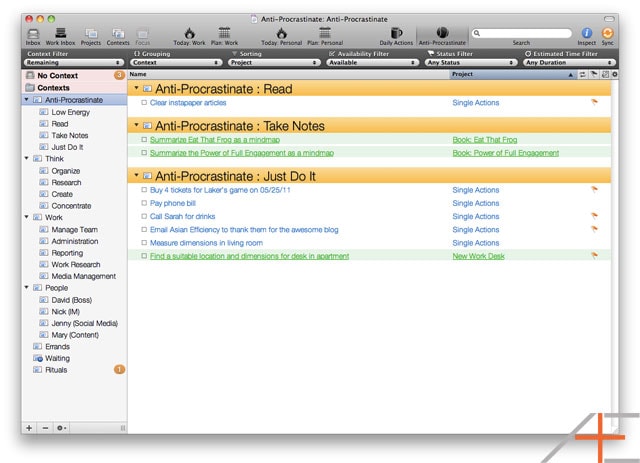
At some point in the evening, Tom gets around to processing his inbox for personal items, and turning them into tasks and projects too.
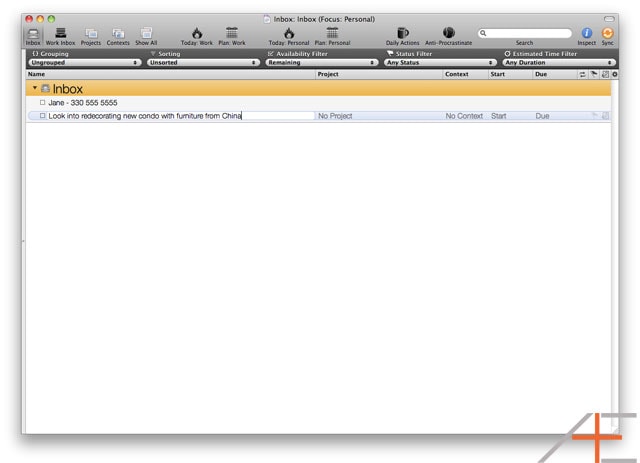
As his day winds down, Tom opens the Daily Actions view in OmniFocus, and proceeds with his Evening Ritual. This is his wind-down to sleep, and as he checks off the last item, OmniFocus remains open and ready for use the next morning.
Closing Thoughts
So now you know what it looks like to be effective with OmniFocus (and a few other Asian Efficiency-endorsed ideas and concepts) – it’s an ubiquitous tool that you use throughout your life every day, to take notes and to help tell you what you need to know or do next.
If you would like a copy of Tom’s updated database, you can find it here.
Edit: Click here for part 8.
If you liked this post, you may like our OmniFocus Premium Posts – the simple guide to use OmniFocus the right and effective way. Click here for more information.

why the separate inbox for work?
Some people find it easier to categorize info that way.
Stephen, it’s called: “more things done” ;-p
Helpful overview, thanks … but does this poor guy ever get a rest or his he always on his Mac or iOS? ;)
This is a great post. Your blog is awesome for someone looking to set up and implement a GTD system. When setting up the morning ritual checklist – do you set the tasks in the morning ritual checklist to repeat? If so, how do you stop them from cluttering up the forecast view (especially on the iPad).
Thanks – James
Thanks James! You can’t really prevent your morning ritual checklist from cluttering up the forecast view – just something you have to conceptually work around =)
Assuming you make ti through your morning ritual by the time you start your day though, there shouldn’t be too many items there from the checklist.