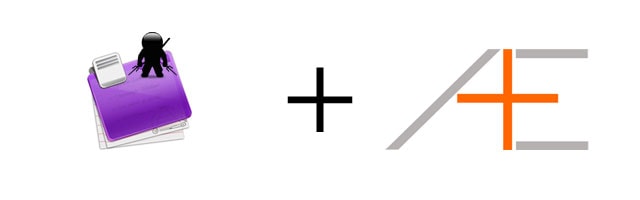
There are certain things in life you have to do on a repeated basis and everyone has them. Think of paying your rent or mortgage, your weekly review and the groceries you buy. You can take it a step further and include your (daily) habits and rituals. These tasks and items can all be reflected in your task management system ,and we will show you how to include them in your OmniFocus setup.
If you are looking for a shortcut to use OmniFocus the right and effective way, check out OmniFocus Premium Posts. It’s our guide that is simple, practical and it has a lot of field-tested workflows and solutions to help you use OmniFocus the right way. Click here for more information.
Quick Summary
- Repeating tasks can automate and speed up task creation.
- Make a reflection of your real world repeating tasks and put them in OmniFocus.
- It’s possible for tasks to repeat only on a business day or on weekends in OmniFocus.
One of the great features of Omnifocus is the ability to have repeating tasks. Instead of ticking off a task and manually recreating the same one, as soon as you finish the task and tick it off, OmniFocus can be instructed to immediately recreate the same task for you. This is really useful for tasks you have to do repeatedly. Take the simple example of paying your rent – you can create a task each month that says “Pay rent” but this can be simplified by making the task once and setting it up to be a repeating task that shows up at the beginning of every month.
With help of the Omnifocus inspector you can tweak the settings of tasks. By default none of your tasks will be repeated – this is something you have to manually set up. To show you how, select any task and fire up the Inspector (SHIFT + CMD + I or Inspectors > Show Inspectors).
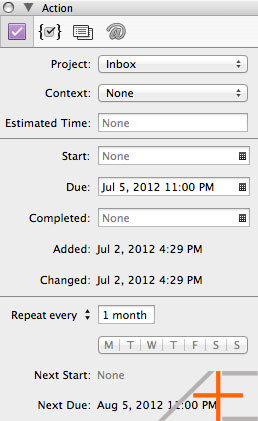
Repeat every is the setting you will use the most. Once you complete a task, Omnifocus will set the due date to the interval you’ve set. For example, if you’ve set it to repeat every week and you first created and completed it today, the due date will be seven days later. This will go on each time you complete the task. So if you created a task and completed a task on the 1st, the next due date is on the 8th. Let’s say you complete the task before the 8t, i.e. on the 5th, the next due date will be the 15th (not the 12th) because the baseline was initially set on the 1st.
This is different from the Due Again setting that sets due dates based on an interval after the completion date. So let’s say you create a task on the 1st with a due again interval of a week. That means your task’s due date is the 8th. However, if you complete it before the 8th, the new due date will be calculated a week later from the day you completed it. So if you completed the task on the 4th, the new due date will be the 11th. This works similarly for the Start Again setting except that it will affect the start date instead of the due date.
Why is this useful? This is great for tasks you need to do repeatedly but don’t necessarily have a fixed deadline or starting date. For example, I have to order groceries once a week (that last about a week and I usually order every Wednesday) so I set the due again setting to once a week. Which day I order doesn’t really matter but I have to do it at least once a week. Sometimes I finish my foods faster than expected, so I have to order again but with the due again setting I can remind myself that it’s one week from the day I ordered it, not every Wednesday.
Another example is that I have a task “Review Getting Things Done (GTD)” that I want to do once a year but have no deadline for. I set the start again setting to once a year and once I complete it, it won’t be visible to me till one year later.
Now that you have a basic idea how repeating tasks work, let’s show real life examples so you can implement this and make your life easier.
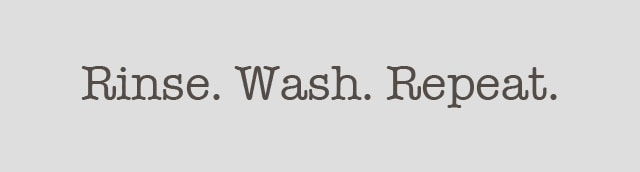
Once a day/week/month/quarter/year
The typical way you will use this feature is for tasks you do once a day, week or month. You can also extend it to every quarter (set repeat interval to three months) or year.
Examples:
- Daily/weekly/monthly review.
- Clear your inbox at the end of each day.
- Re-aligning your goals every quarter.
Due on same day every month
Some deadlines are always the same each month. Perhaps it’s a report you have to send to your boss or the rent you pay to your landlord. These are good candidates to have as repeating tasks.
You can also set deadlines for yourself that are on repeat. However, you want to be very careful with this. As a general rule, try to limit the number of imaginary deadlines you have. In other words, if a task is really due that day, it’s completely fine to put it in OmniFocus with a repeating due date. However, if you set a random due date for each month, be very careful. It’s easy to set them and to procrastinate on them because there is no “real” pressure – it’s just a random and imaginary due date. Some do like working with due dates, so if that works for you, more power to you. As long as it gets the job done, that is what counts. We always encourage effectiveness over efficiency.
Examples:
- Paying rent / mortgage
- Reviewing monthly (business) reports
- Check in with personal trainer on fitness progress
In some cases you can take it a step further and set repeating tasks for deadlines that due the same day each year. For example, in some countries, the annual tax filing is the same date every year.
Only on Business Days or Weekends
When you separate work items from personal items in OmniFocus, having certain tasks repeat only on business days is a really useful function to have. It wasn’t until recently that this was possible. Now you can set tasks that only repeat on Monday through Friday.
Examples:
- 15 minute standup meeting with team (if it’s not on fixed time each day).
- Call at least 5 prospects.
- (Insert any procedure you do before leaving work).
The inverse is also useful – you can have repeated tasks only for the weekend. Simply select to only have it repeat on Saturday or Sunday, or on both days.
Examples:
- Clean bathroom.
- Work on that hobby project.
- Plan your week ahead.
Next Actions
Think of things you do on a repetitive basis and make a reflection of that in your OmniFocus setup. Pay careful attention to the time interval you use and what kind of repeating task you set up (repeat every, start again, due again).
If you liked this post, you may like our OmniFocus Premium Posts – the simple guide to use OmniFocus the right and effective way. Click here for more information.

Is there a way to have a task repeat, for example, on the second Friday of every month?
Thanks for the awesome post guys, I know it’s quite old but the closest one I can find matching what I’m looking for.
I’m using a daily, repeating task during the work week to get to inbox zero.
Works perfect, however I’m using the Asian Efficiency methodology of having a custom perspective to show flagged items.
How would you recommend I auto-flag tasks which I need to do daily so they show in my custom perspective?
Andy
I like to set my repeating tasks with a Start Date and a flag, instead of with a Due Date.
This way they show up in my daily flagged tasks, but only after the start date.
Is there a way to send an end date for repeating tasks? For example, I have college assignments that are due weekly on Tuesdays, but obviously the semester only goes for a few months – not forever :-)
Anyone know of a way to end repeating tasks after a given amount of time? Thanks in advance!
I don’t think that’s possible. You would have to manually do it.
First off, thanks for this post. Its been very helpful, but I do have a question.
If I want a task to repeat on working day 5 of each month (the could should ignore Sat/Sun), how would I set this up within the inspector? Another example would be the 1st working day of each month. How would this work?
Hi Randy something like this wouldn’t be possible in OF. You’re better of putting that in a calendar.
Bummer…thx for the response though!
I create a reminder in followupthen.com for one-off reminders like this. I prefer only having appointments on my calendar.
I’m new to OF, and I have a question about repeating projects. I’ve created projects for Daily Review, Weekly Review, and Monthly Review set up as follows:
Project:
Mark complete when… UNCHECKED
Start: NONE
Due: NONE
Repeat: DON’T REPEAT
Tasks inside project:
Start: Today 12:00 a.m.
Due: Today 11:55 p.m.
Repeat: Repeat every 1 week on Friday
Is this correct? If I try making the project repeat instead of the tasks, I get weird times in the start and due fields.
Love your blog!
Hi CJ,
Try checking “mark complete when” and setting start/due dates on the entire project rather than just each individual task (if you want all the tasks to repeat at the same time interval). If you have say a monthly project and have tasks starting/due at different times during the month, you can set the start/due dates on the project AND those particular tasks.
– Aaron
Repeating tasks work really well for me, but not so much repeating projects. For example, I’ve had a lifelong war with laundry! I set up a project that includes 3 tasks: sorting clothes, washing and drying, and (the real killer) putting clean clothes away. Often I’ll sort on day 1, but not finish washing and drying until day 2, and putting away until day 3. I have the tasks set to start again after 5 days. If I didn’t complete all the tasks on day 1, then the next time I do laundry they don’t appear on my list all at the same time. How do I fix this? Is it possible to schedule the entire project rather than each separate task?
Yes, you can repeat projects. Make sure to select your project and then fire up the inspector. Just make sure to tick the box “mark complete when completing last item”. That’s the main thing that makes it work for you.
Another solution is to make this part of an action group and make it repeat that way.
thanks so much.
I’d like to add one task to the daily routine: take a picture.
I have a daily project with this task so that I take a break and see something completely different then my normal working environment. It’s good for my health. The picture is just an excuse to have a reason to actually go outside.
My monthly includes a task to call my parents. And the weekly has some Internet Cleanup tasks. (Remove starred items on Google Reader, Remove faved items on Twitter, Remove trash tasks from OmniFocus, etc…)
I also have a yearly project which includes several “archiving” tasks. Archive Mail, archive OmniFocus tasks. Part of this project is a letter I write to myself reflecting on the year that just passed and the new year ahead. What I’m wishing for and hoping for, what I didn’t achieve and what I want to achieve. This way I can take action on these things.
Lovely ideas in this post by the way!
I like the picture idea. Another great excuse to fill up my Instagram ;-)
The annual tasks you have are very cool. I think I might do something similar. Thank you for sharing this nugget.
I’ve recently started using OmniFocus thanks to your guide series. I just switched all of my daily, weekly, biweekly, and monthly reminders into OmniFocus instead of using a separate app. Keeps things simple and everything is all in one place. The ability to set reminders for just weekdays and weekends is priceless. Thanks!
Thanks for sharing John. I completely agree – having it all in one central place is much easier to maintain.