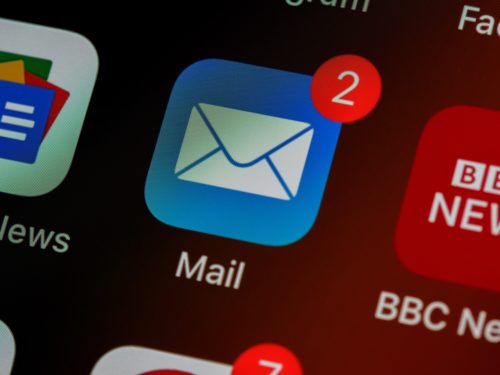
What if email was not your job? Instead, what if email helped you do your job? How would it feel if you knew that email was under control?
The Danger of Email Overload
The email inbox is a dangerous place. It is full of productivity pitfalls.
First, there are unsolicited emails. There are advertisements and newsletters you don’t remember requesting. There are notifications about activity in your social networks and family photos. Occasionally there is something related to a legitimate work project (just not the project scheduled for today). The inbox is dangerous because it is full of distractions.
Second, notifications demand our immediate attention. Regardless of your plan for the day, notifications break through your defenses and capture your attention. This kind of unrestricted access never leads to anything good. Random (and continuous) checking of email does not make anyone more productive. Unfortunately, this is normal for most people.
Third, even when you open your email client for a legitimate reason to send an important correspondence, you are confronted with unread messages that tempt you to give your attention to other people’s priorities.
There is more effective way to control email overload
At Asian Efficiency, we have developed a workflow that can help you eliminate email overload and master your inbox. The workflow is simple, and it works with all email clients and across all platforms.
Once you understand the process, you will be able to manage email with confidence. You can open your inbox without fear of losing control of your day. When email is working for you in the way it was intended, it is a fantastic tool. When you leverage the power of email, it can help you accomplish your goals.
To ensure your get the most of out of this email workflow, there are three simple concepts you need to understand:
- Inbox Zero
- Touch-It-Once
- 2-Minute Rule
1. Inbox Zero
Inbox zero is a strategy for processing your email inbox. The term was first used by productivity expert Merlin Mann when he wrote a series of articles about email on his website. Despite the name, the goal of Inbox zero is not an empty inbox. Although you may experience an empty inbox on occasion, you can practice the principles of Inbox Zero without reaching zero messages.
The Inbox Zero system brings focus to how you manage email. When the time comes to open your email inbox, you do not have to be afraid because you already have a plan. The steps of Inbox Zero borrow heavily from the principles of GTD (Getting Things Done by David Allen). The steps include delete, delegate, defer, or do.
The Asian Efficiency workflow will give you a practical way to implement Inbox Zero.
2. Touch-It-Once
Your time, attention, and energy are finite resources. You cannot afford to waste them. When you touch something more than once, you are using twice as much effort as you need to finish it. According to the Touch-It-Once principle, you take the appropriate action on something the first time you touch it.
Have you ever picked up a piece of paper from your desk because you forgot what it was? You have to use brainpower to read it and decide what action to take about it. If you practice the Touch-It-Once principle, you will act on it immediately. If not, you will have to repeat the process later. It is not an efficient way to operate. Multiply that hundreds of times in the context of processing email. The Touch-It-Once principle is invaluable in mastering your email inbox.
3. The 2-Minute Rule
The 2-Minute Rule is one of the core practices of Getting Things Done (GTD), the popular productivity methodology by David Allen. When you have a task, the rule states if it can be done in two minutes or less, then do it immediately. It might take more time and energy to record it in your system than it would to complete it at the moment.
When you practice the 2-minute rule on a consistent basis, the results will be exponential. Not only do you complete tasks (and keep them off of your to-do list), but you also free up mental real estate for larger jobs and projects. You gain clarity for everything else.
When you combine the Touch-It-Once principle with the 2-Minute Rule (2MR), you have the 80/20 of handling emails efficiently.
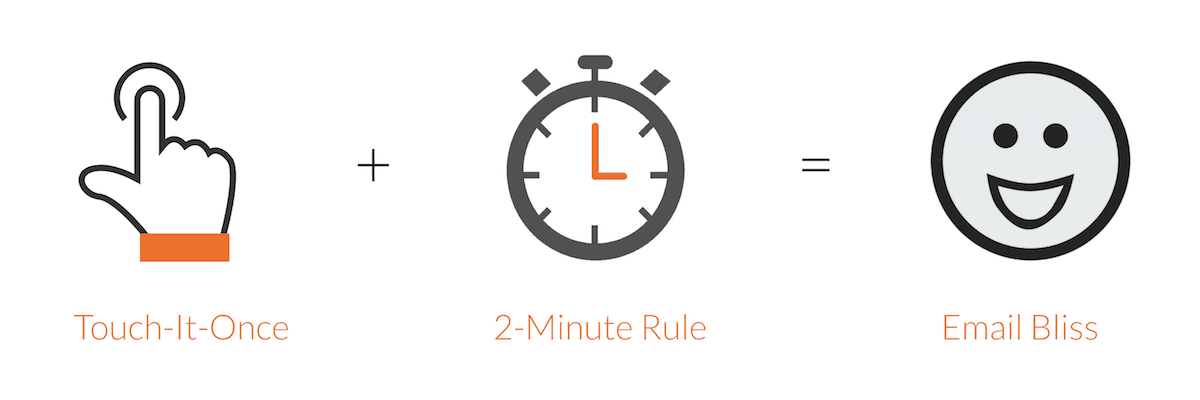
So let’s look at how to do that with the email workflow itself.
Spending Too Much Time Fighting Email Overload?
You now have the 80/20 of email management – 20% of the things you need to know to get 80% of the results. The email workflow will fill in the other gaps that will get you to 95% of the results you’re looking for. The remaining 5% of productivity is available inside our email course. So let’s look at how to do that with the email workflow itself.
Email Overload Triage Workflow: Take Action
Here’s how to handle an email that requires you to do something with it:
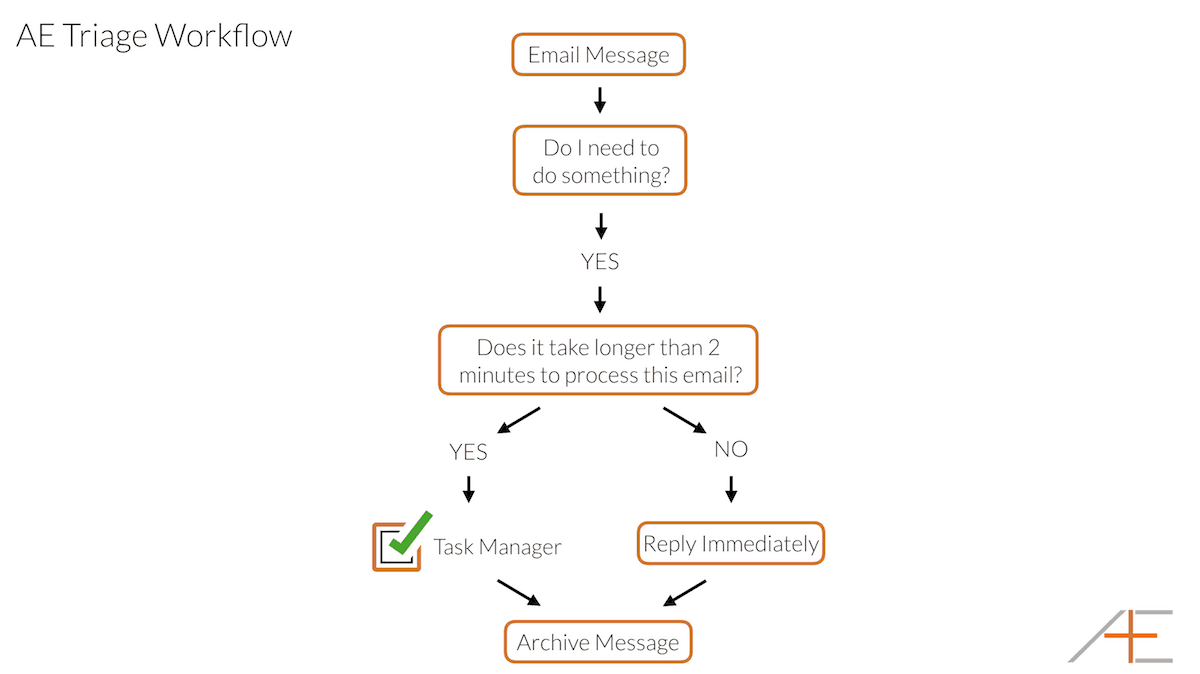
Let me walk you through the diagram.
- When you open your email app, you commit to processing your email.
- You open each email and ask, “Do I need to do something?”
- If you do need to take action, the 2 Minute Rule kicks in and you ask yourself, “does it take less than 2 minutes to process this email?”
- If “Yes,” it’s best to reply right away, archive the message, and move on to the next email
- If “No,” then put it on your to-do list, archive it and move on to the next email.
Email Overload Triage Workflow: Delete or File
Now let’s go talk about a different kind of email message – one you don’t need to take action on:
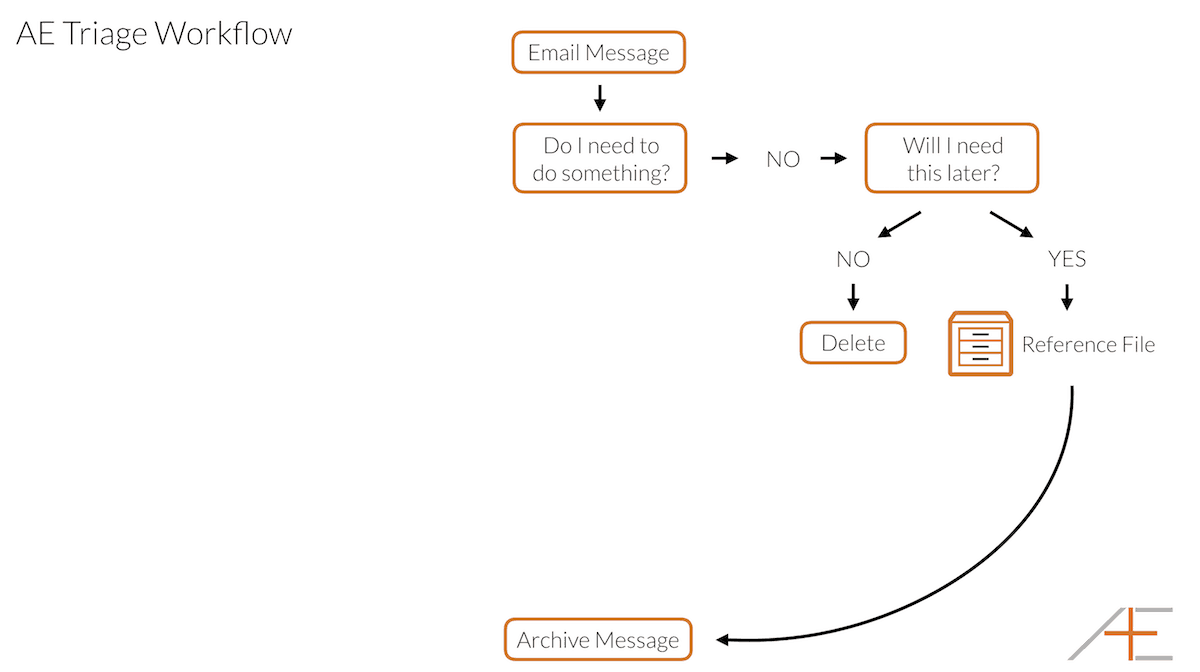
Here’s how to handle something you don’t need to take action on right now:
- Again, you open the email and ask, “Do I need to do something?”
- If the answer is “No,” the next question is, “Will I need this later?”
- If the answer to this question is “No,” then feel free to just delete it.
- If the answer is “Yes,” then put the message in a reference file so you can find it later when you need it, archive it and move on to the next email.
Pretty straightforward, right? But there is one more type of email that we need to define here that falls somewhere in between…
This is the thing we discovered from working with people one-on-one to help them get control of their email overload. We discovered that while Getting Things Done or GTD gave us a solid framework for the first 2 types of email, this third one is the one that caused email to back up in people’s inboxes more than any other. So what is it? It’s an email that you want to read later (many newsletters fall into this category).
Email Overload Triage Workflow: Read Later
So how do you deal with this type of email? It’s actually quite easy.
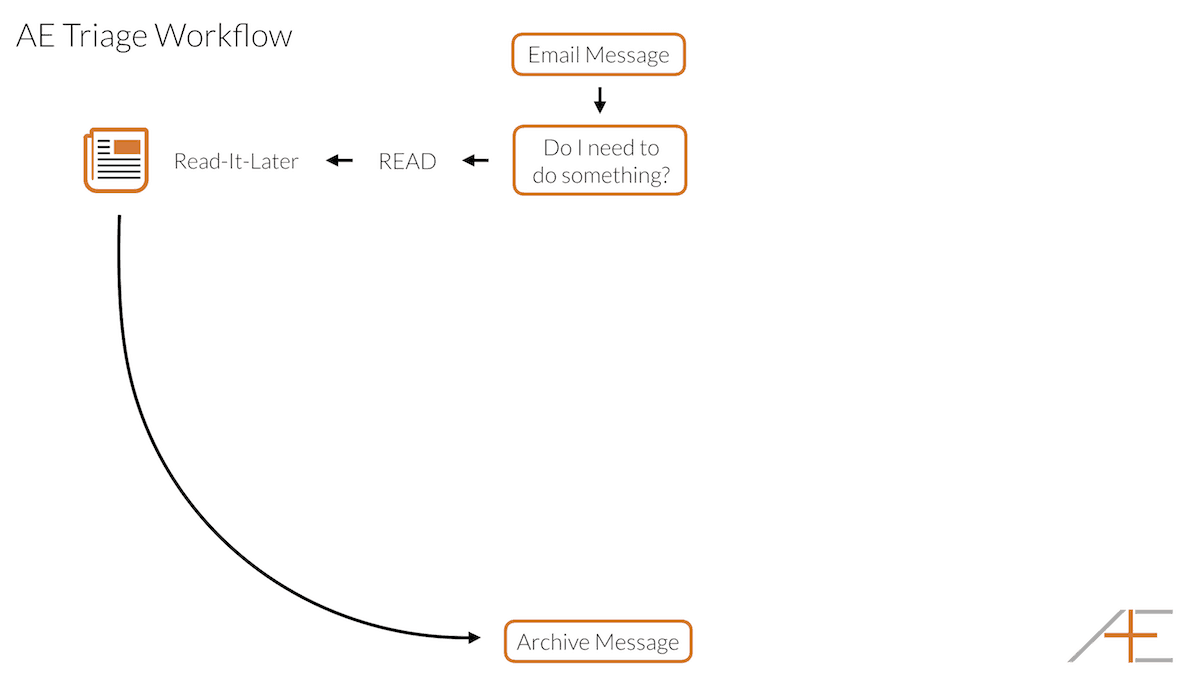
Here’s how to handle information you want to read later so it doesn’t pile up in your inbox:
- Again, you open the email and ask, “Do I need to do something?”
- If the answer is “Read it Later,” then you need to send it to a Read-It-Later service so you can read it later when you want to, archive it and move on to the next email.
So which Read-It-Later service should you use? We recommend Instapaper because it gives you an “email drop” address that you can forward emails to if you want them to appear in your queue for later. Pocket, the other popular Read-It-Later service, doesn’t have this feature, which makes it impossible for this email workflow.
Here’s the whole thing:
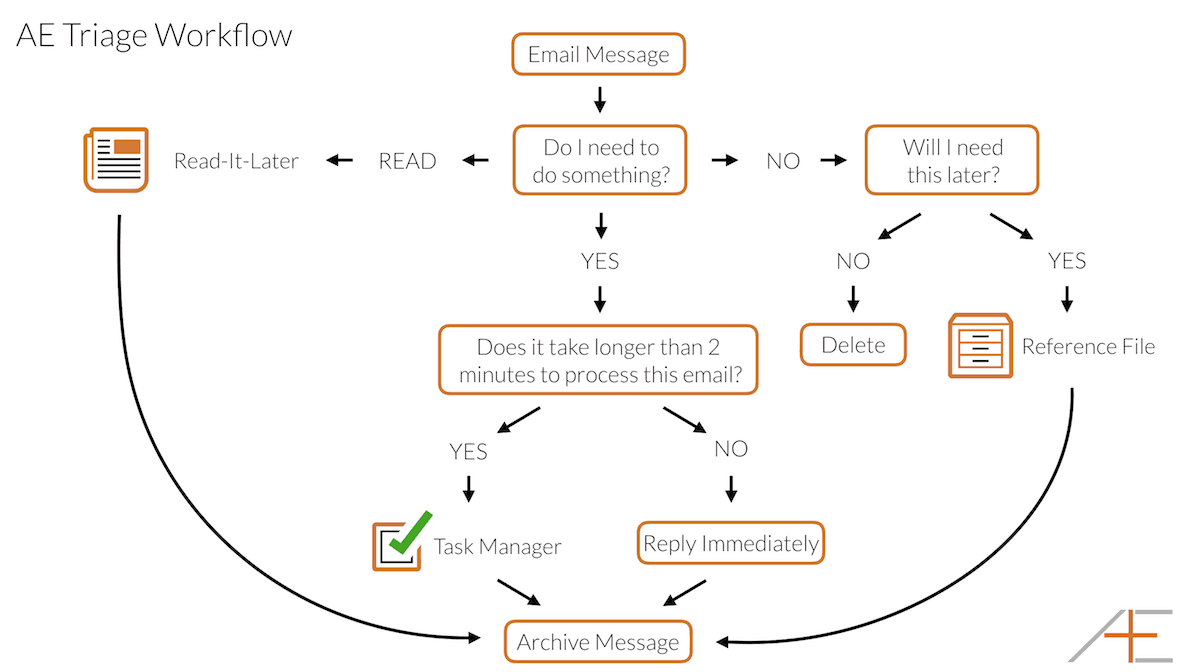
Brooks and I recorded a podcast episode on this new workflow if you want to learn more about it:
Improve Communication Throughout The Day
One thing worth mentioning here is that sometimes you don’t want to reply right away when you open an email – even if it will take you less than 2 minutes to do so. Email is not intended to be a real-time back and forth conversation. That’s ok, you can modify the workflow above by replacing the question, “will it take less than 2 minutes to process this email?” with the question, “do I want to reply right now?” The rest of the workflow can stay exactly the same.
As you can see, this isn’t a complicated workflow. Each time you get an email, you touch it once and use the 2-minute rule to determine what to do with it.
Who Says You Have To Spend Hours Every Day Answering Email?
But what makes this workflow work is setting aside time to manage email. In other words, you can’t randomly check email throughout the day and apply this workflow correctly. It might still work, but it’s highly inefficient because you miss the power of batching. Processing 25 emails at once is 10x more efficient than processing 5 emails in 5 attempts. When you do check your email often, you’ll find yourself cheating on this workflow instead of processing things completely and breaking both the Touch-It-Once principle and 2 Minute Rule it’s built upon.
Ideally, you’d only check your email once per day. However, this won’t work for many people and instead, we recommend checking email twice a day – once after you eat your frog, and another time before you finish your workday. In between is when you do your high-value work.
In the past, I’ve picked 11 am and 4 pm as my email time slots.
Frequently Asked Email Overload Questions
At this point, you might have a couple of questions about the email workflow. Here are the answers to the common questions we get asked all the time about the eliminate email overload workflow.
I work in a company where everyone expects a fast response. Does this still work for me?
Yes, it just means that you have to check your email more often. Instead of twice daily, maybe it’s 4 or 5 times a day. Maybe it’s every hour.
If you’re in a role where email dictates everything, such as customer service or sales, this workflow works just as well because the key thing is that you have peace of mind knowing that everything is handled properly. You’ve either replied to it right away or it’s on your todo list (and from there you can prioritize).
When you’re in that role it’s essential to accept that email dictates your work. Eating your frog first thing in the morning might not apply to you because everything at work is done through email. That’s okay, just understand that you’re the exception. For most people, I still recommend eating your frog first thing in the morning and then take time to manage email.
Which email client/app do you recommend?
This a topic that comes up in our productivity community, The Dojo, all the time. There are many email programs out there, but here are some favorites.
For the Mac, there are a couple of good options. We recommend Postbox, MailMate, or Airmail. On iOS, we recommend Spark or Airmail.
For Windows, it’s a bit trickier but we recommend Postbox and Newton (especially if use Todoist as your task manager).
I am already suffering from email overload. How do I get started with this workflow?
I feel your pain! But don’t freak out. Here’s our recommendation:
- Go through emails that have been sent in the last 30 days. Only process those. Even if it’s in the hundreds, process those emails because they are the most important to deal with.
- Just archive anything older than 30 days.
You may feel uncomfortable with this advice, but here’s the reasoning behind this recommendation: you aren’t getting to those emails anyway! The bottom line is that if it’s an important email, it’ll come back to you. Either someone will follow up with you or it’ll somehow catch your attention (which then you can use the search function to find an email). Otherwise, it’s not important enough to warrant your attention and it’s too old to deal with so you can safely archive those emails.
What happens after you send emails that require a response?
It’s very simple: it’s really just another task on your todo list. Whenever you send an email and you’re waiting for a response, you should create a task and don’t check it off until the desired outcome has reached.
I am a “folder person”. Does this mean you don’t recommend using folders in emails?
That’s correct – we don’t recommend that you use folders to store your emails.
Here’s why:
If you have traditionally filed everything strategically into folders based on client or project, this may be difficult. It can take a little while to get to the point where you really trust your ability to find that needle in the haystack. But with the technology-based tools available to us today, searching is definitely the most efficient way to find what you’re looking for. In fact, IBM did a study where they found that people who searched for messages found them more quickly than those who found them via folder-based filing systems by about 15s on average, and that didn’t even take into account the additional decisions you have to make when filing the messages in the first place. You’re definitely going to want to get good at searching and there are some basic search principles that will help you find what you’re looking for even faster.
And if you want suggestions and tips for crafting more efficient searches to find your emails even faster, we cover that in our email course.
What’s Next To Eliminate Email Overload?
If you want to take your email processing to the next level, check out Inbox Detox. In this 5-Step video course series we will show you how to manage, maintain, and clean up your inbox…and stay there…without worrying or missing out on any important emails…in just one afternoon. We will show you how to confidently and quickly process your emails in under 30 minutes a day so that you will always have peace of mind knowing you’re on top everything. Sign up today to eliminate email overload and increase your productivity.
Click Here to learn more about Inbox Detox.
Invitation
Do you want to know how to set up your workplace and your computer to get more done? Are you interested to know how you can structure your ideal day and build routines? If you answered yes to both or even just one, then join our FREE TRAINING by clicking this link. It is absolutely 100% free.

Nice post. I was checking constantly this blog and I am impressed!
Very useful info specifically the last part :) I care for such information a lot.
I was looking for this certain information for a very long
time. Thank you and good luck.
Heya just wanted to give you a brief heads up and let
you know a few of the pictures aren’t loading properly.
I’m not sure why but I think its a linking issue.
I’ve tried it in two different browsers and both show the same outcome.
Hi! This is my 1st comment here so I just wanted to give a quick shout out and tell you I truly enjoy reading through
your articles. Can you recommend any other blogs/websites/forums that go over the same topics?
Appreciate it!
Archiving is just moving the message to a different folder. Once you are done with an email there are only one of two places it needs to go: the trash or your archive. If its an email you will never need again (an email to reset your password) then delete it. If its an email with an order confirmation, maybe you choose to keep that for reference just in case, so archive it.
Gmail and Outlook now do this this same way by clicking one button to move an email to that folder to clear your inbox.
Hi Mike,
thanks for sharing this interesting workflow and for all the useful tips. I think I’ll take some of them into my workflow. But there’s something I don’t understand in your article:
If you don’t have to do something with an email, but you need it later, your diagram says, that I should reference the file and then archive the email. What do you mean by “reference file”? Isn’t it enough, if you can find the email later with the search bar in your archive?
And how exactly does your email program do archiving? Is it really just moving it to another folder? As a person that has never archived any email before and left every item in the inbox, the whole concept of archiving is not completely clear to me.
Regards
Jens
Good day,
I’m doing a presentation on Outlook and managing e-mail efficiently.
May I use some of the techniques in my presentation described on your webpage, for instance, Inbox Zero, Touch-It-Once, 2-Minute Rule, E-mail triage workflow.
I hope to hear from you soon.
Regards
Peter
Yes go for it!
Was curious if the Pocket deficiency had changed since the writing of this blog and found this:
https://help.getpocket.com/article/1020-saving-to-pocket-via-email