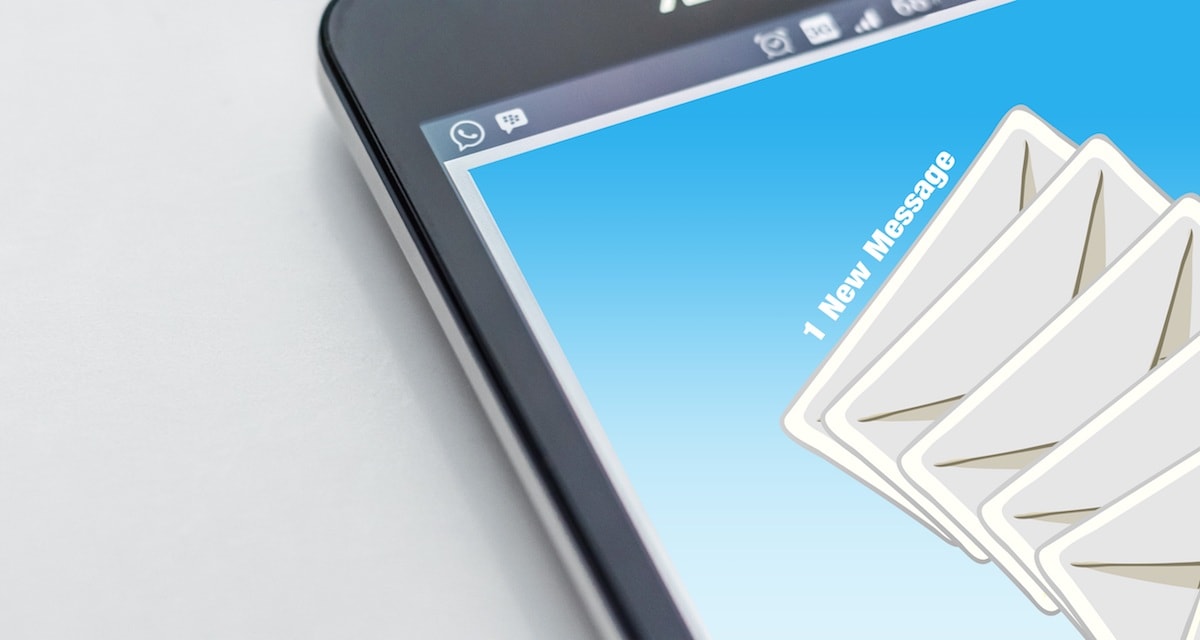
I can’t think of a single person I know who actually enjoys managing email. The romantic banter of Tom Hanks and Meg Ryan in You’ve Got Mail has been replaced with a never-ending tidal wave of spam. And while no one looks forward to it, pretty much everyone has to deal with it. Whether you’re a Fortune 500 CEO or a stay-at-home parent, starting a small business or climbing the corporate ladder, it’s difficult to escape email and find time for the things that are important to you. I’ve been there too–starting my day with more than 300 unread emails and by the time my day ends, there’s still 100+ left. In this post, we share 7 of our best tips for dealing with email efficiently and effectively so you can get out of your inbox and on with your life.
Unfortunately, spending less time in email is not simply a matter of willpower. Even if your willpower is really high, but if your system doesn’t change, you’d still end up spending hours upon hours in your email and not get to your other important tasks. It doesn’t make sense that you end up sacrificing your time just to manage your email.
You have to have a plan or strategy to make sure you deal with everything appropriately. So when it comes to spending less time with email, there are two approaches you can use:
- You can reduce the number of emails you have to process every day
- You can make managing email more efficient
All of the 7 email hacks I’m about to share here fall into one of these categories. And if you really want to make a dent in your email and get your precious time back, the best strategy is to combine both approaches. That’s exactly what we are about to do here with these 7 strategies. These are all strategies that are personally used by the AE team and thousands of our customers use these strategies as well. We all have different backgrounds, commitments, and experiences when it comes to managing email (and others expectations surrounding it), but we’ve all used these strategies in some capacity so we know that they work. We have a Dojo member who spent more than 5 hours in her email daily and is now down to just 30 minutes a day. That is a huge improvement!
In many cases, implementing just one of these strategies can save you 1 hour per day when it comes to processing your email. Implement all of them and you are well on your way to becoming an #InboxZeroHero.
1. Touch-It-Once

Have you ever had to reread the same email two, three or four times? Maybe you get a notification on your phone so you look to see what it is. You see that it’s important, but you can’t do anything with it right now so you leave it in your inbox and put your phone back in your pocket. Then when you get back to the office, you see it again but your boss just asked you for something urgent so, again, you just leave it in your inbox. You might look at that email 10 times before you actually respond!
Rereading emails like this is a huge waste time. It‘s also very stressful to see the same thing over and over. You begin to trust yourself to follow through on things. This is especially true when things start to get backed up and you have a backlog of 50+ emails you’ve already read waiting in your inbox. You can save a lot of time and decrease a lot of stress by touching it once: whenever you open an email, decide right away what to do with it. You either reply, archive, move or delete it. There is no more “I’m going to check this again later.” You touch it once and move on to the next message. It takes a little while to get used to doing this, but once touching it once becomes habitual, you’ll see a lot of benefits.
One of the reasons people frequently give for NOT embracing this strategy is that they are simply deferring the action to another inbox that they have to manage. There is some truth to that. More inboxes = more complexity in your system. But this is made up for with the specialization of each inbox. For example, if you keep email you have to take action on in your email inbox, you have to figure out which emails are really tasks every time you open up your email app. But if you send them to a task manager, you know when you open your task manager that it’s time to get to work. You don’t have to figure out what each email is again when you practice touching it once. Plus, now you can batch related tasks for increased efficiency and feel good about your email inbox being empty.
2. Write Better Subject Lines

One of the most time consuming things is to search for a specific email by subject line. Why? Because most people don’t bother to write very good subject lines. They’ll use something like “Report” or “You coming?” These subject lines don’t give you any idea of what the email is about. It’s faster to write subject lines like this, but that time savings is more than made up for when you have to go back and find that needle in a haystack later.
The easy fix for this is to write subject lines that are keyword-rich and that accurately describe what the email is about. Just because others have poor email hygiene doesn’t mean you have to. Write subject lines that make it clear what the email is about to the person who receives it. Can they tell what the email is about without even opening the email? That’s when you know you have an effective subject line.
Yes, this means that you have to stop writing one or two-word subject lines and write lengthier ones. But when the recipient replies and uses the same subject line, it will make it much easier for future you to find that message when you need it again. Here are a couple examples:
- Bad: BBQ
Good: BBQ at Thanh’s, Saturday @ 3pm - Bad: Correction
Good: Please revise TPS report of Q2 2020 - Bad: Check this
Good: PSD file for motivational desktop background
Get used to writing lengthier subject lines. They will help you and the people you email save time searching for these messages in the future.
3. Learn (and Use) Search Operators
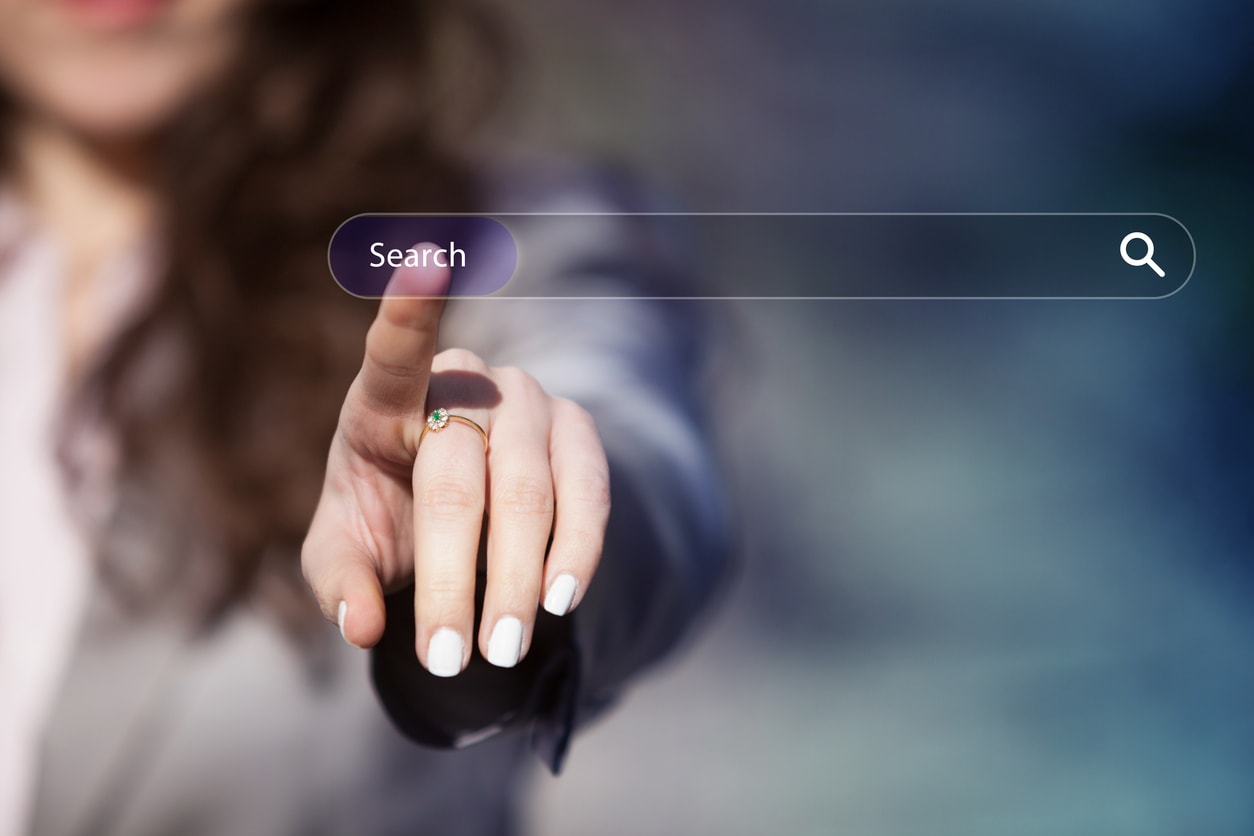
Besides crafting more descriptive subject lines, another way to save time searching for emails is to become better at searching for them. The best tip for better searches is to combine search modifiers. The more search terms you use, the better results you get. This is especially true when you combine different types of search modifiers like subject lines, dates, and senders.
For example, I could search for messages from Thanh. That would narrow down the number of emails I have to look through considerably. I could also search for emails received last week. Again, that would decrease the number of emails I have to look through. I could also search for Q2 Planning in the subject line. But if I combine all three of those search modifiers, I’m left with just a couple of emails to look through and it’s incredibly easy to find what I’m looking for.
Every email client has a different way of handling search modifiers. Some email providers and clients, like Gmail, support some really advanced search operators. This page lists all supported search operators in Gmail. Some of my favorites are “has:attachment” that searches for emails that have an attachment and “” (quotes) so you can search for specific sentences. Just learn one or two search operators for the email client you use and start using them right away. Over time you’ll save yourself tons of time (and many headaches) searching for emails.
4. Stop Writing the Same Email Over and Over

Do your find yourself typing the same thing over and over again in your email? If so, it’s time to streamline this. There’s no point in typing the same emails repeatedly. A better approach is to reuse portions of your emails for phrases that you frequently use so you don’t have to write the whole thing from scratch every time. There are two ways to do this:
- Use canned responses
- Use text expansion software
Canned responses are emails that are stored within your email client that you can re-use anytime you want. Think of them as email templates that you can use over and over again. The way they work within email clients differs per client, so I’ll use the Gmail web interface as an example.
To use Canned Responses within Gmail, you first have to enable the feature. To do this, go to the Gear Icon in the top right and select Settings > Labs and enable the Canned Response feature. Now whenever you’re composing an email, you can save the email as a Canned Response and then re-use it again for future emails. You can do this by clicking the little triangle in the compose window and then selecting Canned Responses.
But what if you don’t use Gmail or you want your Canned Responses to be available in multiple email clients? The alternative solution is to use a text expansion program. Text expansion software runs within your operating system and allows your text snippets to be used anywhere. Our personal favorite is TextExpander, which is available for both Mac and Windows. If you’ve never used TextExpander before, check out our article on how to use it to effectively.
Whichever option you pick, set aside some time to create your templates. The 15 minutes you invest in this will literally save you hundreds of hours.
5. Get Yourself A Throwaway Email Address for Decreasing Spam

A simple way to deal with less email is to get a secondary email address that you use for junk purposes. When you use two separate email addresses, you’ll avoid having important emails mixed with unimportant emails. It will make it less likely that you miss out on important emails. When you login on your primary email account, you’ll know that everything in your inbox is important. The rest are in your junk account. You might want to use your important email for things like:
- family and friends
- bills (phone, electricity, etc)
- purchases (air fare, shopping, etc)
- high-quality newsletters (like ours)
- any personal and sensitive service (banking, law firms, etc)
For anything else, consider using a junk email address. This is great for:
- signing up for forums
- websites that want your email address but you know you won’t visit again
- low-quality newsletters that you’re not positive you want to stay subscribed to
When you use a junk email address like this, you don’t need to log in all the time. There’s no need to use Inbox Zero for this email address – that would be a waste of time. Remember, this address is only for sites and services that require an email address that you don’t want to receive email from, so there’s no need to keep it tidy. And if you need to locate something specific, a simple search is usually enough to find what you’re looking for.
6. Setup Email Filters (or Rules) to Automatically File Messages into the Right Place

An advanced way to get your email under control is to use filters. This is by far the most complex hack we’re going to share in this article, but it can be really effective if you take the time to get it right. I wouldn’t recommend this to everybody because it’s quite advanced, but if you like customizing your email client, this is worthwhile implementing.
At a basic level, email filters automatically take actions on certain email messages that meet specific criteria. For example, you could have an email filter that automatically flagged a message from an important client. Or you could automatically file a message from a specific team member in the appropriate project folder. There are virtually unlimited ways you can set up email rules or filters, so click here to read our complete guide to using filters if you want some help getting them set up.
Keep in mind that filters will take you quite awhile to set up, but in our experience, it’s time well spent. Email filters can save you many headaches and thousands of hours. Again, it’s quite advanced and not suited for everyone but at least check it out to see if it’s something you are interested in implementing.
And if you like the idea of email filters but don’t want to take the time to set them up, check out #7 for a sweet shortcut.
7. Achieve Next-Level Email Automation with SaneBox

The last hack is to use an email automation service that can help manage your email for you. If you like the idea of email filters but don’t want to go through all the technical setup, Sanebox is for you. SaneBox is a service that implements filters for you (see previous tip) and makes sure that only truly important emails make it to your inbox. All other emails will go into a separate SaneLater folder. This allows you an additional level of email triage as you can check your important messages in your Inbox more frequently than your SaneLater folder. For example, I personally check my Inbox every day but my SaneLater folder about once a week.
SaneBox does an amazing job of determining which emails are important, and does so without looking at the content of your email. SaneBox determines whether an email is important based on the following criteria:
- who the sender is
- what the subject line says
- what you do with the email
So if you are concerned about email privacy, rest assured that SaneBox is not collecting your data to sell it to the highest bidder.
There are a ton of other awesome features that come with your SaneBox subscription as well. For example, there’s a SaneBlackHole filter which is even safer than unsubscribing. All you have to do is drag the message to your SaneBlackHole folder and SaneBox will make sure you never see another message from that sender again. You can also use SaneReminders to follow up with emails by putting something like “1week@sanebox.com” in the BCC field. This will cause the original message to return to your inbox in one week for you to follow up with, but only if the other person hasn’t replied.
SaneBox a paid service, but I highly recommend it. If you can’t (or won’t) implement email filters yourself, then SaneBox can help you.
Get Email Under Control NOW
Here’s a couple of things you can do right now to start saving time with your email:
- Start using Touch-It-Once immediately
- Figure out how to combine search modifiers in your email client
- Check out SaneBox and see if it’s for you
There you have it – seven of our top email tips that will save you at least an hour a day managing your email. I suggest you implement one tip at a time and before you know it, you’ll be spending less time going through your inbox and have more time for what is really important to you.
And if you want to take your inbox mastery to the next level, we’re here to help! We’ve actually developed our own system for dealing with email, and we walk you through how to set it up step-by-step in a short course called Inbox Detox. If you’ve tried for years to get an empty inbox and just can’t seem to get there, this course is for you. Inbox Detox covers:
- How your old messages are decreasing your productivity (and what you need to do about them right now)
- The AE way to process all your emails in under 30 minutes a day
- The most efficient method to manage your entire inbox (even the “annoying” messages)
- A fast and simple method to remove all of your unimportant messages
Whether you have 50 messages in your inbox or 50,000, Inbox Detox can help you manage, maintain, and clean up your inbox in just one afternoon.

I am struggling with the touch it once methodology when the email requires action that takes more than the 2 minutes. I have read through some of the blogs on the Asian Efficiency website, but the part that brings me the most grief is moving a message to a task manager. It is not clear what do you do from there? Do you have to schedule when to take the action? If so, do you have tips for that? How do you know how long it would take? I feel like a majority of my emails require more than 2 minutes, but then I struggle with figuring out when to handle the tasks that would be created by the emails that take more than 2 minutes. Is there any info you can point me to that would help me with that part?
Thank you for your content!
A simple way to deal with less email is to get a secondary email address that you use for junk purposes. When you use two separate email addresses, you’ll avoid having important emails mixed with unimportant emails. This line is really charming to me. Thanks for everything
I always spent my half an hour to read this blog’s articles all the time along with
a mug of coffee.