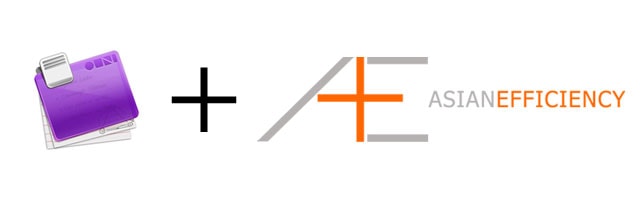
If you have been reading Asian Efficiency for a while, you know how much we love Omnifocus. We have written extensively on how to use this task manager and in this article we’ll explore another way of using it. One of the frequently asked questions on using Omnifocus is: how do you prioritize tasks in Omnifocus? I will show you one way to do this with the ABC method of prioritization.
If you are looking for a shortcut to use OmniFocus the right and effective way, check out OmniFocus Premium Posts. It’s our guide that is simple, practical and it has a lot of field-tested workflows and solutions to help you use OmniFocus the right way. Click here for more information.
ABC priorities
A lot of Omnifocus users are familiar with GTD. One of the things that is lacking in the Getting Things Done system by David Allen is a way of prioritizing your tasks. It’s all based on your next actions lists but you can’t distinguish which ones are more important than others. If you have a list that has ten next actions then how do you decide which ones are more important than others?
In reality, there are certain tasks you want to absolutely finish while others would be nice to have done. One high-level way of prioritizing tasks is by using Covey’s Quadrants. This is a great way to prioritize but it might not be as effective in specific cases where priorities can shift a lot. This is where the ABC method of prioritization is very useful and practical.
The premise is really simple. You label each task with either a letter A, B or C. There are different definitions of this method but this is the one I find the most useful:
- A – These are tasks you want to get done today and are the highest priority.
- B – These would be nice to finish, but you will live another day if you don’t complete them.
- C – Lowest priority, these tasks tend to have no sense of urgency but are nice to complete at some point.
You can compare your A-tasks as your most important tasks (frog eating). If you just complete those tasks, you can consider your the majority of your workload done for the day. In order to make this method work you have to complete those tasks first before you work on any B or C-tasks. In other words, never work on any B-task until all A-tasks are done. Likewise, don’t work on any C-task until all B-tasks are done.
The ABC prioritization method is really useful when your work in an environment where priorities are constantly shifting. This is especially true when your role involves working with a lot of people and clients that have an influence on what your workday looks like. Examples of roles like tech support, account managers and customer service would fit this bill.
Now that you have a sense of how this method works, let’s get it implemented in Omnifocus.
Omnifocus ABC
I do assume you will have a good understanding of how Omnifocus works. If not, I highly suggest you read our article series first. It’s not that this is something complicated to implement, but I will assume you know how to navigate around Omnifocus to implement this. It’s actually quite simple to apply the ABC method in Omnifocus. There will be a couple perspectives involved, but the main part is making these contexts:
- Priority A
- Priority B
- Priority C
We will use the contexts as a way of segmenting the tasks. For you visual graspers, this is how the workflow looks like:
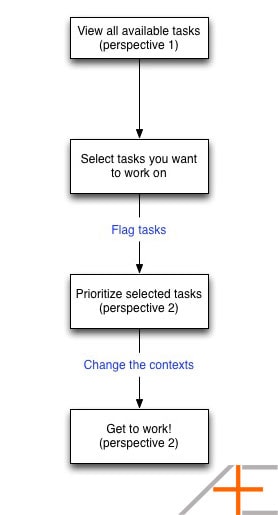
First, you need to select the tasks you want to do that day by flagging them. The first perspective will show you all available tasks in front of you. In a different perspective, that is where you will assign the priorities. Once the priorities have been assigned, you will have a list of tasks in order of priority.
Technically, you can already assign priorities when you have that list in step one, but if you have a lot of tasks to look at you cannot really prioritize. That’s why the first step is about selecting all the tasks you want to work on and the second step is using that (short) list to prioritize (remember: less choices prevents procrastination).
This is how you setup your first perspective that will show you all available tasks. First make sure you are in Planning mode (CMD+1). Also, if you have multiple areas of responsibilities (folders to organize projects) you will have to use the Focus feature to segment the tasks properly. Now here are the filters:
- Project Filter = Remaining
- Grouping = Ungrouped
- Sorting = Start
- Availability Filter = Available
- Status Filter = Any Status
- Estimated Time Filter = Any Duration
Now save this as a perspective and call it “Plan” (Perspectives > Save Window As > New Perspective). Each time you look at this list, flag the tasks you want to work on and prioritize in the next perspective.
Your second perspective will show you all flagged tasks. In other words, the tasks you selected in the previous step. First make sure you are in context mode (CMD+2). Here are the filters:
- Context filter = Remaining
- Grouping = Context
- Sorting = Start
- Available Filter = Available
- Status Filter = Flagged
- Estimated Time Filter = Any Duration
Now save this perspective as “ABC”. When you look at this list, you should your flagged tasks and their respective contexts. Now is the time when you change the contexts around to prioritize. So some tasks you will assign “Priority A”, others “Priority B” or “Priority C” (you can type “pa” to get Omnifocus autocomplete “Priority A” which is quite cool). Thanks to the grouping by context filter, Omnifocus will automatically sort it in order. Just make sure Priority A is above Priority B in the context list on the left-hand side. Yes, that order does matter.
After you have prioritized your list, you can use this list to start chipping away at your A-tasks. It’s that simple to implement.
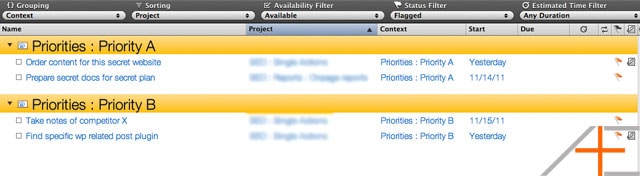
The only downside of using contexts like this is that you cannot tell by the context what tool you need or what type of task it is. Normally contexts like “Errand” or “Phone” will tell you what type of tasks it is and this helps with creating really useful perspectives. However, if you are someone who does 99% of your work on the computer you won’t find this a big issue. Just make sure you follow our guidelines of using task managers so that your task descriptions are verbose enough to tell you what needs to happen.
Give this method a try and let us know in the comments if you like this!

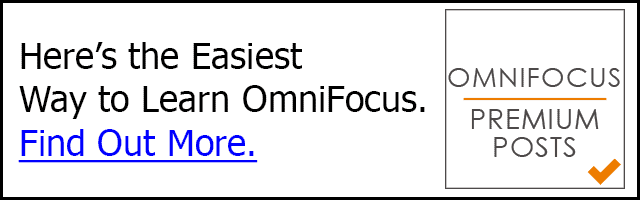
I just put a number in front of each one by priority and then sort the tasks by “name” in the perspective that I’m viewing the items I want to get done. That seems to work for me for now.
I’ve been using Omnifocus for years but I find all these extra steps to do simple prioritization kind of hack-y. You should check out The Hit List app, it has simple 1-9 prioritization and it’s starting to grow on me. I’d be curious to hear your thoughts on it. So far I’ve tried 2Do and Things and couldn’t stand them but Hit List is the first that is tempting me to switch from Omnifocus.
This method is fantastic, and I love how the ABC method works. Here’s where I’m stumbling… I’ve followed all of the instructions outlined in your posts about OmniFocus, and set it up accordinly, but the main problem I’m facing is: Given your suggested setups, it feels that my attentions are divided into processing the Inbox, the Forecast view (for projects w/ due date alerts and AE’s suggested ritual alerts), and then the ABC section. In the end, it feels like I’m toggling through these areas, and as a consequence distracted by triaging each section — both between and within each OF section. As a result, it impedes my GTD progress in OF, and so I don’t feel like I’m using it as effeciantly as I should. And I’m certainly not making good use of the other Contexts either.
Do you have ideas / suggestions as to how best to remedy this approach? I welcome any ideas & suggestions you might have.
Thanks very much…
This article changed everything for me. I’ve been using OF for a while, and I love it, but I’ve struggled with how to decide what to do next. I know a lot of people want OF to add a priority attribute to tasks, but to me it’s much more important to prioritize the items you’re doing today, and not the 200 available tasks (which are impossible to prioritize because priorities shift as deadlines approach, etc.). So choosing what I’m going to do today and *then* assigning priorities is making me much more productive.
Aaron and Thanh,
Just signed up to the AE Premium Package … very useful stuff, guys – thanks … been grappling with how to get the most out of OF for several years now and really like how you’re optimizing it and combining it with GTD and ABC approach plus the AE philosophy … keep up the good work!
One question though … integration with iCal? … I have a small post-producton facility in LA and have meetings all the time with clients … need to find a way to see my iCal appointments and my OF Actions in a more integrated way so I can prioritize my MITs around my daily schedule and use reminders and iPhone to keep me on track … any ideas or suggestions?
Cheers,
Neil
Los Angeles. CA.
P.S. I also use OmniPlan for production and post scheduling – very cool tool for bigger projects with a Critical Path, Milestones and Deadlines – have you guys tried it all?
Neil, thanks for the compliments! I’m glad you’re getting a lot out of OmniFocus Premium Posts.
For iCal, see:
https://www.asianefficiency.com/technology/sync-omnifocus-ical-busycal/
We have used OmniPlan but not extensively yet. We’re waiting for the new version before we dive in deep.
Thanks for this post. Even though it was posted a few years ago, I stumbled upon it through a Google search. This has dramatically helped the way that I use Omnifocus. I love that program too, but was always frustrated because I could never set the priority for a task. So, thanks for sharing.
I really don’t understand why they can’t add a simple ABC or 123 priority column.
Love this idea; been a long time user of OF. I can see great benefits when combining ABC with perspectives…
Well done…
Thanks Chris!
Thanks for the post.
I wonder if there is a way of accomplishing this with the iPhone version of OF?
(Also, one alternative would seem to be to add AA BB or CC in the task name and then I’d all in a search, although this would not allow for easy changing between these priorities as BB will all obviously eventually become AA generally )
I use the duration field to assign a fake duration, then sort by duration. For example, I say the first task I want to accomplish for the day will take me 5 minutes. The second task will take me 10 minutes. The third task 15. Etc. then sort by duration and you have a full prioritized list. I go by 5’s because it makes it easier to rearrange or add tasks in between if priorities shift throughout the day.
That’s another great way to prioritize! Love that solution.
Have you guys tried the hit list on mac? looks like a good alternative to omnifocus, what do you guys think?
Thanks Thanh, this website is one of the first resources I turn to when I am trying to figure out an OF feature. Both of you guys have awesome writing styles which makes it a pleasure to read while one learns!
I am relatively new to the Mac platform but took to OmniFocus like a duck to water as it is the best productivity application I have seen on any platform bar none. I happened upon this article by accident and really liked the approach because I believe prioritisation is important. I didn’t like the idea of using contexts for prioritisation which precluded me from using them as location or tool contexts so I changed the approach just slightly by prefixing “-Priority A: [Task Name]” etc to my tasks and creating a perspective with a focused search perspective for “-Priority”. This provides me with a neat view of tasks sorted by priority in any context.
Ah that’s a smart way of doing it too. Thanks for sharing this trick Lawrence!
All this is nice.
But ultimately useless I am afraid.
Here is what works for me.
First: stop thinking about tasks. Think in terms of milestones.
Second: have a list onto which to dump them. I use project pier to have that list stored.
Third: plan in a physical calendar and work as planned.
Fourth: plan your next day the evening prior before closing the day. Pick 3 things you want to progress upon.
And then, focus on the execution and damn hours of planning.
Using OmniFocus usually seems like a lot of unnecessary work for anyone who hasn’t spent time with the software. As you understand more and more about productivity and different tools and systems though, you’ll find that they’re not quite “useless”.
What you do actually sounds a lot like Agile Results.
But this negates the regular use of contexts. I wish there were another way that didn’t require me to trash a field I’m already using.
Yes, that is one of the downsides. Craig left in the comments another great way to prioritize while you can still use the contexts. You should give that a try.
I have a quick workaround that allows me to prioritize using ABC without having to change contexts.
Note- I use Omnifocus on IPad and IPhone as well as Mac. This only works if you set your daily priorities on the iPad or iPhone.
I enable the Emoji keyboard setting on the IPhone and IPad. Using a perspective similar to your ABC perspective (flagged items), I the. Insert the cursor before the tasks that are most important for the day and type the BIG RED A using the Emoji keyboard. My second most important tasks are prefaced with the BIG RED B . Because I have that perspective set to sort according to name, those tasks sort in order. Because the Emoji keyboard only has an A and a B, all other tasks for the day I treat as C’s.
Haha I love this simple hack. Thanks for sharing Craig!
Thanks Craig for the quick workaround! I haven’t started to implement the ABC method yet but am hoping to successfully integrate it into my workflow soon. Just as an FYI that you’ve probably noticed by now…
you can use Emoji on the mac.
System Preferences -> Language & Text -> Input Sources -> Keyboard & Character View
Be sure to also check the box at the bottom of the window “Show Input menu in menu bar”.
Once you click on “Show Character Viewer” (from your menu bar), you’ll have access to Emoji.
Now do i want to have to use this method EVERY single time i want to insert the BIG RED A or B, no. but after you insert once, you can copy to the clipboard and off you go.
This tip from Craig is great. I took it a step further in iOS and rather than invoking the emoji keyboard and then swiping across to find the A and the B, I added it to the Keyboard Shortcuts in the keyboard settings. Now, when I add a new To Do in Omnifocus, I just type my keyboard shortcut (qa for A, qb for B and qc for C) and then I just add my task. Omnifocus sorts it automatically with the A’s up on top.
Thanks for the great series on OF, very helpful!
It is unfortunate that OF forces its users into awkward work arounds. Although OF is the best task management solution, out there, its creators tend to be a bit myopic, suffering from tunnel vision when it comes to features that could empower users. UI functionality that would be greatly beneficial and fairly easy to implement, such as task prioritization, and a simple system of tags, or even multiple contexts, are left out… forcing users into using awkward project structures or unnatural context setups. I love OF, but it is unfortunately a love/hate relationship. Your articles make it easier to love OF than to hate it.
Thanks,
MW
I think I get it now… Set up Contexts @A/@B/@C, then create Perspectives around that as you’ve outlined above. Right? I think the thing that threw me was your answer below that “you can definitely use the above method with other contexts too.” So, you can use some of the regular contexts (e.g., Email, Phone, etc.), but then you lose them after your process the tasks (i.e., assign them contexts A/B/C) when they’re in Flagged view. Correct?
Quick questions: Have understood this properly? If so, is there a better (cleaner) way to “sort the tasks within each priority level” (as Michael asked below). Yes, one could use the dirty hack you suggested, but it seems that with OF’s power and flexibility there ought to be another, more straightforward way to do this.
Finally, a bigger question…I just read this positions from a similar blog re: using priorities in OF:”Using contexts like @Urgent, @Important, or @A/@B/@C is an indicator that you’ve fallen back to traditional «time management» methods. It’s not helpful to know that a next action is urgent if you can’t act upon it where you are right now.”https://www.evomend.net/en/what-not-gtd-context#comment-4067I was wondering what you make of that position, and if there might be a better system or way to shape Contexts (or an approach in general) that strikes the best balance. I’m looking for the best approach to using OF for task managements, and am struggling to figure out which contexts would work because (like so many others) I work at my home office, and mostly on my computer or on the phone – and also struggle with triaging tasks. Anyway, I welcome any suggestions you might have!
Yes you have to create a perspective that specifically deals with those priorities. What I meant with “other perspectives” is that you can use others in conjunction with the “priorities perspective”. For example, I can have all my tasks lined up in my priorities perspectives, but I can always check out my “Email” perspective (shows me emails I need to respond to) which might not have made that priorities list, but I might want to shift one of those emails to that priorities list…or not.
To address your other point, there is no “one” good way to go about things. If you read our series, you can see we have used many different methods of using Omnifocus. You can adhere strictly to GTD. You can use the setup we’ve used. You can use the ABC method. There are tons of way to go about it. In the end, it’s really up to you to figure out what you are the most comfortable with. You will only know through trial and error.
I am trying this now, and have hit a little snag. Once I get my today tasks flagged and put into the proper priority, I seem to be unable to sort the tasks within each priority level. Do I need to set the start time for each task to get the order desired, or is there another trick to do this?
First make sure the contexts are in alphabetical order on the left sidebar and you are in context mode (cmd+2 or view -> context mode). Once that is the case, make sure the filter is grouped by context. That should do it.
Thanh, thank you for the quick response, but I don’t think you understand my question. Let me try to explain… After I have gone through the process of sorting my tasks into the A, B & C contexts, there are tasks from different projects within each priority, as shown here:
Priority A
Order new print cartridge
Purchase TextMate license
Download iPhone updates
Priority B
Task 3
Task 1
Task 2
Priority C
I would like to have an additional step in the workflow in which I go through each priority level, and set the order of the tasks within that priority according to the needs of this day, as shown here:
Priority A
Download iPhone updates
Order new print cartridge
Purchase TextMate license
Priority B
Task 1
Task 2
Task 3
Priority C
There is only one way that I can think of to accomplish this: adjust the start times of the individual tasks to get them in the desired order. Do you have a better way of accomodating this additional step?
Ah I see what you mean. In that case, a “dirty” hack for that is to adjust the time estimates for each task. Set the time estimate 1m for highest priority, 2m for lower, 3m for lower, etc. Then sort the tasks by time estimate and that should do it.
the way I handle this issue is give each task a name that starts with 1, 2, 3, 4, etc. then sort for name. OF orders the tasks and I’m off and running.
(also wanted to add my thanks guys. been pissed for years at FC for not making an app, but OF is better than they could ever make).
Thanks so much for posting this… I’ve been desperately searching for something like your site for some time! I’ve been trying to determine which task manager software was the best, and was considering Things, Todo, and OmniFocus. You’ve definitely been pushing me toward OmniFocus, but my main concern has been the lack of prioritizing options (save for using flags). Now I’ve discovered your instructions, and am hoping to implement it.
But…I’m only just starting to set up OmniFocus and so this might seem like an ignorant question…I’m not yet clear how one can both use the prioritizing contextual layout you’ve outlined in this article AND some of the other Context setups in your other layouts in the article. I saw you said below that they aren’t mutually exclusive, but I don’t quite see how that’s the case… In fact, it looks they are: it seems you’d rely on one system or the other. Again, I’m new to OmniFocus, so I could be completely wrong. And I hope I am, because ideally, I’d like to implement both! But I’m wondering if you have a template of what you’ve described so that people like me can download and try to appropriate the layout you described — here and in the articles on OmniFocus that you produced. Thank you so much for all of your incredibly helpful work…
Hey you can definitely use the above method with other contexts too. The setup described in this article is really useful when you do all the work at one location, i.e. your office or at the computer.
However, you can still use other contexts alongside with this setup. For example, you can have different perspectives setup that bring other contexts in “perspective”. I use my Errands and Anti-Procrastinate perspectives all the time. I think if you go through all our OF articles and try it out, you’ll see it is definitely possible. I know OF has quite a learning curve, so don’t expect you’ll get it right the first time. But if you are willing to put in the time to learn it and adapt it to your liking….it can be a game changer for you.
Thank you! I’m definitely interested in utilizing your setup! I mostly work from home and at my computer, so I’m struggling to find the best setup that suits me.
Quick questions…
-Can you produce a template of what you’ve described so that people like me can download and try to appropriate the layout you’ve outlined? That would be enormously helpful… I’ve already appropriate bits of “Tom’s” layout, and so IF this system looks useful it would be very easy to do the same (if I’m not asking too much!).
-I’ve read through all of your pages on OmniFocus and remain a bit confused by why you use Single Action containers instead of Folders at contain individual actions. I’m definitely copying your layout for Daily Actions, Weekly Actions, etc…but it’s not clear why you’ve organized them in the layout you’ve created. Put another way, it seems like you can have repeated tasks contained with a Folder just as you can within a Single Action containers, correct? Is it a matter of formatting style or is there a functional purpose that I’m missing?
-Finally, I’ve looked through all of the layouts that “Tom” has created and don’t see any differentiation between his Daily Actions and Rituals! Am I missing something…? Is it somewhat was omitted or created by design for some reason that I didn’t notice? Thanks!
When we did the article series at the bottom of a couple articles we’ve included a download to the setup for Tom (our imaginary user). You can download these and install them in Omnifocus.
If you specifically mean this ABC setup, if you follow the instructions you should be able to set it up. In the article I did assume you knew what perspectives are, but in you aren’t aware of these, check out this article first:
https://www.asianefficiency.com/task-management/omnifocus-series-part-05-perspectives/
RE: folders, they act like areas of responsibilities. That’s how I separate them. For example, I have a folder called “Work” and “Personal”. Both have a “Single Actions” list. When I’m in work-mode, my single actions are of course very different from the single actions in my personal life.
Our definition of a ritual is a specific sequence of actions you take at a specific time of the day, e.g. your morning routine or evening routine. However, daily actions can be things you need to do but don’t require a specific sequence or a time of the day. For example, this could include clearing my email inbox or watering the plants. I hope that clears things up!
Thanh, I’m familiar with OmniFocus, and a big fan of your column on AE. But I’m also a bit confused by what you’ve outlined here. It sounds like you’ve produced a great concept here, but I’m also a bit confused by what you’re describing in terms of using this ABC system AND some of the other Contexts. Do you think you could expand on what you wrote a bit more ? Maybe you could even produce a short webcast on it so we can better visualize it. It seems like you’re really onto a great idea on how to trick out OmniFocus, so let it fly ! Also, do you have any more ideas for other Context categories and subcategories? I borrowed some of the Contexts you created for the Tom character. I found some to be quite useful, whereas others haven’t helped as much. I’m just trying to conceive of other ways to use them more effectively (or rather, to find other kinds of Contexts for more useful Perspective views). Like others in this comment section, I, too, work from home and mostly on my computer. So, some of the categories for Tom, don’t work for us as much. Anyway, I’m a great fan of your work, and look forward to seeing what you’ve produced !
Great idea! It seems like the guys at AE might have a radically new (read: kick ass) approach to OmniFocus. But like the other folks in this comment section, I’d like to read a further explanation of how this approach can be fully integrated with Context and Perspectives. I think more graphic and / a web video would be super helpful. I’d also like to see new AE suggested contexts for folks who mostly do home office work on computers. All super suggestions!
Oh, I’d also love to see more AE app suggestions for the iPhone and iPad! Any more posts coming out on that??
Hey guys,
I wouldn’t mind expanding on this in another post. It will probably be published somewhere in the new year though (we have a fixed schedule lined up already for the next 6-7 weeks).
We are posting suggestions next week for iPad apps, so keep an eye out of that. The iPhone will be covered in the new year :)
Thanks so much, Thanh! All of us greatly appreciate your work – on this issue, and for your great articles in general! I’m really looking forward to seeing the expanded post on this particular article. I only wish that it could come out sooner!
I’m *really* looking forward to seeing your articles on iPads and iPhone apps! Keep up the wonderful work…
No really convinced with it. Problem is that I am delegating lot of task and therefore depend heavily on my Waiting For XXX context. I having as well a waiting for perspective. This means when I change the context WF to priorities I would loose my overview what people I am waiting for
You can actually use the two next to each other. One perspective for tasks you want to complete and another perspective for all things you are waiting. They aren’t mutually exclusive. They work great together. It doesn’t mean that you change priorities for the tasks you are waiting for, keep those separate. Only change the contexts for tasks you want to work on.
I delegate a lot of tasks too. As long as you set due dates on things you are waiting for, this setup will work nicely with it.
Hi Thanh,
Got your point. Changing only the context of my flagged actions which are in the Work perspective will make it. Thanks for your update. Love your site. Keep on doing this great blog.
I just did this, I don’t know how I functioned without doing this before. Love you guys.
I have to totally agree – OF absolutely sucks in the area of daily prioritization. I used the Franklin Covey planner for 10 years, and really miss the ABC/123 daily prioritization method. I will definitely give your approach a try, for it looks promising. Can’t wait for your January series!
I’ve tried this method myself for a couple months and I can say it works really well.
Love the Blog and OF, interesting idea to use contexts for priorities rather than locations. If ony OF allowed Metatags. :-(
I’m with you on that Geoff. It seems that the faster I try to get things done the more I come up on limitations with OF. About 6 months ago I looked at OmniFocus maybe once every hour or two. Now I literally only look at it twice a day – once in the morning and once at night. There’s just too much metadata that I generate in planning outcomes and tasks that doesn’t fit into OmniFocus.
OF is great for people following GTD, but if you use a variant system it becomes quite difficult to manage. I’ve got an article series planned for January about the hybrid GTD-Agile system I’ve been using – stay tuned!