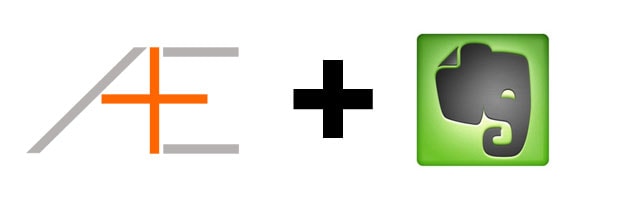
Evernote is our favorite program for journaling and storing notes while Omnifocus is our favorite task manager. Individually they are arguably the best at what they do but if you combine them together it’s even better. If you are someone who needs to reference a lot of notes within Omnifocus and you want to use Evernote in conjunction – read on!
Reference Materials with Evernote
For a lot of tasks you need to have reference materials in order to complete them. Tasks such as “Read this article/magazine” or “Fill out tax form” require you to use reference materials. Anyone familiar with the Getting Things Done methodology will be familiar with storing them in a single A-Z reference system but the problem with GTD is that is mostly assumes paper reference materials (remember: GTD was written in early 2000s). In this day and age it’s quite common to have digital reference materials. This is where Evernote really shines – it excels acting as a file cabinet for your reference materials.
It is available on all major platforms, it syncs via the cloud and it is free. Plus its search functionality is very good. If you opt in to pay for the premium version, you can have OCR scanning abilities which means you can search for text within images. This allows you to quickly find reference materials – no matter on what platform you are on.
Going Paperless
If you have a lot of paper based reference materials, we highly suggest to go digital. We’ve written before how you can go paperless with Evernote – it will save you a lot of headaches and it will make referencing documents a lot easier. Once you have everything stored in Evernote, you can easily look up reference materials by using the search function. Not only is this a great way to get rid of papers but you’ll also be more efficient with finding and referencing documents.
Omnifocus and Evernote
Let’s just assume that you’re sold on going paperless and that you have everything stored in Evernote. There will be times when you need to access these notes within a task in Omnifocus. You could write in the tasks’ note “Check note in Evernote entitled instapaper tips” but that’s a little inefficient.
Fortunately you can link back to specific notes in Evernote within Omnifocus. It’s really simple. When you want to reference a specific note, right click and select “Copy Note Link”. Below is a screenshot on how that looks like.
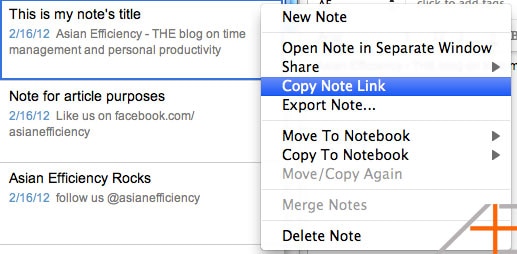
On your clipboard is now a link pointing back to this specific note. Now go to your Omnifocus task, add a note to it (Command + ‘) and now paste the note link. You’ll see the note title appear as a link (see screenshot).
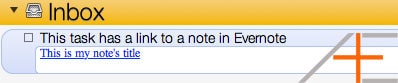
It’s that easy. When Evernote released this feature, I vigorously started to use a lot more notes and reference materials for my tasks. Now you can easily use reference materials and most importantly – reference material can be accessed quickly. Examples of reference material I use a lot include:
- Articles – I use Evernote’s clipper in Chrome for storing complete articles because sometimes articles go 404.
- Chat history – Sometimes I have brilliant conversations on Skype that I want to reread later.
- Drafts – I often write drafts of emails and articles in Evernote that need to be polished later on.
- Scanned items – anything I might have scanned in Evernote but I have not processed yet.
Cross Platform
The fun doesn’t stop here. For you readers with an iPhone and/or iPad you guys will love this. Assuming you have Omnifocus and Evernote on your iOS device, these links pointing back to the Evernote note work on iOS as well. That means you can setup your notes on your desktop, reference them in a task in Omnifocus on the desktop and within Omnifocus on your iPhone you can tap on the note’s link which will open the note in Evernote on your mobile device. Isn’t that cool?
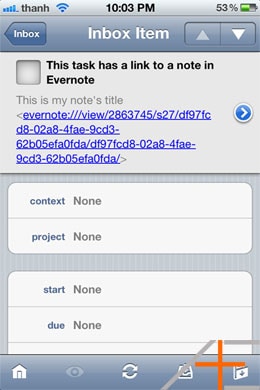
This way you will always be in sync with your tasks and you can access all your tasks’ reference materials.
Do you have any more tips for using Evernote and Omnifocus together? Please share them in the comments below!
Update 6/22/2012: If you want to automatically transfer Evernote notes to your Omnifocus inbox, check out our post here.

Hi Thanh
As of late, when I select copy note link in EN, the link is actually an HTML link and directs me to the web version of EN. This only started happening recently. Any links created prior to updating my iMac to Yosemite went directly to EN app on my computer, iPhone, and iPad. Any idea why this may be happening?
Thanks
Hold the OPTION key before you right click. It’ll make the classic note link appear.
Hi Thanh,
Thank you for a great set of OmniFocus guides. I have been putting together a GTD system over the new year and your posts have been awesome!
Ive been using my system for a few weeks now and the tasks are starting to grow. I’ve probably got about 100. I can also see that this is trend thats likely to continue as I map out more of my projects in more detail. To date, I have been mapping projects inside OmniFocus.
My question is do you do this – map your projects in OmniFocus, or do you do it elsewhere like in evernote and keep OmniFocus just for Next Actions?…
I’d be very interested to know your approach to this.
Thanks and best wishs,
Tim
Hi Tim,
I can’t speak for Thanh, but here are some approaches that I use to track my projects:
1. Use mindmaps. This way I can see the centre (goal), and all the projects related to it.
2. In Evernote as a series of annual goals broken down into quarterly, monthly, weekly, daily goals.
3. Projects in OmniFocus I regard as “special projects” – things that have a definitive start and end date.
I would definitely trend towards keeping all actions related to a project within a project within OmniFocus (that’s a mouthful!). It makes everything much easier to track, if a bit harder to conceptualise at a high level.
– Aaron
Do you know of any way to do the opposite and paste an OmniFocus note link into Evernote? It seems to me that Evernote won’t recognize the omnifocus:///task/ URL scheme as a valid hyperlink, so the “OK” button is grayed out on the hyperlink dialog box.
Hello Nathan,
Great question! I use this feature all the time and love it. In OF, just click the header icon of the Project Label and drag it into Evernote! It automagically creates a link in Evernote back to the OF Project. What is also really cool is that it launches a separate window showing you the hierarchy of the project (if you have nested-nested projects) and really allows you to focus on the project at hand. Give it a try.
Hi,
Linking from Evernote to Omnifocus and back is a great thing. …was, I’m tempted to say…
Is it possible that the new Evernote Beta (Version 5.0.0 Public Beta 1 (400447) is not supporting this feature anymore? Any other link protocole then https:// or file:/// does not seem to be turned into shiny blue link… Just a Beta problem?
Anyone seen the same behavior?
Martin.
Hi Martin,
I haven’t used the new Evernote beta, so I wouldn’t know. I’ve been using Devonthink lately to manage my stuff. When the new Evernote comes out I’ll make sure to check and update this post if necessary.
As with all of your articles. This is another excellent and very useful piece of information. Keep up the good work, and many thanks for sharing.
Thanks Dario!
Can this linking be done on the iPad, or do I have to have the desktop version to do it?
This only works on the desktop. But if you implement it on the desktop, it will sync and work on your iPad.
Yes actually just copy the note link from EN and paste it into your notes field in the task, should do the trick.
Dear Thanh,
Great idea for a repeating task.
Do you add a start and end date for this repeating task?
Would you add this to a checklist for say Weekly Review?
Thank you
I use a start date, no due date. When I do my weekly review this also gets addressed.
Dear Thanh,
Omnifocus makes it so easy to clip articles and files for read/review and reference (archive).
However this can clog up your action lists if its just for read/review and reference (archive).
Should you use omnifocus or evernote?
Thank you
I like to clip articles in Evernote and then anything that is important to read, I’ll create a task for it. I also have a task every two weeks (repeating) that says I have to clean up my clipper folder in Evernote. That way I’ll always read what’s in there.
Hi,
I may be missing something. Please help. When I right-click a post in Evernote, select “Copy Note Link” and paste it in the comments section of an Omnifocus task, the hyperlink thus created is unresponsive.
(I am using the latest version of Mountain Lion, i.e, 10.8.1)
I also run ML 10.8.1 and it works fine with me. Are your notes synced up? Are you running latest Evernote and Omnifocus?
Hi Thanh, I’ve been trying to use EN + OF for a slighter more difficult purpose – I’d like a script that will search a given note in Evernote for Evernote’s checkboxes (or alternatively a symbol like [ ]) and add each line with that box to Omnifocus as a task, with a link to the EN note in the Omnifocus note. I usually use Evernote as scratchpaper in meetings and I’ll often note tasks with a checkbox, and would love a way to import them into Omnifocus. Any ideas or links that I could explore?
Thanks!
Teddy
Hi Teddy,
That sounds like a great idea. That’s something I would love to use.
The best way to explore if this is possible is to ask an Applescript coder. I think this might be possible so a coder can explore this further for you. You can find someone on Elance.com or Odesk.com.
If this script does come alive, I would love to hear it and share it with everyone.
Loving your blog! Just got omnifocus and been very helpful. I was just trying this but couldn’t seem to add a note to my action. Do you know how to do that on the Mac?
Hey Jon,
You can select a task and then press CMD+’ (apostrophe), or click on that little paperclip icon all the way on the right.
I got it. Thanks! Your blog is very helpful for someone new to this!
Hi,
must admit I can’t live without OF for organising my life and EN for storing all my reference materials, but sometimes I need triggers in OF to remember to read what I have grabbed in EN!
I have pulled together various resources to create an auto-running applescript through Lingon 3 that will put create a task with a context of review for any EN note that I tag with “Review” when I clip into Evernote.
Hope this script is of use: https://dl.dropbox.com/u/7879026/evernote2Omnifocus%20Review%20Final%20.scpt
Thanks guys for an AMAZING resource – you are gems!
Nick
Nick, this little script is awesome! I just tried it and made some minor changes to it. I’ll be blogging about this the upcoming week (and give you credit). Thank you for sharing this!
Glad you find it useful and look forward to any tweaks you have made. Just a little contribution to all the amazing work you do on this site
Ron I’ve found a way. Clunky for now. Can be programmed easily.
go online to evernote. search for your note. copy the bit after =
paste this twice into any note link in an omnifocus note
(ontop of the the similar string repeated twice at its end )
voila!
I too love using Evernote note links with OmniFocus. Right now the only glaring gap in my workflow is the lack of the “copy note link” in the iOS version of Evernote. Once I’m able to execute this workflow while mobile, my productivity circle will be complete. Fantastic article!
Looks like Cas and I are on the same wavelength. I’m posting this on Monday or Tuesday on my own site, but I finalized a macro that functions just like the clipper. Here’s an advanced copy: https://cl.ly/13342l1p3K1f2V081S3G
It’s similar to Cas, except it can handle one or multiple notes (for some reason the menu is dynamic in Evernote it goes from Copy Note Link to Copy Note Links rather than just one Copy Note Link(s). It also determines if text is highlighted and copies that in as well. If you’ve ever used the clipper in either Mail or a browser, it functions the same. I didn’t use the quick entry as I wanted it to function more like the actual clipper. That said, Cas’ addition could be a good one for some.
Mike, I’m going to try this out as soon as I have Keyboard Maestro. This looks really interesting. You and Cas are KM wizards – I would love to dig deeper in this software. I think I could automate a lot of things.
It’s proven really useful. I’m so not a coder and it’s allowed me to string together so many of my repetitive actions between multiple applications. It’s easily had the same impact on my workflows as TextExpander. If you really want to get into it, spend some time over at Macdrifter.com. He is a wizard.
Thanks so much for this! It got me thinking about automating the process even further with OmniFocus and Keyboard Maestro – I wanted to make a single keystroke copy the Evernote link, open the OmniFocus Quick Entry Window, paste the Evernote Note Link into the OmniFocus Notes field, and set me up to name my task, tab over to the other Quick Entry fields if I wanted and send it to my Inbox.
I set up a macro triggered by a custom Hot Key that executes the following in Keyboard Maestro:
Select ‘Copy Note Link’ in the menu ‘Note’ in Evernote
Type the [your Quick Entry] Keystroke
Pause for .5 Seconds (needed to add the pause to allow the Quick Entry window to fully load)
Type the ⌘V Keystroke (paste the Note Link into the auto-selected Title field)
Type the ⌘’ Keystroke (edit the Notes field)
Type the ⌘V Keystroke (paste the Note Link into the Notes field)
Type the Up Arrow Keystroke
Type the Up Arrow Keystroke
Type the Up Arrow Keystroke (I needed three Up Arrows to get back up to the beginning of the Title field)
I wish I had Keyboard Maestro. This would be a really a blessing and make things a lot faster. Actually, I think I might buy it soon just for this.
Note links is very powerful feature of Evernote. I’m using it in very similar fashion.
My task manager of choice is Remember the Milk (RTM). When I start a new project, I write down ideas, actions in Evernote and then create an entry on my project list in RTM and connect the two with a note like. This way when I’m looking at my tasks and projects doing some form of a review I can refer to a project file in Evernote and check for any items do complete.
Hi Guys:
Thanks for this. Any thoughts on Springpad?
We haven’t used it yet but I’ve heard good things about it. Have you used it before?
Nice use of Evernote with Omnifocus. I switched from Omnifocus to Zendone as it is more integrated with Evernote. Evernote themselves have bought Egritlist to develop their own GTD…. Curious what that will be.
I learned a lot via the eBook Evernote Essentials https://goo.gl/AUb8b (affiliate link)My Workflow with Evernote en Zendone belowhttps://www.youtube.com/watch?v=atMGqfPLuLQ
This is an excellent feature and thanks for pointing it out. However, for me, I only get the full URL of the note, rather than the note title, appearing in Omnifocus on my Mac. Is there a setting that corrects this?
Hmm not sure why you would have that. Do you have the latest version of Evernote?
I have 3.0.6. It would make a big difference having the note titles as links.
Are you also running the latest version of Omnifocus (1.9.4)? If I paste it in any other app or text field, I get the full URL of the note. But if I paste it in the Notes field of a task it does format it correctly.
The only thing I can remotely guess it would have to deal with is Applescript. I know it uses some Applescript HTML formatting. Maybe update that engine as well?
Yes, I just checked. I’m all up to date with everything. Not sure if it’s OF or EN that’s the problem.
Is anyone using the IPAD version of Omnifocus exclusively with Evernote. I have an unusual mix – IPAD (with Omnifocus) and Evernote for Windows…. Just curious if anyone uses this combo.
Thanks for a great article. Note linking also works within Evernote – allowing notes to be connected Wiki style.
That’s brilliant. I can’t believe I’ve never done that before. This is going to take Evernote to the next level for me!
You can also pul up the quick entry window and drag the note in. Seems a little faster then right clicking then pasting.
Yeah that works quite good as well. Thanks for sharing!
It’s always the little things that make life just that much easier! Thanks! BTW, beware of updating to Mountain Lion as OmniFocus is not working in it. Forced me to work off my iPad.
Check the comment above by John – that might make your life easier as well.
Yeah I saw it on Twitter – good thing I haven’t upgraded yet. Hopefully they will fix it soon so you can go back on your desktop :-)