
Welcome to Day 4 of the 5-Day Digital Organization Challenge. We are almost at the end of the challenge, but if you just came across it, no problem! Here are the previous three days:
Day 1: The Power Of the Dropzone
Day 2: Keep Favorites A Click Away
In Day 3, we talked about how we are going to name our files, notes, and photos. As we said, just doing that will have a huge impact on your quest to eliminate Time Squanders — those 5-10 minute “where IS that stupid document?” hunts that fly under the radar and take make our days more time-crunched than they need to be.
Now that we’ve given things a name, let’s talk about organization projects. Chances are, you’ve tried more than once to “get organized,” whether it is your files, notes, emails, photos, or something else.
Why do most organization projects end up failing over time? They seem promising at first, but over time it becomes a hassle to remember where to save things, and over time we forget where we put things.
It just becomes a hassle to dig through the elaborate system of folders, tags, notebooks, or albums, and the digital clutter starts to pile up.
The fact is, most organization systems are too complicated!
Focus On What Is Current
Here’s another problem with most organization systems: we have the things we currently care about all jumbled together with the stuff we used to care about.
Those “used-to-care” items aren’t things we want to delete — we still want to hold on to them because we may need them someday — but there’s no need to mix them in with our current world. For example, email attachments of 2017 shouldn’t be mixed with documents you need now because it’s cluttering your view (and robbing you of time finding what you need).
An easy solution is to take the things that aren’t current and put them in an Archive. This is a folder, notebook, stack, or album that tucks non-relevant items out of the way. They’re still there if and when we ever need them, but they keep our focus clear on the important things.
It’s like hiding away your sweaters for the spring and summer season. You will want to have them but there’s no need to have them clutter your closet amongst your t-shirts, tops, dresses, and linen garments that you do need.
You want to apply that idea to your digital information too and it’s very easy with an Archive. The Archive top-level folder is part of a system that we use and teach at Asian Efficiency, specifically in our Easy Organization System course, called The Triple-A Method.
The Triple-A Method
Using the Triple-A method, we create three top-level folders (or whatever your system uses for organization):
- Active: This is anything you’re currently working on, though “work” is very loosely defined. It could be a work project; it could be stuff related to your kids’ sports team or piano lessons; it could be a relationship you’re developing, a course taking, or anything that is currently taking your attention. Oftentimes it’s related to a current project or goal.
- Assets: Things you want to have handy to refer to but you aren’t currently working on. It could be reading material, Someday/Maybe items, photos, menus, reference materials, or paperless documents.
- Archive: This is for anything you don’t need, but you want to keep stored if you need to access it in the future. Inactive projects, reference material, outdated materials, or anything else.
Here’s a visual that might help:
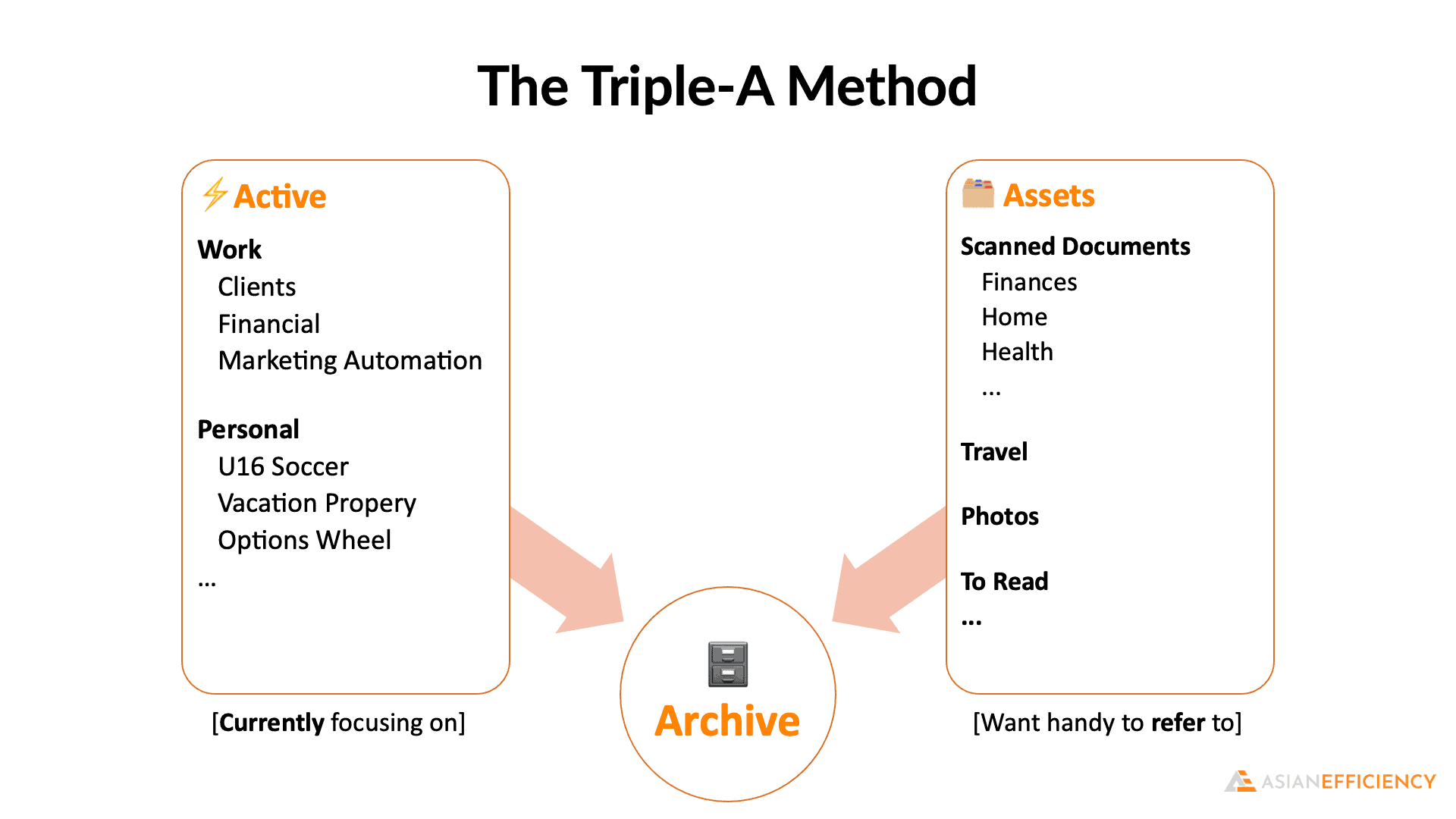
There are several benefits of organizing things this way:
- You have your Active projects clear and focused on things you care about right now. When you are looking at client files, you don’t need to wade through every client you have ever had — just the ones you are currently working with.
- Any Assets you need are just a few clicks away. They aren’t scattered all over your drive or app.
- Your Archive items are safe and (hopefully) backed up and out of the way. They’re there if you need them, but they aren’t cluttering up the things you care about. Out of sight, out of mind.
- It is platform-independent. You can use this system on Windows, Mac, mobile, with files on your computer, Google Drive, Evernote, OneNote, task managers, email programs, photo programs — anywhere. No matter what system you use, your experience can be consistent.
Don’t Forget Your Sidebar
Remember the Sidebar Favorites you created back in Day 2?
The Active, Assets, and Archive folders are great candidates for shortcuts in your Sidebar. You want to make it as easy as possible to get to your key locations.
Exercise
- Create an Archive folder (or the equivalent to folders in your platform) at the top level of your organization system.
- For extra credit, create an Active and Assets folder too.
- Move at least a few inactive items into your new Archive, and use that from now on.
- Let us know in the comments when you have created your Archive and what you’ve put in there.
We’ll have some more organization examples in our free upcoming live training. We’ll be covering some extra examples, and of course, answering your questions. So make sure to register today.
Reminder and VERY IMPORTANT, for you to qualify for the giveaway, you need to fill out the opt in form below.

I find this Day Challenge suggestion the most useful at the moment and something I implemented only to my Task Manager and not to my files!
I have different statuses in my projects reflecting their current priority and better visualizing them.
I have Focus, Active, Running, Scheduled, Incubate and Completed.
To get current on a project where I need analogic and digital access to reference material or context based access to information I have setup an extensive Archive/Reference Database, easily searchable and filterable in Coda, where I can cross relate an Archive of any kind like notes, files, procedures, mind maps, etc etc to a Task or a Project.
So every project or task have a sort of placeholder with some breadcrumbs I have left for
My future self searching for something.
In the reference DB I can drop files, as Coda supports it, or links to web positions, YouTube placeholders to specific part of videos, folder paths or even physical places around my house or office where I need to store physical documents or physical tools like manuals etc etc that I am not allowed or it simply doesn’t makes sense to scan and digitalize.
I haven’t realized yet that creating current folders would’ve so useful reducing clutter and interruptions especially in my professional domain where the priority of projects are constantly changing in priority and timelines and abruptly starts or stops.
Created Archive, Active, and Assets Folders. Added some old schoolwork to Archive folder
I have re-organized my sidebar:
!Dropzone
@action
@ssets
@archive
Photos
Dropbox
OneDrive
WD MyCloud
I went nuclear – created an Archive in BOTH Box AND Evernote and put EVERYTHING (except Dropzone items) in there. I figure that as & when I need things that will give me a handle on what's current. We'll see …
PS – I put the Archive folders m in the Finder sidebar and EN Shortcuts …
I tried the AE Triple A Method before and found I had a very hard time with the Archive area. I realized later that since I am now retired, most of my files belong under 'Assets', and I was more comfortable keeping an archive for Assets files in the Assets structure.
I am now in the midst of minimizing my possessions (physical and digital) and think I am ready to let go of old patterns and try something more minimalistic than what I had been using.
I set up An Active File, Asset File, and Archive File in my Quick Access. Active has three folders for the 3 areas of my life that are moving very rapidly. In my asset folder, I have some music I use for some of my ministry meetings. I will be placing scanned documents there as well. I have nothing in my Archive file yet because I ran out of time today.
I've reorganized my sidebar so that it now has the following folders:
@ction
@ssets
@archive
Dropzone
Library
Images
Dropbox
OneDrive
I've moved a few things sitting in my OneDrive folder (like book reviews that were published earlier this year, a PDF of a court document from a traffic ticket for ALLEGEDLY running a red light, etc) into the new @rchive folder.
I have three folders on my desktop. One each for the Triple-A. When I place something in the Archive folder it activates Hazel who label the file(s) purple and places them where they are automatically OCR-ed and then I can file them away where they need to go.
I already utilize this organizational approach in a variety of places.
Various apps like my task manager of choice OmniFocus and every email clients I've ever used all have these distinctions between "Inbox" where new-info comes into the system and after an appropriate lifecycle they leave said system by becoming "Archive" items
Furthermore, if you consider the usage of folders those emails reside in coupled with their un/read state, or the folders projects/tasks reside in and their un/paused state, these could qualify as "Active" or "Asset" items too.
And even in apps that don't explicitly have built-in "Inbox" or "Archive" folders, I've replicated such locations
e.g., The topmost-level item in the sidebar of my Notion workspace is the "Active" folder. Inside it I have just 3 sub-directories: Inbox, Projects, and Areas (the latter two being inspired by Tiago Forte's P.A.R.A method — I see the "Active" category promoted by Æ's "Triple A" method to be a combination of these two… but maybe that's just me? 🤷🏽♂️)
Likewise, I have 3 top-level folders in ~/Dropbox/Apps/Editorial titled Archive, Working, and Inbox. I didn't bother renaming "Working" to "Active" or "Inbox" to "Assets" but that's essentially their function (I named them long ago, inspired by the hierarchy and system espoused via plaintext-productivity.net – it's been that way for over a solid decade now and I don't really feel like changing it anytime soon either :P ). Whether I open this "Editorial" folder in Editorial.app on my iPad, or any of the myriad text-editors I use on macOS (Obsidian, Sublime-Text, et cetera) the tree-structure of that folder hierarchy gets displayed on the left-hand sidebar. Popping open the "Archive" folder lists folders titled "2022" and "2021" and "2020" and so on all the way back to "2012". Opening any of those, I can peruse my journal entries, meeting logs, class notes, taskpaper outlines for projects, code-snippets, random short "back of the napkin scribbles" type ideas I jotted down for future reference, etc, all from that particular year — each of them following the naming convention "YYYY.MM.DD – KeyWord, Type, and Title". The Working (read: Assets) folder is mostly a flat-list structure of files, though occasionally it might house a subfolder or two depending on if I group various files together for a related project. And the Inbox folder is almost always exclusively a mid-to-short flat-list of pure text-files*
*(NB: as my work progresses, I transfer it to the "Working" folder and gradually adjust the .txt extension to .markdown if I give it more styling and structure. If the lifecycle of this file continues for a period of time without being dropped in the "../Archives/YYYYY/" folder then the file-extension is likely to be converted once again to either .projectplan.md depending on if it becomes a Trello board, or perhaps eventually I append .tp to turn it into a full-fledged taskpaper-formatted project outline to be exported to OmniFocus… but I digress. The only real takeaway here is that my "Inbox" folder is short, flat, and simple, full of "YYYY.MM.DD – filename.txt" pure text-files only. No MarkDown formatting. No Trello project plans. No OmniFocus outlines. It's a very succinct and ever-changing list of files as the folder contents of "Inbox/Active" have a very rapid and fleeting lifecycle spanning mere days to maybe a week and change — all of them with the .txt file-extension. As opposed to the behavior of the "Working/Assets" folder where – while the contents of each individual file may themselves may often get modified every so often – the assets themselves stay present in that directory for a much longer duration by an order of magnitude ranging from several weeks to a month or two, sometimes even a full quarterly period of the year. And then if you work your way up to the "Archives" folder it's the complete other extreme. All 10 folders I have there ranging from "2022" down to "2012" are permanent and fixed. Some of the contents contained too may end up getting compressed into a zip-formatted archive if it's all related content or if there is any large media files contained within project subfolders etc. They are not referenced nearly as often as the other two top-level folder contents, but absolutely everything in there is appropriately named, filed, organized, categorized, searchable and accessible at a moments notice when needed)
Anyway, I might be getting a bit off-topic here… or maybe not, who knows, someone out there might find my particular workflow insightful to some degree. I hope this inspires you with a few ideas for how to work through and organize your digital content. This "Inbox/Active" + "Working/Assets" + "Archive" organizational structure (coupled with the naming convention covered in yesterday's Day challenge!) has worked wonders for me for a solid decade now without any complaints, that's the highest recommendation I could possibly give :)
Forgot to mention that underneath "Active" my Notion workspace also has 2 other top-level destinations: "Assets" and "Archives" 😅
Also, everything described above is about how I've utilized this organizational structure in my evolving system as I've developed it over the course of the past many years. But just as a friendly reminder, I did describe in my #1 challenge response how that newly created ~/DropZone folder which is now in my sidebar actually has 2 subfolders within it that could be considered as "Active" and "Assets" (by the very nature in which things get "dropped" in an ad-hoc matter for the former, vs "sorted and categorized" according to the logic of various Hazel-esque rules for the latter)
That said, I might not stick with this setup after this trial period for a number of different reasons.
For one, ~/DropZone/Unclutter is directly tied to Unclutter.app and ~/DropZone/Spotless is a result of Spotless.app – not to mention ~/DropZone itself (while not a native settings toggle like the last 2 app examples but rather a user-created destination+automation) is set up to receive certain drag'n'drop operations from Dropzone.app – and, well… I'm not sure if I'll keep using one or even two of these apps in the long-term.
Secondly, setting aside the pros/cons of these various applications themselves and considerations on which would serve best as a "dropzone" for me, I'm not even sure it makes sense to have separate "Active/Asset/Archive" locations **inside** the dropzone. Isn't the dropzone simply supposed to serve as a temporary buffer-location separate from those 3 clearly defined destinations?
I suppose once/if I whittle these apps down to one and there is only the top-level ~/DropZone folder left I can set things up in such a way that only a subset of all of the contents will have a particular color tag labeled "@active" or something, and thereby all the rest of the items could be considered assets to be referenced or used later (or some other systematic approach akin to that, I'll have to give some more thought to possible solutions that can be implemented while not breaking synergy with my "shelf app/s of choice), but… Idk, intuition tells me such distinctions shouldn't be made *inside of* the dropzone location.
Anyway, like I said on Monday, I'm still trialing the apps + the "dropzone" folder-location setup for the time-being and I'm trying to give some good amount of thought to what fits best for my needs and ideal workflow.
So let it not be said that I didn't truly try to participate or complete the challenge :P
If anything, I submitted my thoughts on this in Monday's response and/or I completed today's "organizational structure" challenge requirements ubiquitously across various platforms over the span of many many years – just a few examples of which, are highlighted above :)
**goes back to preemptively practicing page-flipping and note-taking techniques on an imaginary Kindle Scribe in the air with avid anticipation** ;D
Created an Archive folder and put files from my previous roles/responsibilities there.