
Even pre-COVID19, some companies and even small and medium business owners have employed work-from-home team members. These days, it’s normal to learn that someone you know is working from home full-time or is working from home a few days per week.
How about you? How is your work from home setup working for you? Are you happy with your current workspace and home office setup?
Your experience working from home

Maybe you’ve tried working from home a few times, and it wasn’t for you. Perhaps you’ve been working from home for years and love it, or maybe you are like the millions of knowledge workers who suddenly found themselves working from home due to the 2020 pandemic.
Most of us who start working from home start with a less-than-ideal setup. Maybe you’re trying to do Zoom calls from a table in your bedroom. Maybe you’ve commandeered half the dining table as your “office,” or perhaps you’re like my wife’s colleague who does his Microsoft Teams calls from the garage because it is the only place he can get peace and quiet from the kids. Perhaps you were like me when I started working from home and was using books to elevate your laptop.
If you’re lucky, you even have a room in your home with a door you can close to your home office (now that’s a modern luxury)! Having your own room as your home office is probably the best step in building your ideal workspace. But not everyone has a spare room to use as their home office–and that is fine!
The challenge when working from home
Either way, being productive while working from home can be a challenge if you don’t have the right work from home essentials.
Over the years, we’ve helped tens of thousands of people with their productivity, and many of those people have been trying to work from home whether for their 9 to 5 job, their own business, or their side hustle.
We have found that those of you working from home have faced some common challenges: how do you get your work done in the time that you have, without it bleeding into “home life”? How do you separate the two? We’ve recorded several podcasts about working from home and have talked about the importance of self-care when working from home, but this is a question that comes up over and over again:
“What gear do you need to work from home productively?”
By “gear,” we are talking about your physical tools — things like desks, chairs, technology, AND digital tools — things like desktop & mobile apps.
Do you need special gear to work from home?
This might be a surprising answer, but no! You don’t need anything special to work from home. Many people work just fine with whatever table and chair they have around, and their laptop/computer or tablet.
So why bother upgrading?
We have a lot of experience with this topic. Thanh, myself, and other members of the AE team have worked from home for more than a decade each. Combine that experience with the experience of AE customers, blog readers, and podcast listeners, and we’ve found that there’s a difference between living with a less-than-ideal setup and thriving by having a physical and digital work from home setup that helps you be more productive at home.
Mind you, not everyone in the AE team has a home office. For some of us, our home office is a nook in our house or apartment.
It’s the difference between a setup that propels you forward instead of standing in your way.
Our Favorite Work From Home Essentials
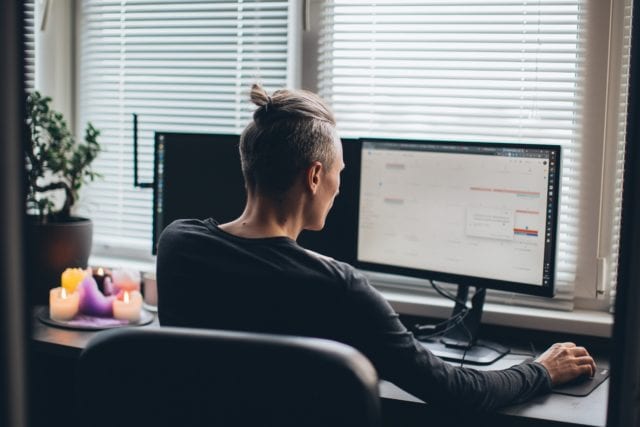
We’ve been asked so many times about the gear that we recommend for working from home that we put together this special resource for you.
It is called Home Office Hero, and it is a super-quick, super-actionable resource that takes you through our top recommendations for working from home.
Click here to learn more about Home Office Hero.
Why get Home Office Hero?
I am currently car shopping, so I know how frustrating it is to wade through reviews and recommendations, most of which conflict, trying to figure out what will help you and what is unnecessary.
If you’re building your work from home setup, you probably want someone just to say, “Here is what you need, and why.” That’s Home Office Hero. No need to go through the process of trial and error because we already did it for you.
Here’s the challenge: there are so many things that help us work from home, we have more recommendations that we couldn’t fit into Home Office Hero. We decided to share them with you here, so think of this article as an appendix to Home Office Hero.
We’re going to share five physical tools and five digital tools, in no particular order.
Let’s get started.
Physical Gear
1. External Webcam

You might be thinking: “my laptop already has a built-in camera. Why would I need another one?”
A built-in webcam will work fine, but we like using an external webcam because it gives you more flexibility. The quality is usually better, and you can position it how you want.
For example, having a webcam lets you use a large monitor and have it positioned in front of you. If you use your laptop’s camera, you need to have your computer in front of you, or you need to look off to the side when you want to look at the camera.
This used to bother Marmel every time we had to record for the podcast because she had to re-arrange her space so that her laptop is in front of her. Now that she has an external webcam, she no longer does any adjustments to her space or desk.
Here are two options:
- Logitech C920 — This is the camera that I have used for years and years. It is good quality, works with both Mac and Windows, and is affordable.
- Logitech Brio — This is the webcam that both Thanh and I currently use. It shoots 4K video and is an upgrade over the C920.
2. External Keyboard & Mouse


Continuing the “flexibility is key” theme, having an external keyboard and mouse/trackpad lets you give you much more flexibility with your home office space setup.
Since you don’t need to type on your laptop’s keyboard, you can have your computer raised and/or off to the side, and set things up more ergonomically.
When you work directly on your laptop as is (meaning it’s not raised), you tend to slouch and/or your head is lowered when you work. This is the perfect recipe for neck and back pain. When you use an external keyboard and mouse, you will also maintain the necessary distance to reduce eye strain.

Here are some options:
- Logitech K750 (Windows) (Mac) Solar Powered Keyboard — this is the keyboard that Thanh uses
- Logitech MX Master Mouse — this is the mouse that Thanh uses
- IQUNIX F96 Coral Sea Wireless Mechanical Keyboard — Mechanical keyboards are all the rage right now. Dojo member Luc recommends this one.
3. Anti-Fatigue Floor Mat

We recommend using a standing desk for your home office, at least part of the time. The problem with a standing desk is that your feet, knees, and back can become sore — especially when you are still getting used to it.
If you work while standing, an anti-fatigue floor mat can make things much more comfortable.
When you stand for more than 90 minutes, this causes discomfort on your legs, feet, and even your back. In some studies, it also caused neck and shoulder stiffness.
These anti-fatigue floor mats are not just for home office use. These are also used in other settings such as hospitals and front desks. You know you’re on the right track when medical workers also use the same thing.
Here are some options:
- Fully Stand Mat — this is the mat that I use, which I bought with my standing desk.
- Anti Fatigue Comfort Floor Mat By Sky Mats — a top-rated and affordable mat
- Ergodriven Topo Mini Floor Mat — a compact non-flat mat to encourage movement, stretching, and massage.
4. Purse Hanger

An organized desk contributes to focus, but it is hard to have an organized office when you have headphones and cables all over the place.
I don’t know about you but working in a very disorganized space doesn’t help with my productivity.
There are fancy and specialized tools for hanging headphones and organizing cables, but Thanh swears by this surprising solution: purse hangers.
Traditionally they are used to hang expensive handbags on the side of tables and bars so that one doesn’t have to place them on the floor. They work just as well for hanging headphones and wrangling cables, and best of all, they are inexpensive so you can buy a few to use around your workspace.
Here are some options:
- Swivel Top Purse Hanger — The hook Thanh uses
- Hero Clip — Dojo members Janeira and Phil recommends.
5. Desk Lamp

Now depending on where you have your desk situated, you might not need a desk lamp. But if your desk area is not well lighted or you work nights, then you definitely need to light up your desk.
These days, we spend more and more time staring at our screens which is a concern since it causes eye strain. Having the right amount of light while you work will help with this. The older we get (ehem), the more light we need.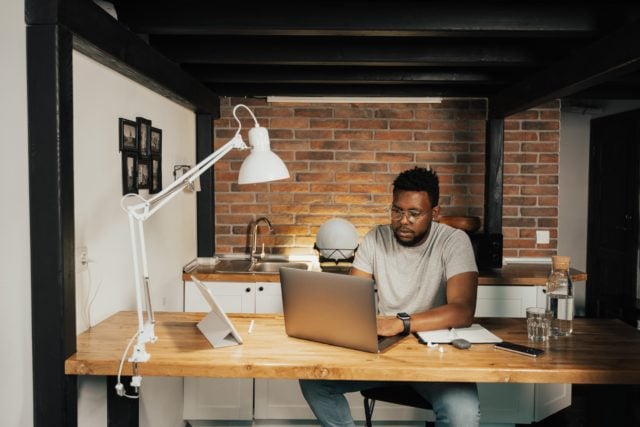
LED lights are best for the desk since it’s eye-friendly.
Here are some options:
- White Crown Desk Lamp – 5 modes and 10 brightness levels with a USB charging port
- HIMOON LED Desk Lamp – comes with a desk clamp and 3 light modes
Digital Tools
Your work-from-home setup doesn’t end with your physical gear. You can be more productive using your devices as well, and here are some tools that will help you do that.
1. Webcam Settings App

If you are on camera a lot, your webcam settings might not be ideal. Maybe it is showing more than you want behind you, and you’d like to zoom in. Perhaps the color and light aren’t quite right, and you don’t look your best.
Your Webcam may come with software to help, but if not, you may have some options:
- Windows: Change the settings in the Camera app
- Windows: If you are techy, there is a hack to access a Camera settings dialog from a shortcut.
- Mac: I have used an app called Webcam Settings for years and years. It lets you have fine control over your webcam’s settings from any app.
2. File Sharing App
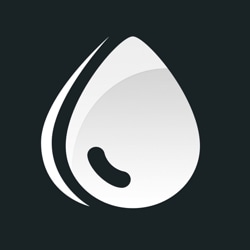
If you are working from home, you will likely be sharing files, images, and other materials with colleagues. In some cases, you might do that with the built-in tools in Slack or Microsoft Teams, but there is a class of app that lets you quickly upload and share a file, and then automatically copy the link to your clipboard.
This makes it fast and easy to collaborate and get feedback.
Here are some options:
- Droplr: This is a cross-platform Windows and Mac app.
- Dropshare: This is the app that Thanh and I use. Best of all, it is part of SetApp, the “Netflix of Mac apps.” So if you are a subscriber, you don’t need to pay extra for it.
3. Waterminder
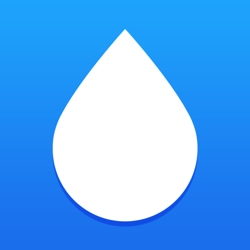
Between writing tool #2 and tool #3, I took a quick break to get up, stretch my legs, and refill my water. Why? Because the Waterminder app on my phone reminded me.
Waterminder is an iOS, Android, and Apple Watch app that tracks how much water you drink and reminds you when it is time to drink more.
You can set a goal for how much water you want to drink per day (or it can suggest one), and then it helps you work towards it.
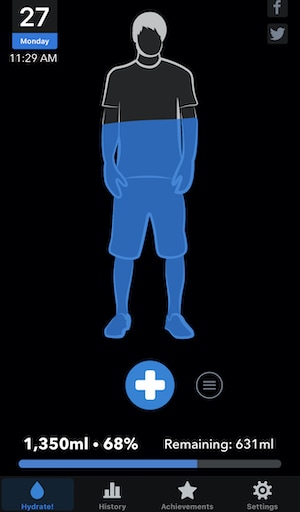
This is a helpful tool when you work from home because it is so easy to just stay at your desk grinding away and to forget to take breaks and hydrate. Remember, dehydration is a productivity killer.
4. Screen Capture App
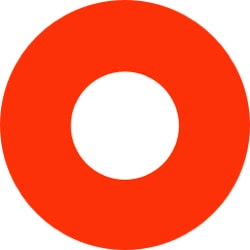
When you work with colleagues in an office, collaborating and getting feedback is easy. If you want to show someone something, you just grab them and ask them to come to your desk.
If you want to help someone with something, you just walk over, sit beside them, and show them.
When you work from home, collaborating and assisting becomes more complicated, but some tools can help.
A screen capture app lets you record screenshots or quick videos and marks them up with arrows, text, etc.
If a picture is 1,000 words, a helpful screengrab is 5,000.
Here are some options:
- Zappy — Zappy is a free app from Zapier, but unfortunately, it is macOS only. Thanh uses it.
- Snagit — Snagit is available for Windows and Mac, and is what I use.
5. Focus Timer App (to help stop procrastination)

When you have the world is in your fingertips, it’s easy to get lost in the myriad of information that you can find online. You might be researching for a project and you somehow ended up looking at car reviews. It happens.
If you notice yourself slipping, then it’s time to whip out the trusty Pomodoro method using an online or offline timer.
Here are some timer options that we use:
Next Steps
Whether you only go through this list or pair it with Home Office Hero, our advice is the same:
Don’t let analysis paralysis get you — just pick 1 piece of work from home gear to start.
Even if none of these physical or digital tools grab your interest, look around: is there something about your setup that you’re “living with”? What can you improve that would make a difference? What is the next step to make that happen?

True! I honestly think the employer should respect the boundaries of his workers, even when monitoring productivity. When the question of employee monitoring came, we chose https:undefinedundefinedwww.worktime.comundefinedemployee-monitoring because it doesn’t collect any personal information, read private messages, or takes screenshots. This part was crucial for our workers and us.
I have the Productive at Home PDF (April) and the Work From Home Kit PDF (May). Do I also need Home Office Hero?