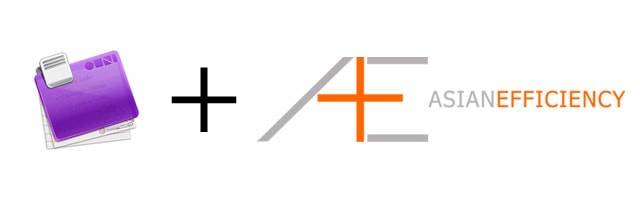
I’m really excited to share how I implement Omnifocus in harmony with the Getting Things Done (GTD) system of David Allen. While I’m not a true GTD person, I do use the same framework. The phases of GTD align nicely for creating a workflow with Omnifocus. I’ll show you can how you apply this with Omnifocus phase by phase.
If you are looking for a shortcut to use OmniFocus the right and effective way, check out OmniFocus Premium Posts. It’s our guide that is simple, practical and it has a lot of field-tested workflows and solutions to help you use OmniFocus the right way. Click here for more information.
For those who are unaware or forget the phases of the GTD system, here they are:
- Capturing
- Processing
- Organizing
- Review
- Do
I will use this framework to show you a workflow that works with Omnifocus. After months of trial-and-error and researching other people’s Omnifocus workflows, I think I came up with a great solution that will be applied to our imaginary user Tom Jenkins.
Capturing
Capturing is the process of putting your thoughts into Omnifocus. All these thoughts end up in the inbox. The goal is to get your thoughts in the inbox as soon as you have the thought, and not worry about whether the thought is actionable or not. The mentality behind capturing can be described as “dump-and-forget”. You want to get your thoughts in the inbox, not worrying about specifics, and deal with them later (in the processing phase, as explained later). The reason is that sometimes you will have many thoughts racing through your head and the last thing you want to happen is that you forget one of them. By dumping and forgetting you ensure every thought will be saved.
There are multiple ways you can get your thoughts in the inbox, like with the iPhone and iPad versions of Omnifocus (assuming you have these devices synced). For the simplicity of this article I’ll stick to just the Omnifocus desktop version. In another article I’ll show you can how you can incorporate the iPhone and iPad into your workflow.
Inbox view
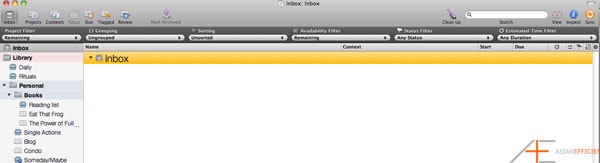
The easiest way to get your thoughts into your inbox is by looking at your inbox and then press the Return key. This will allow you to enter anything you want and it will be stored in your inbox. This is great when you have a lot of thoughts you want to put down. If you have just started using Omnifocus, the brain dump is your first step (as stated in my first article). Get rid of any thought you have that you might want to act on later. In the next phase, the processing phase, you will deal with what you have put down.
Quick entry
Now there will be times when you are not directly in Omnifocus, but you do want to be able to put action items into your inbox. This is where the quick entry shortcut comes in. You want to know this shortcut like your life depended on it. If I break into your house at 4am, wake you up and ask you what your quick entry shortcut is, you should be able to answer it without any thought. That’s how important this shortcut is.
In my first article on using Omnifocus, I’ve showed you my shortcut is control+option+spacebar. In case you forgot where you can find the shortcut:
- Press command+, (comma)
- General tab.
- Look at your quick entry shortcut.
This is how my quick entry box looks like.
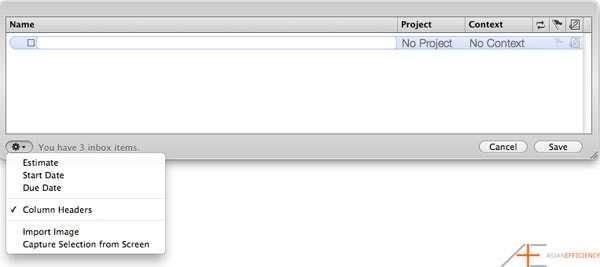
Clippings
Another useful shortcut to know is the clipping shortcut. Again, in case you forgot where to find it, instead of the General tab, go to the Clippings tab. My shortcut is option+command+; (yes, semicolon). This is a shortcut you want to play around with to see how it works.
When you select text and use the clipping shortcut, the quick entry box will be opened with the selected text as your note to your action item. The title of your action item will usually be the name of the program and filename, but you want to change this of course into something more useful and actionable. Personally, I only use this for articles that I want to read.
Normally I Instapaper all my articles that need to be read later and whenever I have free time I will go through Instapaper to read some of these articles. However, there are times when I want to act on an article sooner than the time I’ll casually use Instapaper. That’s when I’ll create a task in Omnifocus with the clipping shortcut.
You can do that by saving the URL as your note. Highlight the URL bar, use your clipping shortcut, and voila. If you also know the shortcut of your browser to highlight the URL bar (in Chrome it’s command+L), you can get this capturing done really fast and without a mouse.
Another way of clipping things into Omnifocus is by using your mouse.
- Select some random text.
- Right click.
- Services > Omnifocus: Send to inbox.
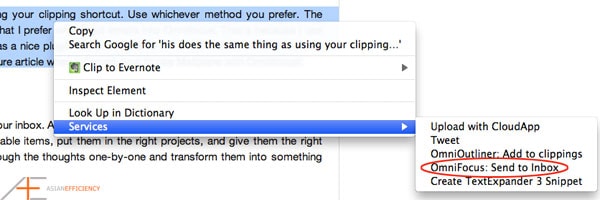
This does the same thing as using your clipping shortcut. Use whichever method you prefer. The latter, with the mouse, is usually what I prefer when I put emails into Omnifocus. That’s because I use Mailplane with Omnifocus and it has a nice plugin that puts links to the email in the note of the action item (edit: this article is live now).
Processing
Processing is the act of clearing your inbox. After you dumped all your thoughts in the inbox, it is time to turn those thoughts into actionable items, put them in the right projects, and give them the right context. This is where you go through the thoughts one-by-one and transform them into something you can act on.
Assuming you have already setup your projects and contexts, this process should be fairly simple and should not take too much time. Make inbox processing a ritual and do it at fixed times of the day. If you are like me and Tom, skipping 2-3 days will make you go crazy when you look at your inbox.
Preferably you process your inbox at least once a day. Good times are first thing in the morning and/or before you stop working for the day. My preference is to do it at both times. Especially when you are like me, Aaron and imaginary Tom, when you have multiple devices and cloud sync working. There are a lot of odd times when I’m capturing on my iPhone, like when I’m on a date or in a bar with one beer in my hand. Yes….I really dislike the idea of losing my important thoughts that much!
Like David Allen said in Getting Things Done, one of the first questions you have to ask yourself about the thought is:
Is this actionable?
There will be times when you jot things down but when you process your inbox, you think that the thought is not relevant anymore. You can safely delete those items and move on to the next one. For example, one night out you captured on your iPhone that you should call your ex sometime the next week. However, the next day when you’re sober, you’re pretty certain that the call is a bad idea. So things like that get deleted.
However, if the item is actionable (for me this means it can be done within 2 weeks) put it in the right project and give it the right context. There will also be items that you want to do at some point, but not in the near future. Things like visiting a country, take cooking classes, using a coupon, or ordering a new iMac as soon the new version comes out. Anything that you can’t execute on soon, put those in your someday/maybe list with the right context.
It is important that you do not skip any essential details when you are processing. This is the process where you fill in all details, put the items in the appropriate projects and give the right context. And any other details you keep your action items to a standard too. Like myself, I give an estimate of duration to every task.
Also, the more specific you are, the better. Writing down outcomes as action items is a bad idea because it is are not specific nor actionable. For example:
- Laker tickets
- Lupe Fiasco songs
- Hootsuite
- GTD book
- Shirt
It’s not uncommon for people to write down outcomes they want. When you read that list, did you know right away what to do? Most likely not. This is a simple test you use when for yourself if you are unsure whether your list is clear: can other people read that list and know what to do right away? If they can, your action items are sound and clear.
The easiest way to fix that is by putting verbs in front of your action items. Let’s revise that list again with some verbs:
- Get Lakers tickets ordered
- Add the latest Lupe Fiasco songs
- Research how to use Hootsuite
- Order Getting Things Done
- Buy a new shirt
You get the idea. When you read one of those items, especially when you are scanning for things to do, you know right away what you can do. You can take it one step further by making it even more specific. For example:
- Email Nick about the Lakers game and ask if he can order tickets
- Add the latest Lupe Fiasco songs to my “Work” playlist in Spotify
- Research how to use Hootsuite for Twitter and Facebook accounts for automated messages
- Order Getting Things Done by David Allen on Amazon for my Kindle
- Buy a new white Hugo Boss shirt at the HB store on Melrose
Again, the more specific, the better. You will thank yourself later when you are dealing with action items you added a long time ago.
I also have a rule that only action items shorter than 50 minutes get stored in my projects. That is because I work in 50/10 cycles advised imaginary Tom Jenkins to do the same. You work 50 minutes (uninterrupted time) and then take a 10 minute break. Every 2 cycles, you take a 30-45 minute break (kind of like a double Pomodoro Technique). You want to make this run like clockwork. (I will admit, not all my days will be like that. I am only human. But for most days, it does and it makes me very productive.)
Therefore, it doesn’t make sense if you have a task that takes longer than 50 minutes. If you do suspect a task takes longer than 50 minutes, that tells you that you need to break the task up in smaller parts. This way you make sure you can always get work done within your precious uninterrupted time. Another benefit is that you are less likely to procrastinate when you feel like the task at hand is not too big to handle. The only caveat is that this rule does not apply to all action items and the exception is usually for running errands. In some cases these can last a couple hours.
One more thing about processing. You will run into thoughts that cannot be turned into an action items, because are projects. My definition of a project is a desired outcome that requires more than one action item. Thoughts like “Maui vacation” or “Switching to Mac” obviously require more than one step. In those cases, you have to make a new project. Sometimes it’s not worthwhile to create a new project when something does require more than 1 step, but can be done in a timely matter. That’s when action groups are very useful. In case you don’t know what action groups are, checkout our advanced Omnifocus features article.
Organizing
Wow. That was a lot of work already. Well, we are about half-way now so much more awesomeness is to come. In reality the capturing and processing don’t take up too much time. Fortunately, organizing does not either. Because you already do that during the processing phase when you put the action items in the right projects and gave them the right context.
When you first start using Omnifocus, organizing will take a lot of time. That’s why we already covered in depth in our first and second article. Once the organization structure is setup, the only organizing you do is when you process action items.
Review
My review process has two components. One is the weekly review of all projects, and the second is the daily review of what you need to do that day.
The weekly review is where you sit down, get Omnifocus in review mode (it’s awesome doing this on the iPad), and you go through all your projects. Here are some of the things you should ask yourself:
- Can I move items from my someday/maybe list into single actions list or projects?
- Is this project still current or can I put it on hold?
- Does every project have a next action?
- Does every project have action items in order?
While this may seem like a lot of work and thinking, in reality this process is pretty quick. Reviewing is the process that makes sure the whole system works and you keep moving forward. All these GTD phases depend on each other, and to keep this system working you need to review your projects on a regular basis.
I can’t stress this enough. The review cycle is really important. I met a beautiful girl a while back in a bar and she claimed that she read GTD. I highly doubted her, so I asked her: “what’s the most important process in GTD?” She answered, “The review cycle. It is what makes the GTD system intact and work.” That’s when I knew she and I would be really good friends. Moral of the story: reviewing your projects is critical.
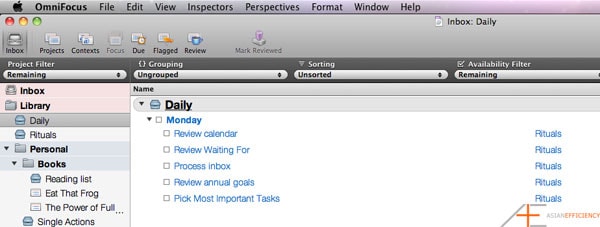
Now the second part of my review system is my daily review. Or as Aaron calls it the “pre-work ritual”. The premise is that you go through fixed steps that will ensure you setup yourself for a productive day. By starting the day right with the right steps, preferably with a productive morning ritual, you set the standard for yourself that you are going to get a lot of work done.
Here are some of the things I suggest you do in a daily review:
- Look at your annual and monthly goals.
- Look at your calendar for important events for today or this week.
- Look at your Waiting For perspective.
- Process Omnifocus inbox.
- Pick my Most Important Tasks (MIT) for the day.
By reviewing your goals, you remind yourself why you’re going to do the work you’re about to do and it gives you the motivation to get things done. The calendar let’s you know if you have any important deadlines, meetings, appointments or other time sensitive events coming up. This is important because it affects how much work you can get done that day. The Waiting For perspective shows you if you need to follow up on people, or step in when the next action of a project where you are waiting for someone. And the inbox processing is what I described earlier.
The last step requires an explanation. Picking your most important tasks for the day is the process where you look all your next actions and available action items, and you pick 3-5 tasks that you want to complete that day. When you start your day, you decide what is most important to get done that day.
This requires a lot of responsibility on your end because you have decide what is most important to you, right now. Omnifocus might give you tons things to do, but you will only execute maximum 5 action items per day per area of responsibility. By sticking to maximum 5 action items a day, you force yourself to prioritize. It’s a sin to spend a lot of time working on projects that have little importance. This is what you want to avoid at all times, but it happens to a lot of people. By forcing yourself to only do 5 action items for the day, you will ensure that you will get the highest value work done possible.
By flagging the items you can create your own “Today view” that many task managers have. All the items you flagged can then be found under the Flagged perspective, which acts like a “today” view.
I also want to give credit to Sven Fechner who also does something similar where he described how he uses this type of daily review.
Do
At this point all your action items, projects, and contexts are organized. You’ve done your daily review where you picked the most important tasks. Now it’s time for execution. This is also the easy part.
All you do is you look at your flagged actions and execute them one-by-one. The motivation here is to get all these done for the day, because you know that by finishing all of them you have had a really productive day and you are getting closer to achieving your goals. Remember, these flagged actions are all high value and important tasks that you picked during your daily review. By completing them you are productive and you are using your time in the best way possible.
The Tom Jenkins Workflow
Now that you are aware of how my workflow is put together, I want to show to you in full how it works. Below is a video applying the workflow to Tom Jenkins’ database of Omnifocus. You will see how capturing ideas is done, processing the inbox, the important review cycle, and picking your most important tasks for the day.
This is the barebone version of the workflow. In the future article series when we discuss perspective, we will finish up the workflow and make it work even better. But the essence is still here.
Here is Tom’s updated OmniFocus database.
Edit: Click here for part 5.

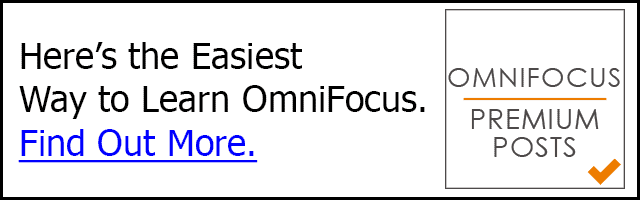
Hi Thanh I’m a noobie with OF, AE tutorials are terrific but I’m a little confused. I’m trying to setup a daily routine with actions I do every morning but completed actions for today just keep re-appearing in the single action list as due tomorrow. I’d like to have them reappearing in my list tomorrow to avoid clutter… here’s my setup:
Daily Routine (single action list)
Action 1 (start/due again after 1 day…)
Action 2 (start/due again after 1 day…)
etc.
What’s wrong?
Hi,
I read in your article to assign a maximum of 6 MIT(s).
Do you recommend:
1. 6 MIT(s) Absolute
2. 6 MIT(s) per Area of Responsibility in Life? (Hence for the version of just Work and Personal, there will be 12 MIT(s) for that day)
Would love to hear your feedback.
When assigning most important tasks (MIT), do you assign more tasks than you expect to do that day, so many tasks that you are sure will have enough to do, or try to match the time needed with the time available? Or doesn’t it matter that much?
I usually try to have a maximum of six MITs – based on how many commitments I have in a day. For example, if I have none I will select 6. However, if I have calls and meetings I will pick less.
As an OF newbie I love this series of articles and learned so much int the past 2 days about this great programma. I just have a question here about your daily’s. I see you have monday above this one. Do you make one for every day and then let that day repeat weekly or is it just one that you keep repeating on daily base? Thanks for the reply.
Hi Marie there is basically one task that is repeated every single day. You can also have repeated tasks on selected days as well, e.g. a task only repeats on every Mon, Wed, Fri. But that would be for different purposes.
The daily list is a great way to remind yourself of your rituals and habits.
In this post you mention a future post re using Mailplane with Omni, where can I find that post?
Hi Nic you can find this article here:
https://www.asianefficiency.com/email-management/email-omnifocus/
Where do you keep your monthly/ annual goals such that they are easily accessible? In principle I would prefer having them in OmniFocus also. Thanks for the series.
We recently have written about that here: https://www.asianefficiency.com/goals/goals-and-task-managers/
Basically you can have your goals in mindmaps that are stored as attachments of tasks. The article will explain how you can implement this.
Great articles! I have learned so much about using OmniFocus. The link to goals/-task is not found, did you change to another location? Thanks for the series.
Thanks for pointing that out Sylvia. It has been fixed!
I am quite confused. What is the difference between a project and a folder? The reason why I am asking this is because, I am freelancer. I work with various employers. I created one folder per employer and when processing I naturally do not see those folders except the projects only. So i dump them all under context of office. If i organize it, i still have to drag each task/project per employer. What do you suggest? Make my employers a context instead of folders under work? Each employer, naturally would have projects, thus the folder.
Please help.
A folder represent an area of responsibility, e.g. work, business, personal life, etc. You can set it up where an employer has its own folder and those contain (multiple) projects. That’s totally fine too.
When it comes to contexts, this is something you have to experiment with. The other articles in our series give you a couple suggestions. I definitely wouldn’t assign employers as contexts, that’s what the folders are for to categorize.
Have you read the whole series? I think that would help. The way you setup Omnifocus really depends on how you think and like to work. The article series has two ways of doing it. The other articles on our Omnifocus page (https://www.asianefficiency.com/omnifocus/) show a couple other ways of doing it too (like the ABC method: https://www.asianefficiency.com/task-management/omnifocus-abc-priorities/)
Hope this helps!
Thanks for the reply – coming from an OF expert it sure brought a lot of help. I have been at your site for 2 straight days studying OF and reading all related articles with OF (i.e. Pomodoro, ABC, Covey Quadrant) – although I have not seen Omnifocus & Mailplane article you promised in one of your OF series.
Anyway, still learning how to use OF. Purchased for my Mac and iPhone already. :-) Thanks to you guys – I think OF should give you credit and commission of some sorts for this (chuckle).
I finally have decided to set up a Work Folder with Work Projects and set up the employers as Projects – with tasks under it with Context as People (within the team or my employer’s name perhaps). Getting the hang of it, huh?
Thanks angels – you both are great! And thanks for all the articles. Can’t wait to read one after the other!
Merry Christmas!
Also, it would be good if you would add a link to the next article in the series at the bottom of each one. Its cumbersome to move to the next one as it is now. thanks.
Great suggestion Mark. I just did that for all article, so they all have a link at the bottom to the next article. Thanks again!
i can’t see any of the videos, just see message “missing plug in”, I have a new IMac. What do I need?
You probably need to install Flash: https://www.adobe.com/support/flashplayer/downloads.html
Yup, that did it!
Nice tutorial guys, I’m enjoying them.
Although I never read David Allens GTD troughly I figured that I was, having the similar process of capturing, organizing and executing. My “inbox” in evernote I would deplete as soon as possible. I loved it, because of my “one click philosophy”, where all important things should be one click away (thats why I dont like iPhone, you always need at least two clicks, due to lack of widgets).
And from there in the evenings I would import crucial things in my calendar and google tasks.
I realize the power of Omnifocus, but seems like I cant make most out of it, since I am not Apple all out…
I know you have a macbook (pro/air) which Omnifocus is great for. If you just used on that, it’s really good to have. But then I know you have an Android phone so you can’t access your to dos on there, so I can see how other software is better for you.
But I hope some of our ideas and approaches to getting work done helps you too in that way. Just wait till you see the power of perspectives in Omnifocus. That’s what is the real power of the program that other task managers are lacking.
I was actually blown away this morning as I was reading this article. Unfortunately I had a shock today, my buildings rooftop went on fire and my house is flooded from the water that was used to shut that fire down… Anyway sorry for the offtopic, just wanted to share what happened to me today..
Oh snap. I hope all your electronics made it alive!
They were the first ones to be saved, luckily I was there on time