
Mind mapping is a great way to brainstorm ideas and to subsequently structure ideas into something that makes sense. It’s a great way to start off with dumping your thoughts in a graphical way and you can let your imagination run wild as you populate your mind map. However, most people who use mind mapping for brainstorm sessions do it the wrong way – here is how you effectively brainstorm with mind maps.
Quick Summary
- There are two phases to brainstorming: divergent and convergent thinking.
- Common mistake is to start brainstorming with convergent thinking.
- How to use Mindjet MindManager for effective brainstorming.
Two Phases to Brainstorming
We have showcased a lot of mind maps before and informed you that they are great for storing specific information. Before you can actually create a mind map, you have first have to know the basics. Only then can you learn how to brainstorm with mind maps. Fortunately, it’s actually quite easy and very effective.
To get the most out of brainstorming sessions you have to be aware that there are two phases to it. The first phase of brainstorming is coming up with the ideas and topics you want to cover. This is also known as divergent thinking – it’s when you are free flowing and you are not thinking about what is good, bad or semantically correct. There are no relationships or connections between your thoughts. They are just there – you are simply dumping your thoughts without any judgement. It’s when you are thinking outside the box and you are not confined to a set of rules or framework. Think of it as being a little kid that doesn’t understand how the world works – it will just do whatever it is thinking without any limits and that is exactly how you want to think.
The second phase of effective brainstorming is when you are convergent thinking – you have set of rules and you are trying to find the best solution(s) with what you have. Unlike divergent thinking, where you are thinking outside the box, convergent thinking is like thinking inside the box – you work with what you have. This is the phase where you start to organize your thoughts, structure them and you work on finding a solution with the tangibles that you have. To finish the kid analogy, this phase is where you have grown up to become an adult, you have learned the rules and you now start to play with what you have within a set of rules and regulations.
Here’s a simple way to remember this. The first phase (divergent thinking) is about quantity over quality. Spurt as many thoughts as you can and capture them in a mind map. The second phase (convergent thinking) is about quality over quantity. This is where you deal with the thoughts created previously, remove the thoughts that you think are not relevant and organize what is remaining to work towards your outcome.
The Number One Mistake
The common mistake people make when they try to brainstorm with mind maps is that they start off thinking within a framework (convergent thinking). They start at phase two where they should have started with phase one.
This is to blame with not knowing how to use mind maps for brainstorming – especially if you are used to mind mapping with software. They start to create a branch of the main topic and then spurt out ideas. However, as soon as you start creating a branch, you already start to have an association and you start thinking in a convergent mode – not divergent where it is free flowing.
Let me illustrate this with a simple example. Let’s say you want to brainstorm on where you should go on your next summer vacation. Your main topic in the mind map will be something like the illustration below.
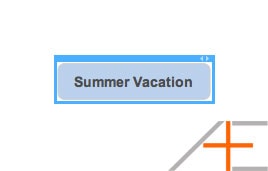
So far so good. Now comes the part where people start to make this common mistake I mentioned earlier. They create a branch and then use that to trigger subsequent thoughts. For example, you might create a branch Europe and then populate it with thoughts.
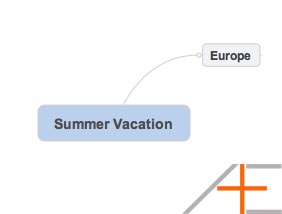
The problem with this approach is that you are now confined to thinking of all the spots you want to visit in Europe. You are now limiting yourself to where your thoughts might wander off to as you are creatively thinking about where to go. I’m not saying this is necessarily a bad approach, but it’s not the best approach.
One of the reasons mind maps are great for brainstorming is that it is in alignment with how the brain functions when it spurts out ideas. You trigger one thought, that will trigger another thought which in return triggers another thought that might have nothing to do with the original thought. You might be thinking of visiting Rome for its ancient history, think of its amazing pasta, visualize the smell of that Thai pasta you tried the other day, tinker about how you never visited Asia before, and before you know it you wonder if you should visit Rio de Janeiro because you know there are a lot of Japanese/Brazilian mixed people out there that peaked your curiosity. And it all started when you thought of Rome…
As you can see, when it comes to brainstorming, rarely does your brain stay linear – it goes all over the place and that is exactly how your initial mind map should look like. Instead of constricting yourself to a specific branch, you first start off with capturing your floating ideas the correct way. The next section will show you how.
How to Use MindManager for Brainstorming
Okay so up to this point you have grasped the main idea on how to use mind maps for brainstorm sessions: start off with generating a lot of ideas (divergent thinking) and end with filtering and finding solution(s) (convergent thinking).
I will show how to do all this with MindManager, our favorite mind mapping software. It’s available on both Mac and Windows, and there is a free trial available so you can try it out.
To illustrate how to brainstorm with MindManager, I’ll showcase it by using the example of our recent newsletter on dealing with information overload (sign up for our newsletter if you want to receive more exclusive content not found on the blog).
First you start off with your main topic, in this case it is dealing with information overload.
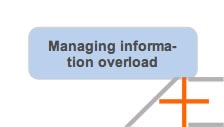
The next step is to start adding ideas surrounding your topic. Remember, do not create a branch because it will force you thinking in convergent mode. Instead, we want to start free flowing and dumping thoughts without being tied to any framework (divergent mode). You do this in MindManager by using floating topics.
You have to set it up first. Go to MindManager > Preferences (or press CMD + ,) and make sure to tick the box for single click to insert floating topic.
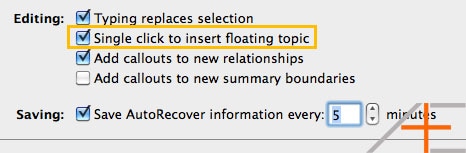
Now anytime you click anywhere on your mind map you can create a floating topic by just typing your keywords. This mimics the flow of how you would do it with pen and paper – you just add keywords all over your paper surrounding your idea. We want to do the same on our mind map. Below you will see an example of how this looks like where an example of phase one of brainstorming took place.
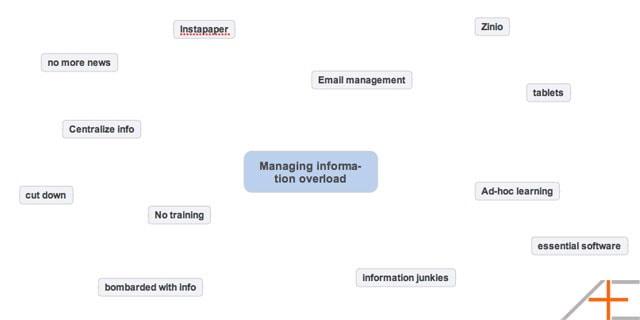
The idea is that you want to capture as many thoughts as possible. Don’t worry about semantics or if your thought makes any sense – just note it down in a floating topic.
NOTE: When you try to move a floating topic around, you will see that MindManager will try to create a branch. To avoid this, hold down SHIFT when you move around a floating topic.
After you are done coming up with ideas, it’s time to organize your mind map. This is the second phase of brainstorming where you try to make sense of your mind map. As you go through each floating topic you will ask yourself if this is relevant or not. You can remove the ones that are not useful or relevant so you end up with only a few floating topics. Simply select your topic and press Delete.
This might be really time consuming and not as effective when you have generated a lot of ideas. Here is a simple trick. As you go through each mind map, flag the topics with a green flag (yes). When you open the Inspector (press OPTION+CMD+I or Window > Show Inspector), collapse the Flags section to get the green flag.
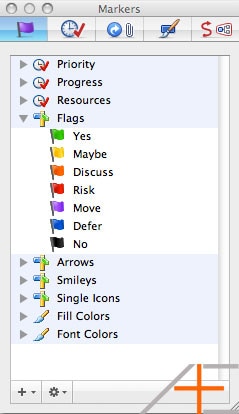
Don’t flag the topics you want to remove. Once you have flagged the floating topics you want to keep, your mind map might look something like this.
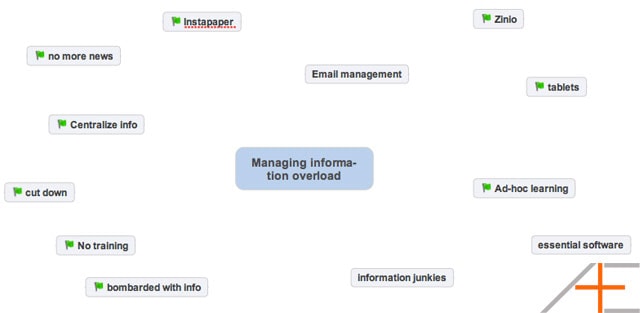
Now I will show you a cool feature of MindManager: the Filter feature. If you have done any filtering in Excel, MindManager has something very similar that allows you to filter data in a mind map. By flagging the topics we want to keep, we can setup a filter so only topics are left that are not flagged. We then select those all at once and then remove them.
To setup a filter, we first need to make sure you have the Filter button in your toolbar. Go to View > Customize Toolbar (or right click anywhere in your toolbar and select Customize Toolbar) and make sure to drag the filter icon to your toolbar.
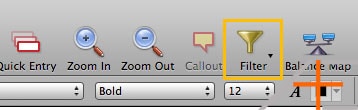
The next step is to setup a filter rule. Go to Select > Edit Rules and a new small window pop up. If you have never used filters before this window looks empty. Click on the plus button on the bottom left corner to add a new rule.
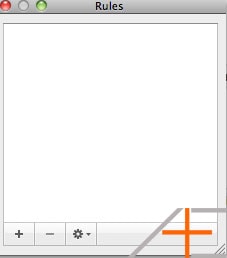
Now we can create our rule. The rule should filter out all the floating topics that do not have a green flag. Here’s how that looks like.
- Rule name: No green flags
- Match: all
- Markers do not contain yes
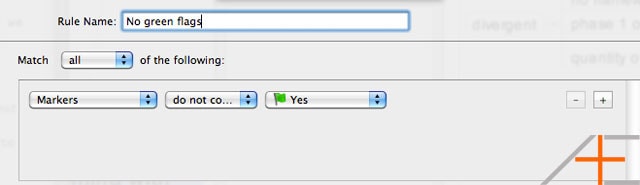
Now that you have the filter set up, it’s time to apply it. Go to Select > No Green Flags (your filter name) and you should see that all floating topics are selected. Now simply press Delete and all your floating topics are deleted!
To go back to your normal view (unfiltered), simply click on the Filter button on your toolbar and select Show All. Now you are left with your floating topics that you will organize and elaborate on.
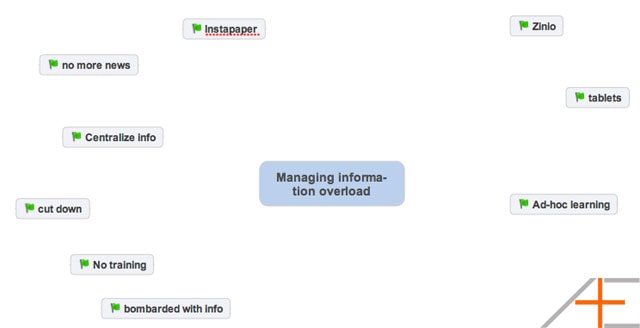
I find the best way to organize this is to start grouping floating topics together under a branch. What I like to do is I create three branches, named B1, B2, and B3, and then group floating topics. The next step is to group your floating topics and rename your branches accordingly. From this point on, you will be able to expand your mind map and finish it. You have successfully brainstormed using mind maps!
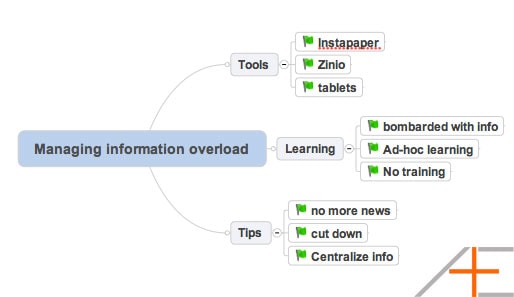
Next Actions
All of our mind maps (illustrated in this post) are created by Mindjet MindManager and to get the best out of brainstorming sessions we highly advice you to use this software. The filter feature shown here is really amazing but we just showed you one way of using it. In a future post we will go more in depth and show you some advanced filters. If you want take your mindmapping skills to the next level, don’t forget to bookmark our mind mapping page where also all of our mindmapping articles can be found.
Are you using mind maps for brainstorming? Let us know in the comments below how you do it.
Photo by 10ch.

Nice article, thanks! I do use mind mapping for brainstorming a lot, and also to create, structure and edit complex information. Mindmanager is a nice product but I’m also used to mind mapping with ConceptDraw Mindmap. There is a brainstorm mode when you just drop your ideas on a whiteboard for the divergent thinking and then move to the phase 2. More to say you can add symbols, notes, attach documents and even tweet from the map so it starts to be a huge repository of information and resources. Free trial is also available, you should try it out :)
Thanks for this interesting article and tips. Though I’m a user of Conceptdraw mindmap, I’ve found this topic very useful.
As mindmapping and brainstorming started to be very popular in teaching and learning I like to use it with my students. I’ve been working in university for ten years and found method of brainstorming less than a year ago.
As always, thanks for the invaluable content !
Great post. Love the divergent vs convergent thoughts on mind mapping. Would also like to chime in that the mind manager software recommendation is difficult–it’s absurdly expensive. I’d love to get your thoughts on how you’d do the same processes with mind node or other software.
I definitely use mindmapping for brainstorming, but because I didn’t know some of the tricks with Mindjet MindManager (which I also use), I tended to do that kind of mindmapping on paper – and now I know how to use the software more easily. As always, your posts are extensive and illuminating. THANKS!
Thanks Meggin, I appreciate the kind words. I’m glad you can now can start brainstorming with MindManager :)