
I have a friend who works as an engineer for a television network. I was curious, and I asked him, “What is it that you actually do?” He said, “My job is to be invisible.” He explained that if he was doing his job well, no one would even notice him. He only got attention if something went wrong.
His job reminds me of 1Password. It is an app I use every day, but it works so well that I don’t notice. However, if one day I did not have it, it would be a devastating loss. It is the engineer that keeps everything working smoothly behind the scenes.
What is 1Password?
1Password is a password manager created by AgileBits, Inc. It is one of our picks for the top 10 productivity apps on the desktop and iOS. It is an application to create, store, and manage your passwords; as well as, it guards your sensitive information and vital documents. It uses AES-256 bit encryption (Advanced Encryption Standard) to keep your secrets safe. It is available cross-platform, so it is everywhere you need it to be. It has browser integration on both mobile and desktop making it frictionless to use. It exists to protect your privacy and make you more productive.
Why You Need A Password Manager
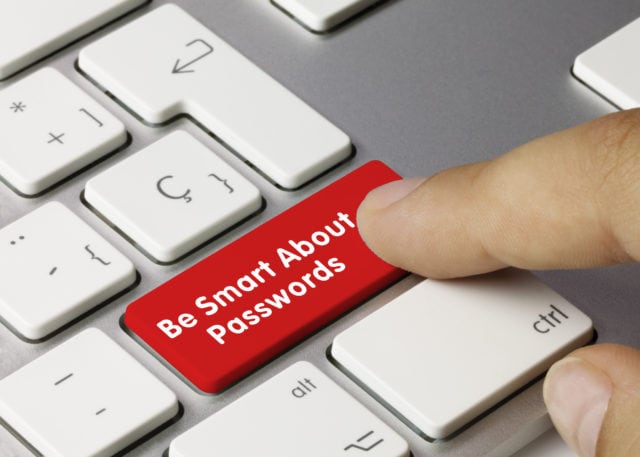
Everyone needs a password manager.
Stop and think about how many times each day you need to enter a password on a website or in an application. How much time do you regularly spend looking for some important document? How often do you need to recall an important number or access some sensitive information? The problem is simple. You have a lot of data, and you need to protect it. You also need easy access to it when you need it.
Outdated Password Manager Systems
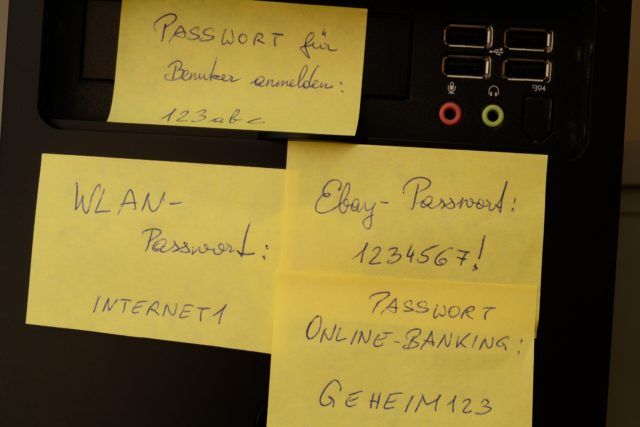
A common method to manage passwords is to write down your password on a post-it note (or multiple post-it notes) and stick it your computer monitor. Another method to manage passwords is to write down all of your passwords in a notebook. Both of these methods are unsafe and unreliable.
First, the analog method of managing passwords is unsafe. Your passwords are exposed. Anyone who passes close enough to see your post-it notes will have full access to your passwords. The same is true of a physical notebook. Opening a notebook is something anyone can do, and it can happen without you even knowing about it.
Second, notebooks and post-it notes are unreliable. Have you ever misplaced a notebook or discarded a note by mistake? There is always a risk that you will lose your analog records or that they will be damaged in some way. Have you ever spilled coffee on an important document? Analog methods are also difficult to share with a friend, coworker, or family member. If you give someone your physical records, then you will be without them. If you only need to grant access to certain accounts, you cannot give someone your full password notebook. The whole process is difficult to manage effectively.
The Case For Password Managers
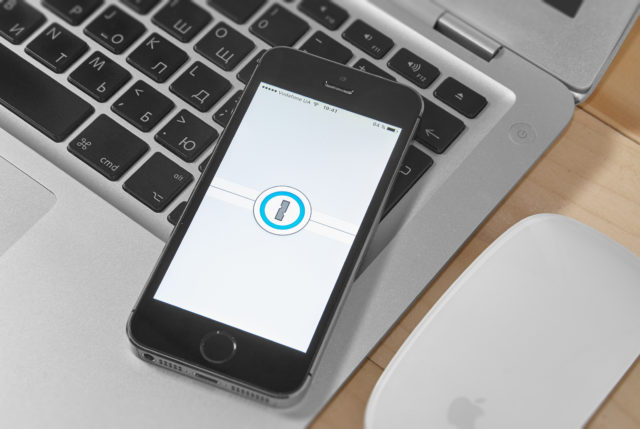
Applications like 1Password have transformed how we track and share our important information. Password managers create a protected space to store your passwords that is safe, portable, and shareable.
To solve the problems created by analog password managers, the default behavior is to have one very simple password for most or all of your accounts. Again, this is unsafe. If one of the bad guys manages to obtain your password, then all of your accounts are compromised at the same time. The alternative is to have a unique password for all your accounts. However, if you attempt to manage it from memory or through an analog system, you run the risk that you will be locked out of certain accounts because you’ve forgotten the password.
A better solution is to use a password manager like 1Password that can provide the security need for your vital information while making it available when and where you need it. With 1Password, you only need to remember one password to keep all of your information secure.
6 Reasons You Should Be Using 1Password
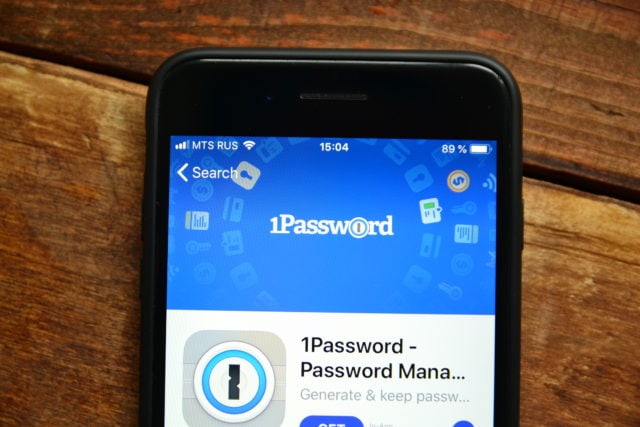
- Strong Unique Passwords. 1Password protects you by creating a strong, unique password for every service you use. This is critical because research shows that 81% of data breaches are caused by weak or reused passwords.
- Secure Storage. 1Password is a vault for your digital assets. Your data is stored on your devices. When it is synced, it is encrypted end-to-end. Even the company cannot read your data. The level of security means you can store copies of important documents for safekeeping.
- Convenient Access. 1Password makes it possible to sign in to your accounts quickly. You can use the browser extensions to easily access saved logins through 1Password. Using the security settings, you can use Face ID, Touch ID, or Biometric Unlock (Android) to log in to your services and applications on your mobile devices. Apple users can now unlock 1Password using their Apple Watch.
- Unmatched Security. 1Password notifies you of potential security risks through its Watchtower service. Watchtower will notify you if any of your passwords have been a part of a security breach. It will also alert you if you are using weak or repeated passwords.
- Save and fill credit card details. You can confidently store your credit card information in 1Password. When you need to use it for an online purchase, you can use the application to fill in the details.
- Share passwords. 1Password allows you to securely share passwords with your family or team. You have the option to create a shared vault that others can see. For example, you may want to share the Netflix password with the whole family, but you prefer to keep the bank account credentials to yourself. 1Password makes the whole process effortless while maintaining the highest level of security.
Bonus: Dark Mode
Here is one more “bonus” reason that is important to some people (especially if you like to work late at night): 1Password supports dark mode.
Why We Recommend 1Password
1Password is Available Where You Need It
1Password is a cross-platform application. There is a native desktop app for macOS, Windows, and ChromeOS. There is a native mobile app for iOS and Android. There is also a native Linux application. 1Password even has a command-line tool that can be used as a standalone 1Password client.
1Password offers a browser extension for Chrome, Firefox, Edge, Safari, and Brave. You can also access your account online by signing in at 1password.com using your secret key and master password. You have access to your data through any available web browser.
1Password has a place for everything
The typical way to think about a password manager is a place to store your login information. It is a safe place to put your username and password to some account. However, password managers are useful for much more than just storing your login information. 1Password has eleven distinct categories of information you can store and manage.
Types of Information you can store in 1Password
- Logins
- Secure Notes
- Credit Cards
- Identities
- Passwords
- Documents
- Bank Accounts
- Email Accounts
- Passports
- Software Licenses
- Wireless Routers
In addition to the standard categories, 1Password has the flexibility to expand even further by storing important documents and secure notes. For example, you can store the PDF for a life insurance policy or create a secure note for your travel itinerary including flight information and business expenses.
1Password Helps You Generate Strong Secure Passwords
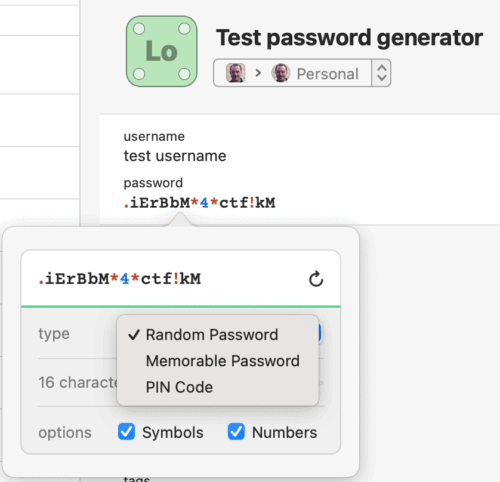
1Password’s strong password generator is like an app within an app. It helps you create a unique strong secure password for every account or service. The generator allows you to create a recipe based on criteria that you set in the app’s settings. You can try it for yourself here.
In the password generator’s settings you can:
- Choose a password between 8 to 100 characters
- Choose a random password, a memorable password, or a PIN
- Choose any combination between letters, symbols, and numbers
1Password Puts You in Control
One of the features that make a password manager great is role-based permissions. 1Password gives you the ability to share passwords. For example, you might want the entire family to have access to the wireless network password or your Netflix password. With 1Password Families, you can create a shared vault that everyone to give access to everyone in the family. If you use the 1Password for Teams and Business, you get administrative controls to view and manage permissions.
1Password Keeps Your Secrets Safe

According to 1Password, Security is not just a feature of the password manager. It is the foundation. Here are four critical ways that 1Password protects your privacy.
- 256-bit AES encryption. AES (the Advanced Encryption Standard) is the fundamental building block of the encryption within 1Password. Even with the most modern computers available today, it is estimated that it would take millions of years to try all possible combinations of an AES 256-bit key. In essence, it is unbreakable.
- End-to-End Encryption. All of your data is encrypted on your local device before it is uploaded or synced. This means the data cannot be viewed by anyone including 1Password. You are the only one with access to your passwords and other sensitive information.
- Master Password. The master password is never stored alongside your data or transmitted across the network.
- Two-factor authentification. As an extra layer of security, users have the option to turn on two-factor authentification. When turned on, users will need to use a second factor to access their account in addition to their Master Password.
1Password Has All The Features You Need
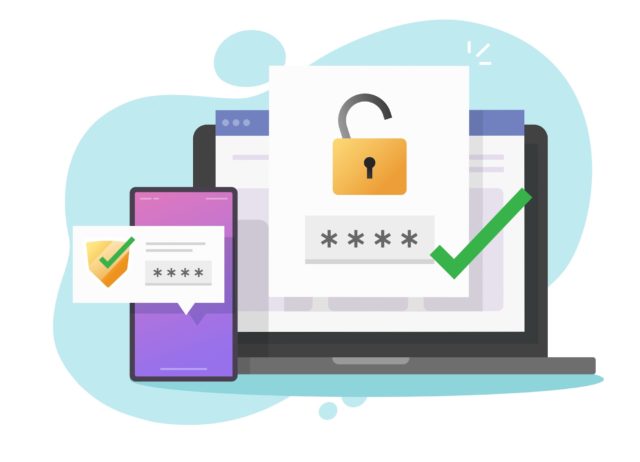
1Password is much more than a place to store your login information. The app reaches the goal of protecting your privacy. To do that, 1Password offers extended functionality.
- Watch Tower. 1Password states that watchtower integrates with Have I Been Pwned to see if any of your passwords have appeared in data breaches. It also flags weak or duplicate passwords, and websites where you can turn on two-factor authentication.
- Travel Mode. Travel mode is a feature that allows you to remove vaults from your devices during travel. Even if your device is inspected, the only vaults that will appear are the ones you have marked safe for travel. When you arrive at your destination, simply visit My Profile within the 1Password application on your device and click to turn off Travel Mode.
- Authentification App. You can use 1Password as an authenticator for sites with two-factor authentification. There are few steps involved in setting this up, but they are pretty straightforward. You can read more about it here.
How much does it cost?

1Password has five plans for everyone from an individual account to a business enterprise solution. They include 1Password Personal, 1Password Families, 1Password Teams, 1Password Business, and 1Password Enterprise.
Personal $2.99 month
- Apps for Mac, iOS, Windows, Android, Linux, and Chrome OS
- Unlimited passwords, items, and 1 GB document storage
- Friendly 24/7 email support
- 365-day item history to restore deleted passwords
- Travel mode to safely cross borders
- Two-factor authentication for an extra layer of protection
Family $4.99 month
- Invite up to 5 guests for limited sharing
- Share passwords, credit cards, secure notes, and more
- Manage what family members can see and do
- Recover accounts for locked out family members
Teams $19.95 month (up to 10 team members)
- Apps for Mac, iOS, Windows, Android, Linux, and Chrome OS
- Unlimited shared vaults and item storage
- Admin controls to view and manage permissions
- Two-factor authentication for an extra layer of protection
- Duo integration for business-wide multi-factor authentication
- Friendly 24/7 email support
- 1 GB document storage per person
- 5 guest accounts for limited sharing
Business $7.99 user/month
- Everything in Teams plus…
- VIP support
- 5 GB document storage per person
- 20 guest accounts for limited sharing
- Custom security controls with Advanced Protection
- Fine-grained access control for each vault
- Free family accounts for all team members
- Activity Log for tracking changes to vaults and items
- Custom roles to design and delegate responsibility
- Usage reports for creating an audit trail
- Custom groups to organize teams
- Provisioning with Active Directory, Okta, and OneLogin
Next Steps For Using 1Password
If I bought a new computer or mobile device today, the first app I would install is 1Password. It is one of the apps I cannot live without. Not only does it keep me safe online, but it also makes me more productive. I don’t waste time filling out forms or need to search for important information. It is all securely stored in 1Password and available to me at all times on my devices or in the browser.
- Visit 1Password.com
- Find the 1Password that’s right for you
- Try 1Password free for 14 days
- If you would like some more tips on how to use 1Password, check out this great article on How I Use 1Password.

1Password may be the worst password manager except for all the others.
It has a buggy sync between browser/desktop/web.
The concept of a vault is amateur. It should be more like a tag.
What if I want to share a login with you and my grandma? I have to create a special vault for you and grandma and put the login there.
The fact that a login can be in only one vault is a rookie mistake.
There is no rollback/history when updating a login.
When you change the password on a site, you have to first update 1Password, then the site. What if the update on the site fails, or it doesn't like your new password? Too late you lost the old one in 1Password and can't roll back.
There is no real thought in how it fights with the Chrome password manager.
I used to use 1Password. It switched to Dashlane, and have regretted it ever since. Don’t make the same mistake I did.
I meant “I” switched to Dashlane, not “it.”