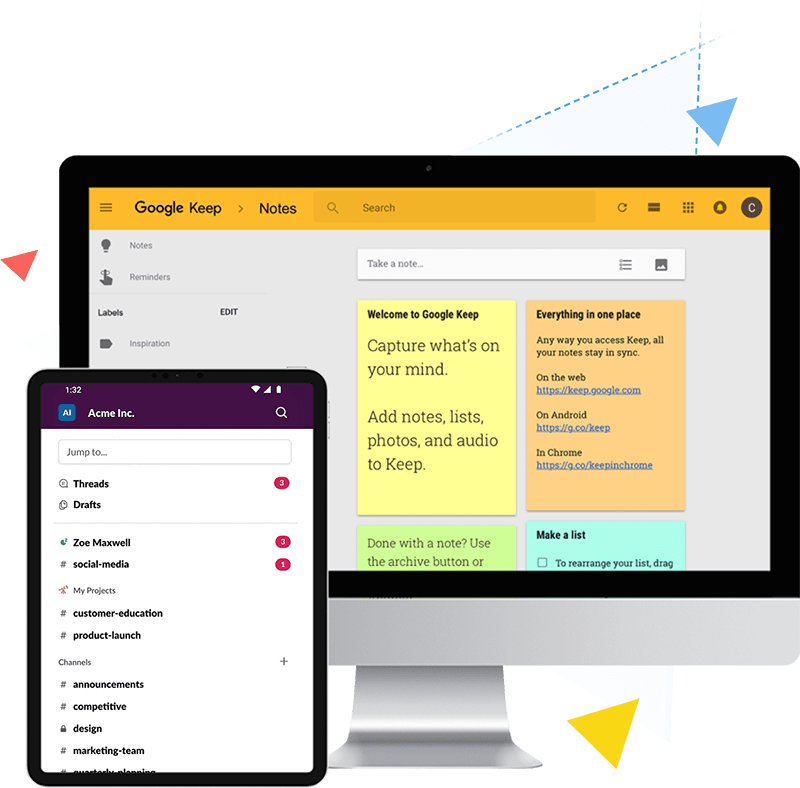
The Ultimate Guide To Productivity Apps
We all want to be more productive, and thankfully, there are many productivity apps designed to help us get the most out of every minute.
The challenge, however, is sorting through the hundreds, if not thousands of apps available to find the absolute best ones.
That’s where we come in. In this guide, we’re going to walk you through the best productivity apps and help you find the ones that will serve you most effectively. We’ve included free productivity apps, paid apps, iOS productivity apps, Android apps, Mac and Windows apps, and a lot more.
The guide is broken down as follows (click to jump to any section):
What Is A Productivity App?
Before we get into the list of the best productivity apps, it may be helpful to define exactly what a productivity app is.
At a high level, a productivity app is a tool that helps you be more productive. Some help you organize tasks and projects more efficiently. Others make it easier for you to communicate and collaborate with teammates. Still others automate repetitive tasks, freeing you up to focus on more high-value activities.
The common denominator between all productivity apps is that they empower you to get more done in less time.
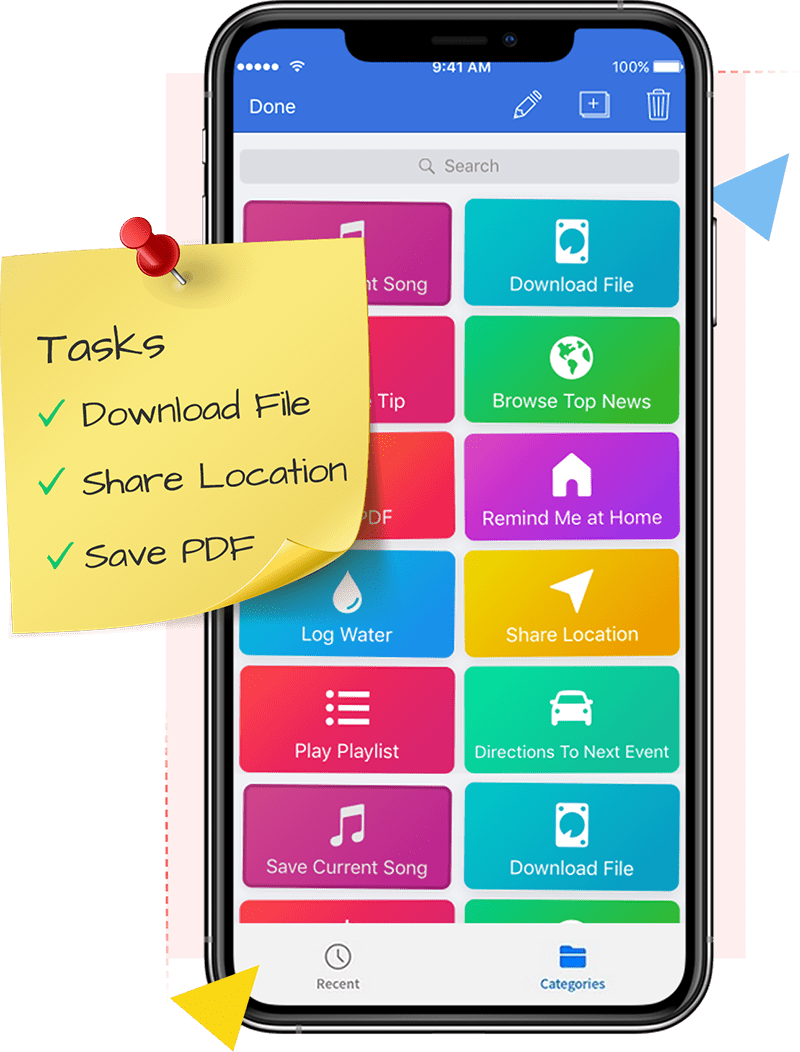
The Best Productivity Apps
Now that we’ve nailed down a definition of productivity apps, let’s look at some of the best ones out there.
Best Task Management Apps
One of the keys to being highly productive is effectively managing both projects and tasks. Here are three task management apps that are particularly useful.
Omnifocus
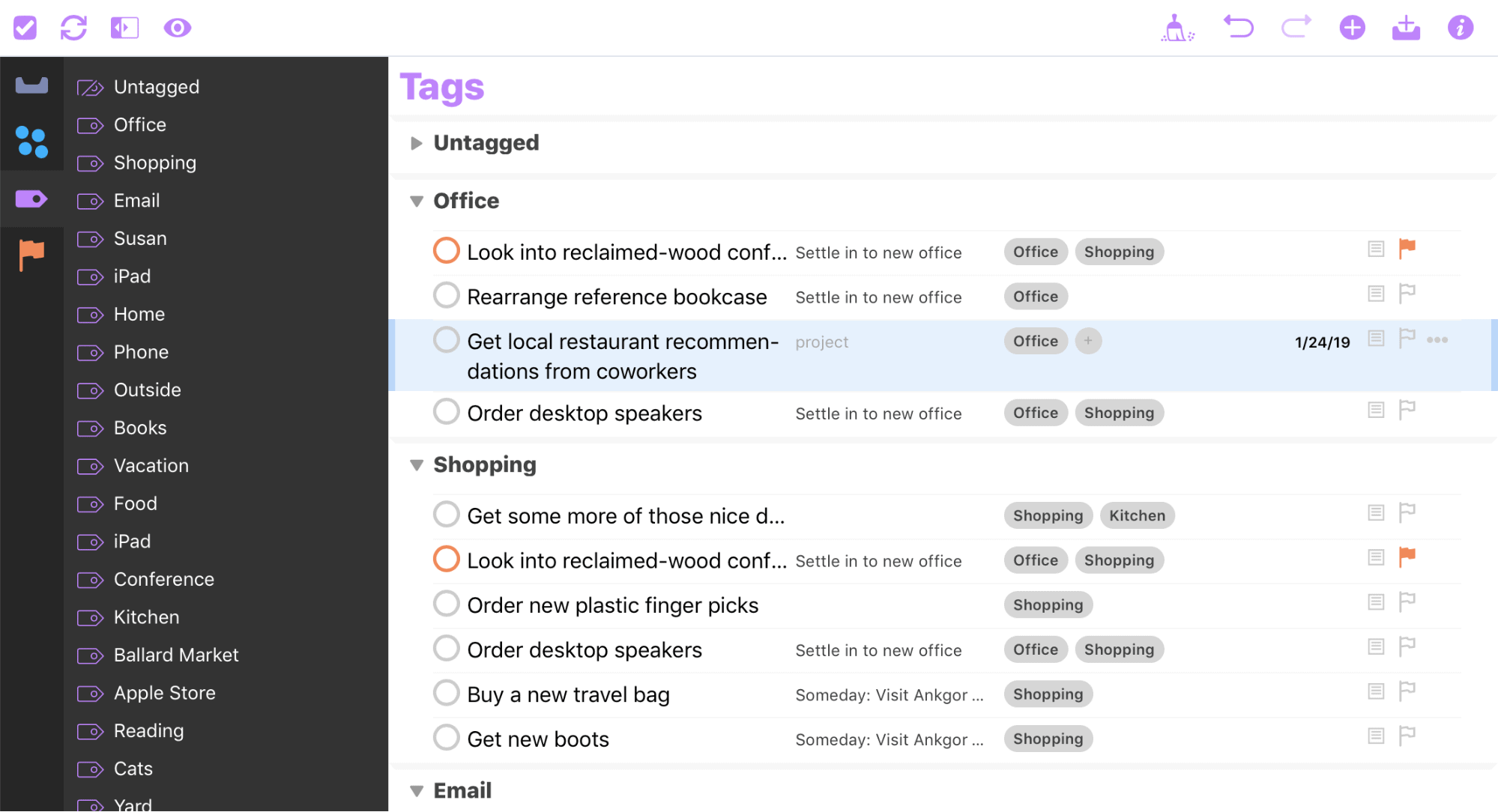
OmniFocus is a powerful task and project management app that makes it easy for you to stay on top of all your responsibilities. It runs on all Apple devices, keeping all your tasks synced and making it one of the best productivity apps for iPhone, iPad, and Mac.
Using the Quick Entry feature, you can easily get tasks out of your brain and into your organizational system. Using the Mail Drop feature, you can create tasks via email, which is convenient if tasks get assigned to you through email.
Once tasks are in OmniFocus, they can be organized into projects and folders. You can also add tags to tasks and projects, including location-based tags. When you’re near that location, you’ll be reminded to do that task.
By assigning due dates to tasks, you can plan out your week and see what tasks are coming due soon.
Todoist
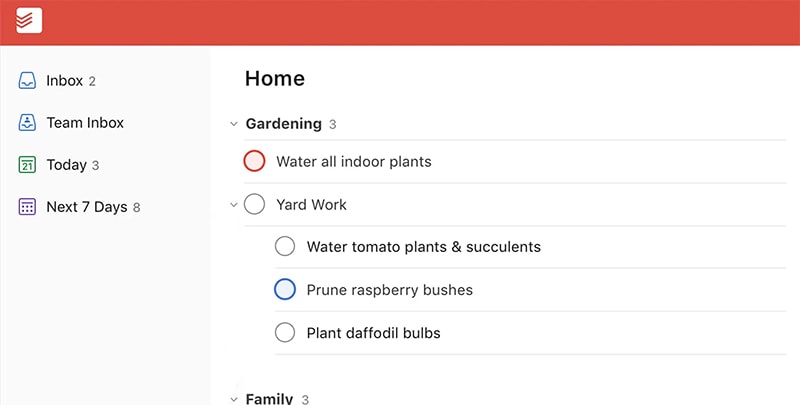
Todoist is a task and project management app available on Windows, Mac, iOS, Android, and some web browsers. While not quite as powerful and customizable as OmniFocus, it has a number of valuable features.
Tasks and projects can be quickly and easily added and appropriately organized. Assigning due dates to tasks makes it easy to see what you must work on today and what is due soon. You can also set specific goals for projects, which helps you ensure that things keep moving along, and the reporting features help you measure and evaluate your progress.
Trello
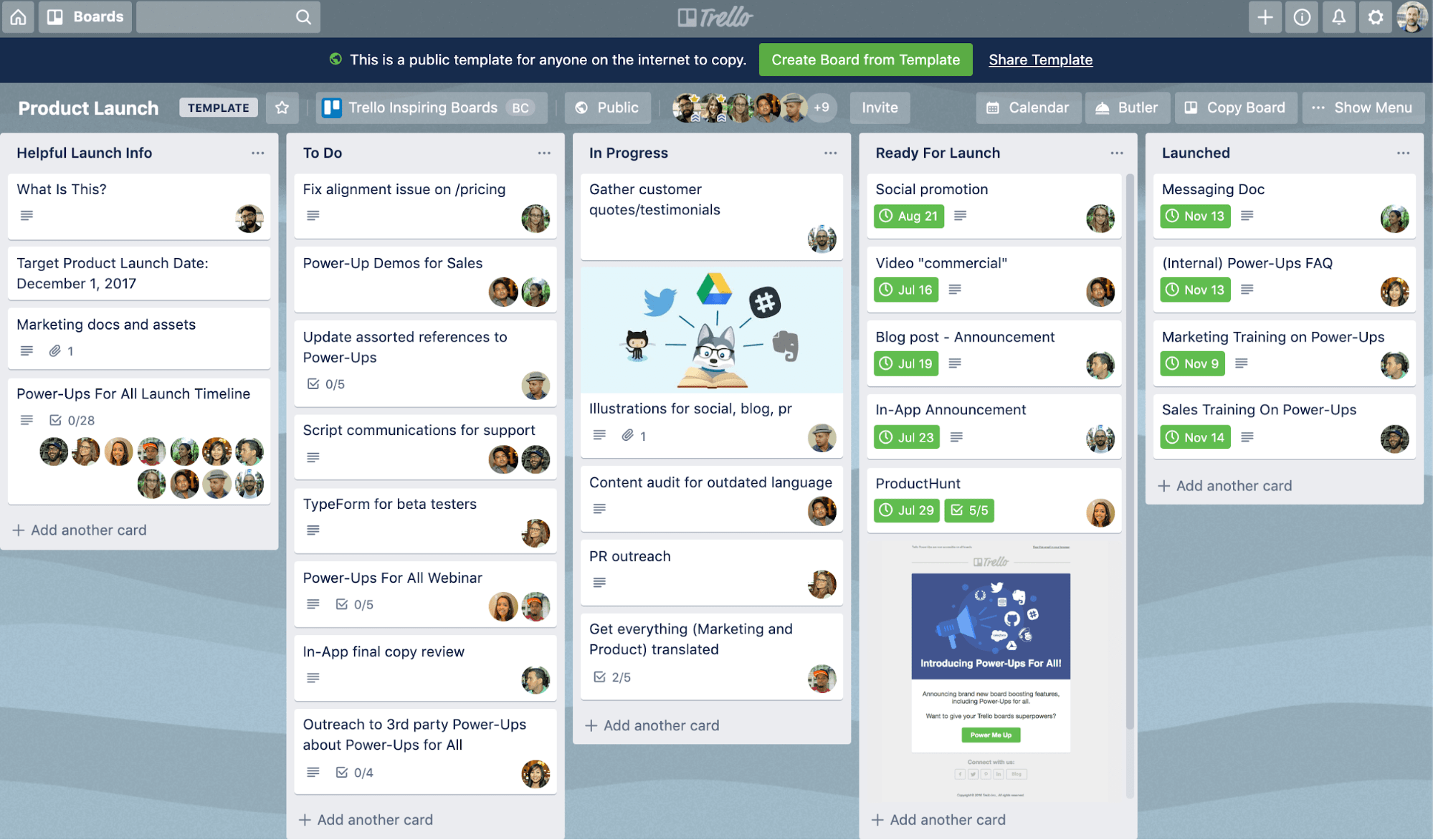
Trello is a project management app designed to help teams collaborate more easily. Utilizing the Japanese Kanban board philosophy, the app makes it easy to create tasks and then move them through the different stages of a project.
Tasks are organized into boards, and within the boards are unique cards. Each card can have multiple tasks on it, and people can be assigned to individual tasks. If you like having a visual representation of where all tasks stand in terms of completeness, Trello is a very useful tool.
One particularly valuable feature of Trello is instant messaging, which allows you to talk to and collaborate with teammates in real-time.
Best Note Taking Apps
As the saying goes, the weakest pen is more reliable than the strongest memory. Taking notes consistently spares you from needing to remember everything and allows you to capture, store, and organize ideas and thoughts.
Here are some of the best note taking apps.
Evernote
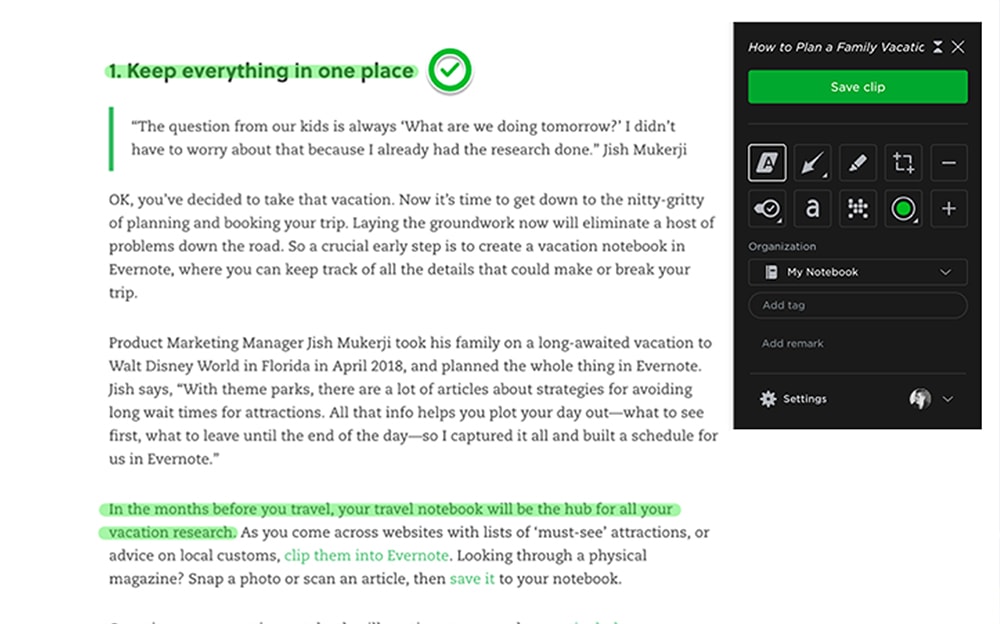
Evernote is a robust, all-in-one note taking app that seamlessly syncs across all your devices. One of the core principles of Getting Things Done is capturing and organizing important information, and Evernote makes it easy to do just that.
You can write out notes, make audio recordings, take photos, upload PDFs, make digital sketches, and more. All this information can then be organized into relevant folders and tagged with a variety of labels.
One big plus of using Evernote is their powerful search feature, which allows you to search for words and phrases in text files, PDFs, and even images. So, for example, if you snap a photo of a book cover, you can search for the author’s name and Evernote will retrieve the image.
Microsoft OneNote
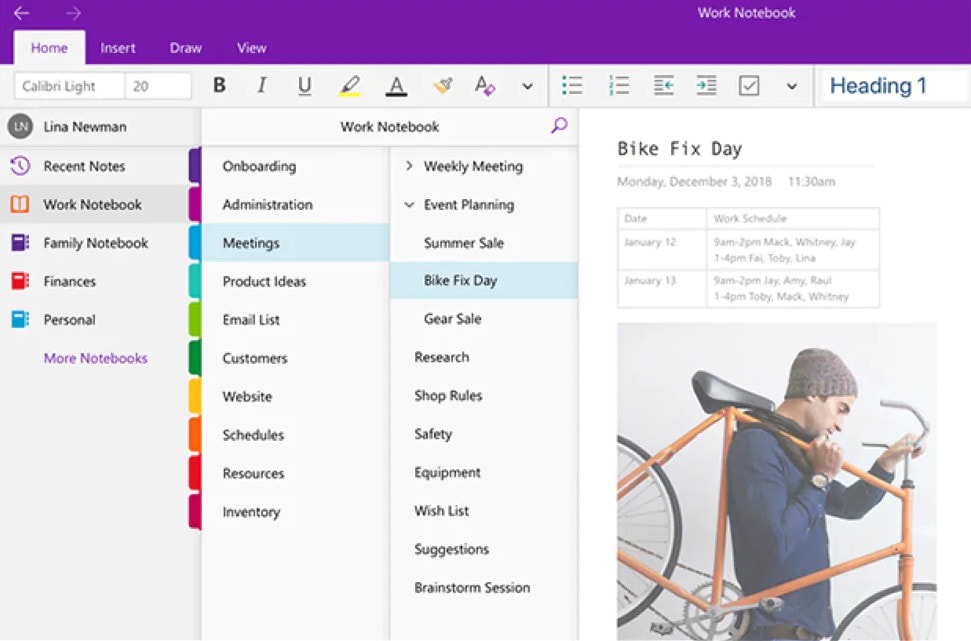
Microsoft OneNote is a totally free, powerful note-taking app that offers many of the same features as Evernote. Organized like classic paper binder, you can organize your notes into notebooks, sections, and tabs.
You can add information into the app in a variety of ways, including typing text, recording audio, digitally sketching, uploading images and files, creating checklists, and more. And like Evernote, images of text are searchable. The app will also convert handwritten notes into digital text.
One nice feature of OneNote is that you can include multiple elements in a single note, like having an audio file and an image side-by-side.
Google Keep
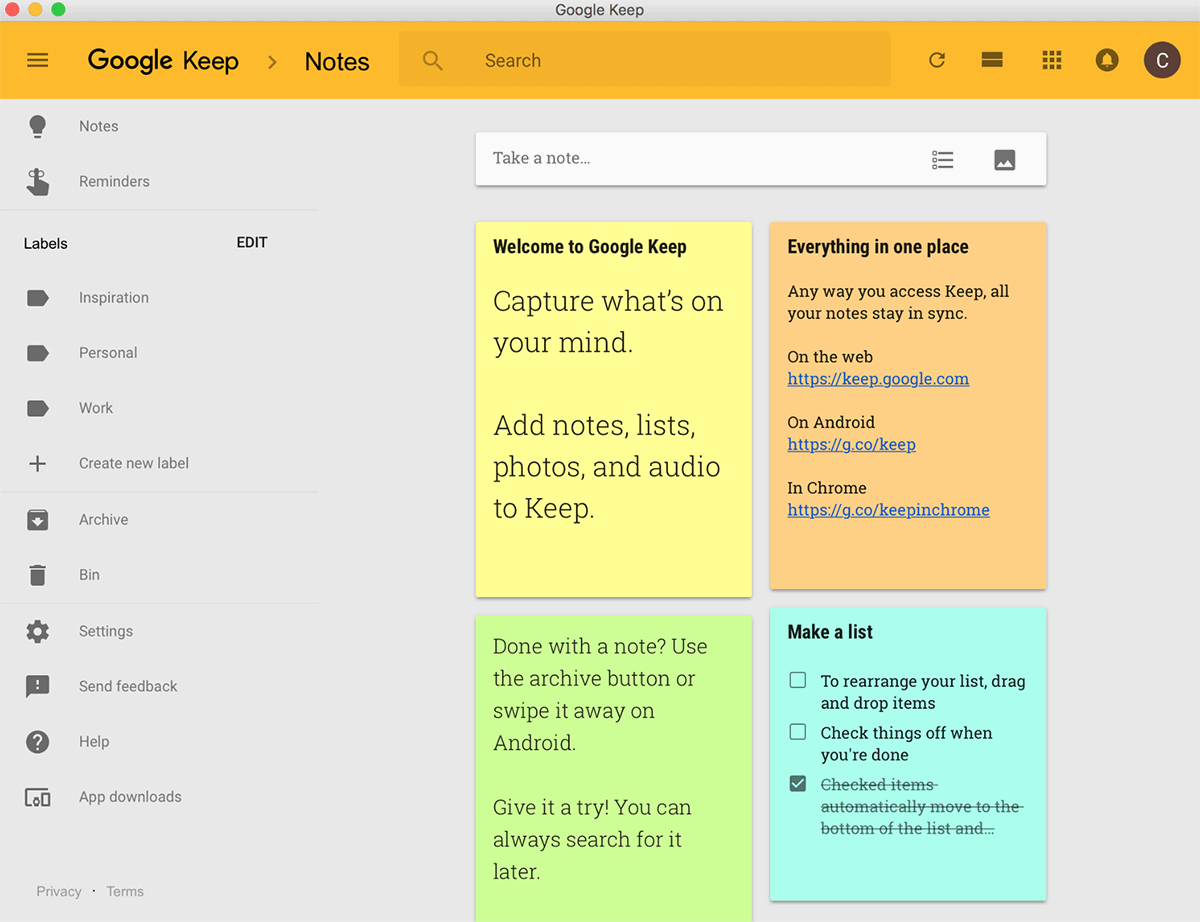
If you’re a Google power user, Google Keep is a solid note-taking app that integrates nicely with other Google apps.
Designed to look like Post-it Notes, you can create notes by typing, drawing, adding an image, or using your voice (on mobile). The Chrome extension for Google Keep allows you to easily save different websites, images, and text while surfing the internet.
One of Google Keep’s best features is that it works seamlessly with other G-Suite products. For example, if you’re working on a Google doc, you can have Google Keep open simultaneously in a sidebar and drag notes directly into the document. If any notes have a due date, it will automatically be added to your Google Calendar.
Best Communications App
When it comes to communicating with people on your team, you probably need something a bit more flexible and robust than email. You need to be able to quickly message back and forth, share resources, and engage in video and audio calls.
Here are some of the most effective communication apps.
Slack
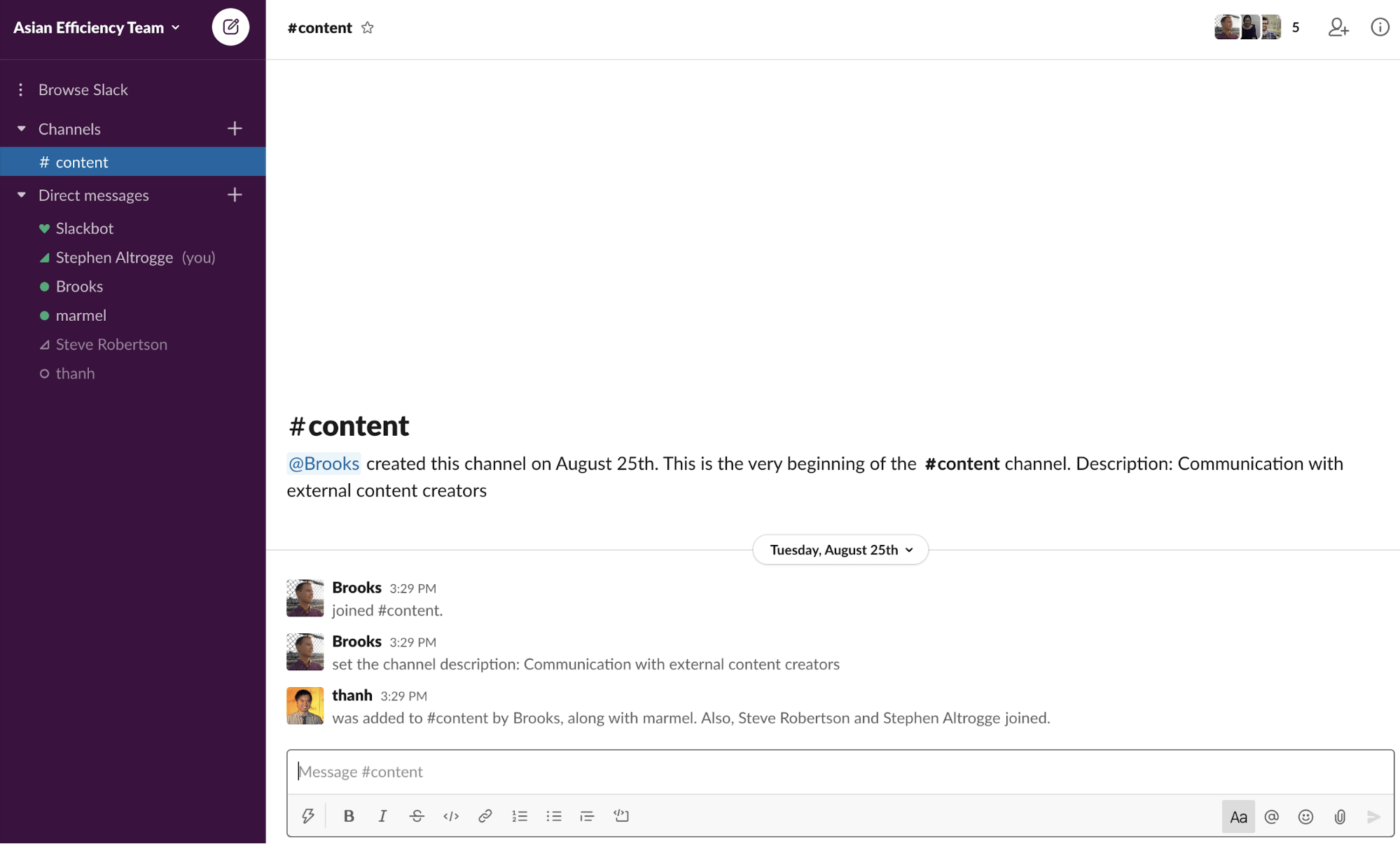
Slack was one of the first chat apps designed specifically for businesses and continues to dominate the space to this day. A few minutes using the app makes it abundantly clear why it’s so popular.
Conversation within the app happens both between team members and in different channels. Channels can be created for specific teams or projects, and users can decide which channels they want to be part of, thus protecting them from being bombarded by unwanted notifications.
Past conversations can be easily located through the search function, and files can be quickly added to any conversation. And, of course, audio and video calls can also be done from within the app.
Microsoft Teams
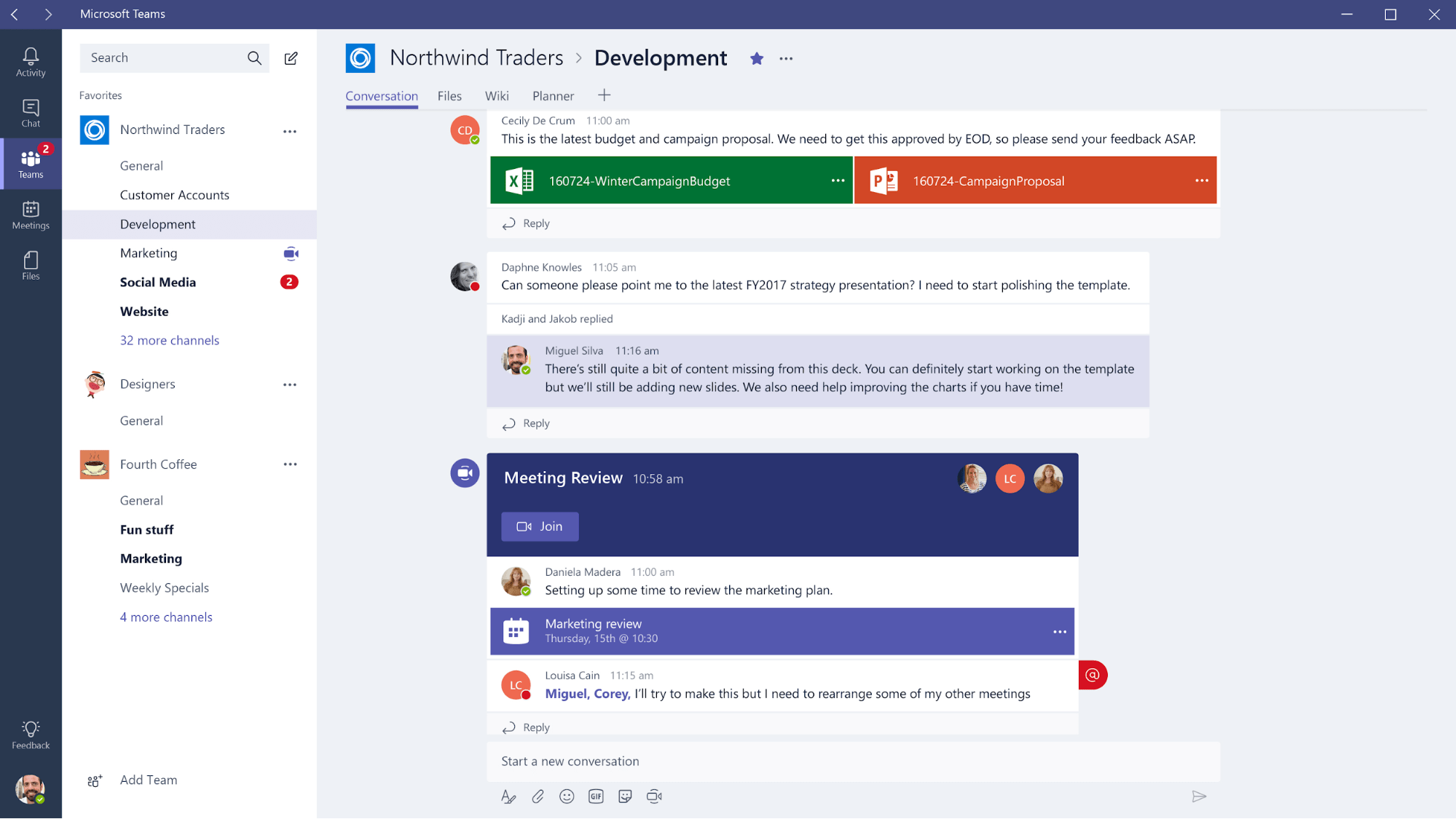
Microsoft Teams is, as you might expect, a communication app that focuses heavily on communication within teams. Employees of an organization are added into one or more teams, and each team is further segmented in a variety of channels. Within each channel, all conversations are organized into threads.
Video or audio meetings can be scheduled and attended from directly within the app. If you are a Microsoft Office user, you’ll be pleased to see that it integrates very tightly with Teams, making it easier to collaborate on projects, set up calendar appointments, and share notes.
Google Chat
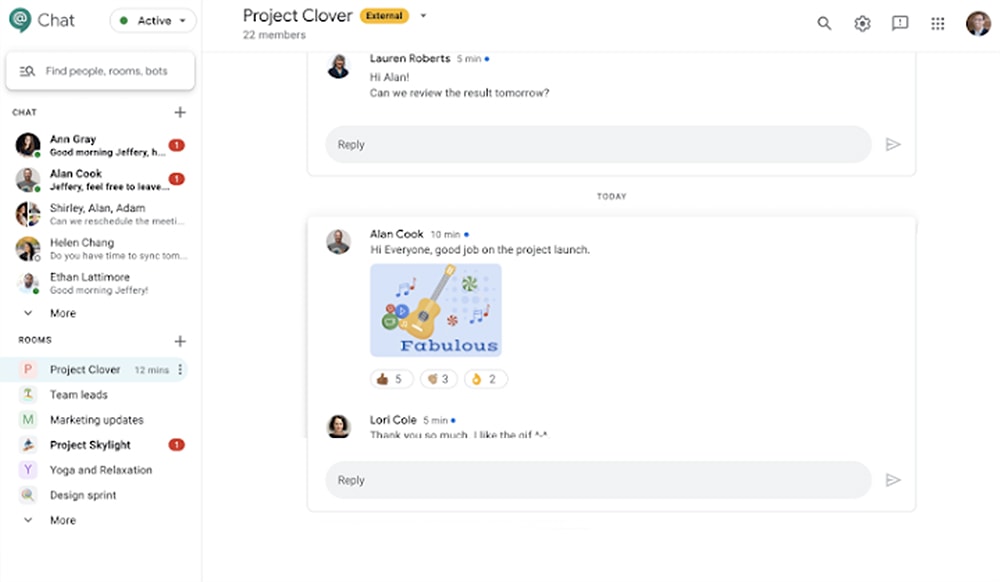
Google Chat is Google’s answer to Slack and Teams. Conversations are broken down into rooms, which function similarly to channels on Slack. Within each room, conversations happen in threads, making it relatively easy to keep track of all of them. You can add unlimited rooms, and it’s easy for users to join or leave them.
The real strength of Google Chat is the deep integration with other Google apps. For example, if you paste a link to a Google document in a room, permissions on the document are automatically changed so that everyone in the room has access to it.
If you want to set up a video chat, simply tag Google Meet, whoever is attending the meeting, and specify a meeting time. The meeting will be automatically added to everyone’s calendars and a video chat link will be included.
And, as you would expect with anything from Google, there is a strong search function that displays results in real-time as you type them.
Best Calendar Apps
When used correctly, your calendar can be one of your most powerful productivity tools. With it, you can control the flow of your day, use your time more efficiently, and ensure you make time for your most important projects.
Here are some of our favorite calendar apps.
Google Calendar
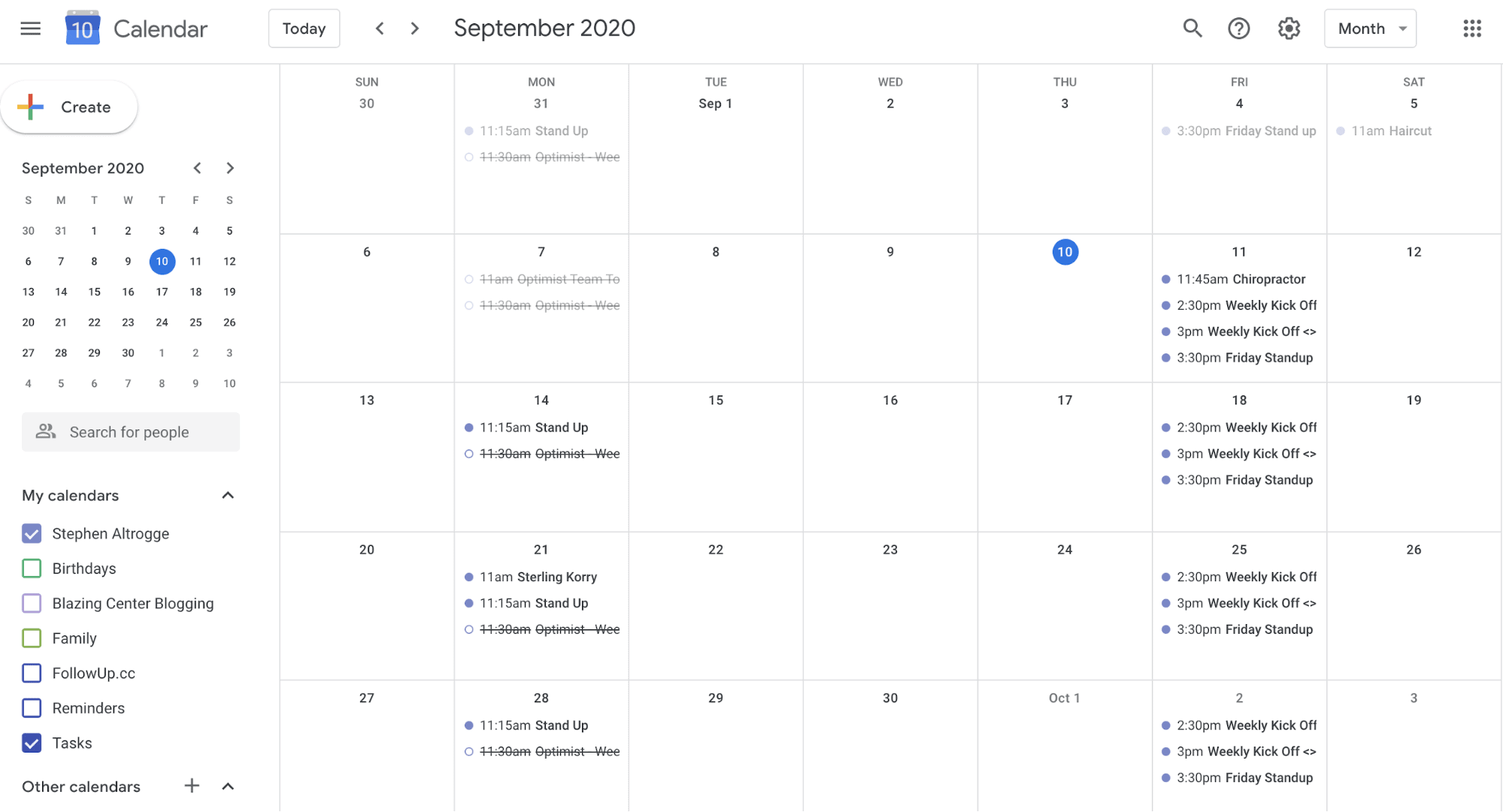
If you’re a Google user and you’re looking for a relatively robust, yet easy-to-use calendar, it’s hard to beat Google Calendar. An extremely flexible tool, the Google Calendar app allows you to create and view multiple calendars in one location and then transfer those calendars to almost any other calendar app.
Many other productivity apps, like Trello and Asana, natively integrate with Google Calendar, and it also seamlessly works with other G Suite apps. You can easily share both single events and entire calendars with other people, and the app has deep search functionality.
Calendar
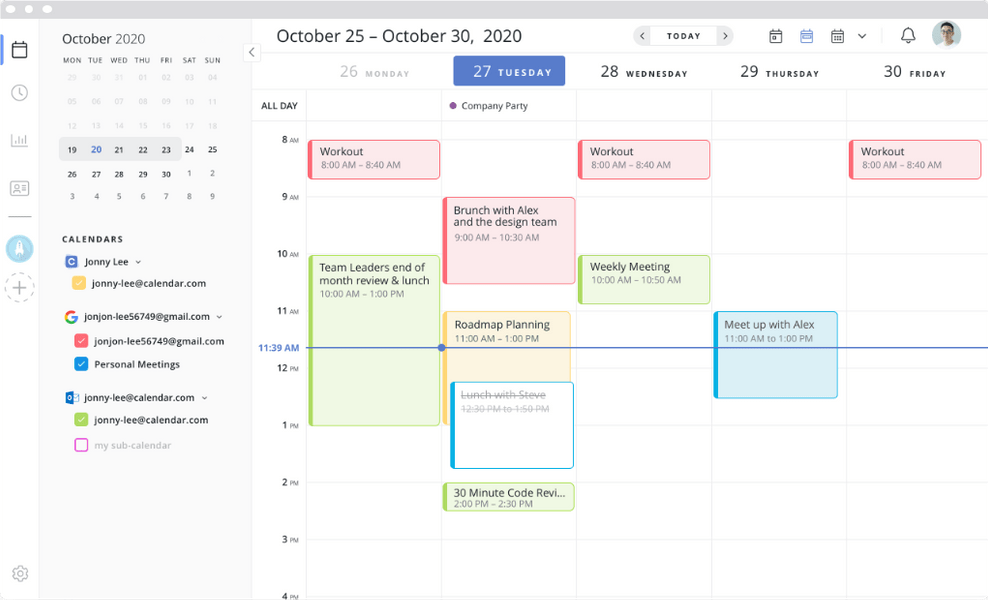
Calendar is like Google Calendar on steroids.
It allows you to connect all your calendars together (Google, Outlook, etc.) and manage them from a central location. It keeps all your calendars in sync, no matter where you create an entry.
The smart scheduling feature cuts out the back and forth that is usually required when setting up a meeting, and the use of AI and machine learning allows the app to tailor the experience specifically to your schedule.
To top it all off, analytics allow you to see exactly how you’re using your time and then make improvements based on that data.
Toggl
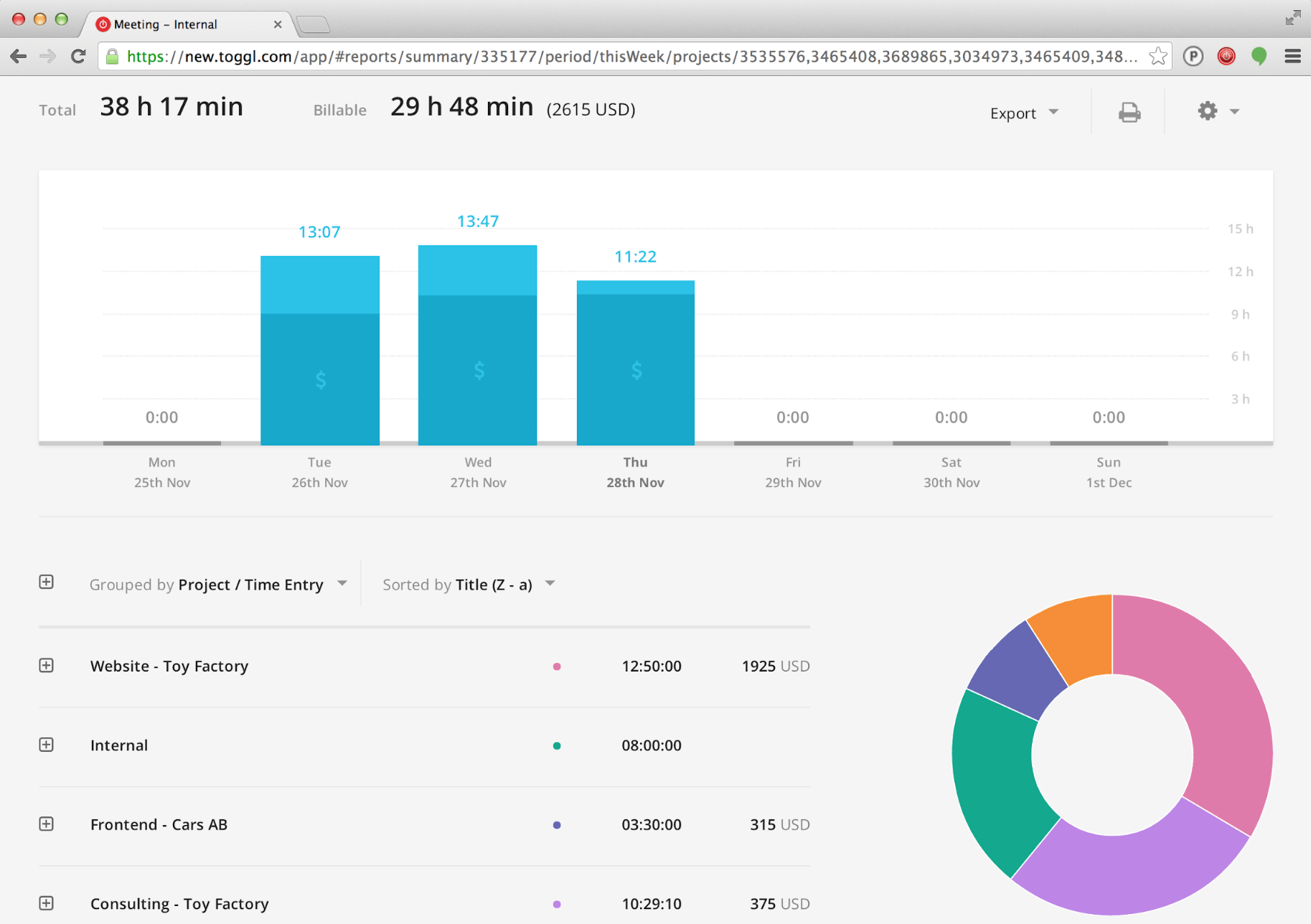
Okay, technically Toggl isn’t a calendar app, but it’s definitely related. The time tracking app helps you measure the amount of time you spend working on tasks and projects. This, in turn, ensures that you charge the proper amount on invoices and aren’t spending excessive amounts of time on any particular tasks.
The app automatically detects when you stop working, making it easy for you to discard idle time. Reminders help you remember to start tracking your time, and the autotracker feature will automatically make time tracking suggestions based on the specific software you’re using.
If you’re a fan of the Pomodoro method, you can use the built in Pomodoro timer to help you work in focused boosts.Best Focus Apps
These days, there are more distractions than ever before, with a constant barrage of notifications coming from your phone, email, chat apps, social media, and a hundred other things.
Here are some apps specifically designed to help you focus.
Freedom
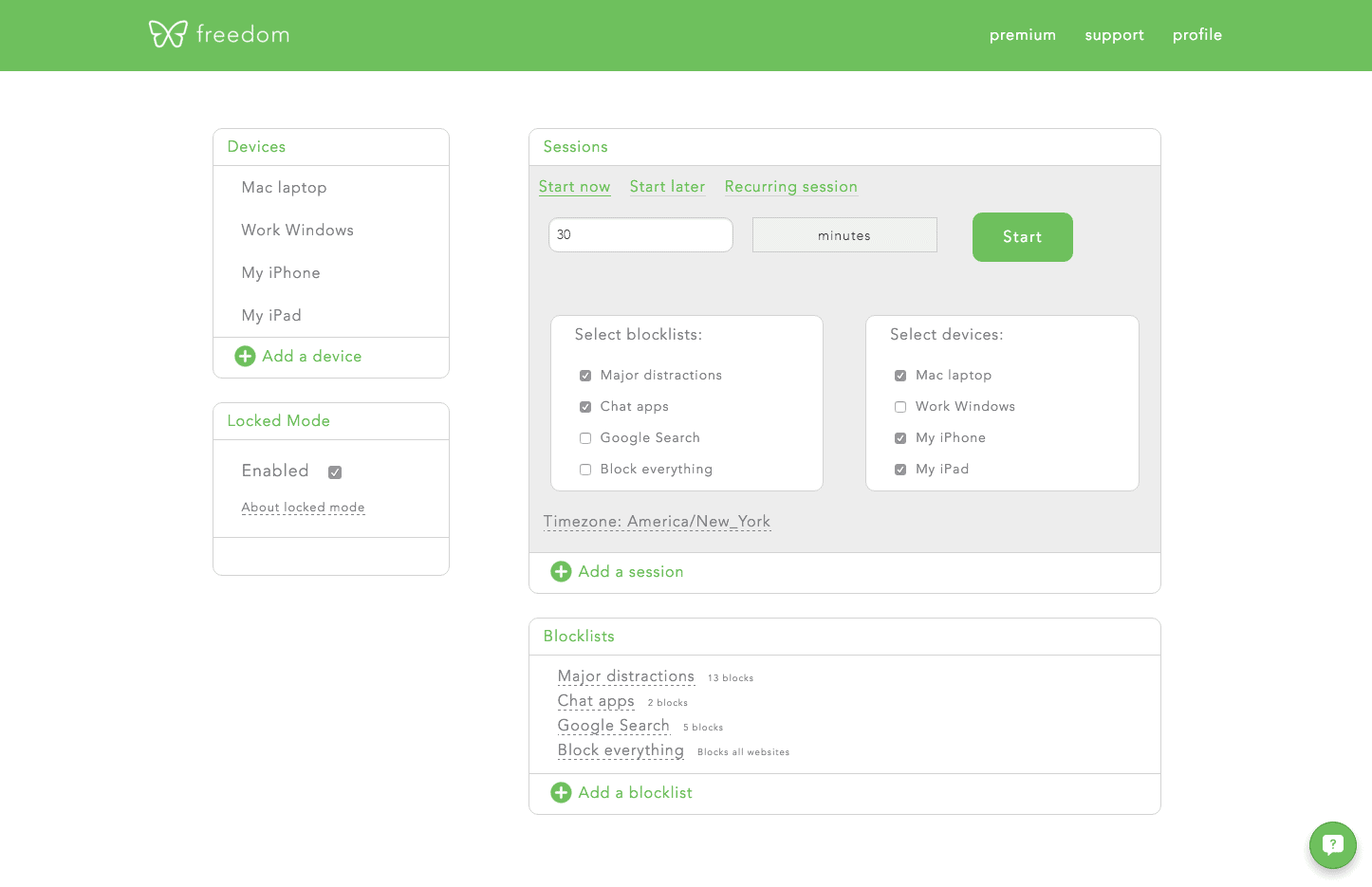
Freedom is an app designed to help you fight distractions and focus on doing the work that matters most.
You select the apps and websites that regularly distract you, determine how long you want to avoid them, and Freedom will prevent you from accessing them. You can set up focus sessions in advance or do them on the fly.
If you need to stay off the internet completely, you can prevent the internet from working on your devices for a specified period of time. Freedom also offers an ambient noise feature, piping the sounds of a cafe, library, office, or nature into your headphones.
To top it all off, if you’re tempted to shut Freedom down mid-session, you can even prevent yourself from doing that.
Rescue Time
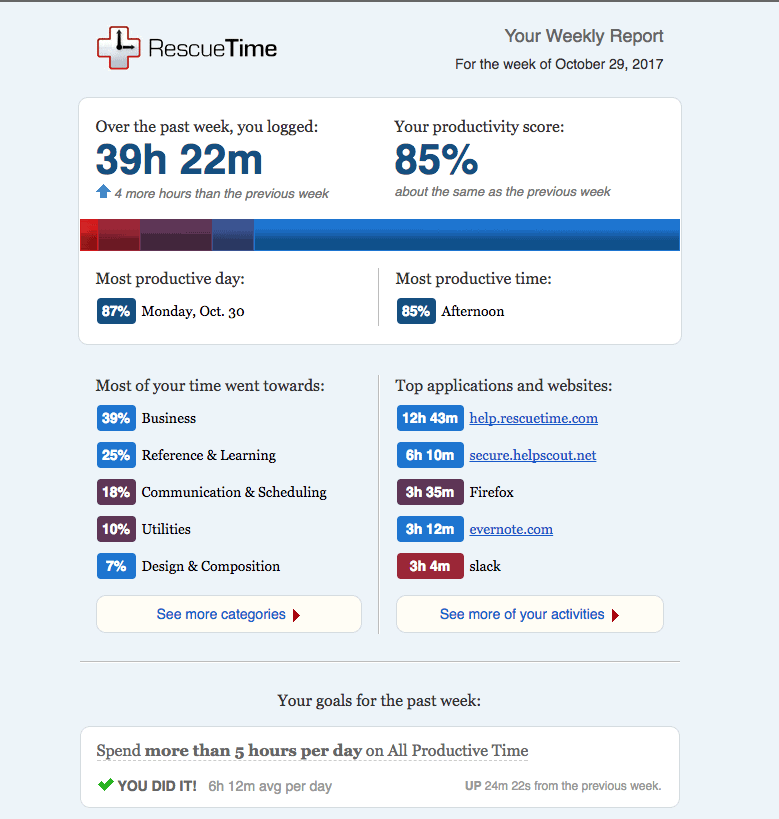
Rescue Time functions as both a distraction blocker and time tracker.
The time tracking function automatically monitors and tracks how much time you spend using specific apps, websites, and even documents. The app then turns this information into in-depth reports that allow you to see how productive you have been, where you tend to get sidetracked, and whether you’re meeting your productivity goals.
Rescue Time also allows you to block distracting websites and apps so that you can focus on doing meaningful work. It integrates nicely with many other popular productivity apps such as Slack and Calendar.
What’s more, you can set specific productivity goals, like spending less time doing email and more time working on projects that will actually move the needle for you.
Brain.fm
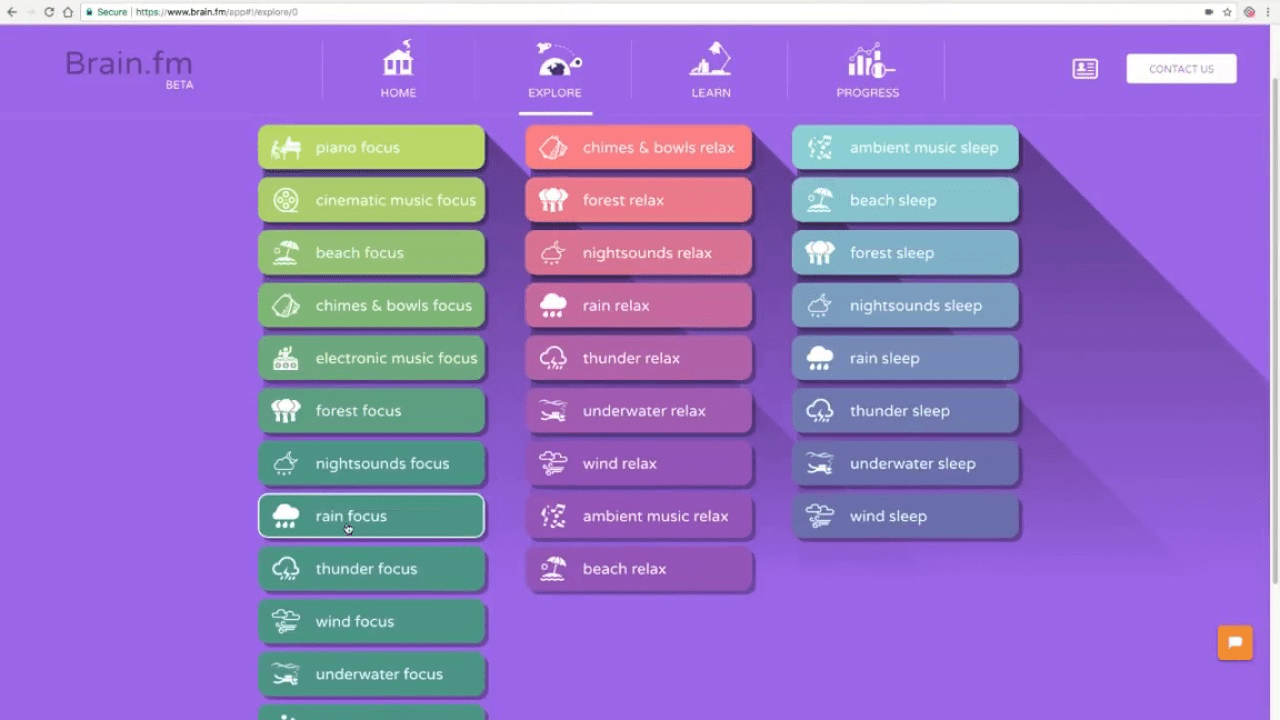
Brain.fm provides a large variety of sounds and music that are specifically designed to help you focus, relax, and even sleep. Based on scientific research, the audio provided by Brain.fm helps you block out surrounding noise and give all your attention to what is in front of you.
The interface is simple, allowing you to quickly choose your sound of choice and get started working. It works best with headphones and it usually takes about 15 minutes for you to feel more focused.
Best Automation Apps
The ability to automate tasks that you repeatedly perform can save you hours every week. It also frees you up to work on high-value activities instead of wasting your time on tedious tasks.
Thankfully, there are numerous apps that make automation a cinch.
Zapier
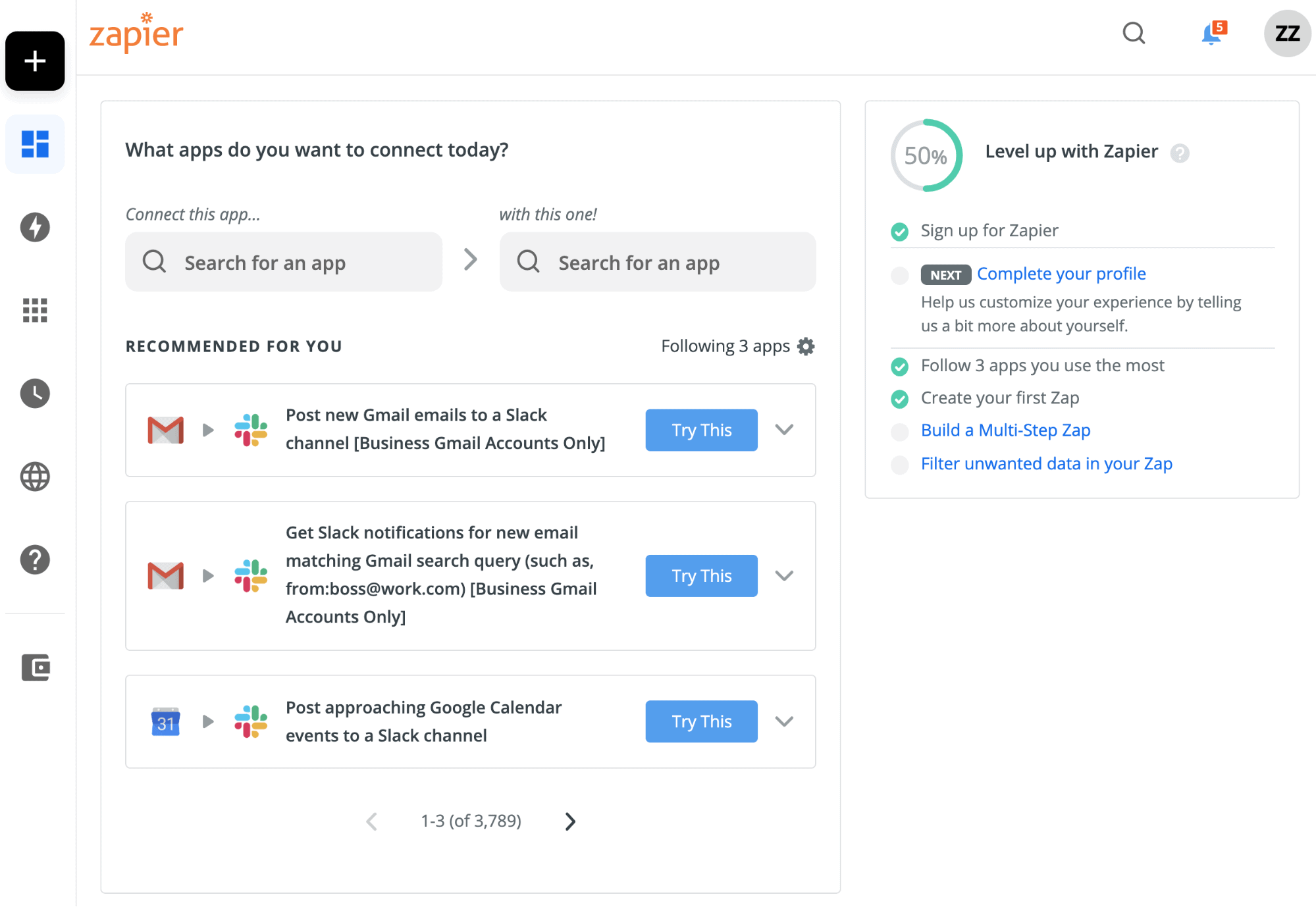
Zapier allows you to connect thousands of disparate apps and automate actions that normally must be done manually.
For example, say you want to notify a channel in Slack every time you complete a task in Todoist. Normally, you would have to manually type the details into Slack. You can use Zapier to automatically post a notification in Slack whenever you check off a task in Todoist.
You can even connect multiple apps together, allow you to automatically perform complex actions that would normally take significant amounts of time. For example, you could automatically post event details in Slack and send reminder emails whenever you set up events in Google Calendar.
IFTTT
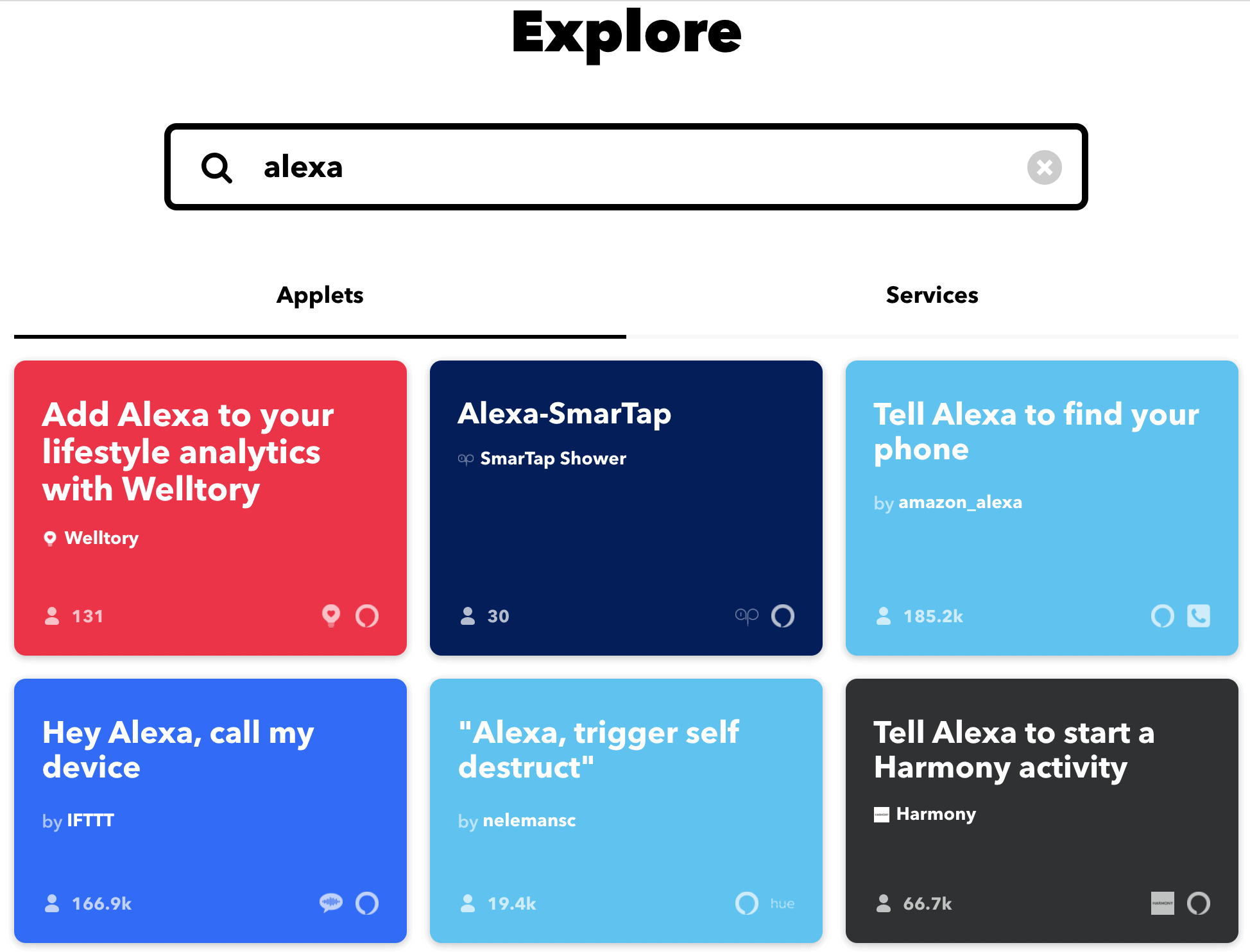
IFTTT is very similar to Zapier with a few key differences. Like Zapier, it allows you to connect thousands of apps and automatically perform a huge variety of actions.
Why use IFTTT over Zapier? A few reasons. First, there are some apps that IFTTT supports that Zapier doesn’t, which makes it a useful alternative.
On top of this, IFTTT allows you to trigger actions from your mobile phone, which can be very convenient. For example, say you’re on your way home and you want to turn on your Philips Hue lights. You can easily do this with just a tap on your smartphone.
Best Utility Apps
The final three productivity apps are ones that don’t fit neatly into any of the categories above but should still be part of your productivity arsenal.
Otter.ai
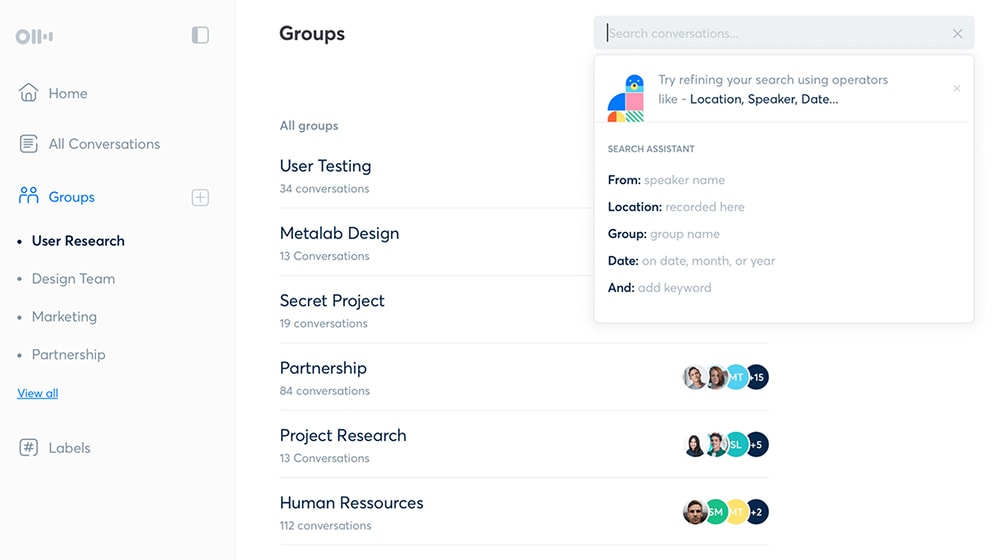
Otter.ai is a powerful transcription app that automatically turns audio and video files into transcriptions. If you’ve ever tried to transcribe a conversation, you know how time consuming and tedious this process is.
Otter.ai can transcribe both in real-time and after the fact, giving you instant access to the details of any conversation. The transcriptions are fully searchable, allowing you to quickly find words or phrases that were said. It even imports images and identifies who is speaking, making it easier to identify what was said and by whom.
If you do a fair amount of remote calls, you’ll be happy to know that Otter.ai integrates seamlessly with Zoom, ensuring that all your meetings are immediately transcribed.
Alfred
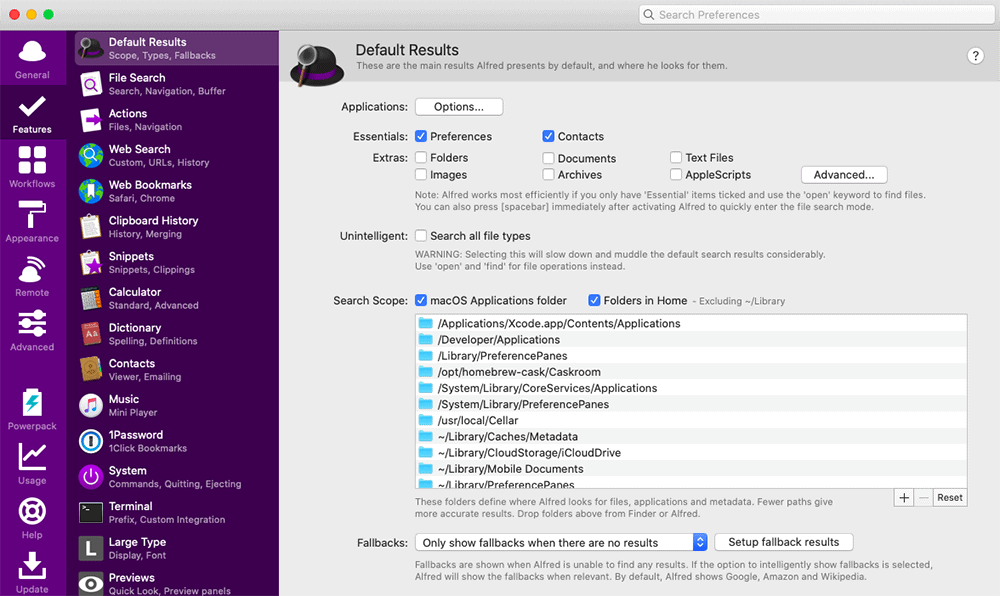
Alfred is a powerful productivity app that allows you to perform a huge number of tasks with just a few keyboard strokes.
You can launch apps, search the web, create hotkeys, run system commands, control iTunes, create workflows, find files, and much, much more. It really can be a huge timesaver.
If you purchase the “Powerpack” you unlock even more features, like text expansion, the ability to paste old things from your clipboard, and integration with 1Password.
Duet Display
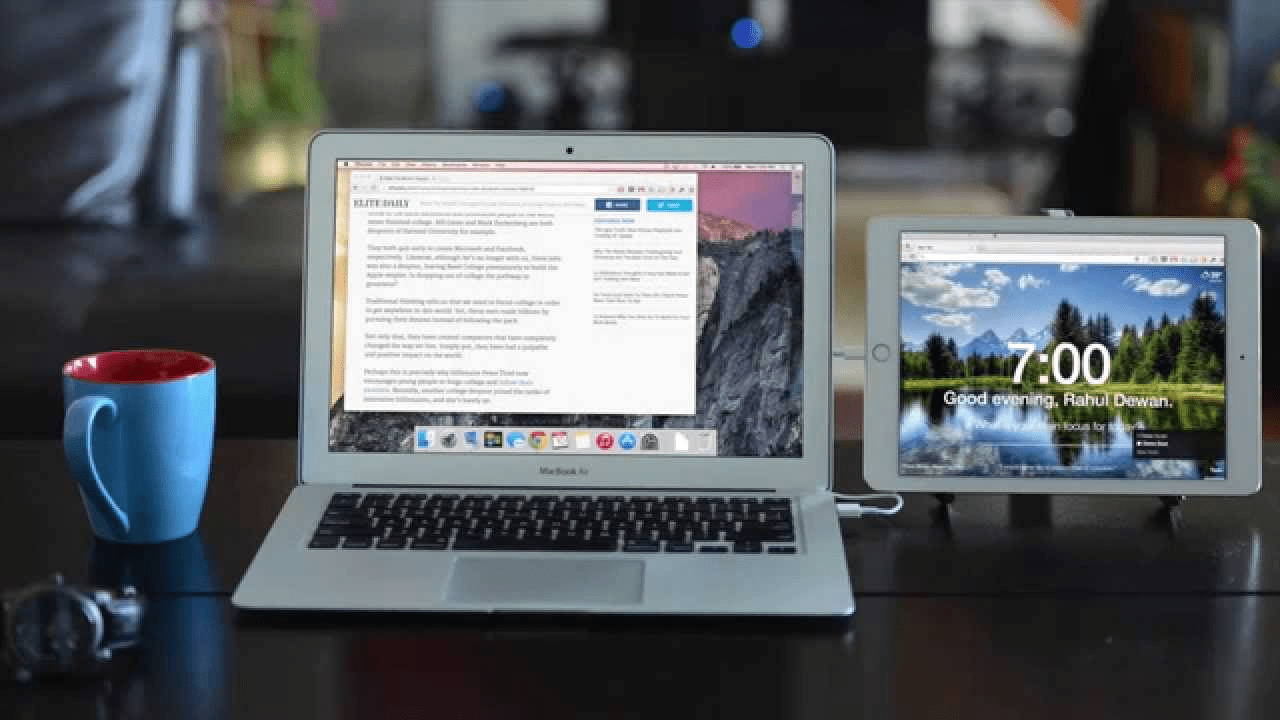
It’s a well established fact that using two monitors allows you to be more productive since you don’t have to be constantly flipping back and forth between windows, and Duet Display allows you to use a tablet as a second monitor.
Impressively, Duet Display runs at 60 frames per second, cutting lag to almost zero. And unlike some apps, it runs over wifi, meaning you don’t need to connect it to your computer using a USB cable.
It even supports the Mac Touchbar and gestures, along with fully customizable shortcuts.
Create The Ultimate Productivity Toolkit
Don’t be afraid to do some experimenting with the productivity apps listed above in order to find the ones that work best for you. Learn what best fits your style of work and particular needs. If something doesn’t work well for you, don’t be afraid to stop using it and try another app.
Now what are you waiting for? Get out there and start building your ultimate productivity toolkit!
Further Resources
For more tips and strategies check out the posts below.
We also have the top productivity podcast, The Productivity Show, where we go deeper. Below you will find some the best episodes on this topic.

