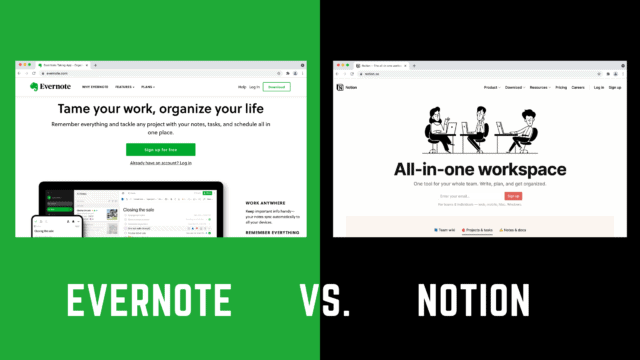
Evernote and Notion are two of the most popular productivity apps on the market. Evernote has been around for years, and it has a strong fan base of 225 million registered users. Notion is relatively new in the market, but it is gaining traction quickly with a very active community of over 4 million registered users since 2016.
Evernote and Notion are both cross-platform applications designed to organize your information and provide you with a productive workspace. However, each application has a very different approach. The question is “Which application is right for you?” The answer depends on how you work.
Choose The Right Productivity Tool
Tools exist to solve problems.
One of the biggest problems facing busy professionals is the number of demands placed on their time. To be productive, you need to organize all relevant information and get work done. Any tool that can help you accomplish those two priorities can multiply your productivity.
In 1966, Abraham Maslow wrote in The Psychology of Science —if the only tool you have is a hammer, then it is tempting to treat everything like a nail. However, not every problem is a “nail.” Success or failure can come down to choosing the right tool for the job. Two of the most popular choices for productivity tools are Evernote and Notion.
In this article, we are going to explore the strengths and weaknesses of each application so you can decide which is the best tool to help you do your best work.
What is Evernote?

Evernote launched in 2008 as a note-taking app with a mission to help you “remember everything.” The basic element of Evernote is a “note.” Evernote notes serve as a container for text, images, documents, files, videos, and audio recordings. The ability to store almost anything makes Evernote the perfect place to collect all the important information that you need to get work done. Another strength of Evernote is its search capability. Evernote is one of few apps that can search not only the typed and hand-written text but also inside PDFs, documents, and even photos. Evernote has everything you need to work all in one place. The advantage is that you can have everything in the same place, but Evernote makes it easy to find what you need quickly.
Evernote built the foundation of the app with the purpose of organizing information – notes, files, documents, images, etc. Over the years, the application has continued to innovate and develop solutions for the changing needs of the market. The CEO of Evernote, Ian Small, redefined the mission of Evernote to expand beyond organizing information (“remember everything”). The new mission states that Evernote is an application to “remember everything… and accomplish anything.” To fulfill that mission, Evernote now has a dashboard feature called Home, a dedicated task manager, and integrates with Google calendar.
The Strengths of Evernote
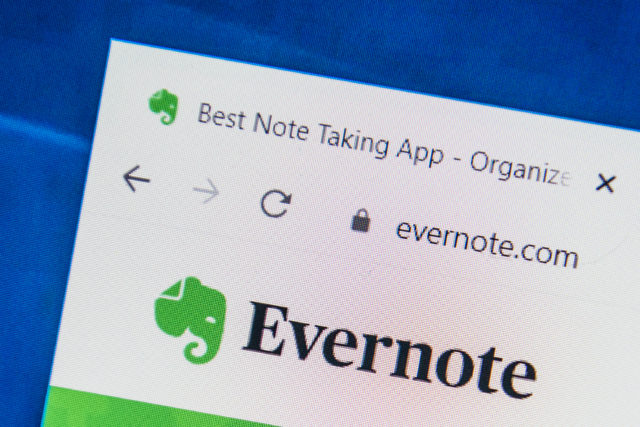
Evernote makes the claim that you should use their application because they make it possible for you to capture everything, keep it together, find it fast, and take it anywhere. The toolkit for Evernote includes:
1. Home
Home is a customizable dashboard that shows a user the most relevant information they have collected. Home is composed of widgets that include tasks, calendars, shortcuts, scratchpad, and pinned notes. The user can delete, add, reorder, or resize the widgets to create the most ideal view. It is the headquarters of productive work for Evernote users.
2. Text Editor
Because it was designed as a note-taking tool, Evernote has a first-class text editor. Over the last decade, Evernote has continued to improve it. Although it does not support writing in Markdown, many people will find that it competes with other standalone text editors as a primary writing tool. Note-taking is an area where Evernote shines.
3. Capture
According to Evernote’s website, there are eleven different ways to capture information in the application, including drag and drop, take a photo, capture audio, and integrate with Google Drive, Slack, Salesforce, and Microsoft Teams.
Save Email in Evernote
One of my favorite features is to save important emails in Evernote. Paid Evernote accounts include a unique email address with the subscription. Forward any email to this address to save the email in Evernote. Shortcuts allow you to send it directly to a specific notebook and add tags when you forward the email.
Use Automation to Save Files to Evernote
Evernote also has built-in automation to save content as new notes. The application allows you to create an auto-sync folder on your computer. All files, documents, images, or audio files that are saved in the auto-sync folder will be automatically imported into Evernote to a folder you choose when you create the auto-sync connection. I use the feature to automatically important screenshots into Evernote. If the screenshot is a photo of a whiteboard, Evernote will OCR the photo and make the hand-written text searchable.
4. Search
The ability to find something fast when you need it makes you more productive.
Evernote has extraordinary search capabilities. In Evernote, you can search for keywords, tags, handwritten or typed text in photos, and text in attached documents and PDFs. Evernote supports Boolean search for advanced search criteria. Searches can be saved for future use.
5. Web Clipper
The Evernote web clipper is another form of capture, but it stands out as an independent feature because there is really nothing that competes with how well it works. Evernote’s web clipper makes it frictionless to import something from the web into your Evernote account. When I am doing research, I can save an article into Evernote as a “simplified article.” Evernote clears all the formatting and advertisements. It imports a clean content-only version of the article that you can reference directly from Evernote. Many users find the benefits of the web clipper a strong enough reason to choose Evernote.
Pro-tip: You could use this feature to create your own read-it-later service that is available offline and completely searchable.
6. Tasks
There are obvious benefits to managing your tasks in relation to the supporting reference material. In the past, this was a friction point for many Evernote users. Now, Evernote supports task management with native features called Tasks.
Users can create tasks in any not alongside the relevant information. The feature allows users to assign due dates, create reminders, set priorities, and flag tasks. There is also an aggregated view of all tasks that can be sorted by various filters. Evernote’s road map suggests that more features will be coming soon. The list includes an option to create and manage recurring tasks, sub-tasks, and adding due dates to your calendar. You can access the Task view via a button in the sidebar or the tasks widget in the home view.
Unfortunately, the desktop version of Tasks does not permit a full-screen view, and the aggregated list does not have a print option.
7. Calendar
The calendar is an integral part of time management and productivity. The ability to see your calendar events alongside your tasks is a game-changer. Evernote makes that possible through an integration with Google calendar.
Evernote’s calendar view appears as a widget on the home view. It provides a timeline or list view of all the events you have placed on your Google calendar. Evernote allows you to connect the event to a note in two ways. You can start with the event in the calendar view to create a note related to that event. Alternatively, you can insert a connection to any event from within any note using the insert menu.
What is Notion?

Notion is an all-in-one workspace. Notion combines the functionality of multiple applications into one tool. Notion can be a note-taking app, a database, a calendar, a task manager, a kanban board, and a digital file cabinet — all in one application. You can be more productive if you avoid app switching while you work.
In Notion, the basic unit is a “page.” The page is a flexible container that holds any combination of Notion “blocks.” Blocks are elements of the application that have a specific function. Blocks include databases, boards, texts, and images. The Notion website defines a block as “any single piece of content you add to your page, like a paragraph of text, a to-do item, an image, a code block, an embedded file, etc.” A user can use these building blocks to create a system that works the way their mind works. It can be as simple as a task list or a full-blown project management system.
The Strengths of Notion
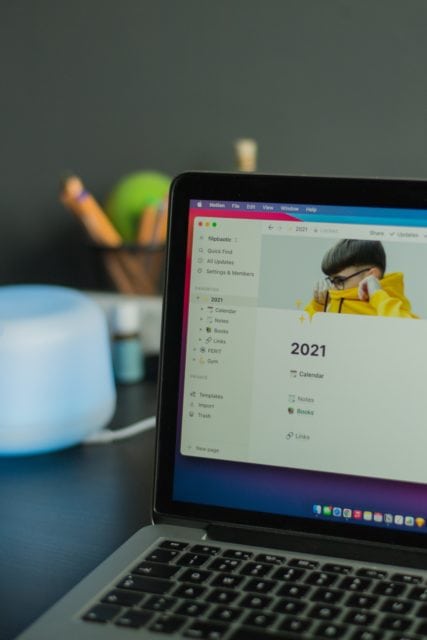
Notion is promoted as an all-in-one workspace. It is one tool to replace many tools. There are good reasons so many people love the app and use it daily.
1. Flexibility
Notion is a blank “page” that users can customize according to their preferences. There is no rigid structure or pre-defined organization scheme. Users can create pages and sub-pages with an unlimited hierarchal structure. Every page can use any combination of blocks, allowing users to develop their own productivity system.
2. Embedded tables and databases
With Notion, users create tables that function like a relational database. Users can create multiple views for the database, including list view, gallery view, board (like kanban), and a calendar view. Users can hide columns from the view, sort views, and apply filters to create exactly the right dataset.
Users can use more than one instance of the same database (called a linked database). Each instance of the linked database can have its own set of filters and be sort to create a personalized dataset for each one.
The tables have robust functionality through the use of properties, formulas, relationships, and rollups. The relational aspect of each table allows the user to connect data from one database to another database on the same page or on a different page.
Some common use cases for a table include meal planner, habit tracker, and task manager.
3. Personal Wiki
One strength of Notion is its ability to create links between all the content. It’s like a personal wiki. You can use pages for personal and professional purposes. Each page can have any combinations and sub-pages that have blocks (or more sub-pages). Notion gives the user the ability to design a workflow that is customized to their personal style.
The ability to link pages, sub-pages, and databases make Notion function like your personal wiki or personal knowledge management tool. Notion makes creating links easy and intuitive.
A popular use case is to create a dashboard page as a top-level link to give the user one central place to see an overview of life and work. A typical dashboard will be divided into areas of life work, personal, education, etc. Each area will contain links to other pages with all the related content.
4. Project and Task Management
Notion works equally well as a project and task manager. The convenience of having everything you need in one application saves time and frustration that is associated with app switching.
Users can create pages for each project. Within the project page, you can create tables to manage tasks or even a simple to-do list. Tables allow users to create multiple views for the projects and tasks. They can be seen on a list, a kanban board (think Trello), and a calendar.
An outstanding feature of Notion is the ability to create a nested to-do list. Many users like the option to create sub-tasks instead of converting a task into a project.
5. Digital Document Storage
In Notion, users store many types of digital media, including PDFs, documents, images, videos, audio files, code blocks, and web bookmarks. The flexibility of Notion allows users to organize the documents in any way that makes sense to the individual.
6. Templates
The Notion community is both active and very generous in sharing how they are using Notion. Because the app lends itself to creative expression, there are almost limitless ways to format and structure your ideas using the building blocks in Notion. For example, a habit tracker is a common use case for a Notion table. However, there are literally thousands of ways to design and implement a habit tracker in Notion. Notion users often share templates for how they setup Notion. The templates can be imported into Notion and modified for each individual’s personal application. In Notion, a template can be more than one page. Templates can incorporate a page with all of the related pages and connected content.
A popular website to find Notion templates (paid and free) is the Notion Everything website.
7. User Experience
Finally, it is the user experience that makes so many people fall in love with Notion. Creative people love the freedom to express themselves in how Notion looks. At the top of every page, users have the option to customize the header and choose an icon. Every page can be different. The layout of the pages can be customized to have the exact look and feel that suits each user. The tools are very intuitive, and the visual aesthetic makes Notion a delight to use.
Feature Comparison Evernote vs. Notion
With tools like Evernote and Notion are great for taking notes. However, both apps provide features that allow you to do so much more.
Tables vs Databases
Evernote Tables
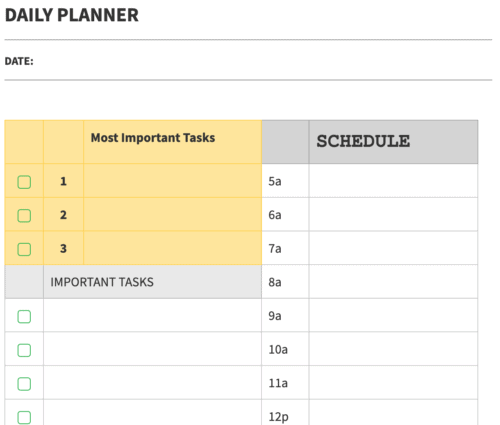
Evernote has a feature to create tables. The tables allow you to create rows and columns like a typical spreadsheet. You can merge cells, change the background color, and style the fonts. You can place any type of content inside the cell, including checkboxes, bulleted lists, and images. The limitation is the lack of formulas. The cells do not do any calculations. You can paste an internal link inside of a cell in the table, but there is no built-in functionality to relate content between different tables.
Notion Databases
Databases in Notion are fundamentally the most powerful part of Notion. At first glance, databases look like a table or spreadsheet, but there are some notable differences.
- Customizable properties. Notion gives you the ability to assign properties to each column in a database.
- Multiple views. The same database can be viewed as as a board, list, calendar, gallery, and timeline. Once you create the content, you can see it in the view that is most helpful. You can further customize the view by applying filters or sort rules.
- Every item is an editable page. Every item in a Notion database can be opened as an independent editable page.
- Relational properties. A database in Notion is relational. Users can link information in one database to another database.
- Linked databases. Once a database has been created, you can link to it on any page. Suppose you have a database to manage your tasks, but you don’t want to see all of your tasks. You can create a today view of the database by using filters to show only tasks that are assigned to you and due today. You can display that database anywhere in your Notion workspace.
Notion databases do not have the same styling options as an Evernote table, but the level of functionality and personalization makes them unbeatable as a productivity tool.
Calendar Integration vs Calendar View
Evernote Calendar Integration
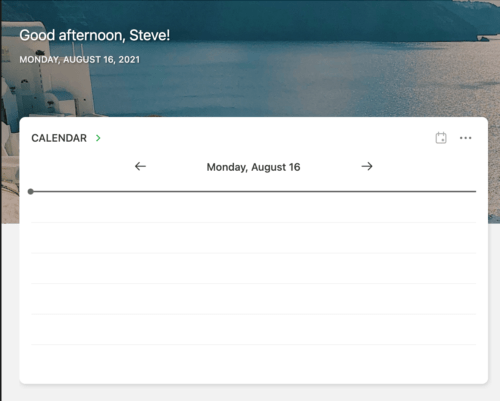
Evernote can integrate with one or more Google calendars. The calendar widget in Evernote will display the calendar events in the Home dashboard of your Evernote account. This is helpful just to view the information, but the real magic is that you can link a note to the calendar event. With one click, you can move from viewing an event on the calendar to a linked note that has all the relevant information related to the event. A great use case is an agenda note for a meeting.
The events have to be created in Google calendar (or connected applications such as BusyCal or Fantastical). However, creating a calendar event from within Evernote is on the development roadmap.
Notion Calendar View
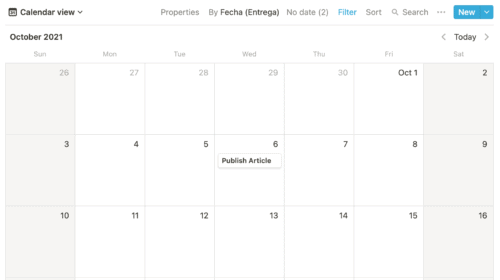
Notion does not have a calendar integration. You cannot put events on your Google calendar and see them in Notion. In order to maintain a personal or professional calendar in Notion, you have to enter the information manually.
Instead, the calendar functions as a view of a database. Any item entered into a database that is associated with a date can be seen in the calendar view. Also, you can create a new database item directly from the calendar view. For visual people, it is a very effective way to interact with their content.
Security
Evernote security
Evernote uses Google Cloud Platform to run their service, which protects data with AES-256 encryption. Evernote has a feature that allows uses to encrypt data inside of a note, so your data stays private end-to-end.
Notion security
Notion runs on Amazon Web Service’s cloud within a VPN so that public access is denied. Notion encrypts data at rest and in transit, but not end-to-end.
Offline Access
Evernote Offline Use
In Evernote for the desktop, all synced notebooks and notebooks are stored locally on the device. They are available even when there is no internet connection. For mobile devices, notes are available to view if they were created on the mobile device. Paid accounts allow users to set up offline access and download notes or full notebooks to mobile devices for offline viewing.
Notion Offline Use
At the time of this writing, Notion does not have offline access. Users can open a page while online and leave the page open when they disconnect from the internet. The cache of the computer will display the data while they are offline as long as the page remains open.
Integrations
Evernote Integrations
Evernote has strong integrations with many apps that multiply your effectiveness while using Evernote. The app integrates with Google Calendar, Google Drive, Gmail, Slack, Microsoft Teams, and Salesforce.
Notion Integrations
Notion allows users to embed documents and files on any page. Popular services that are supported include Google Docs and Sheets, Spotify, Twitter, Github, Loom, YouTube, and Figma.
Notion vs Evernote Pricing
Pricing and Plans in Evernote
- Free Evernote Account
- Personal ($7.99 USD / per month)
- Professional ($9.99 USD / per month)
- Teams ($14.99 USD / user / per month)
Pricing and Plans in Notion
- Personal ($0 USD / per month)
- Personal Pro ($4 USD / per month)
- Team ($8 USD / user / per month)
Notion vs Evernote: Summary of Features
Where Evernote wins
- Text editor
- Calendar
- Web Clipper
- OCR and Search
- Integrations
- Security
- Works Offline
Where Notion wins
- Flexibility of design and structure
- Powerful databases
- Project & Task Management
- Internal links / personal wiki
- Price
Next Steps for Notion and Evernote
Evernote and Notion are both first-class productivity applications. Each application has its advantages. Which one is right depends on how you work. Your specific needs and preferences will determine what is the best tool to get the job done. Both services offer a free plan. Even though the free plans have limitations, there is enough functionality to experience the app doing actual work.
- Download the application of your choice
- Start a free trial
- Try the app to see how it improves your productivity

I was an Evernote Premium user for more than ten years. Sadly, Evernote did a major code overhaul that broke many notes, indexes, formatting, and more… Their reply was that it would be worth the code base streamlining in the long run. Perhaps. But in the meantime, they so thoroughly broke my processes without notice, remorse, or recourse to a prior version. While I looked at Notion, among other options (sorry, not a Mac guy – I know there are some fine Mac-only products), ultimately the weak multi-platform, multi-device support forced me to leave Notion aside. Microsoft OneNote, while essentially free, was even worse at handling multiplatform support! They basically want you to use it in one place and back it up to OneDrive. Instead, I chose an open-source, Patreon-supported product – Joplin. Joplin uses file sharing services (such as Dropbox, OneDrive, etc.) to facilitate synchronization. As a result, I have found their sync to be fast and seamless. Joplin also uses the CommonMark markup language for formatting, with enhancements provided through extensions, and they offer both text-based and WYSIWYG editing modes. They even support printing and EXPORT in various formats. Joplin is not a big name, but I think it is worth a serious look!
Do not use Evernote anymore.
Evernote does not allow user to copy image to other applications like Word, Powerpoint, etc.
Many user complained about this issue but Evernote support team replies they are not considering to develop this feather right now. But I think copy-paste is just a basic function. When it is a feature now?
I use Evernote to collect information. And use them to build my report. When Evernote do not support copy-paste to other application. It it became useless. I am thinking to transfer my notes to other application now. Even I have pay for it until 2026.
You can check users how to complain this issue.
https://discussion.evernote.com/forums/topic/131640-help-copy-and-paste-text-and-images-from-evernote-to-word/