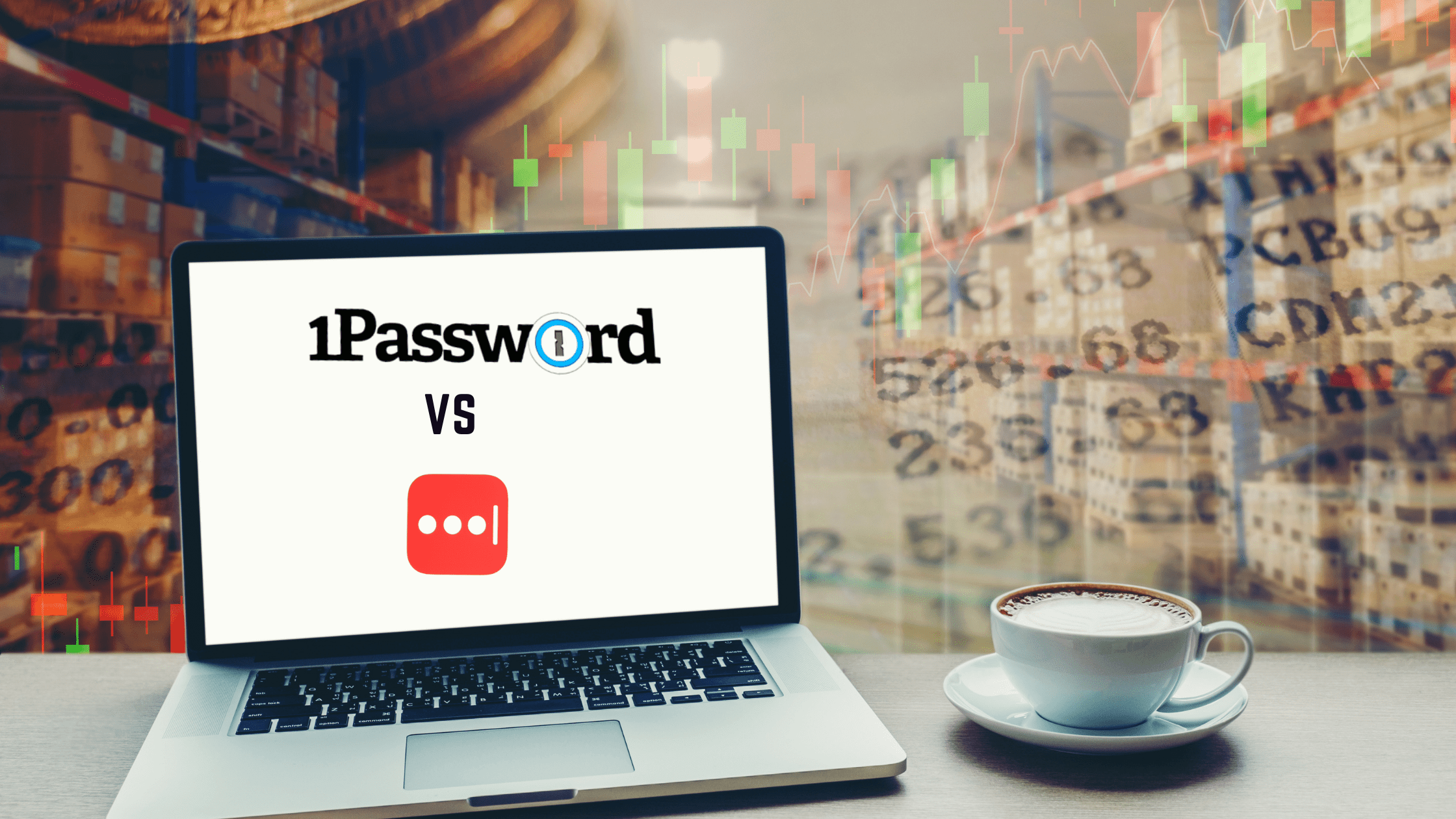
Did you ever lose something important? It has happened to me more times than I want to count. The worst part is when I know, “I put it somewhere safe.” Obviously, some of my “safe” places were not that safe. Regardless of where I put something, I still rely on my memory to find it again. There have been moments when I finally found what I was looking for only realize that the place I left was not as secure as I thought.
Storing your sensitive information like passwords, account numbers, and important documents should never depend on your memory or putting something valuable in a risky place. A better solution to manage the keys to your digital world is a dedicated password manager like 1Password or LastPass.
Two Top Password Managers: 1Password and LastPass
1Password by AgileBits, Inc, and LastPass by LogMeIn, Inc are two of the leading providers for password managers. As of September 2020, LastPass reported 25.6 million users and 70,000 businesses — making it the larger of the two companies. 1Password claims to have over 15 million customers including many top companies like IBM, Dropbox, Slack, and Gitlab.
Each of these applications offers a solution for password management that allows you to generate strong unique passwords for all of your accounts. You can store your credit card information, your bank accounts, and even use the applications for encrypted file store of vital documents. All you have to remember is one Master Password.
Each application has a different approach to security, and there are some differences in how each application works.
Available Downloads for LastPass
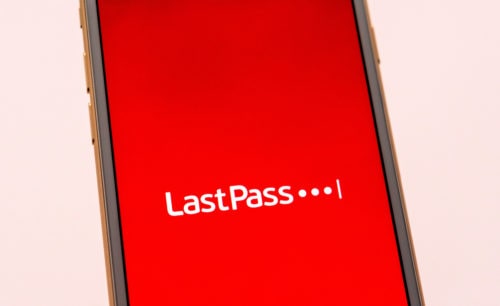
- Chrome browser extension
- Microsoft Edge browser extension
- Firefox browser extension
- Safari browser extension
- Opera browser extension
- Mac App
- iOS
- Android
Available Downloads in 1Password
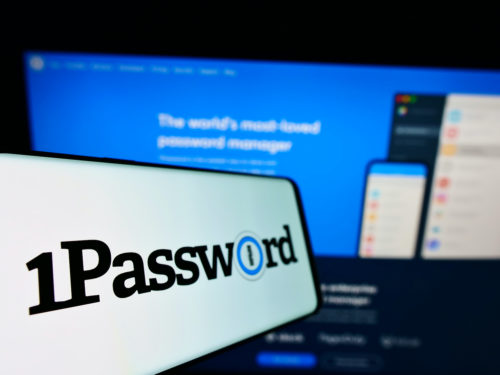
- Chrome browser extension
- Microsoft Edge browser extension
- Firefox browser extension
- Safari browser extension
- Opera browser extension
- Brave browser extension
- Mac App
- Windows
- Linux
- Chrome OS
- iOS
- Android
- Command Line
The Case For A Password Manager

So much activity happens in a digital world. Usernames, passwords, and account numbers are a necessary part of living life and doing business.
Cyber security is a real issue in today’s world. You need to store sensitive data, but also have easy access to it when you need it. The problem is deciding how to manage the keys to your digital life. 80% of data breaches are caused by weak, reused, or stolen passwords.
Without a dedicated password manager, most people default to using one password for all their accounts. It is simple, but it is not safe. The best defense against cybercriminals is to have a strong, unique password for every account. However, with the number of connected devices and the amount of work that takes place online, it is impossible to commit all of that information. A good password manager solves the problem of how to keep your sensitive information and important documents safe.
Here are some of the common problems that password managers solve
Weak Passwords
Password theft has become big business, and digital criminals are more sophisticated than ever. A strong, unique password is your best defense.
Reused Passwords
Many people use the same password for all of their accounts. This is dangerous because if your password is stolen, then someone will have access to everything you have online or stored on your computer.
Stolen Passwords
Let’s hope you are not one of those who have their password written down on a post-it note and stuck to your computer monitor. Only slightly better is the physical notebook that contains all of your usernames and passwords in one convenient place (which can easily be lost or stolen). Even if you are careful, passwords can be stolen. A good password manager is a secure vault that keeps that protects your sensitive information.
A Password Manager gives you a safe place to store your most important information
A password manager gives users a safe place to store their important documents and their sensitive information. Putting your information in a good password manager is like locking it in a digital vault. There is no question that this is the best method to protect yourself against cyber security criminals.
Deciding which vault to use is the question. In this article, we are going to compare two of the industry leaders – 1Password and LastPass to give you the information you need to make the best choice.
Features Comparison LastPass vs 1Password
1. Password Vault
The password manager vault in both applications is where your data is stored. Both give you access to the vault using a master password that you create (and only you know). Both LastPass and 1Password keep your data in an encrypted vault that you can access using a web browser, on your desktop, or mobile device.
1Password organizes your information according to categories such as logins, credit cards, passwords, and email accounts. You can mark any item as a favorite for easy access in the application’s sidebar. You can also assign tags for an additional level of organization.
LastPass works in a similar way. Categories like passwords, payment cards, and bank accounts are available in the sidebar of the vault. LastPass does not use tags. However, you can organize items in folders that you create.
Adding Passwords in 1Password vs LastPass
LastPass
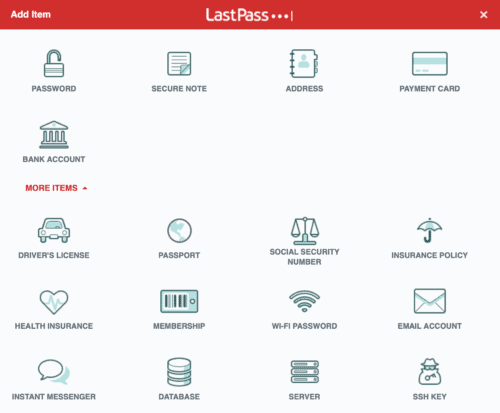
Adding a new entry in LastPass is simple and intuitive. When you enter the vault, you will see a giant plus symbol in the bottom right corner. Click the plus sign and choose the type of information you want to store. There are 18 pre-formatted selections including password, secure note, payment card, and bank account. You can also choose to create your own custom type. After you make a selection, a form prompts you to enter the data for your new entry. Click the disclosure arrow for advanced options to choose to require the Master Password re-prompt, autologin, or disable the autofill
1Password
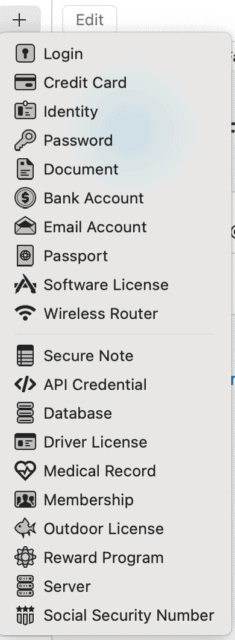
When you are ready to create a new entry in 1Password, simply click the plus icon to get started. You can choose the type of entry you want to make. 1Password has 20 preformatted entry types (as opposed to 18 in LastPass). In the end, both applications have a place for everything you might need. After you select the type of entry, 1Password generates a form to enter all of the necessary information. Additionally, 1Password allows users to enter customized sections to the form to adapt it to any possible variable. For that reason, a slight edge goes to 1Password in the creation of new passwords.
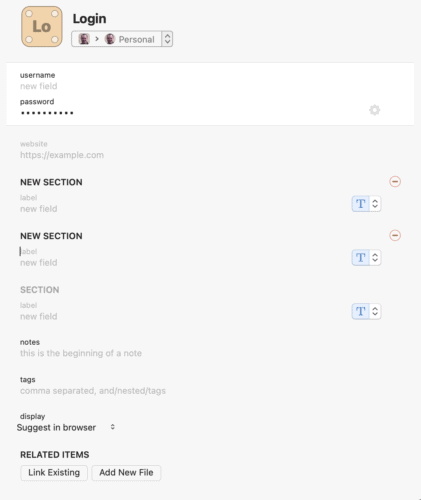
In the end, both 1Password and LastPass allow users to attach documents to the entry.
2. Password Generator
Password managers not only remember your password but also help you create strong unique passwords for each account using a password generator.
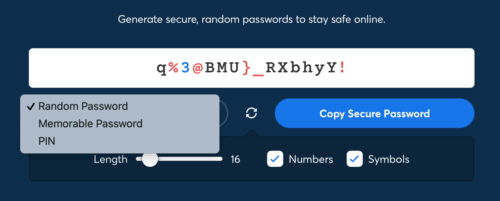
1Password allows you to create a strong unique password from 8 to 100 characters using letters, numbers, and symbols. The 1Password password generator has three options to create a password that is a random password, a memorable password, or a PIN.
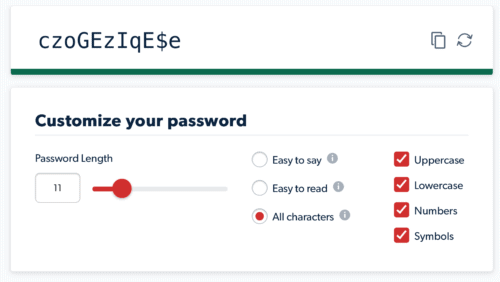
LastPass generates passwords between 1 and 50 characters with options to choose between any combination of uppercase letters, lowercase letters, numbers, and symbols. Users can select a password that is easy to say, easy to read, or uses all characters.
3. Save and AutoFill
The benefit of a password manager is that it protects while at the same time making it easier to access your data when you need it. 1Password and LastPass can help with that.
After you’ve saved your username and password for a website, 1Password can fill them for you. Simply click on the 1Password logo in the username or password field, and 1Password will display any matching results. Use the arrow keys or mouse to select the appropriate option and 1Password will log in for you.
LastPass also has a feature that allows users to autofill login information on supported websites and applications.
Password Sharing in 1Password and LastPass
1Password Family Sharing
1Password allows users to create shared vaults within a family plan. Any entries that are placed inside the shared vault are available to everyone on the plan. This is convenient for items like the Netflix password or the home WiFi. Other sensitive information like credit card numbers or bank accounts can be saved in a private vault that is only visible to that particular user.
LastPass sharing (with other LastPass users)
LastPass has two options for sharing a password – One to One Sharing or One to Many sharing. This feature allows you to invite a trusted individual or group of people to share the password or entry in the secure vault. Access to the entry can be revoked at any time by the account owner. To make this feature possible, LastPass stores your encryption keys. You have to weigh the benefits of the sharing feature compared to the potential security risk.
Security Features in LastPass and 1 Password

Encryption
LastPass encryption protocol
LastPass offers strong end-to-end encryption. This means that your information is encrypted before it leaves your device, in transit, and at rest. LastPass uses industry-standard TLS encryption (Transport Layer Security) to transfer your data between your device and their servers. And it uses 256-Bit AES encryption (Advanced Encryption Standard) with a 256-bit key for your data stored on their servers. LastPass also employs the PBKDF2 hashing protocol to protect against brute-force attacks.
1Password Encryption Protocol
1Password provides end-to-end encryption using the AES 256-bit encryption key. In addition, 1Password protects your data using PBKDF2 key strengthening (Password-Based Key Derivation Function 2). This protocol makes it almost impossible for someone to guess your password – even using sophisticated computer software. Finally, 1Password makes use of a secret key.
The secret key is 34 letters and numbers, separated by dashes. It is created and stored on devices you’ve used to sign in to your account. 1Password does not have access to this key. However, it is used in combination with your account password to encrypt your data. According to 1Password, your account password is never stored alongside your 1Password data or transmitted over the network.
1Password is as safe a place to store your sensitive information as possible using the highest industry standards available today.
Multi-factor authentication and Two-factor authentication
Lastpass and 1Password both offer MFA (multi-factor authentication) and 2FA (two-factor authentication).
WatchTower vs. Security Dashboard
LastPass Security Dashboard
The LastPass Security Dashboard is a hub for your digital security (available in LastPass premium, family, and business accounts). LastPass monitors your accounts for weak or reused passwords. It also alerts you if any of your connected accounts have been involved in a security breach.
1Password’s Watchtower actively tracks security risks. The app can alert you when it is time to change your password, a password is compromised, or a website you use is a security risk.
BONUS FEATURES
Bonus features 1Password: Travel Mode
1Password has a security feature called Travel Mode. Travel mode allows you to remove specific vaults from your local device while traveling or crossing borders. For example, if you need to unlock your phone for a security check, your sensitive information is not in jeopardy because it is not stored on your local device. Once you reach your final destination, you can deactivate travel mode and download your data to your local device.
Bonus features LastPass: Auto-Change Password
Both services are robust in a similar manner. However, LastPass has a unique feature that can be quite useful – the Auto-Change Password feature. This feature allows you to click one button to automatically change your password on up to 75 websites including Facebook, Twitter, Amazon, and more. With one click the app will take you to the page to change the password, and it will generate and submit a new password for you.
Security Risks in LastPass
In 2015, Forbes reported that LastPass was hacked. No sensitive information was exposed, but the company advised users to reset their master passwords as a precaution.
In 2017, The Guardian reported a “major architectural problem” that if exploited would allow a hacker to access passwords or executed code.
In 2019, ZDNet reported a vulnerability was discovered in the Google Chrome and Opera extensions that expose credentials entered on a previously visited site.
Most recently, C|Net reported that LastPass contains seven web trackers in the Android version of LastPass that create a potential security risk.
How Much Does It Cost?

LastPass Pricing and Plans
- LastPass Free ($0.00)
- LastPass Premium ($3.00 per user / per month, billed annually)
- LastPass Family ($4.00 per user / per month, billed annually)
- LastPass also offers Business and Team accounts
See the complete details for all pricing and plans at the LastPass website.
LastPass Free Version
LastPass offers a free version that is available for 1 device type (your mobile phone or laptop or tablet). The plan allows a user to have unlimited passwords, but there are some limitations on the more advanced features (such as security dashboard), and it can only be used on one device type.
LastPass Premium (3.00 / month)
LastPass Premium gives users access to the full range of features and customer support on multiple devices.
LastPass Family Plan (4.00 / month)
LastPass Families includes 6 premium licenses along with unlimited shared folders and a Family manager dashboard.
1Password Plans and Pricing
- 1Password Free Trial Period ($0.00)
- 1Password ($2.99 per user / per month, billed annually)
- 1Password Families ($4.99 per user / per month, billed annually)
- 1Password also offers Team and Business accounts along with Enterprise solutions.
See the complete details for all pricing and plans at the 1Password website.
1Password (Free Trial)
1Password does not have a free version. However, you can try the full product without limitations free for 14 days.
1Password (2.99 / month)
The individual 1Password account includes
- Apps for Mac, iOS, Windows, Android, Linux, and Chrome OS
- Unlimited passwords, items, and 1 GB document storage
- Friendly 24/7 email support
- 365-day item history to restore deleted passwords
- Travel Mode to safely cross borders
- Two-factor authentication for an extra layer of protection
1Password Family Plan (4.99 / month)
- Invite up to 5 guests for limited sharing
- Share passwords, credit cards, secure notes, and more
- Manage what family members can see and do
- Recover accounts for locked out family members
LastPass vs 1Password: Who Wins The Battle For The Best Password Manager?

Both apps have similar features and are available on all the major platforms. Both help you store your sensitive information and access it when you need it. Both apps have a simple-to-use intuitive UI. The biggest difference is security. In that respect, 1Password is the clear winner. It has stronger security protocols, and it does a better job of protecting your sensitive information.
LastPass is feature-rich, and it has earned the trust of millions of users. However, there have been more vulnerabilities in the history of the app that cast a shadow of doubt on its ability to safeguard your most important information.
Where LastPass Wins
- Free version
- Auto-Change Password feature
Where 1Password Wins
- Desktop app
- Stronger security protocols
- Travel Mode
Next Steps
Whether you choose LastPass or 1Password, it is a smart move to use a password manager to manage your sensitive information such as passwords, account numbers, and secure notes. There are almost limitless uses for a good password manager. They definitely multiply your productivity.
Download the free version of LastPass to give it a try or sign up for the 14-day free trial of 1Password. If you live with family, it is a worthy investment to pay for the family plan of either application.
If you want to know how to set up your workplace or organize your computer to get more done then join our FREE TRAINING by clicking this link. It is absolutely 100% free.

I was wondering the differences in 1Password, so this blog was timely. I just wished it went more in depth. It stated LastPass can generate passwords up to 50 characters, but the slider on my chrome browser extension allowed up to 99 and even then I could type in 120 to generate a 120 character password that I pasted into my editor to confirm it was that long.
I was curious if 1Password had an emergency contact setup like LastPass where I can configure a person to be able to request access to my vault in the event I cannot respond within 72h (configurable duration). This is different than sharing with them via folders.
I've been using LastPass for 11 years and it helps me a lot. People got tired me of talking about how great it was. However, over recent years, I notice more bugs and less customer service – in fact, the venture capital owned company recently announced a reduction in customer service for premium members. I am not changing now, but if I were starting anew, maybe the 1Password may be the way to go.