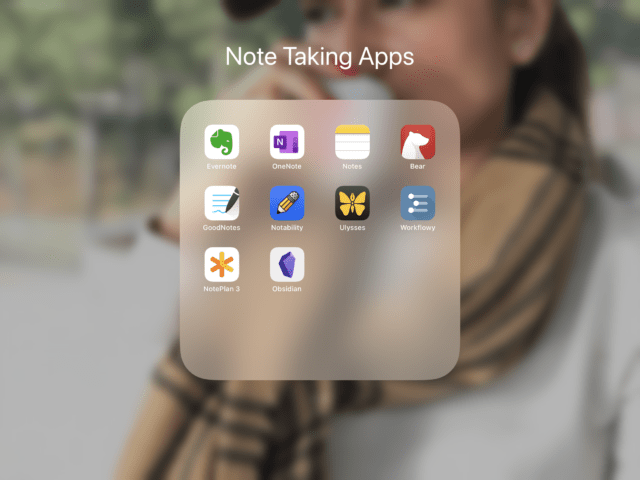
In the past, when I needed to write something down, I would reach for the closet piece of paper I could find. My collection of notes consisted of scraps of paper, napkins, and the back of receipts from the grocery store. Later, I discovered Post-It notes. You can imagine that every available space in my work area was covered with Post-It notes.
I was always looking for a better way to take notes. I knew there had to be a better way to jot down all of my ideas, todos, and lists. In my efforts to be more organized and efficient, I started using dedicated notebooks. My first notebook was a Moleskine. I loved it. In fact, I still have a large collection of those notebooks that I used through the years.
Purpose of Taking Notes
The purpose of taking notes is to transfer some piece of information from your memory to a written record. It is the basic element of how I organize my life and get work done. Notes serve many purposes. Taking notes is a way to record information, but it is more than that.
- Record information you need to remember
- Process information in your mind
- Clarify your thoughts (“thinking on paper”)
- Improves concentration by writing down information
- Deepens understanding of information
- A visual aid for planning or organizing information
- Promotes active learning
- Improves comprehension
- Increases creativity
The Digital Revolution of Note Taking Apps
Now I take digital notes. In fact, when I do on occasion write something down on a piece of paper, Post-It note, or the whiteboard in my office, it will most likely end up in my notes app anyway. I will take a photo and import it to make sure my notes collection is complete. Digital note-taking apps have many benefits over their analog counterparts.
Benefits of Digital Note Taking Apps
- Your notes are always available (with you at all times)
- Your notes are searchable
- Your notes are shareable
- Your notes are limitless (never run out of paper)
- Your notes are multi-media (combine text, drawing, images, video, and audio)
Once I discovered digital note-taking, there was no turning back. I immediately started taking notes on my iPhone using the stock notes application. Then I discovered Evernote. When the app launched in 2008, it was the tip of the spear for a new genre of digital apps. I started using Evernote, and I loved it (I still do).
Even though I am a fan of Evernote, I am in continual quest mode for ways to improve my digital notes. I am always in search of the best note-taking apps for iPad and iPad Pro.
Note Taking For The iPad With The Apple Pencil

The iPad has fundamentally changed the way I take digital notes especially in combination with the Apple Pencil.
Before Apple released the Apple Pencil, I tried other types of stylus that supported handwriting recognition. They always left me disappointed. The first time I used the Apple Pencil, I knew it was a game-changer. It created the possibility of taking handwritten notes with all the benefits of digital notes.
Things to Consider When Choosing a Note Taking App
The best note-taking apps are the ones that you delight to use. If something is a drudgery to use, frustrates you in some way, or has too much friction, then in the end you will not use it. The design and the user interface are important factors. Whenever I ask someone about their app of choice, many times the response will be “The app just works the way my mind works.” The app you choose needs to have the capabilities and functions that are essential for your purpose. Here are some ideas for things to consider when choosing a note-taking app for iPad:
Factors To Consider For Choosing A Note Taking App
- Organization
- Note-taking Features
- Search
- Synchronization
- Storage Capacity
- Price
Best Note Taking Apps For iPad
There are so many great options, how do you know which one is right for you?
Because notes apps cover so much ground, it is helpful to divide the apps into categories. iPad notes apps can include general apps, handwritten notes, quick-typed notes, text editors, outliners, calendar-based notes apps, and personal knowledge management apps (PKM).
In this article, we are going to give you a round-up of what we believe are the best note-taking apps for the iPad to help you find the perfect app for your notes.
General Note Taking Apps
The two apps at the top of the list are Evernote and Microsoft OneNote. We did an extensive comparison of these two apps that you can read here. Both of these apps are cross-platform and they excel at collecting all the bits of information you need to remember.
Evernote and OneNote can handle anything you want to throw at them including typed notes, handwritten notes, documents, pdf files, images, videos, and audio. This type of app is sometimes called an “everything bucket” or a digital file cabinet.
Evernote
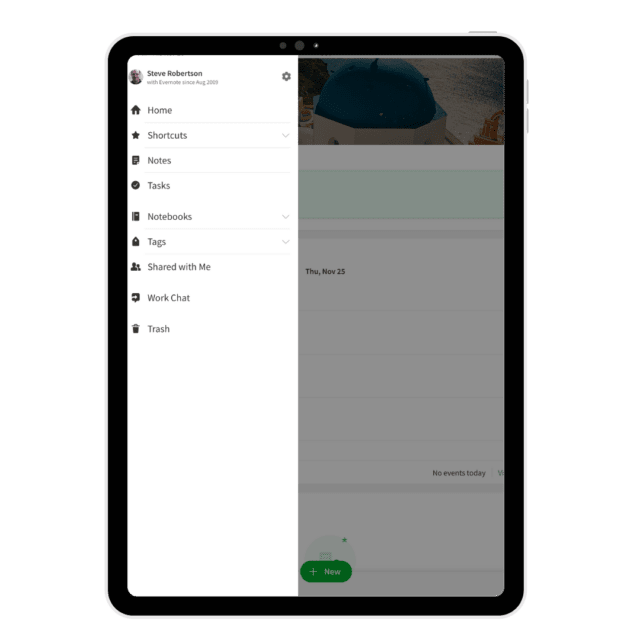
Organization
Notes in Evernote are organized by a three-level hierarchy of Stacks > Notebooks > Notes. It is simple but effective. Of course, some users will want more hierarchal levels, but the searching and tagging features make Evernote fast to navigate and find what you need.
Note Taking Features
The text editor in Evernote puts it on par with many stand-alone text editors. It includes tables, dividers, attachments, photos, audio recordings, hand-writing, checkboxes, tasks, and code snippets. It is everything you need to capture all the types of information you need for your life and work.
Search
The basic function of a note is to write down something you need to remember. The trick is to find it when you need it. Evernote stands out for its extraordinary search capabilities. Paid users can even search for text inside of photos. Evernote makes it faster than ever to find what you need when you need it.
Synchronization
Evernote uses the Google Cloud Platform to host your notes and sync them to all your devices. The service is fast, reliable, and secure.
Storage Capacity
In Evernote’s free plan, users have 60 MB monthly uploads with a 25 MB max. note size. The personal plan increases to 10 GB monthly uploads 200 MB max. note size. Finally, the professional plan allows up to 20GB monthly uploads.
Price
Free Plan, Personal ($7.99 USD / per month), Professional ($9.99 USD / per month), Teams ($14.99 USD / user / per month)
Microsoft OneNote
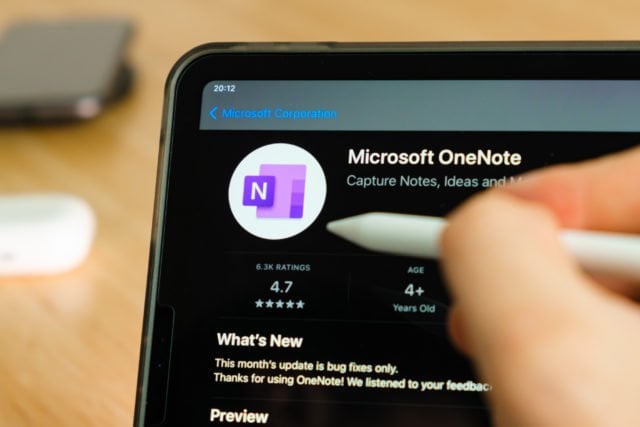
Microsoft OneNote has many of the same features as Evernote, but with a different approach. While Evernote has a more defined collection of notebooks and notes, Microsoft OneNote mimics a physical paper notebook.
Organization
The basic unit of OneNote is a “page”. Each page lives in a notebook, and each notebook can be divided into tabbed sections (like many paper notebooks).
Note Taking Features
The page is like a blank canvas that can hold all of your information from text to rich media like photos, videos, and audio recordings. Items can be moved around the canvas in any order by simply dragging the item to the desired location. Users love the flexibility to create their own visual design for their note pages.
Search
The search function in OneNote is very capable. It is definitely a fast and reliable way to search your notes including search inside photos and handwritten text.
Synchronization
OneNote syncs through Microsoft OneDrive. The sync engine ensures that the most current version of your notebook will be visible on all your connected devices. You can take notes on your iPad, then you can view or edit your notes on your Mac, PC, or another mobile device.
Storage
The storage for OneNote is connected to the user’s OneDrive account. Free users have 5GB of storage. Microsoft 365 Personal also includes 1TB storage with a maximum upload limit of 100MB.
Price
Free.
The only additional payment for OneNote is if you choose to buy more storage space in your OneDrive account.
Quick-Type Note Taking Apps
Not everyone needs an “everything bucket” For many people, a notes app replaces the back of a napkin or a wall of Post-It notes. When you need to write something down, instead of reaching for a pen and paper, you can choose one of these quick-type notes apps to quickly capture information. Depending on the app, you also get the ability to organize, tag, search, and share your notes.
Apple Notes

For Apple users, the stock notes app is often overlooked. However, Apple has consistently been improving the app over the years. Some consider Apple’s Notes app as a contender for an Evernote replacement. This is especially true following the iPadOS 15 update. It definitely has an advantage on Apple devices because of its deep integration into the operating system.
Organization
Notes are organized in folders that can be nested as many times as needed. You can create a hierarchal structure that goes as deep as you want it to go. Following the iPadOS 15 update, Notes now allows users to organize notes using tags and custom smart folders.
Note Taking Features
Apple notes are ready for rich text, handwriting, and attachments including photos, files, audio, video, and links. Apple Notes are deeply integrated into the Apple operating system. This is great news for iPad users. One feature that may be enough to entice someone to make Apple Notes your go-to notes application is Quick Notes.
You can create a Quick Note by swiping up from the bottom right corner of the screen using your finger or an Apple Pencil. You can also create a Quick Note using a keyboard shortcut or adding a button to the control center. Once you create a Quick Note, it floats above the open windows making it convenient to use while doing research online or referencing another application. The Quick Note can be docked on the side of the screen to move it out of the way while still being available for easy access. When you close a Quick Note it is saved in a designated Quick Notes folder in the folder list.
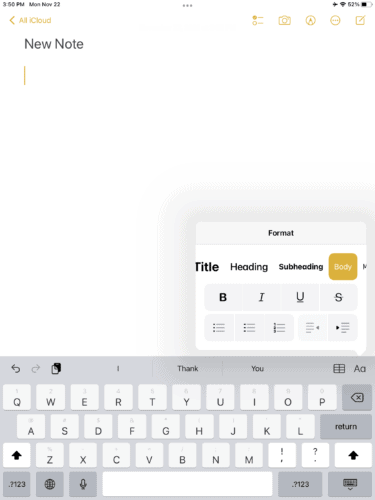
Apple Notes includes all the formatting tools you would expect for writing in rich text. You can even customize the paper design in Settings > Notes > Lines & Grids. Apple Notes will convert handwriting to text when using the Apple Pencil, or you can simply draw by selecting the drawing tools menu.
A couple of bonus features that might interest some are the ability to password protect a single note and the scan function. If something is private, you can set a password to protect the note. If you have a document or photo that you need to scan, you can do so directly in the app.
Search
Pull down from the top of the screen above the folders list to reveal a search box. The search allows you to search for keywords, tags, or descriptions of items that might be inside of photos (like “dogs” or “beaches”). Although it is not strictly a search feature. You do have the ability to pin a note that keeps it at the top of your folder list making it easy to find for quick reference.
Synchronization
All your notes are seamlessly synced through iCloud to all your connected devices.
Storage
The storage for Apple Notes is directly connected to the user’s iCloud account. A free iCloud Storage is 5GB.
Price
Free
Bear
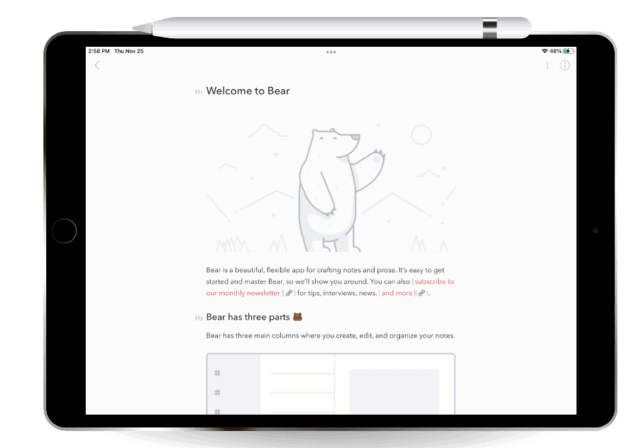
Bear is a beautifully designed Markdown writing application for Mac, iOS, and iPadOS. The elegant design and user-friendly interface make it an ideal app for making quick notes, lists, or even as a primary writing app (like a stand-alone text editor).
Organization
Bear has a standard three-pane view like many other writing applications. The left panel displays the list of tags. The center panel is a list of existing notes. The right panel is the editor.
There are no folders in Bear. Notes are organized by tags that can be nested.
Note Taking Features
Bear supports the popular Markdown writing syntax and displays the rich text inline without needing to enter a preview mode (Bear formats as you type). One complaint is that some users do not want to see the markdown syntax in their documents. According to Shiny Frog an updated editor is under development that will remove the syntax from the document. Apart from typing, Bear also supports sketching within the app using Apple Pencil.
The information panel gives you the option to view the word count of a note and export it in various formats. In the free version of Bear, users can export as TXT, MD, or RTF. Bear Pro users can export as PDF, HTML, DOCX, or JPG. The Pro subscription also gives users the ability to “lock” a note for privacy.
Search
You can easily search your notes in Bear using tags or keywords. Bear also supports special searches that allow you to combine search terms to create custom queries.
Synchronization
Sync between devices using iCloud is available as an upgrade to Bear Pro users.
Storage
According to the Bear website FAQ, attachments must be less than 250Mb to be synced between devices. Notes larger than 500,000 characters will not be synced.
Price
Bear is free with limitations. To unlock all the Pro features, you can subscribe for $1.49 monthly or $14.99 annually.
Handwritten Note Taking Apps
The iPad and the Apple Pencil are a powerful combination to take handwritten notes. The resistance for some people to digital notes apps is the desire to use pen and paper. A handwriting application like GoodNotes 5 or Notability is the perfect hybrid option. Taking notes in a digital notebook provides the benefits of both handwritten notes and digital notes.
GoodNotes 5

Organization
The “home” view for GoodNotes 5 is the library. The library may contain folders, notebooks, or individual notes which you can view as a grid or a list. From the library, you can select the note or notebook to view or edit.
You can import a predesigned digital notebook or create your own. There are almost limitless options for digital notebooks or note templates that you can use to take notes or organize your day. Bullet Journal is a popular option for analog note-takers, and there are plenty of good options for those who want to bullet journal in a digital format.
Note Taking Features
The app allows you to use an Apple Pencil to write in a digital journal as if it were paper. However, the ways you can interact with your notes take full advantage of the digital format. You can convert your handwriting to text, change the color of your text, highlight it, and move it around the canvas at will. You can type in GoodNotes 5 and add rich media like photos. When it comes to PDF annotation, I cannot imagine a better tool for the job.
Search
The search feature in GoodNotes 5 allows you to search by handwritten notes, typed text, text in PDF documents (with OCR layer), document titles, and folder names. GoodNotes 5 allows global search and searching in an open document.
Synchronization
GoodNotes 5 syncs using iCloud. When your device has an active internet connection, your changes will sync across all connected devices.
Storage
The storage limits of your digital notebook in GoodNotes 5 is limited only by the storage available on your device or the cloud service you use. GoodNotes 5 has the option to automatically backup your library using Dropbox, Google Drive, or OneDrive. You can toggle the feature on or off using the settings in the app.
Price
GoodNotes 5 is available in the App Store for $7.99
Notability

Organization
The “home” screen for Notability is where you organize your notes. In the left sidebar, you view your library of notes. Notes can be grouped together as Subjects and subjects can be grouped together by Dividers. To the right of the sidebar is a notes list (all your notes live here). The notes view can toggle between list and grid views. When you open a note, you enter the notes editor. At the top of the editor is the toolbar.
Note Taking Features
Think about a handwriting app like Notability as a free-form canvas you can use as a digital whiteboard.
The tools in Notabiltiy are similar to those in GoodNotes 5 for handwriting and pdf annotation. One notable feature in Notabilty is the ability to record audio. The app remembers what you were writing in the note and syncs it to the audio. When you playback the audio, you can visually see how you were interacting with the note at that moment. It is a great feature for students in the classroom or anyone attending an important meeting.
Notability operates on a subscription model. However, the app provides the user with sticker packs, themes, journals, and other content as a part of the subscription price.
Search
Search in Notability is located in the page manager. You can access it by tapping the pages icon located in the top right corner of the app. Tapping the icon reveals the page thumbnails to the right-hand side of the screen with the search bar at the top. You can search by keyword or tag. Notability will highlight the results of your search (including handwritten text).
Synchronization
To backup and sync your notebooks, simply toggle on iCloud Syncing in the settings. However, Notabilty also offers the option to use services like Dropbox, Box, Google Drive, or OneDrive.
Storage
The storage in Notability is dictated by the available storage on your device and your connected cloud service.
Price
$11.99 per year (subscription)
Text Editors
Text editors are typically used for long-form writing, but some text editors are great for taking notes as well.
Ulysses
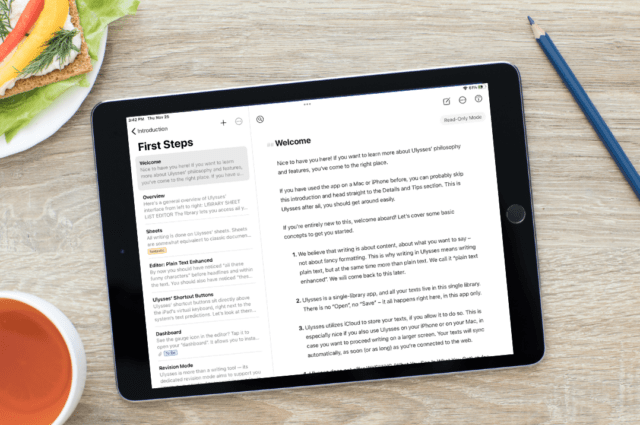
Ulysses is one of the best distraction-free text editors available for the Apple ecosystem.
Organization
Ulysses is already a great place to capture words. Writers love it is a distraction-free writing environment. What makes it such a functional note editor is the organization and the search. Writing in Ulysses takes place in a “sheet”. the sheets can be grouped together and organized in folders.
Individual sheets can be assigned keywords for quick reference and to aid in searching for a note. To add a keyword (tag) to any sheet, tap the dashboard icon and select “Add keywords…” You can also color-code your keywords to make them more recognizable.
Note Taking Features
Capturing your notes is fast and easy using Ulysses’ markdown syntax. However, you can customize it even further in the settings to fit your preferences.
Search
From anywhere in the app, click on the magnifying glass icon to initiate a search. You can search by a word or phrase or a keyword (functions as a tag). The search is lightning fast and extremely accurate. The smart folder structure combined with the search makes Ulysses a very organized place to store your notes.
Synchronization
In the preferences panel, you can choose to store your content on iCloud, in an external folder that is backed up on Dropbox or Google Drive, or as a local folder on your Mac (not synced across your devices).
Storage
Ulysses does not have any storage limits apart from the storage capacity of your device or cloud service.
Price
49.90 per year (subscription) or 4,99 per month (subscription)
Outliners
Workflowy
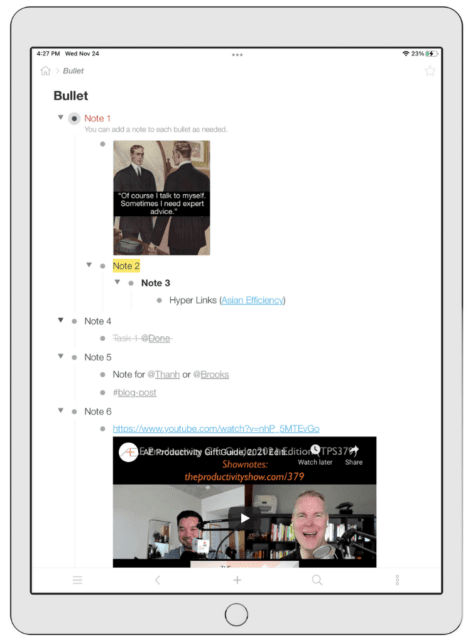
Organization
In the simplest terms, Workflowy is an outliner. It works by creating nested lists using bullets in the OPML format. The creators describe it as “a zoomable document that provides unprecedented flexibility in organizing your ideas.”
The app helps you navigate the lists by zooming in/out to see exactly the view that is most relevant at the moment. Founder Jesse Patel says that regardless of the size of your list, you just zoom on and focus on the part you care about.
Note Taking Features
The basic element of Workflowy is a bullet. The bullets can be nested to create an almost infinite structure. The bullets can be notes, and you can add a note to each bullet. A bullet can be a file, an image, an embedded YouTube video, or a hyperlink (to the Asian Efficiency website for example).
The beauty of the app is its flexibility. There is no difference between a category, a note, or a task. You just open the app and start typing. Hit enter for a new bullet, tab to indent, and click on a bullet to zoom in to what is under that bullet. Bullets can be styled with text colors, bold, italics, or underline. Bullets can also be highlighted. If you are using the bullets as a task manager, you can complete a bullet to show that it is done. For organization, you can also add a tag using the @ symbol or #.
Search
There is a global search bar that allows you to surface all the nodes (bullets) that relate to a keyword or tag. Using the tags in your search creates a filtered list in the search results.
Synchronization
Workflowy seamlessly syncs in the cloud and updates are pushed to all your connected devices. Changes made in offline mode are updated when you reconnect your device to the internet.
Storage
The paid plan has unlimited bullets and unlimited file uploads.
Price
$4.99 per month (subscription) / $49.00 per year (subscription)
Calendar-based Note Apps
Noteplan 3
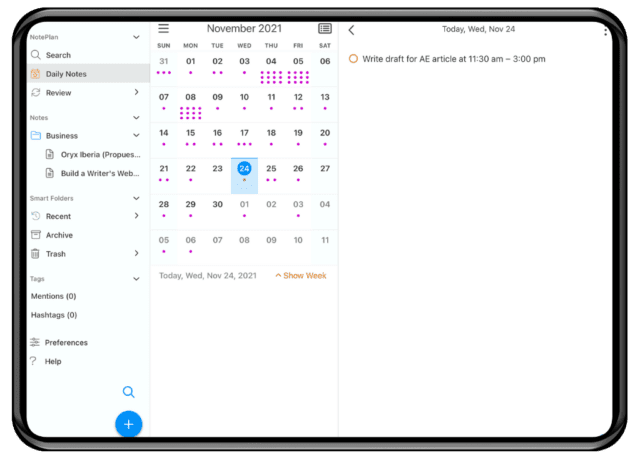
Organization
Note Plan 3 takes a unique calendar-based approach to take notes. The focus of the app is a daily note that holds your tasks, notes, and events all in one place. However, the app also allows the user to create independent notes that are not attached to a specific date.
Note Plan 3 is a place where notes, tasks, and events live and work together. It is a strong choice for people who want to combine their notes with their tasks and calendars. The Note Plan 3 website has implementation guides for GTD, the P.A.R.A method, and the Zettelkasten workflow.
Note Taking Features
In Note Plan 3, you write in markdown and your notes are stored as plain text files locally on your device. You can build your own network of notes. Start with the daily note, then add as many additional notes as you need each day for project planning, meeting notes, recipes, brainstorming, or whatever.
The strength of the app is bi-directional linking. Everything you create can be linked in any direction. Easily create links, mentions, or tags to make connections between all of your notes.
Search
The command bar can be accessed by tapping on the hourglass icon at the bottom of the left navigation panel. Type your keyword(s), and Note Plan will search across your notes, events, and tasks.
Synchronization
Noteplan has fast reliable syncing through iCloud. One limitation is that Note Plan 3 stores file attachments locally. They are not synced to all the connected devices. There are workarounds for this, but it requires using third-party apps and services.
Storage
All your notes and attachments are stored locally on your device.
Price
$6.99 per month (subscription) / $59.99 per year (subscription)
Personal Knowledge Management Apps
Personal Knowledge Management has emerged as a new genre of notes application. It is a way of surfacing connections between all of the bits of information that might otherwise be lost in your notes.
Obsidian
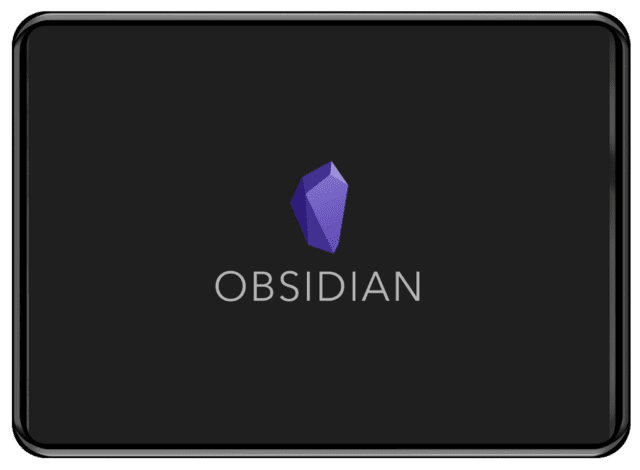
Organization
Obsidian is organized into “vaults.” A vault is a folder where your notes live. Inside the vault are files (these are your markdown notes). They are stored locally on your computer or device. Optionally you can backup and sync your notes using a cloud service.
Note Taking Features
At its core, Obsidian is a markdown text editor. The magic is how the notes are linked together. Obsidian accomplishes this by means of bidirectional links. Other applications can search based on tags to find related pieces of content from different notes, but bidirectional links take the concept a step further. Tags work like one-directional pointers. Bidirectional links create networks of connections that allow a user to discover relationships between notes that might not be obvious. It is a digital version of the Zettlekasten Method.
Search
The left sidebar is called the command panel. To initiate a search, tap on the icon to activate the command palette. From the command palette select “Search: Search in all files.”
Synchronization
Obsidian uses its own sync engine with end-to-end encryption. The cost is 10.00 per month
Storage
Your Obsidian content is stored locally. So the storage is limited to what is available on your device. You can sync the content using the cloud service of your choice (which can be another limiting factor for storage). If you choose to use Obsidian’s proprietary sync service, each Obsidian vault is limited to 10GB of data.
Price
Free.
Obsidian offers a paid account for a $25.00 one-time payment. The payment is intended to support app development. It entitles the user to early access for developer builds, community badges, and access to an exclusive developers channel.
Some optional services have an additional cost.
Obsidian Sync. $10.00 per month (subscription) or $96.00 per year (subscription)
Obsidian Publish. $16.00 per month/site (billed annually)
Next Steps for Taking Notes on iPad or iPad Pro

1. Features for iPad Note Taking
Think about the features that are most important to you.
If you like writing by hand or you need to annotate PDFs, then GoodNotes 5 or Notability are great choices. If you are a power user, then consider Evernote and OneNote that are loaded with features. If your mind works better with outlines, then Workflowy could be a great fit. If you operate your life around a calendar, then NotePlan 3 is ideal. If you like to keep all your writing in one place, try Ulysses. If you prefer simple quick-typed notes that stay organized and easy to find, then Apple Notes and Bear are both great options. Finally, if you see your notes as a second brain and you want to network them together, then Obsidian is worth a try.
Regardless of which app you choose, having your notes on your iPad or iPad Pro is a huge benefit.
2. Download and Try It
Download one or more of the apps on this list to see how well it works for you.

A roundup of classics to be sure. If you’re going to mention Noteplan though, arguably Agenda is better.
Despite paying for Ulysses (still a winner in my mind for long form writing) and Drafts (another huge omission) I’ve gone all in on Obsidian this past year.
You’ve misrepresented Obsidian greatly though with the pricing model. You can easily store your vault in iCloud for free, similarly only limited by your iCloud plan.
The biggest friction for many is going to be how non native it feels as an Electron app (on the Mac it’s fine). I get around that by starting everything in Drafts, with one click actions that tag and file notes in various folders.
Another you should check out the next time you update this post is Witful. It's a new player on the field, but the way notes are organized makes it much easier to prep for meetings.
Please check Notion. Far better app than any mentioned here
A good article on note taking apps. I am always in search of the ultimate note taking up for my iPad.
I have tried most of those. You are missing the best – Nebo.
How have you managed to ignore Notion, especially as an alternative to Evernote and OneNote?
I do a lot of note taking on my iPad using goodnotes. I’d say the biggest help for me to convert completely was a Matt screen protector to give a more paperlike finish. I personally can’t write on bare glass for extended periods.
Where can i get the Matt screen protector?