
Finding the best tool for the job is essential to productivity. While it is true which productivity app you use depends on personal preferences, there are some general requirements for what makes a good productivity app.
The best productivity apps for Mac help you solve a problem. To have value, a productivity app must make you more efficient or effective in your work. Ask yourself, ¨What are the essential activities of doing productive work?¨ Also consider what challenges you need to overcome to be more productive.
Purposes For A Productivity App
A great app makes you more effective or efficient in one of the following areas.
- Focus
- Task Management
- Calendar
- Email App
- Communication
- Collaboration
- Note taking
- File Management
- Essential Utilities
- Automation
So, what are the best Mac productivity apps?
We all have our opinions, you have your favorite productivity app. Declaring the “best” app is almost impossible. What might be the best app for me may not be right for you, and an app you love may not be quite what I need.
At Asian Efficiency, our team lives and breathes productivity. We have been evaluating tools and productivity methods for years. Everything on this list is tried and tested by our team and our highly intelligent productivity community called The Productivity Academy.
Here’s our list of the top 10 productivity apps of 2022, and some more tools that didn’t quite make the top 10, but are still great.
Just remember to avoid Shiny Object Syndrome when you consider new Mac apps. Only start digging into a tool if it is something that you actually need.
Top 10 Productivity Apps For Mac
Whenever we set up a new Mac, these are the first productivity apps we install.
1. Productivity Apps for Mac: Focus
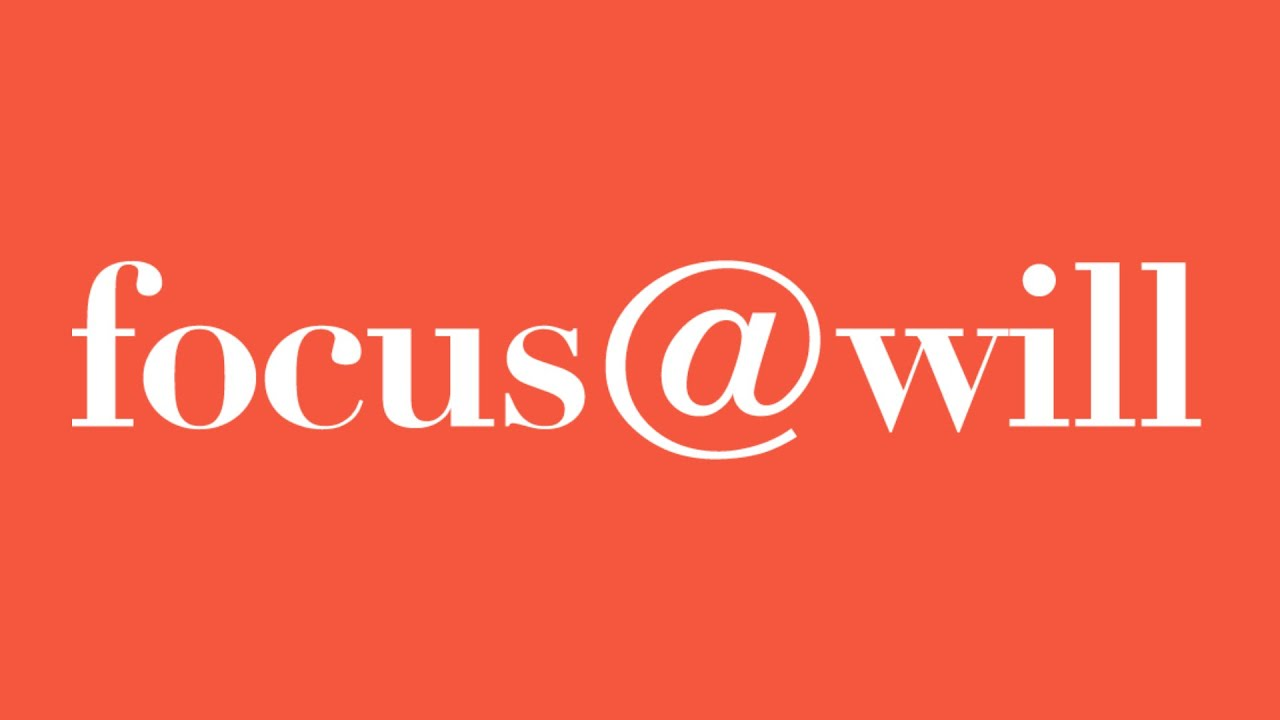
Our Pick: Focus@Will
Focus@will aides focus while you work by playing scientifically designed tracks of music and sounds that are engineered to collaborate with how the brain works (neuroscience). The music creates the right environment to optimize your concentration and mood getting things done.
Other great Focus apps for Mac
We also think the following Mac apps are effective in helping you make a focus.
- Be Focused….is a Pomodoro timer that lives in your menu bar. It allows a user to manage tasks and work using the popular Pomodoro method. For someone who needs to do deep work, it is a simple and effective productivity app.
- Brain.fm…is a similar application to Focus@will. Both are great apps for Mac users who want to leverage the power of music to increase productivity.
2. Productivity Apps for Mac: Task Management
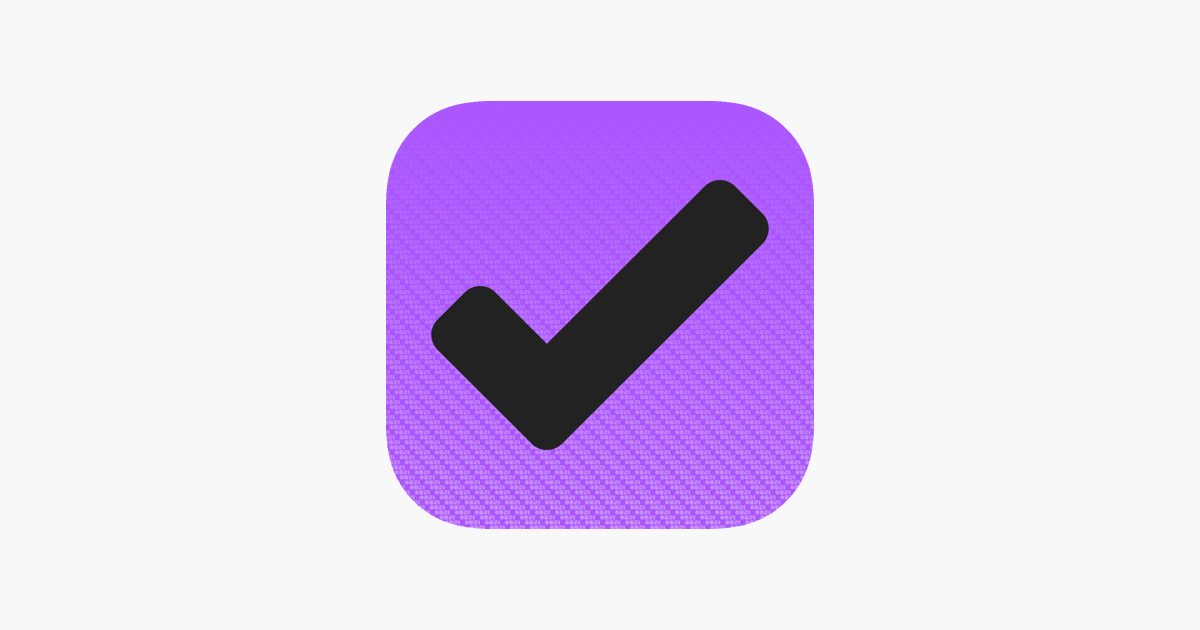
Our Pick: OmniFocus
OmniFocus is a powerful task manager with a very nice user interface which makes it a joy to use on Mac, iOS, and Apple Watch. OmniFocus goes deep in customization and automation. The flexibility of the options make OmniFocus a true power user task manager. It has a learning curve, but the success of the app speaks for itself in answering the question, ¨Is it worth it?¨
OmniFocus is loaded with all the features you need for project planning and your task list. It is the best productivity app for implementing David Allen’s popular productivity system known as GTD.
If you are interested in a deeper dive to learn more about how to Use OmniFocus, we have a whole library of free OmniFocus tutorials here.
Other great Task Management apps for Mac
- Things 3. Things 3 takes a different approach to your to do lists. It has a beautiful, clean design that is packed with features that will satisfy almost everyone including power users.
- Todoist. Todoist has less customization options, but with many way to filter your to do lists, the app offers a view for almost everything you can imagine. The app works equally well in a web browser as desktop or mobil app. So it is available to you anywhere you need to see it.
3. Productivity Apps for Mac: Calendar Management
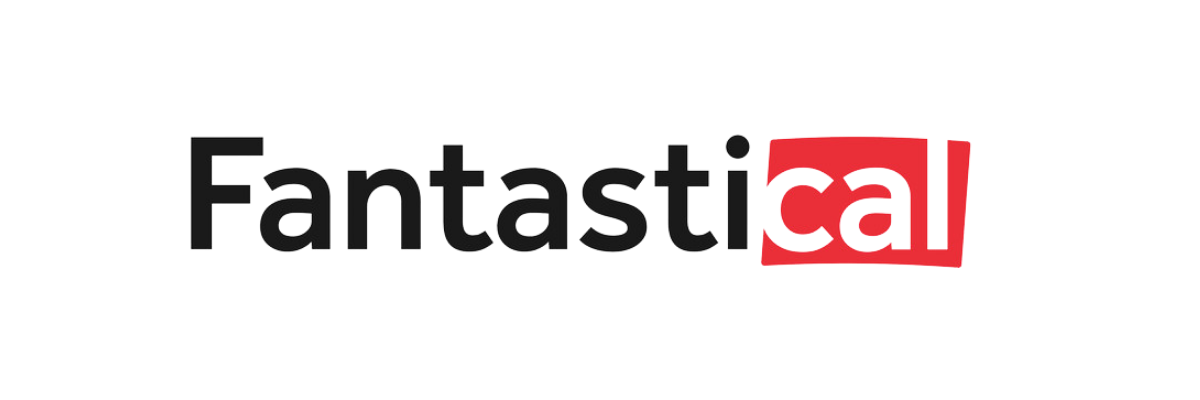
Our Pick: Fantastical
Fantastical started as a menu bar app, but it continues to evolve. In fact, it just keeps getting better. It has the best natural language recognition of any calendar app on the market. It has a beautiful user interface and all all features to make a power-users love their calendar app.
Additional Features in Fantastical
- Multiple views including DayTicker. Day. Week. Month. Quarter. Year.
- Event and task templates
- Manager your conference calls directly from Fantastical using supported services including Microsoft Teams, Google Meet, Zoom, and Webex.
- Fantastical Propose allows you to invite others to a meeting and find a common time
- Fantastical Openings allows others to schedule time on your calendar according to the availability you determine
- File and photo attachments
- Subscribe to pre-populated calendars for holidays, religious calendars, and sporting events
- Excellent time zone support
- Weather information
- Time to leave alerts
- Custom event colors
- Light and Dark mode
- Much more
Other great Calendar apps for Mac
BusyCal. BusyCal is an incredibly powerful calendaring application that has a lot of advanced features. It is also available with a SetApp subscription.
iCal. Apple’s default calendar app has all the basic functionality to serve most people’s needs. It has the advantage of being baked-in to the operating system.
4. Productivity Apps for Mac: Email
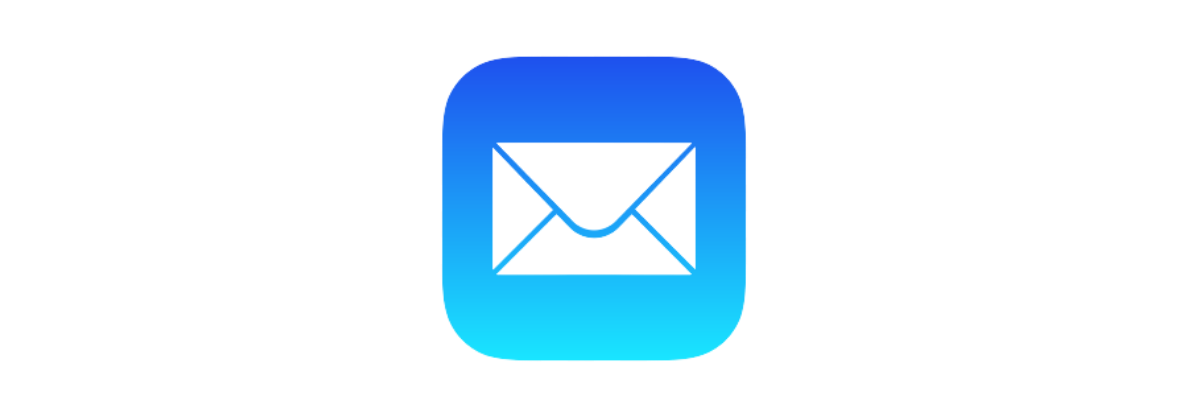
Our Pick: Mail.app
You cannot talk about productivity apps for Mac without including email applications. Email is a vital part of any productivity workflow. For most people, the stock email app offers all the basic functionality that you need to stay productive managing your email.
First, it is free. There are no fees or subscriptions to use Apple Mail. Second, it is deeply integrated into the operating system providing it with some distinct advantages over third-party apps.
Apple Mail may not have the power-features that are available in many third-party applications, but it gets the job done. It delivers what you expect from an email client – simple, reliable service.
Other great Email apps for Mac
Spark. Spark by Readdle is a popular email client by one of the most well-respected developers in the business. Spark has everything you would expect from an email client with some power-features including smart inbox, snooze emails, send email later, follow up reminders, built-in calendar, and quick replies.
5. Productivity Apps for Mac: Communication
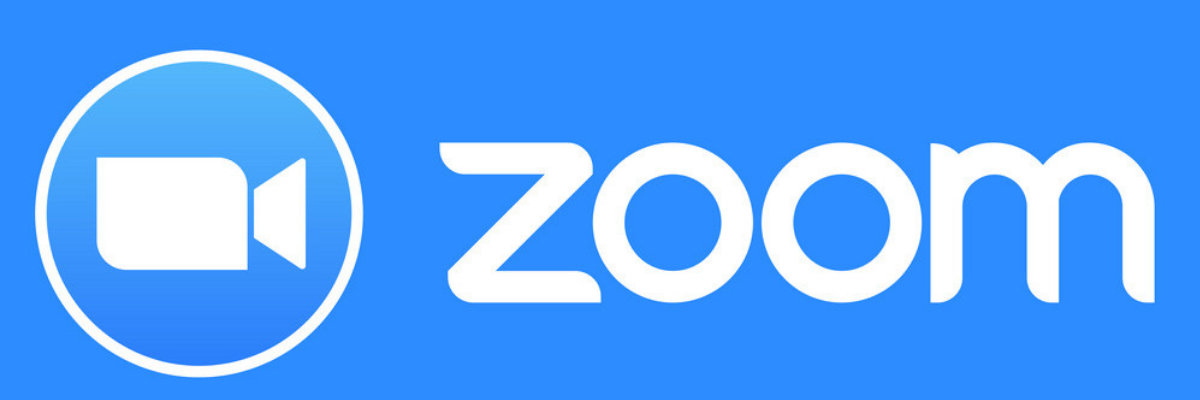
Our Pick: Zoom
Zoom has fast become the standard for communication among distributed teams. As a result of COVID-19, a vast number of office workers were forced to learn how to work remotely. Zoom has made that possible.
Zoom is easy to setup, use, and manage. It works seamlessly across all your operating systems — PC, Mac, Linux, iOS, and Android. Zoom made video conferring accessible to everyone. Zoom is one simple application that provides reliable service for companies or individuals who need to connect across distances. Zoom combines excellent service with ease of use and makes it available across all platforms on any device.
Other great Communication apps for Mac
Microsoft Teams. Microsoft Teams is a quality video conferencing tool that is available for Windows, Mac, iOS, Android, and Linux. Teams is built as an enterprise solution, so it is has scale in mind. It is available for smaller teams, but it has a learning curve that creates some friction to get started.
Cisco Webex. Webex is used by top companies around the world. They make their name with a strong reputation for system security. For that reason, Webex is the choice for tech-savvy users and organizations where system security is paramount.
6. Productivity Apps for Mac: Collaboration
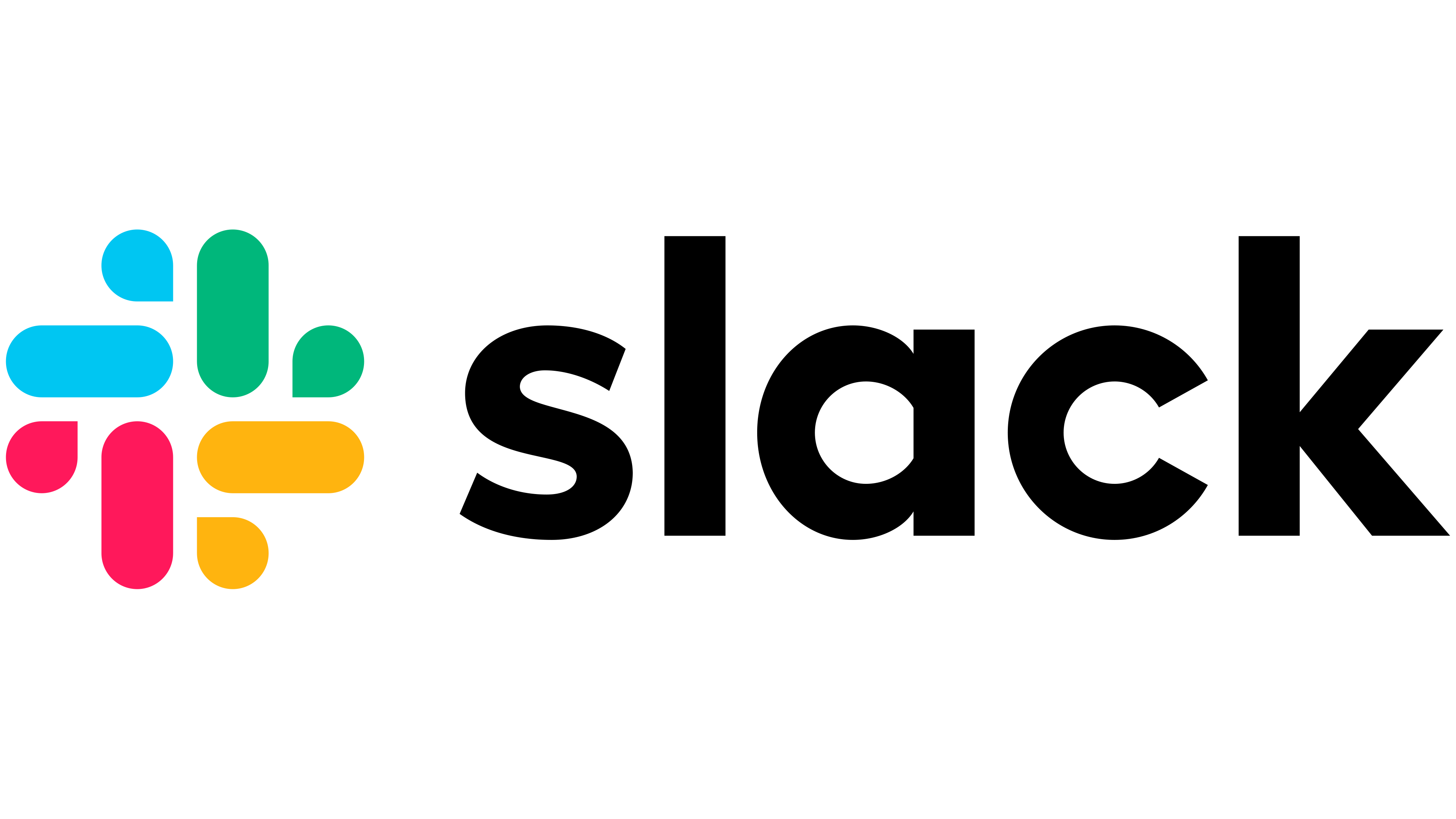
Our Pick: Slack
Productivity apps for collaboration are a standard for the distributed teams in the modern workplace. Slack streamlines team communication by replacing email. Slack makes team communication faster, better organized, and more secure. Great communication is the best way to increase your team’s productivity.
Slack creates a place for every conversation between individuals, groups, departments, or across the entire organization. Slack allows users to share assets such as documents, files, images, etc. It allows has tons of integrations with popular services such as Google Drive, Google Calendar, Zoom, Microsoft Teams, Asana, and Trello.
Other great Collaboration apps for Mac
Basecamp. Basecamp is an all-in-one team collaboration application that is built for communication and project management. Basecamp consolidates the functions of project management and communication so you do not need to use different apps. All your tasks, and all your data are in Basecamp, so you don’t need to use other apps. Less app switching leads to more productivity. The communication features in Basecamp are not as extensive as Slack (Slack focuses on communication without project management tools), but it is more than enough to keep your team connected and aligned.
7. Productivity Apps for Mac: Note Taking
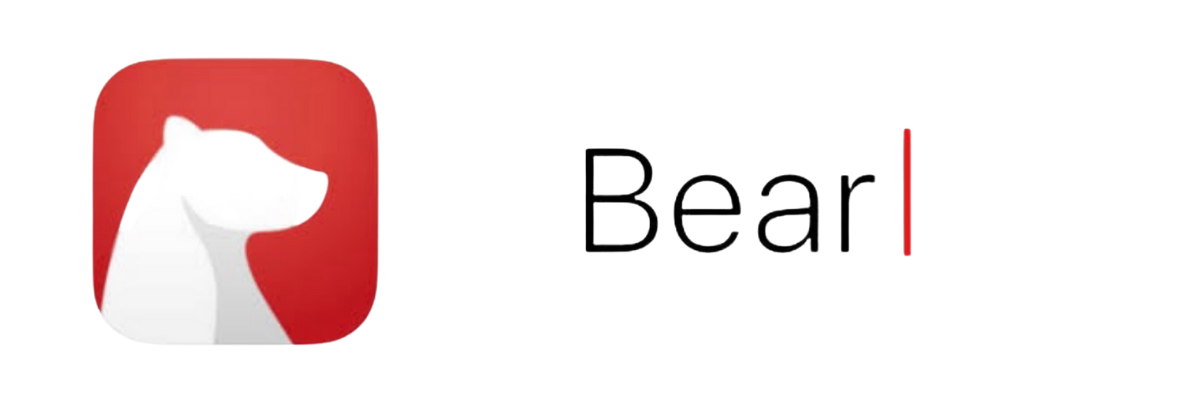
Our Pick: Bear
Bear is a markdown editor for iPad, iPhone, and Mac that is simple, beautiful, organized, and secure. Bear is simple to use. Open the app, and you are one click from a typing in a new note. The app offers a selection of themes along with both dark and light mode. You can give it the look you want without getting distracted by too many settings. Although it is both simple and beautiful, Bear has the key features you need in a notes app.
Bear is an amazing app for note taking. It also supports in-line images and photos. You can use Bear to create to do lists or write a blog post. While you write, your notes are more than markdown code. You see every note in a real-time rich text preview. Once you have finished writing, Because your notes are plain text files, they are completely portable. Bear has multiple export options including HTML, PDF, DOCX, MD, and JPG.
Bear syncs across all your devices via iCloud, so your notes are available where you need the. Bear keeps you notes organized using hashtags with multiple levels of hierarchy. You can also create note/links to maintain your own personal knowledge base. Your notes are secure in Bear with the ability to encrypt a single note or protect the entire app with a password.
Other great Notes apps for Mac
Apple Notes. Apple continues to develop their notes application. The improvements over the last few years make it a worthy contender as the place where you notes live on your Mac. Still, nested hashtags, note liking, markdown, and export options give the edge to Bear.
8. Productivity Apps for Mac: File Management
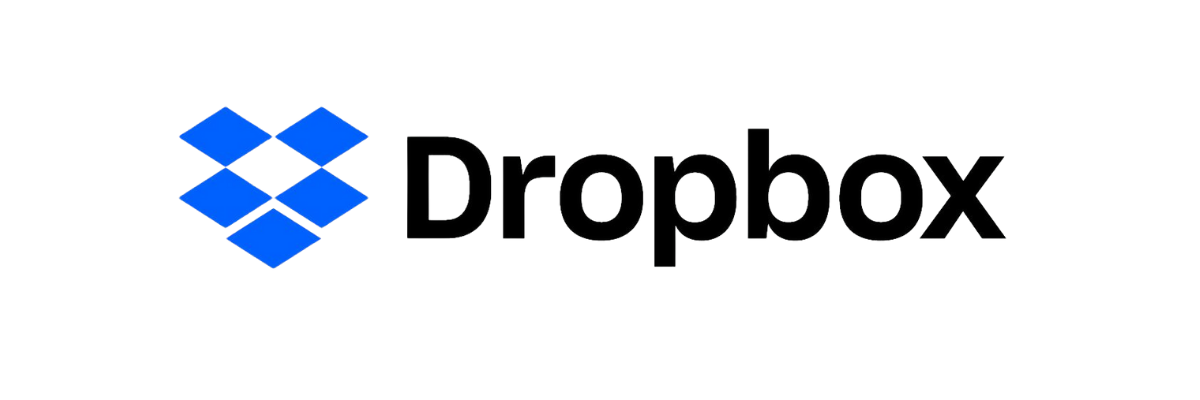
Our Pick: Dropbox
Dropbox is a cloud based storage service. File storage is essential to productivity. The easier it is to find and share files and documents, the more productive you will be as an individual and as a team.
Although Dropbox started as a secure file storage cloud service. It has evolved into a “smart workplace where teams, tools, and content come together.” Dropbox has transformed into a virtual team collaboration platform.
Dropbox has tools such as Dropbox Paper for collaborating on documents, sharing project plans, to do lists, and digital assets. Team members can collaborate in real time on shared documents and files. Comments happen in context with the content, so everyone stays on the same page. You work together to complete tasks,
Dropbox has lots of useful integrations with tools such as Zoom, Google Suite, Microsoft Office, Slack, Adobe, and more. Dropbox is the one of the best productivity apps you may not be using to its full potential.
Other great Collaboration apps for Mac
- Apple iCloud. iCloud is a great option for file syncing and storage for those who live in the Apple ecosystem. If you have a larger photo library, you will need the extra space (more than the 5GB of free storage). However, iCloud has limitations. It is built for personal use more than for collaboration. If you need to share files or collobarte with others (especially those who do not use Apple products), Dropbox is still the clear winner.
9. Essential Utilities for Mac Apps

Our Pick: 1Password
1Password is the absolute best secure password manager for Mac. Essentially it works by having you creating one master password, which then grants access to all your other passwords. In fact, 1Password will generate a strong password that is unique for every account. All your individual passwords will be incredibly strong and impossible to hack. You don’t have to remember all of these passwords though as your single master password gives you (and only you) easy access to all your other passwords and can even be triggered when unlocked via a keyboard shortcut that autofills the information in your browser for you.
1Password also gives you the ability to store credit card information, secure notes, software serial numbers, and other important (but sensitive) information like passport numbers, your SSN and bank account details securely. See an example of how Thanh uses it in his life.
If you need to securely share some passwords with others, there is 1Password Families and 1Password Teams. These let you have Personal Vaults and Shared Vaults so you can keep some passwords just for yourself and some passwords available to family members or co-workers. With 1Password Teams, you can make it so that some staff can launch and log in to websites without being able to see the password.
1Password keeps all your passwords safe.
Other Essential Utilities on Mac
- Alfred. Alfred is a powerful utility to launch applications and find files on your Mac. It also works as a text expander and can generate time-saving custom workflows. As a writer, I love it because it is my favorite productivity app to use as a dictionary, thesaurus, and spell checker.
10. Productivity Apps for Mac: Automation

Our Pick: Hazel
Hazel is an automated file organization utility that can watch whatever folders you tell it to and organize your files according to whatever rules you create. For example, I have a Hazel rule that watches my download folder. It automatically moves images into the Pictures folder. Hazel is an essential part of pretty much any paperless workflow. We have an article that takes you through a simple setup. For more Hazel tips, check out this article. Inside the Productivity Academy we have even more workflows that are shared by our members.
Other Mac apps for Automation
- Bartender 4. One of the great things about the Mac is that there are a ton of awesome menu bar applications. In time, menu bar icons can take over your screen real estate. Bartender 4 helps you tame the clutter by controlling which applications appear in the main menu bar. Other menu bar apps can be placed in a sub-menu for your menu bar or be hidden completely.
Bonus: “Netflix” for Productivity Apps

SetApp
There are a lot of great apps in this list. Before you pull out your credit card, we want to point you to a service that many AE community members love: SetApp. With SetApp, you pay a monthly subscription and get access to a large list of Mac apps, including many in this article. The subscription includes upgrades too. It is one app that becomes many apps for Mac.
As we mentioned last year, expect more productivity apps go the subscription route. SetApp is a great way to get some of the best apps for one price.
Next Steps For Finding The Best Productivity Apps For Mac
The best Mac productivity apps are the ones that you download and use. Productivity apps are designed to make life easier.
Choose one app from this list that seems like it would solve a problem for you.
Maybe it is OmniFocus to help you get all your tasks done or 1Password to secure passwords and keep sensitive documents safe. Focus@will can help you stay focused while your work, and Hazel is a great tool for all this recurring tasks of organizing your pdf documents, images, videos, and files that fill up your download folder.
Visit the Mac App Store and download one app that save time and multiply your productivity.
See anything we missed?
Did your favorite Mac app not make our list? Let us know what Mac apps are an essential part of your workflow in the comments.

The four applications that have saved me the most time over the last five years are:
TextExpander
Copy’em Paste
Evernote
Whatsapp
Best,
Steve
Goodnotes for handwritten notes on iPad . Then text recognize and automatically export to Obsidian as markdown. Obsidian for notes and organization. Strongbox instead of 1password because you can still keep control of oyur passwords and do not rely on clud services or leave them in a honepot system. o
RemNotes automates Zettlekasten.
You left out notability with the pencil enabled ipads and cross device synching thru dropbox is great for seminars meeting lecture capture image sound and scribbles.Also closest thing to minddump without paper